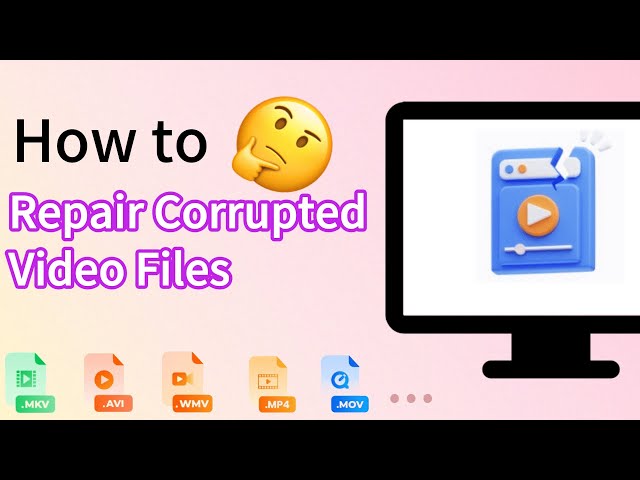How to Fix Corrupted MKV Files in 5 Ways? [Video Guide]
Category: Repair Files

5 mins read
MKV is a popular video format that offers high-quality video playback with multiple audio and subtitle tracks. However, MKV files can get corrupted due to various reasons, leading to video playback issues, audio playback issues, and other problems.
In this guide, we will discuss various methods to fix corrupted MKV files and prevent such issues in the future.

Repair corrupted MKV files without damaging the quality.
In this article:
- Part 1: Basic Info of an MKV File
- Part 2: Why Does MKV Video File Get Corrupt?
- Part 3: 5 Proven Methods to Repair Corrupted mkv video files
- 1. By a Professional MKV Video Repair Tool

- 2. By VLC Media Player
- 3. By Redownloading the MKV Video
- 4. By CHKDSK
- 5. By Converting File to Another Format
- Part 4: FAQs about How to Fix Corrupted MKV Files
- Part 5: Tips to Prevent MKV Video Corruption/Broken
Part 1: Basic Info of an MKV File
1 What is a MKV Video Format
An MKV file, also known as a Matroska Video file, is a video container format that can hold multiple audio, video, and subtitle tracks. It is an open-source format that was developed to be a universal format for storing multimedia content, and has become increasingly popular in recent years due to its flexibility and support for high-quality video and audio.
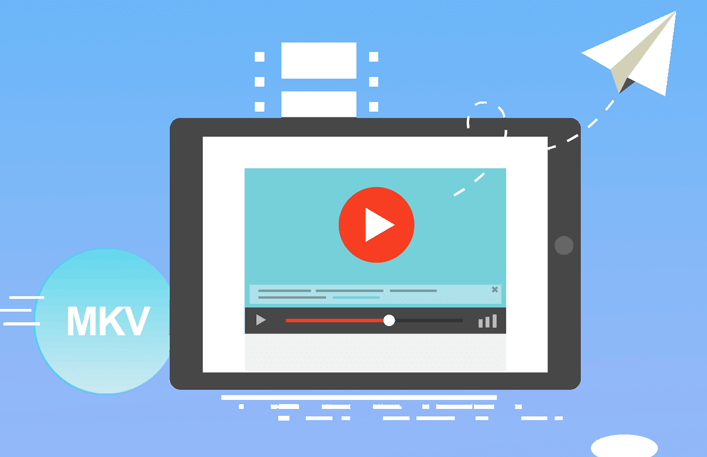
2 Symptoms of a Corrupted MKV File
Video playback issues: Corrupted MKV files may show pixelation, flickering, or distorted colors. In some cases, the video may not play at all, and the screen may remain blank.
Audio playback issues: When an MKV file is corrupted, it may also experience audio playback issues such as crackling, popping, buzzing sounds, muted audio, or out-of-sync audio with the video.
Playback freezes or crashes: If an MKV file is corrupted, the playback may freeze, stutter or even crash, leaving you unable to watch the video entirely.
Part 2: Why Does MKV Video File Get Corrupt?
There are several reasons why an MKV file gets corrupted. Some of the common reasons include:
- Incomplete Download: If the MKV file was not downloaded completely, it can result in a corrupted file. This is because the missing pieces of data can cause errors when the file is being played.
- Unsupported Media Player: If you try to play an MKV file using a media player that does not support the file format, it can result in a corrupted file.
- Software Issues: The software used to create or edit the MKV file may not be working properly, leading to corrupted files. This can happen due to software bugs, compatibility issues, or other technical problems.
- Storage Issues: If the storage device where the MKV file is saved is damaged or corrupted, it can result in a corrupted file. This can happen due to hardware failure, bad sectors on the disk, or other storage-related issues.
- File Conversion: Converting an MKV file to another format can result in a corrupted file if the conversion process is not carried out properly.
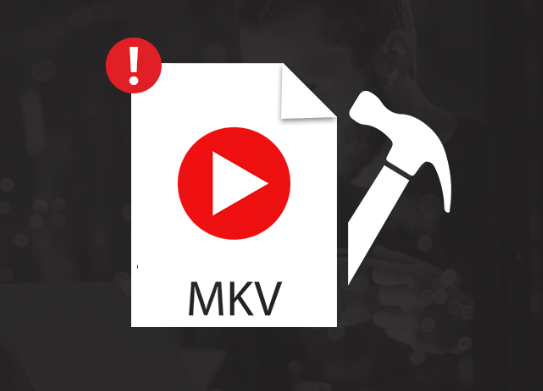
Part 3: 5 Proven Methods to Repair Corrupted MKV Video Files
01 By a Professional MKV Video Repair Tool
iMyFone UltraRepair, as a professional file repair tool for videos/audio/photos/documents repairing, can fix corrupted MKV files under any levels of corruption. Besides, the corrupted MKV files can be repared without changing rhe original data or content, not bad right?
What's more, the fixing-without-losing-quality-of-videos feature makes it more suitable for users who want to recover all the details of the damaged video files.

Features of iMyFone UltraRepair:
- Repair various videos in formats like MKV, MOV, AVI, M4V, MXF, 3GP, etc.
- Repair damaged videos stored on mobile phones, cameras, SD cards, flash drives, hard drives, etc.
- Advanced repair mode ensures a higher success rate.
- Support to batch repair videos in various formats at one time.
- Support all versions of Windows/Mac operating systems.
Video & Steps to Repair Damaged Video Files
Watch the video on how to repair corrupted MKV video files:
Step 1: Download and launch the software to choose Repair tab. And then add MKV files for repairing through clicking Add files and start repairing.

Step 2: With all uploaded corrupted MKV video files, click Repair for it to automatically detect and solve the problem.
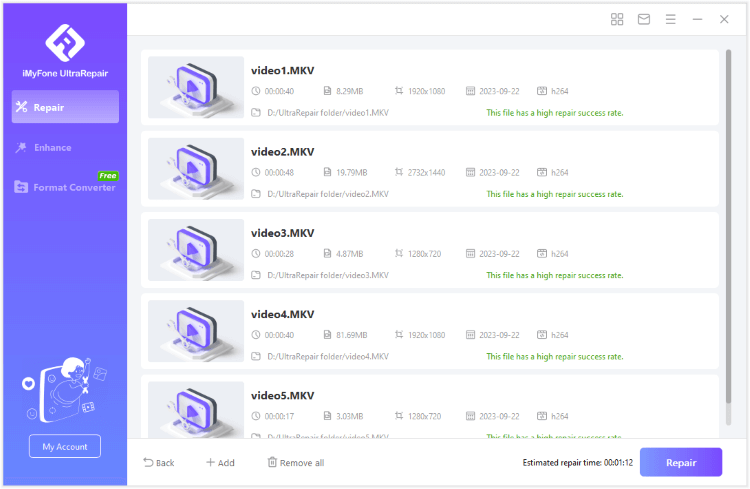
Step 3: The software will fix corrupt MKV files soon. You can now preview or save the repaired videos.
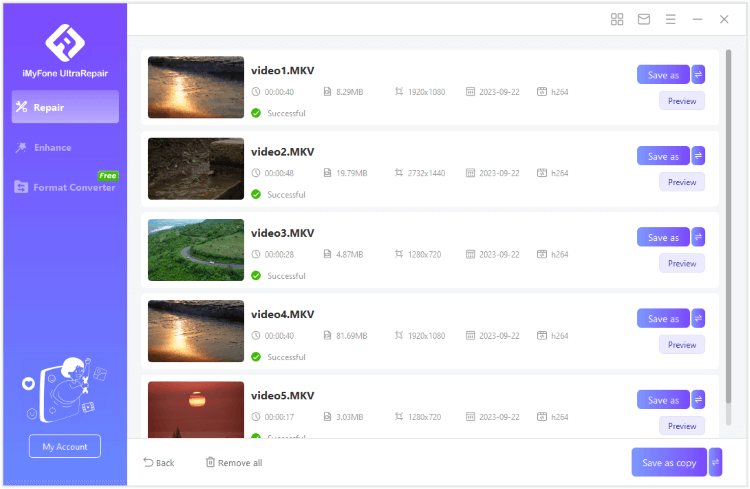
02 By VLC Media Player
MKV files are known for their high-quality video playback, but they are not immune to corruption or damage. Fortunately, there are several tools and software available that can help you repair your corrupted MKV files. One of these tools is VLC Media Player, a widely used media player that can not only play MKV files but can also be used to repair them.
Here are the steps of repairing a corrupt MKV file using VLC Media Player:
Step 1: Open VLC Media Player on your computer. Click on the Media option from the top menu.
Step 2: From the dropdown menu, select Convert/Save option.
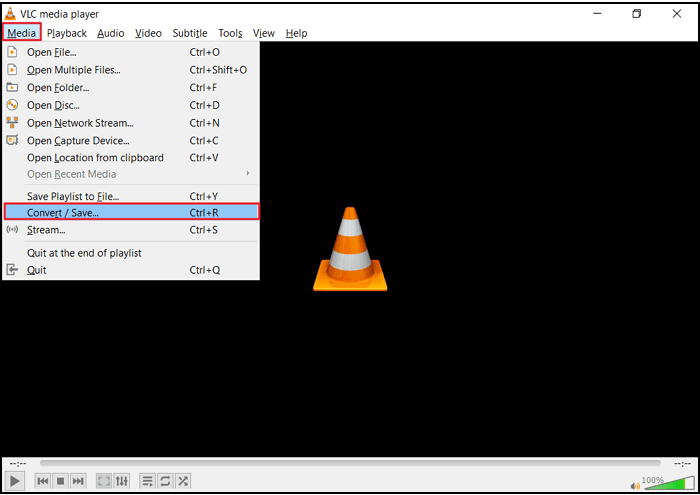
Step 3: Click on the Add button to select the damaged MKV file that you want to repair.
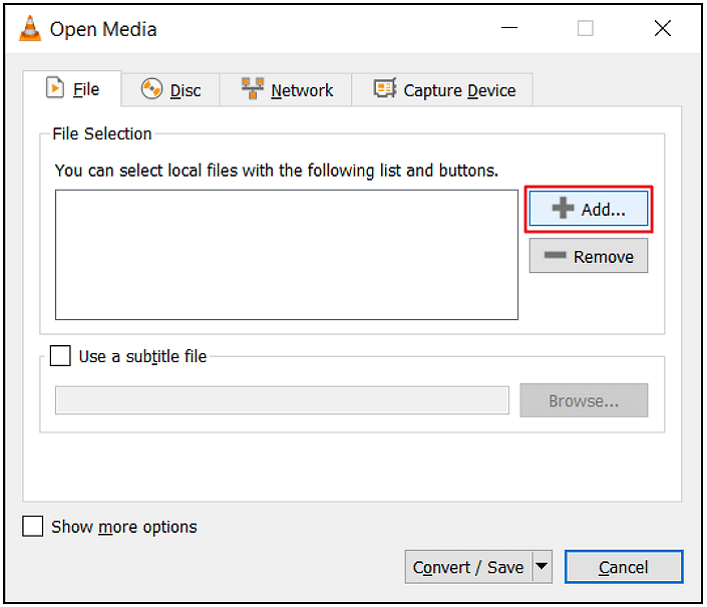
Step 4: After selecting the file, click on the Convert/Save button.
Step 5: In the Profile dropdown menu, select a new profile for the output file. Select a profile that is compatible with your computer and suitable for the output file's format.
Step 6: Click on the Edit Selected Profile button and select the Codecs tab. Under the Codec section, change the value for "Skip H.264 in-loop deblocking filter" to All.
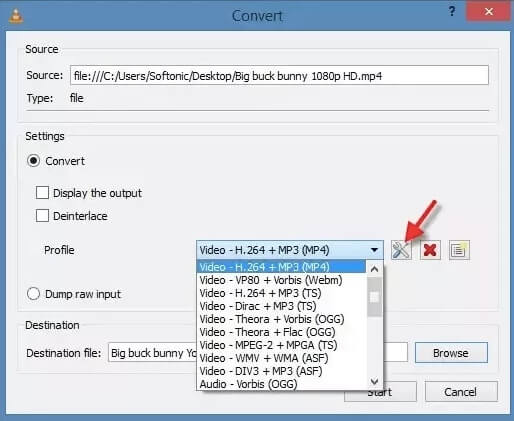
Step 7: Click on the Save button to save the changes. Finally, click on the Start button to initiate the repair process.
VLC will analyze and repair the damaged MKV file. The process may take some time to complete depending on the file size.
03 By Redownloading the MKV Video
If you've downloaded an MKV video from the internet, there's a chance it may not have been fully downloaded, resulting in a broken, corrupted, or damaged file. This can happen when there's an accidental process termination during the download.
To avoid damaged, broken, or corrupted MKV files, it's best to re-download the source file with a compatible MKV codec. Another option is to use media players with built-in MKV-compatible codecs, such as VLC or Leawo Blu-ray Player.
Alternatively, you can search for compatible codecs online and add them to your current player tool, such as Windows Media Player, to support unplayable MKV video files.
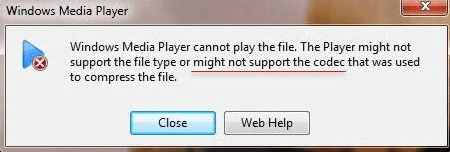
04 By CHKDSK
CHKDSK is also an effective tool for scanning storage devices and preventing MKV file corruption. It scans the device and identifies any bad sector issues, allowing you to repair the problem and restore your storage media to working order.
To repair damaged MKV files using CHKDSK, follow these simple steps:
Step 1: Open the Command Prompt window. Ensure that the corrupted drive is connected to the system.
Step 2: Assign a new letter to the corrupt drive. And type chkdsk /r /f X: (where X is the new drive letter) and press the Enter key.
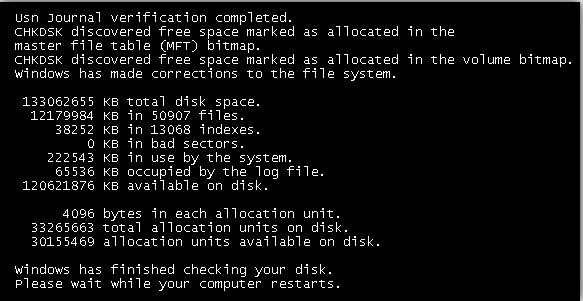
Step 3: Wait for the process to finish, then restart your system to check whether the drive is accessible.
By following these steps, you can effectively repair any corrupt MKV files on your storage media and ensure that your files remain safe and accessible.
05 By Converting File to Another Format
Converting a corrupted MKV file to another format is another method that can be used to repair the file. This method works by re-encoding the corrupted file into a new format that is free of errors. The process involves using a video converter tool to convert the MKV file to another format such as MP4, AVI, or MOV.
There are many video converter tools available online, some of which are free and some require a subscription, but you can use UltraRepair to convert MKV file for Free. Why not try it?
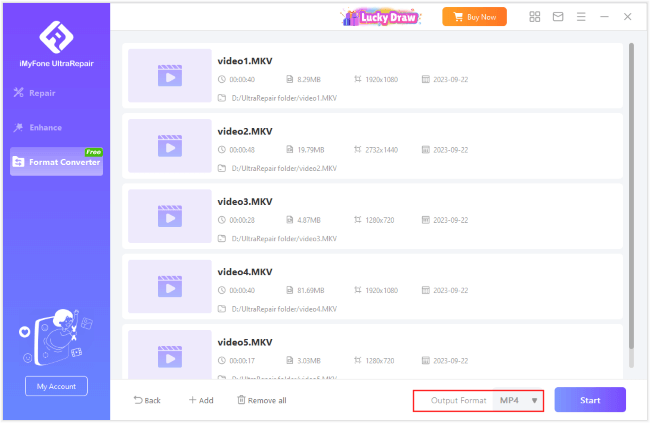
Part 4: FAQs about How to Fix Corrupted MKV Files
1 Can I repair a corrupted MKV video file without losing any data?
It depends on the extent of the corruption. In some cases, repairing the file may cause some data loss. However, using a reliable and professional tool like UltraRepair can minimize data loss.
2 Can I repair a corrupted MKV video file on a Mac computer?
Yes, you can use tools like VLC or UltraRepair to repair a corrupted MKV video file on a Mac computer.
3 How long does it take to repair a corrupted MKV video file?
The time it takes to repair a corrupted MKV video file depends on the size and extent of the corruption. It may take anywhere from a few minutes to several hours.
4 What can I do if the MKV file is still corrupted after repair?
If the MKV file is still corrupted after repair, you can try using another tool or seek help from a professional video repair service.
Part 5: Tips to Prevent MKV Video Corruption/Broken
MKV video files can get corrupted due to various reasons, but there are certain precautions and steps you can take to prevent them. Here are some tips to prevent MKV video corruption.
- Use reliable download sources: Make sure to use reliable download sources to avoid downloading incomplete or corrupted files.
- Avoid interruptions during downloads: Ensure that your internet connection is stable and avoid interruptions such as power outages.
- Keep your system up-to-date: Make sure to keep your operating system, video player, and codecs up-to-date to avoid compatibility issues that can corrupt MKV files.
- Avoid abrupt system shutdowns: Always make sure to close the video player properly before shutting down your system.
- Use reputable antivirus software: Use reputable antivirus software to scan your system regularly and keep it protected from viruses.
- Backup your files: Regularly backup your MKV files to an external hard drive or cloud storage to avoid losing them in case of corruption or other issues.
By following these tips, you can prevent MKV video corruption and ensure that your files remain intact and playable.
Conclusion
MKV file corruption can cause frustration and inconvenience for users who rely on these video files. However, there are several methods available to repair or fix corrupted MKV files. These include using specialized repair tools like MKV Video Repair Software.
By following these tips to prevent MKV video corruption and utilizing these repair methods, you can ensure that the MKV files remain accessible and functional.