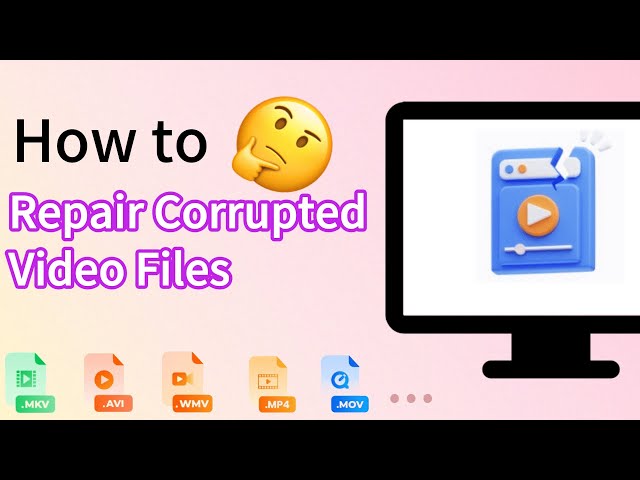How to Fix Corrupt FLV Video Files? 5 Methods Here!
Category: Repair Files

4 mins read
Flash Video Player is necessary to play FLV files, which are well-known and widely used for distributing web video content. The FLV file might become corrupt, just like any other digital or media file, and cease to be viewable in any video player.

Finding the cause of the FLV file's corruption could be difficult because various factors can result in the same problem. In this article, we'll talk about solutions to this issue and a guide that will assist you to fix corrupt FLV video files.
Fix corrupted FLV video files in 3 simple steps without quality loss.
In this article:
- Part 1: Why Do FLV Video Files Get Corrupted?
- Part 2: Is It Possible to Repair FLV Video Files?
- Part 3: How to Fix Corrupted FLV Video Files?
- 1. Use Professional FLV Video Repair Tool (With Video Tutorial)

- 2. Fix Corrupted FLV Video with VLC
- 3. Repair FLV Video Files with FLVMDI
- 4. Run the System File Checker
- 5. Update Your Graphic Driver
- Part 4: How to Protect FLV Video from Corruption?
Part 1: Why Do FLV Video Files Get Corrupted?
A file must reinvent its internal architecture when you update it in order to take into account your modifications. Any unforeseen circumstance during these processes could result in a failure, which would result in issues with your file's badly structured or missing content. That's why numerous factors can corrupt FLV files.
Some of them include:
Part 2: Is It Possible to Repair FLV Video Files?
Adobe might have stopped its Flash Player, and browsers don't back Flash-related software anymore. However, you can still view your old FLV files as various media players support this format. You can obtain the required codecs to play them.
So, repairing FLV files is definitely doable. Simply updating codecs is just one way to solve it, so let's explore all the methods available to fix your damaged FLV files.
Part 3: How to Fix Corrupted FLV Video Files?
Now that you are aware of the causes to this issue.And below, we'll talk about some methods for fixing your corrupt FLV videos.
1 Use Professional FLV Video Repair Tool (With Video Tutorial)
iMyFone UltraRepair offers professional repairing tools for fixing corrupted files including videos, audio, photos and documents.For corrupted FLV video files that are not playing, it uses advanced repair technology to repair and remove the corruption while retaining the high quality.

Key Features:
- Fix corrupted videos of different formats, including FLV, MP4, MOV, AVI, MKV, M4V, MPEG, etc.
- Repair corrupted video files caused by system crash, incompatible format, transfer failure, etc.
- Repair corrupted videos from cameras, flash drives, SD cards, mobile phones, etc
- Batch process multiple FLV files at once to save time.
- No video size and number limit of repairable FLV videos.
Watch the video on how to repair FLV video files:
Step 1: Download and launch the program, choose Repair tab. Then click the button of Add files and start repairing to upload corrupted FLV files.
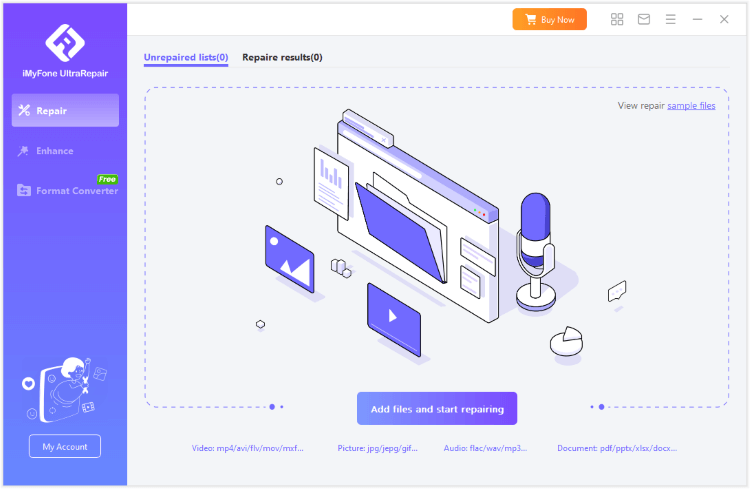
Step 2: When the uploading procedure is complete, click on the Repair button for the program to begin the fixing process.
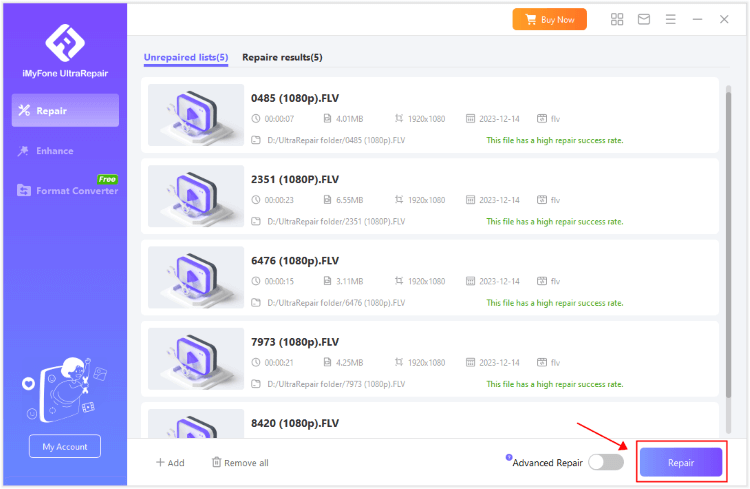
Step 3: Within a few seconds, your damaged FLV videos should be repaired successfully. You can then click to have a quick preview or save them.
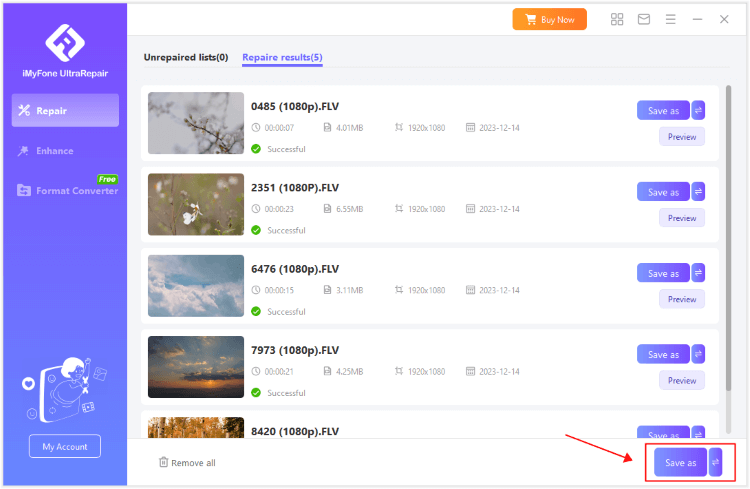
2 Fix Corrupted FLV Video with VLC
The VLC player is one of the most dependable free options for fixing corrupt FLV files; this player has automatic repair tools for avi files and also gives users the choice of converting other video formats to avi, making it an excellent choice for fixing damaged files, but you should be aware that its efficacy is only good for minor damages.
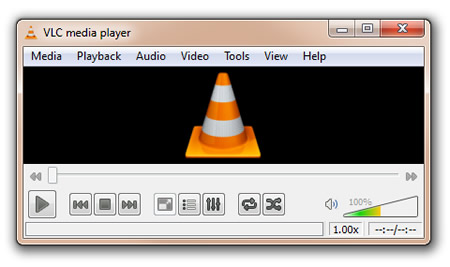
The steps involved are as follows:
- Step 1: Open VLC and click on Media.
- Step 2: Add a corrupted video, and choose Settings.
- Step 3: Open VLC and click on Preferences.
- Step 4: Select Always Fix in the Damaged or incomplete AVI File option.
3 Repair FLV Video Files with FLVMDI
You can use different video repair tools in addition to the aforementioned procedures to fix faulty FLV files. This one is free software that can be downloaded from the internet and goes by the name FLVMDI or FLV Media Injector.
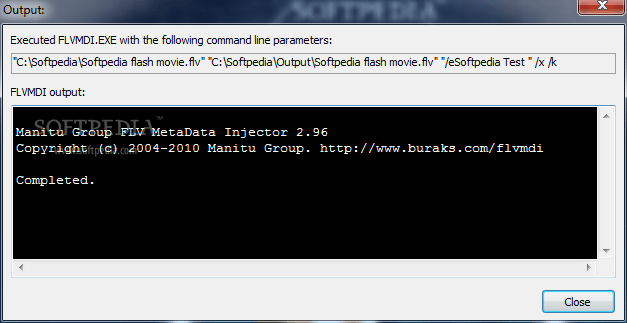
The steps involved are as follows:
- Step 1: Download and install the FLV Media Injector utility from their official website.
- Step 2: Launch the application and choose the computer file you wish to repair. It's time to click Run FLVMDI to start the process of fixing your video file after choosing the appropriate file.
- Step 3: If the Output Progress button was checked, the following window showing the status of the repair procedure will appear on your computer.
4 Run the System File Checker
The System File Checker (SFC) is a Windows tool designed to diagnose and repair corrupted system files. Interestingly, it might also assist in repairing damaged videos, particularly when they are stored in corrupted locations.
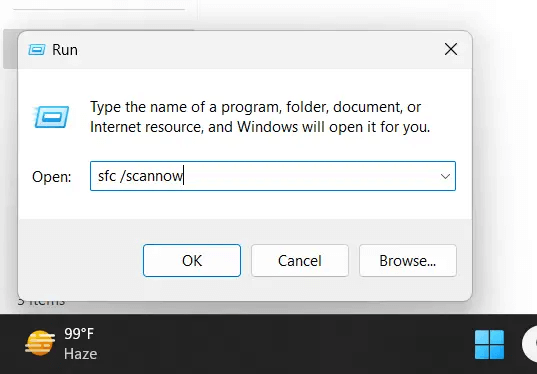
Here's how to run the system file checker:
- Step 1: Locate the Command Prompt using the search bar in your taskbar, and select Run as administrator.
- Step 2: Execute the following command: sfc /scannow. This action will conduct a system scan, verifying file integrity, and replacing any corrupted files with their cached versions.
5 Update Your Graphic Driver
Outdated graphics drivers are often a common factor when investigating file corruption. Updating them could potentially solve your issue and restore the playability of your FLV files.
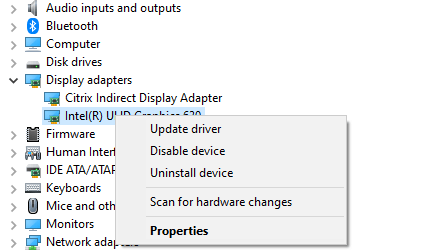
Here's how to update your graphic driver:
- Step 1: Open Device Manager, locate your graphics driver, right-click on it, and choose the option to Update driver.
- Step 2: Opt for the Automatically search for drivers.
Part 4: How to Protect FLV Video from Corruption?
If you are editing a lengthy and essential video of FLV format, it is very vital to be careful with your information. It is also recommended to have backups of such information in other media. Following instructions will help you.

- Before making any adjustments that impact the videos' content, make a backup of the data.
- Maintain a current operating system and antivirus software.
- Think about employing multiple backup techniques, such as cloud storage, USB, CD, and DVD. In this manner, you would have additional options for data recovery in the event that the hard drive in your PC is damaged.
- Make sure your computer can operate in ideal circumstances, with a strong internet signal and a dependable power source.
Conclusion
This article provides you with step-by-step instructions on how to fix corrupt FLV video files and what tools to use. In conclusion, FLV video files can be repaired using a variety of programs, including iMyFone UltraRepair - FLV Video Repair Softwarer, which offers the best and simplest way to resolve any corruption problems with FLV and other format video files..