Most of us love to play videos on Chrome. But we received some feedback that some customers can't play videos on Chrome. And they don't know why it happened. In this post, I will show you the best solution to fix this issue, and how to avoid it. Now, let's move on.
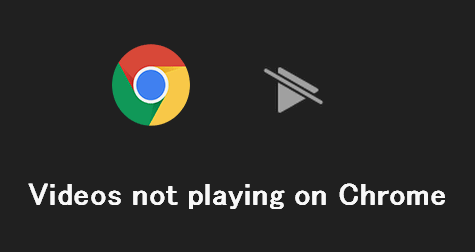
Part 1. What to Do First If the Video Not Playing on Browser?
Whenever you run into an issue with videos not working on Chrome, stick to the most common fixes to return to your show. Start by checking your internet connection to ensure you are still online. As long as you are online, you can run a quick update on Chrome to eliminate software conflicts or bugs. Finally, clear your cache and browser history to speed up Chrome. If none of these simple fixes work, move on to the more in-depth repairs below.
Part 2. Fix Chrome Not Playing Video [Fits Every Situation]
We recommend you fix the video if it can't play on the browser. The tool we introduce today is iMyFone UltraRepair, professional software for videos, pictures, and files repairing. Only need three simple steps, and you can repair a broken video in a few minutes. Try the free version by clicking the button below!
- Fix and enhance corrupted, low pixelated, damaged videos in batch.
- Only need 3 simple steps to fix broken files.
- Support the latest Windows 11 & macOS 10.15.
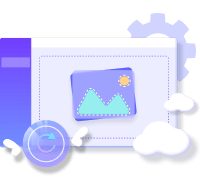
See how to repair the video can't play on the chrome
Step 1. Download and install UltraRepair on your PC, and click "Add Video" option on the screen. Then you can upload the broken video.
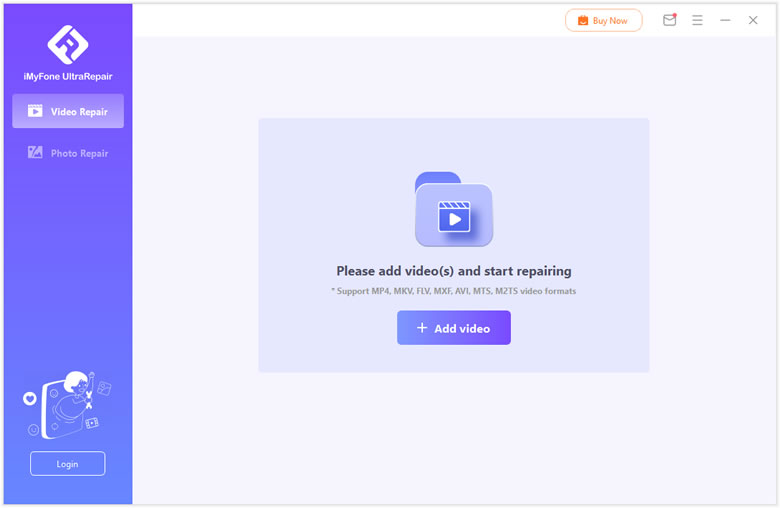
Step 2. After the uploding procession complete, click "Repair" button to start the fixing process.
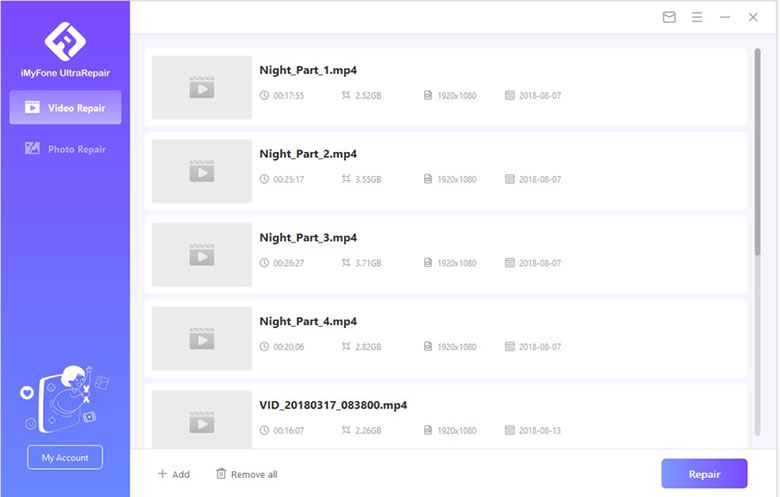
Step 3. Keep waiting for the procession complete, and you can click "Save All" button to save all repaired videos.
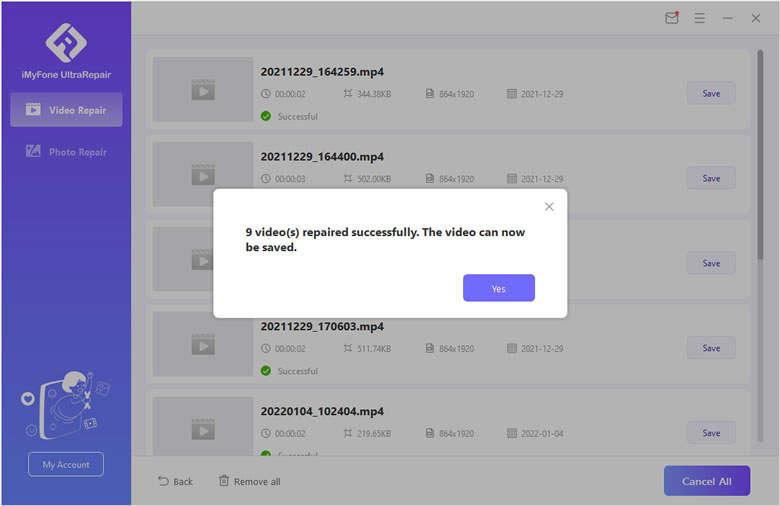
Part 3. Other Ways to Fix Chrome Not Playing Video
Don't feel overwhelmed when your videos are not playing in Chrome Android or on your PC. You do not need an advanced IT degree or anything to make repairs. Instead, follow the simple steps we’ve outlined here, and you should be good to go.
01 Enable JavaScript for Google Chrome
Don't feel overwhelmed when your videos are not playing in Chrome Android or on your PC. You do not need an advanced IT degree or anything to make repairs. Instead, follow the simple steps we outlined here, and you should be good to go.
- Open your Chrome browser and click on the three dots at the top-right corner.
- Click on Settings > Privacy and Security > Site Setting, then scroll down to Content.
- Click on JavaScript and make sure it flips to Allowed.
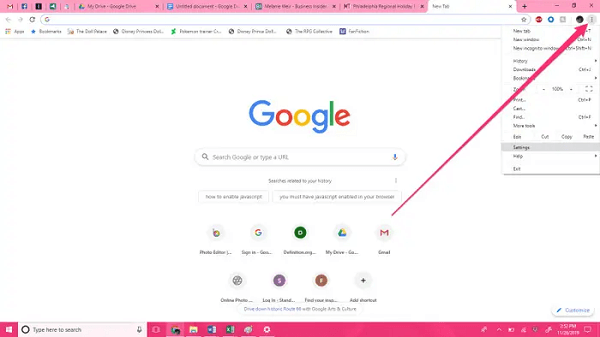
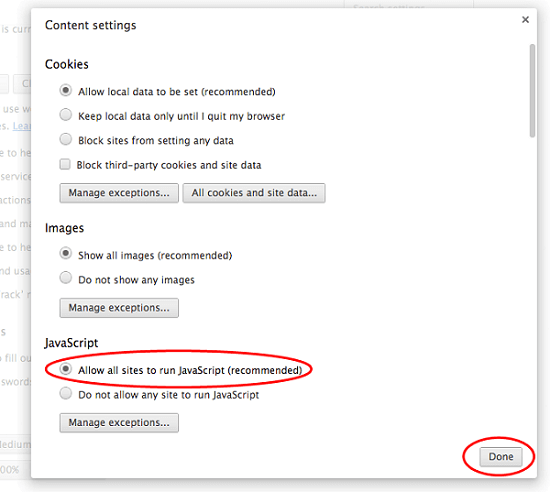
02 Turn Off Hardware Acceleration
The point of this fix to video not playing Chrome mobile or PC browsers is to free up the processing power in your device. It is designed to improve performance and speeds but often conflicts with streaming sites and causes your videos to freeze or stop. To fix this setting:
- Open your Chrome browser and click on the three dots at the top-right corner.
- Start at Settings > Advanced Settings.
- Under the System tab, find an option for Use hardware acceleration when available.
- Move the toggle button to disable this setting.
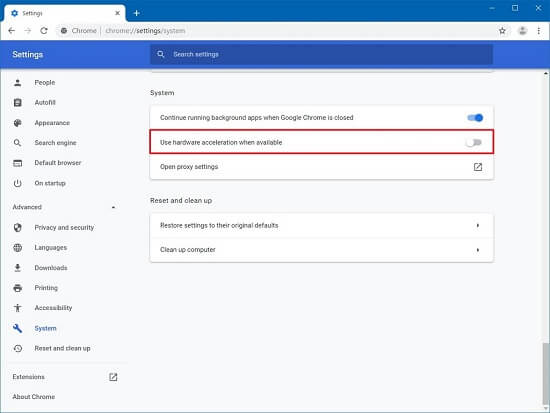
03 Reset the Google Chrome Settings
Google Chrome is so popular because it has many settings that allow every user to personalize their browsing experience. While these settings are great for exploring the internet, they can cause issues with streaming video and should turn off.
- Open your Chrome browser and click on the three dots at the top-right corner.
- Start at Settings > Reset Settings.
- Click the button that says Reset Settings.
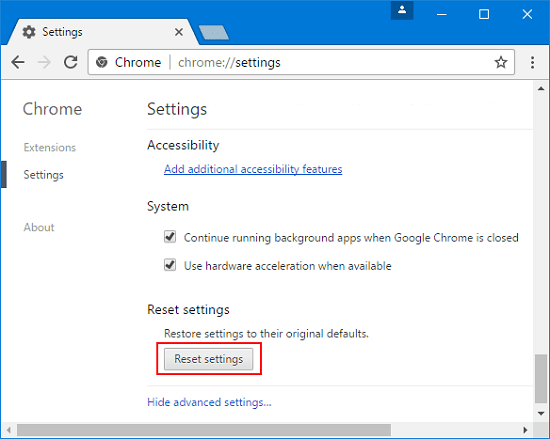
04 Disable All Plug-ins
Like most modern internet browsers, Google Chrome has additional third-party extensions and plug-ins designed to enhance your experience. It can be anything from a PDF viewer to a bank app that tracks your spending, so you stay on budget. Unfortunately, these can cause Chrome not to play video issues and should be repaired.
- Open your Chrome browser and click on the three dots at the top-right corner.
- Start at Settings > Privacy and Security > Content Settings.
- Select the option to disable all installed plug-ins.
- You can also do this one at a time to discover if a specific plug-in is causing the problem.
05 Check the Property of the Video
There are many ways a video can suddenly become corrupt or damaged and cause a video not to play on Chrome mobile. If your video does not upload all the way, it will not play smoothly. Most of the time, it is because there was an error with the video from the other side of the equation. The easiest way to fix this problem is to relaunch your Chrome browser or repair the video you are uploading by trying the upload again or using a free online repair tool.
FAQs Related to Chrome Not Playing Video
1 How do I remove an extension from Chrome?
To safely remove an extension, type in chrome://extensions in your address bar and remove any extensions present on the grid that is displayed.
2 Why are my videos loading but not playing?
This is because of a browser issue or your cache is overloaded most of the time. Try refreshing the page, clearing your cache, and restarting Chrome.
3 Why are YouTube videos not playing on Chrome?
It is almost always going to be a browser data issue causing Chrome not to play videos from YouTube. Again, clear your cache, refresh your page, and you should be fine.
Conclusion
Whenever you find videos not working on Chrome, it may be because you need to clean up and restart your browser. If that doesn’t work, you can run through the steps we outlined above, and 99% of the time, you should be all set to enjoy your streaming video once again! If you want to fix broken videos automatically, try iMyFone UltraRepair without hesitation!
There are so many great videos to watch that we hope these methods will get you back to relaxing and enjoying the online world with smooth video entertainment.



















 December 29, 2022
December 29, 2022