Nowadays, sharing photos on social media platforms such as Facebook has become an integral part of expressing our attitudes towards life, and it can be frustrating to recall fond memories and then go back to look at your Facebook photos only to find that they have become blurry.
Don't worry too much, here is a comprehensive guide to help you answer the query of why are my Facebook photos blurry, and fix blurry pictures on Facebook to bring your memories clear.
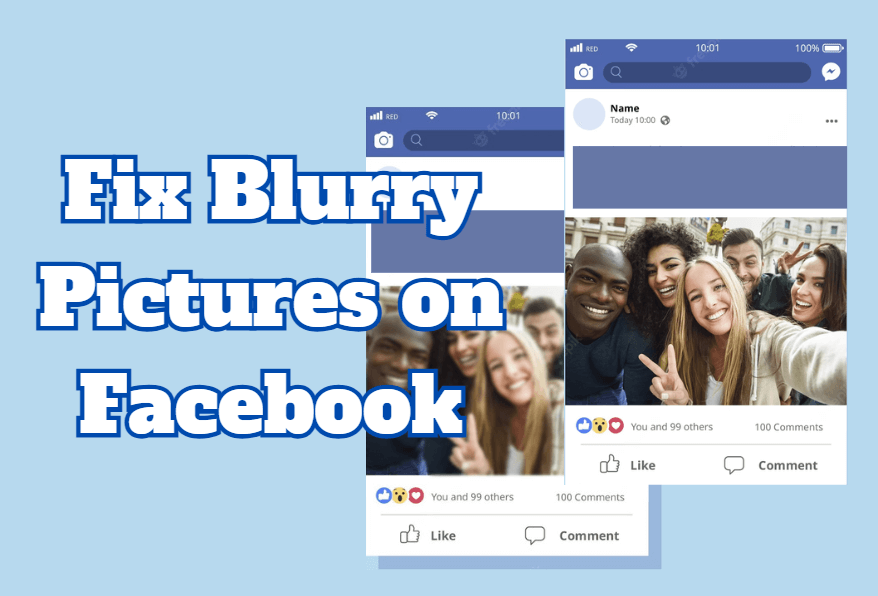
Quickly solve Facebook pictures blurry problem, one click to fix blurry photos, restore HD, and improve resolution.
Easy to operate, no threshold of use, newbie friendly, the whole process will not take more than 5 minutes to complete the repair of Facebook blurry photos.
In this article:
Part 1: Why are My Facebook Photos Blurry on iPhone or Android?
The main reason for uploading a picture on Facebook and it becoming blurry could be pixels. Pixels are the aspect ratio of any photo you upload as well as the number of pixels within the image. Whenever these photographic elements are not appropriate, you end up with an image that is not as high quality as you would like. Other reasons for blurry images include the following:
- Uploading images in the wrong file format, Facebook only supports JPEG, GIF, and PNG photo files.
- Images are not optimized for the smallest size, when uploaded Facebook stretches them which often distorts them and makes them blurry.
- The quality of the photo is also affected by the poor state of the network at the time of uploading, as only part of the file information makes it to Facebook.
Part 2: One-stop Solution to Fix FaceBook Photos Blurry
If you don't want to go through the tedious process of fixing blurry pictures on Facebook, you can do it with the help of third-party software! We recommend iMyFone UltraRepair - Photo Repair Tool, which fixes blurry pictures on Facebook, enhances the quality of blurry pictures, increases the resolution and pixels, and makes them HD.
The app is ideal for people who want to restore all the details of a blurred image.

Key Features:
- Support to repair photos in all levels of corruption, such as blurry, old, corrupted, and pixlated without quality loss.
- Support to fix Facebook profile picture blurry, and enhance photos in terms of resolution and quality.
- No file size or export limit on the photos to be repaired.
- Also support to repair corrupted videos, audio, and files.
- Support to be used on both Windows and Mac systems.
Learn from the video and steps to make photos clear:
Step 1: Download to launch the software, click the Enhance tab, then choose the feature Photo Clarity.
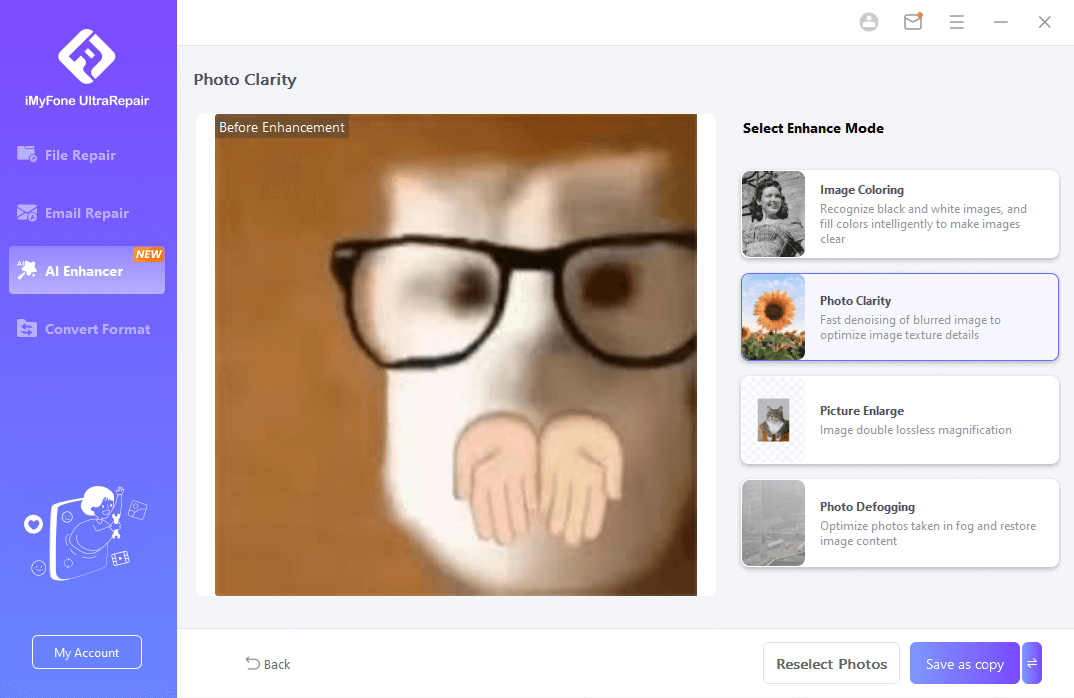
Step 2: Upload the Facebook photo you want to make it clear, and then the software will begin to unblur the photo automatically.
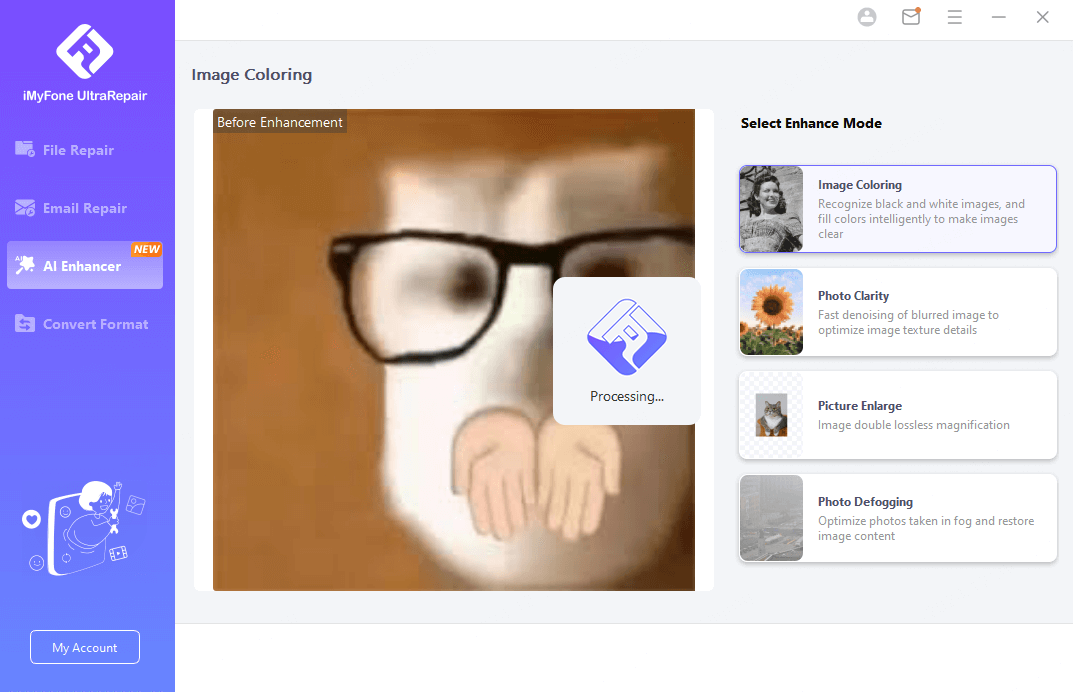
Step 3: When the photo is unblurred, you can see the contrast, then save the clear Facebook photo to your device.
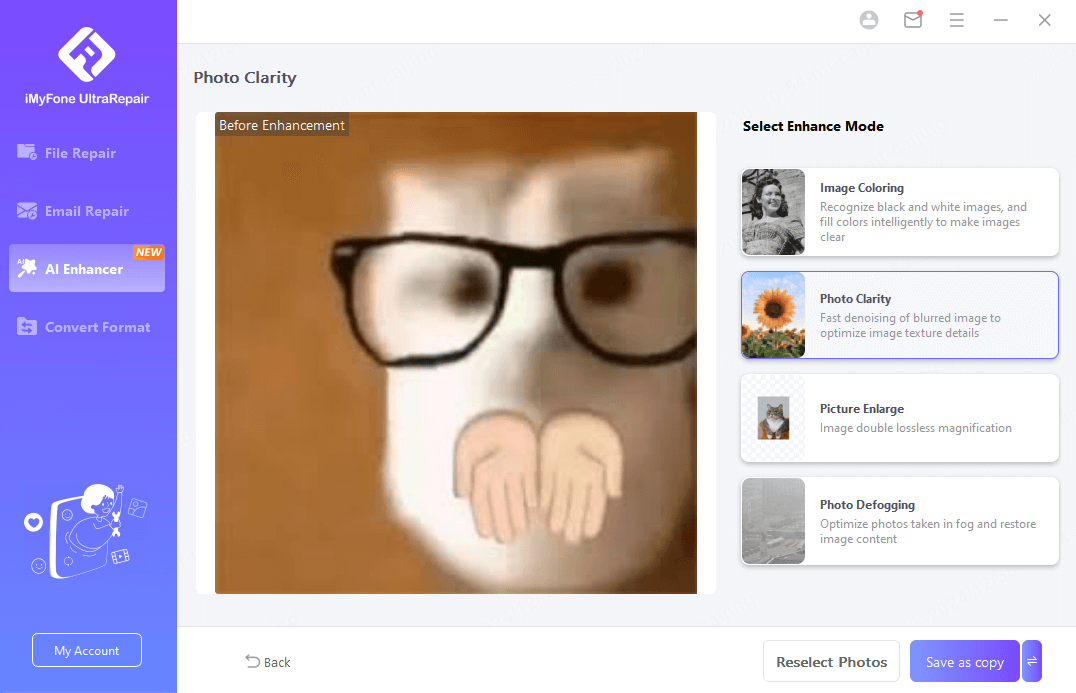
With just the above three simple steps, you can restore the details of blurred images to be clear and bright, if you are looking for a simple yet efficient way to use the program, then be sure to try Ultrarepair, it won't let you down.
Part 3: Other Ways to Fix Blurry Pictures on Facebook
Then for the above possible reasons that cause Facebook images to become blurry, there are some ways to turn blurry images into high-definition methods that are worth your trying.
1 Upload HD Quality
Facebook photo upload quality settings are a big reason why uploaded images are blurry, each device has an optional image setting that can be changed to ensure that all media you capture is in HD quality. If this setting is not turned on, this could be why my Facebook pictures are blurry. Follow these simple steps:
For iOS:
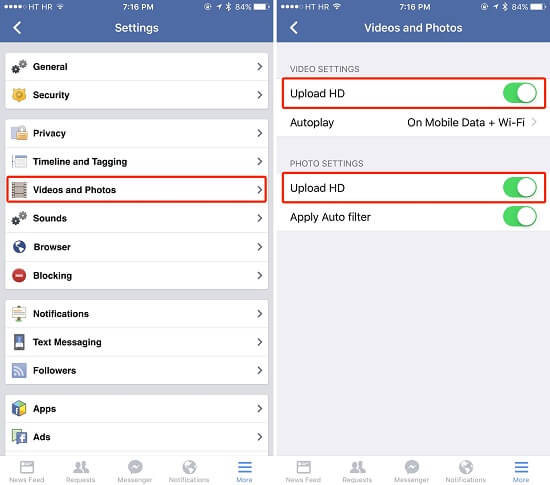
For Android:
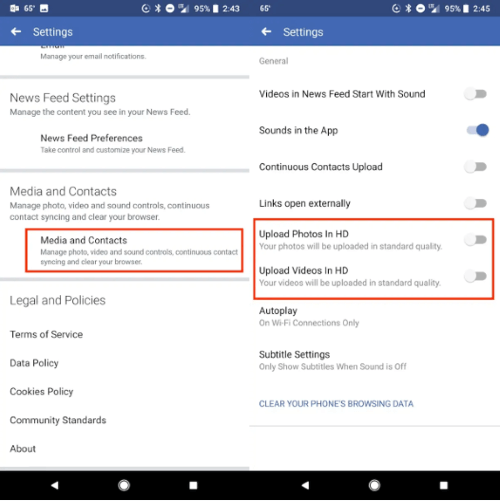
2 Change the Dimensions of Your Image
As a website, Facebook always compresses your images to speed up uploads. As a result, when your photos are compressed by default, the clarity of the image is reduced. In other words, resulting in blurry Facebook photos.
Therefore, making sure that you upload your images in a size that meets Facebook's requirements will also help you avoid blurring caused by image compression, and please note that Facebook supports photos with 720px, 960px, or 2048px on the longest side.

3 Change Your Internet Connection
This solution shows how to fix blurry pictures on facebook on iPhone and any other devices. The point is to ensure your connection to Facebook is uninterrupted, so the entire image can be successfully uploaded to the social media platform.
If you suspect your WiFi connection is not strong enough, switch to your cellular connection. You can also reset your connection by going in and out of airplane mode:
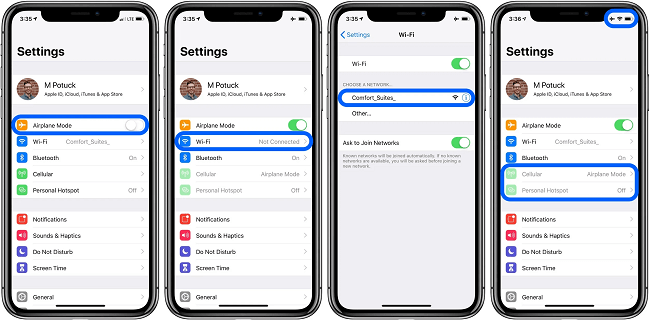
4 Update the Facebook Application
There could be an error between the software running on your iPhone or Android device and the Facebook application. This conflict could be causing issues while uploading or posting photos and videos. The easiest way to fix this is to close all other applications and then update Facebook by:
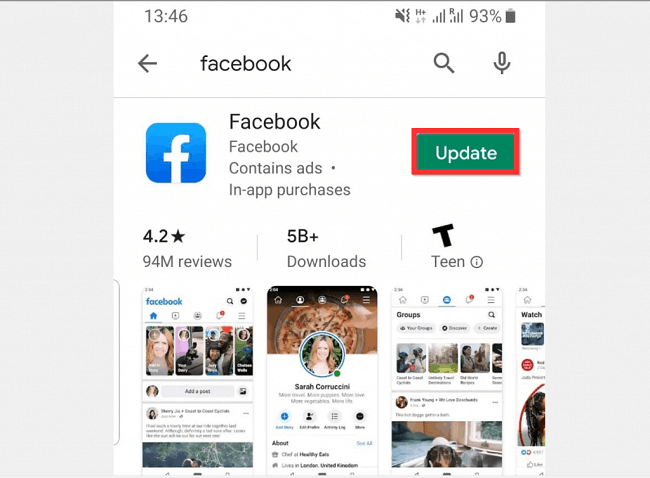
5 Turn Off Your Data Saving Mode
Many users will turn on the data saving settings on their phone by default to save data traffic, and this will result in minimizing the data limit sent online, so when you then upload a video, the picture will be blurry due to the compressed data.
Just turn off these settings on your phone to fix how to fix blurry pictures on Facebook in 2025 on iPhone or Android.
For iOS:
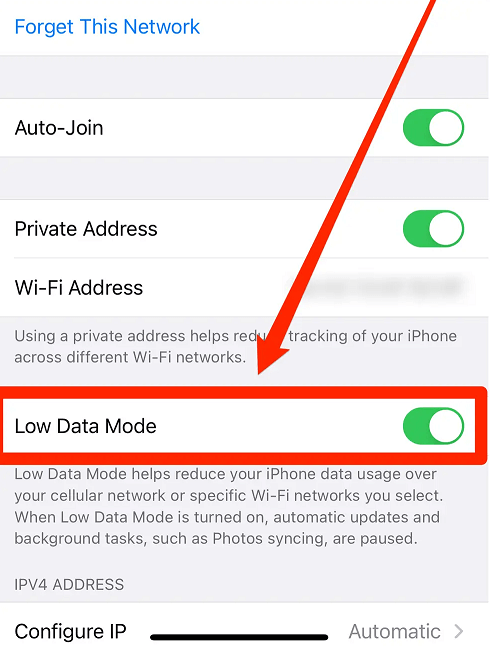
For Android:
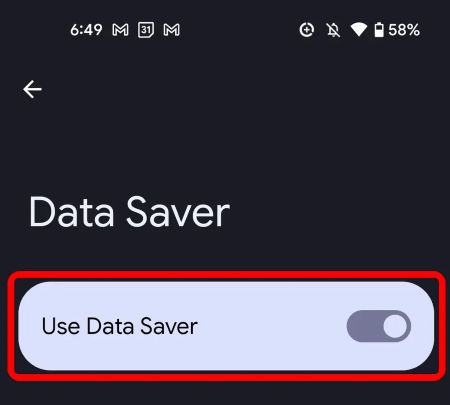
Just be sure to turn this back on after you upload your images so you can stay within your plan parameters.
In Conclusion
Now that you understand why Facebook photos become blurry after uploading. Also learned how to fix how to fix blurry pictures on Facebook and how to upload high quality photos to Facebook 2025, just try the above methods, and I believe you can solve the problem of blurry uploaded images.
If you want to improve the clarity of your images directly, then you must try iMyFone UltraRepair, which can eliminate the blurriness of your images directly and restore them to their original clarity. Download it now and give it a try.



















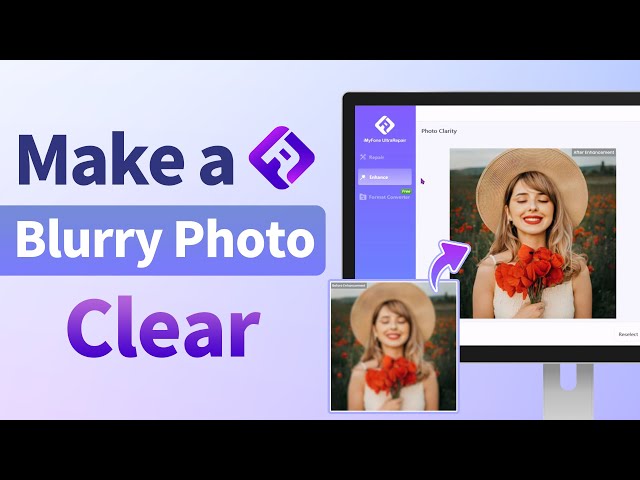
Was this page helpful?
Thanks for your rating
Rated successfully!
You have already rated this article, please do not repeat scoring!