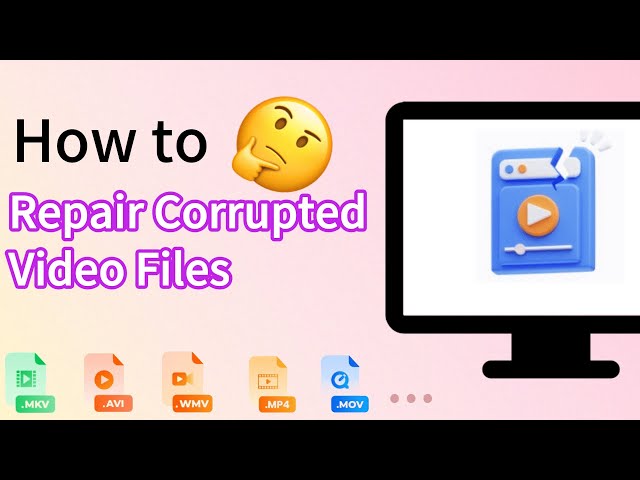Error Code 100013: Sorry, the Video Player Failed to Load
Category: Repair Files

5 mins read
Have you ever run into the problem of error code 10003: Sorry, the video player failed to load?
This is a tricky problem that many users may encounter while trying to play a video online. And it may due to various reasons. Fortunately, this problem is fixable.
This article will explain the reasons behind this problem, list several practical methods to solve it as well so that you can enjoy the videos smoothly.
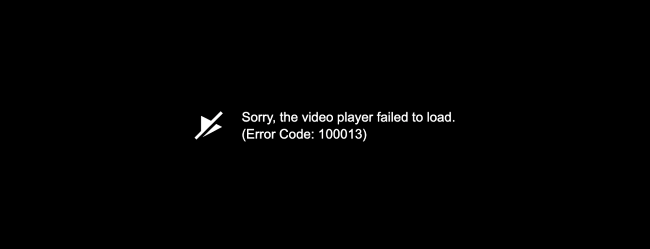
Instantly fix eror code 100013 with simple steps.
In this article:
Part 1: What Is Error Code 100013?
When attempting to stream videos online, users often encounter error code 100013, signaling a failure in loading the video player. This issue typically arises from a breakdown in communication between the user's device and the server hosting the video content.
And this error code: 100013 can be attributed to multiple factors. These include network-related issues, like a slow or unstable internet connection, as well as potential problems with the server responsible for hosting the video content.
Additionally, software-related issues within the device, such as outdated applications or incompatible settings, could also trigger this error.
Part 2: How to Fix Error Code 100013?
In this part, you can learn several methods that can be tried for removing the error code: 100013 glitch.
1 Ensure a Stable Network
A strong and dependable internet connection is crucial for seamless video streaming, since connectivity problem often trigger different error code issues. Prioritize a stable internet connection before starting video playback. If possible, connect to a Wi-Fi network for a more reliable link.
2 Restart Your Device
One of the easiest and most efficient ways to tackle error code 100013 is by rebooting your device. Restarting your computer or phone can effectively remove small glitches, refresh system, and reconnects with the video server.
Once your device has been restarted, try playing the video again to see if the message "Sorry, the video player failed to load error code 100013" still shows up. If the problem continues, move on to the next troubleshooting step.
3 Remove Browser Extensions
Extensions in web browsers can occasionally clash with video playback, resulting in error code 100013. Temporarily disabling these extensions can help pinpoint if they're causing the issue. Here's a guide on how to disable extensions in different browser:
For Google Chrome
Step 1: Click the three vertical dots at the top right.
Step 2: Select Extensions from More tools.
Step 3: Toggle off the switch next to the extension to disable it temporarily.
Step 4: Or, you can remove an extension by clicking Remove below it.
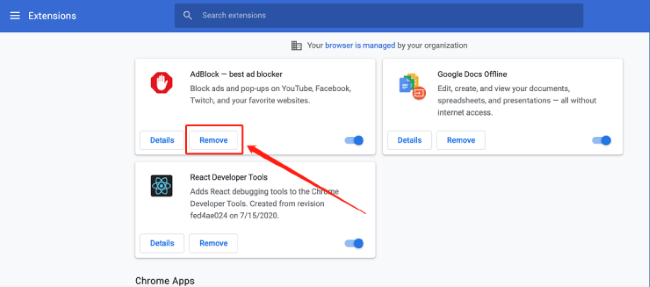
For Microsoft Edge
Step 1: Click on the three horizontal dots at the top right.
Step 2: Go to Extensions.
Step 3: From the installed extensions, toggle off the switch next to each of them.
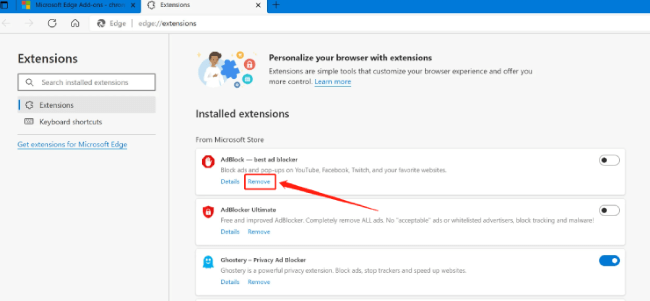
For Mozilla Firefox
Step 1: Click on the horizontal lines at the top right.
Step 2: Go to Add-ons.
Step 3: Choose Extensions from the left sidebar and toggle off the switch.
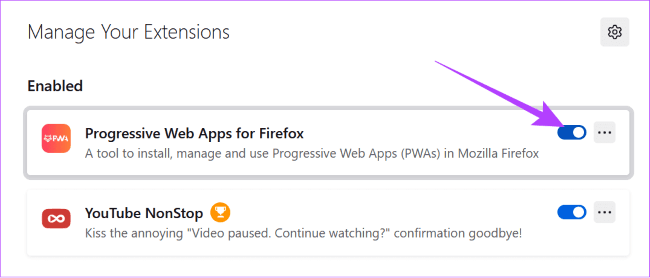
4 Clear Cache and Cookies of Browser
The browser you're using for opening and watching the video may also be the cause as the accumulated cache and cookies of the browser may force the browser to run slow, thus causing the error code 100013 problem.
For Google Chrome
Step 1: Open Chrome and navigate to the upper right corner to click on More.
Step 2: Select More Tools and proceed to Clear browsing data.
Step 3: At the top, pick a time range. Opt for All Time to erase everything.
Step 4: Tick the boxes beside Cookies and other site data and Cached images and files, then click on Clear data.
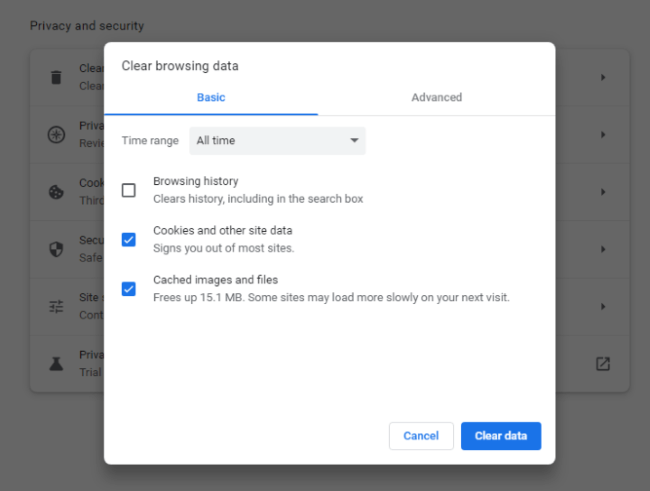
For Microsoft Edge
Step 1: Go to Settings at the top right under the three dots.
Step 2: Under Privacy, search, and services, select Choose what to clear.
Step 3: Check Cookies and other site data and Cached images and files, then click on Clear now.
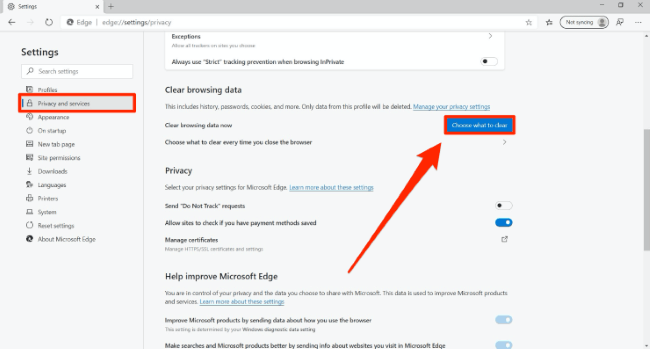
5 Update Your Browser
An old browser might cause compatibility problems like error code 100013. Even if it updates automatically, if you've changed settings, manually check for updates to keep it current.
Once updated, restart the browser and see if the error persists. Keeping your browser updated can improve performance and potentially fix video playback problems.
Part 3: How to Repair Corrupted Video Files?
For corrupted video files, you may need a professional video repair tool like iMyFone UltraRepair, which supports to repair damaged, corrupted or unplayable videos with the advanced repair feature, support fix 232404, 232011 and other error codes.

Key Features:
- Repair corrupted video files in different formats, including MP4, MOV, AVI, MKV, FLV, M4V, MTS, etc.
- Batch repair corrupted video files to save time and trouble.
- Repair damaged videos from cameras, mobile phones, storage media, drones, etc.
- No video size and number limit on the uploaded videos for repairing.
- Compatible with both Windows and Mac system.
Watch the video on how to repair corrupted video files:
Step 1: Launch iMyFone UltraRepair and choose the Repair tab, then click on the Add files and start repairing to select the video files for fixing.

Step 2: When the corrupted video files are chosen, click Repair for the software to begin.

Step 3: When the damaged files are repaired successfully, you can click to preview or save them as copy.

Conclusion
That's how you can repair error code 100013. With these methods, you should be able to play and enjoy the videos again.
And for corrupted video files, you can try the video repair tool that works to fix damaged videos without quality loss. Feel free to have a try if you have this problem.