5 Best Solutions to Repair "Can't Play XVID AVI Files"
Category: Repair Files

5 mins read
Are you looking for solutions to fix “Can’t play XVID AVI files” on your PC? Look no further, here we have gathered some important insights and solutions for the issue.
AVI is one of the most used and oldest video formats which stands for Audio Video Interleave. If you want to play a video extracted from a DVD, you are most probably going to encounter the AVI format. You can easily play using a Windows Media Player on your PC. However, you might need to install a VLC Player to play an XVID AVI file on Mac and Linux.

Although Windows Media Player is highly compatible with playing AVI video files, in some instances you might face issues while playing the video. Continue reading further to learn about the best solution to fix this issue effectively.
Now download UltraRepair to repair and enhance broken or blurry videos, photos & files easily.
In this article:
Part 1. Why Does "Can't Play XVID AVI Files" Occur on Windows?
XVID AVI files are compressed with XVID codecs that are highly compatible with most video players. XVID code compresses an audio file along with a video file to combine it into a final product. As a result, it makes it possible to play on a TV or a CD/DVD player. However, you might face issues with playing these files on a computer sometimes. The following might be the possible reasons behind getting a pop-up saysing – "can’t play XVID AVI file” on windows:
- Interruption while downloading: Incomplete download of the video is the first possibility that might cause failure while playing an AVI file. It might occur due to power interruptions or network issues.
- Bad sector: A bad sector is a permanently damaged cluster of space available on your hard disk. There's a high possibility that your video might be saved in a bad sector.
- Virus invasion: Virus invasion is another major cause of video failure. Virus infestations affect video formats and make them unusable.
- Miscellaneous issues: Other miscellaneous issues might include file corruption, video player corruption, hardware problem, codec issues, etc.
Part 2. 3 Best Solutions to Fix "Can't Play XVID AVI Files"
01 Install the XVID Code
If you are using Windows Media Player to play an XVID AVI video file, you might need to download and install the XVID codec additionally to view its contents. It allows you to compress and decompress the final video content easily and resolves the issue.
Follow these steps to download and install the XVID codec on your PC manually:
Step 1: Visit the official website of XVID and find the “Get the XVID Codec” button.
Step 2: Clicking on this button will redirect you to a new page. On this page, download the required XVID codec depending on your operating system.
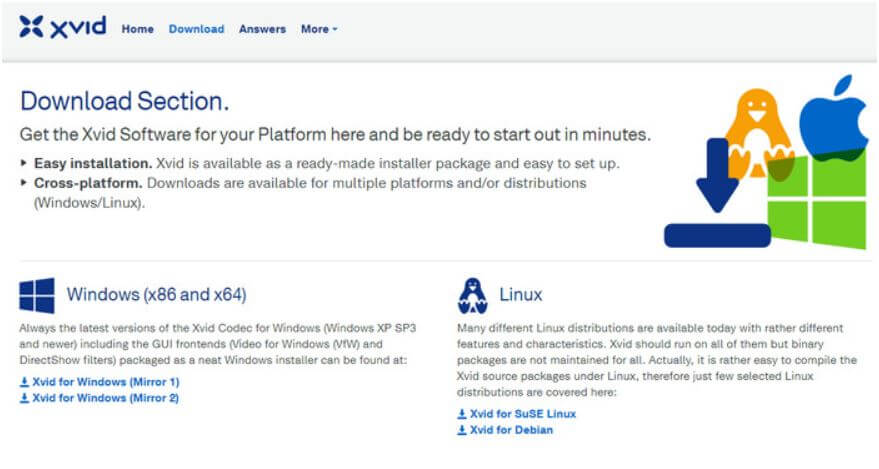
Step 3: After completing the download procedure, launch it on your computer system and follow the instructions available on the screen to complete the installation procedure.
02 Convert AVI Files to Other Format
Alternatively, you can also try to convert your AVI file into other video formats to make it playable. You can use iMyFone UltraRepair to convert AVI files to other formats for FREE. It is one of the most reliable tools that can help you convert your video files within a few seconds without any technical know-how. Moreover, almost all video formats are supported.
The following steps will help you to convert your AVI files into various other video formats using iMyFone UltraRepair:
Step 1: Open the official website of iMyFone on your web browser and download iMyFone UltraRepair. After the successful download, install and launch it on your PC.
Step 2: On the homepage, click on the “Format Converter” option available on the left-hand side panel. Next, click on the “Video Format Conversion” button available on the screen.
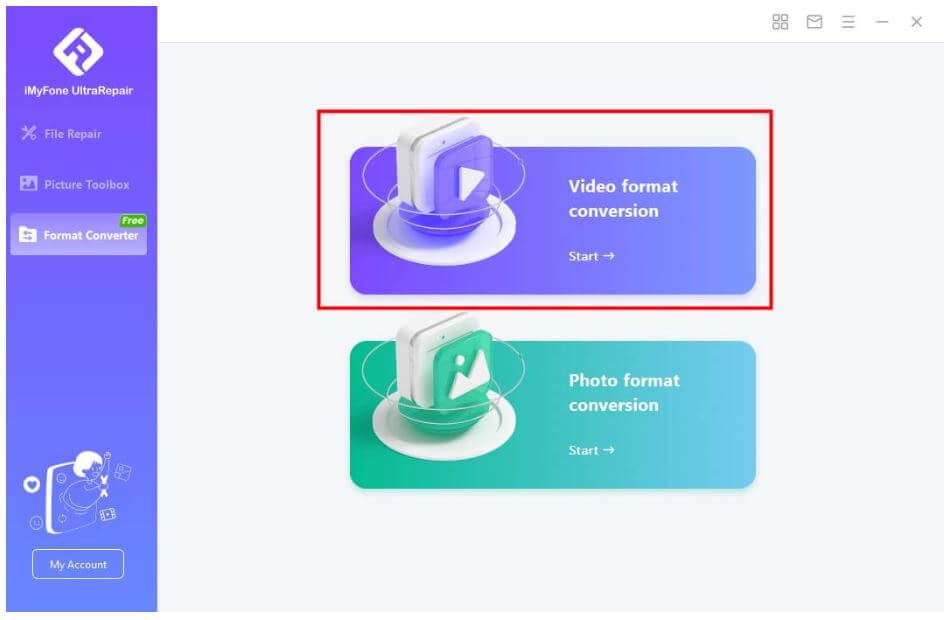
Step 3: After this, upload the video that you want to convert and head toward the bottom of the screen. Here, you can choose the format that you want. Click on the “Start” button to start converting the video. Wait for the process to complete.
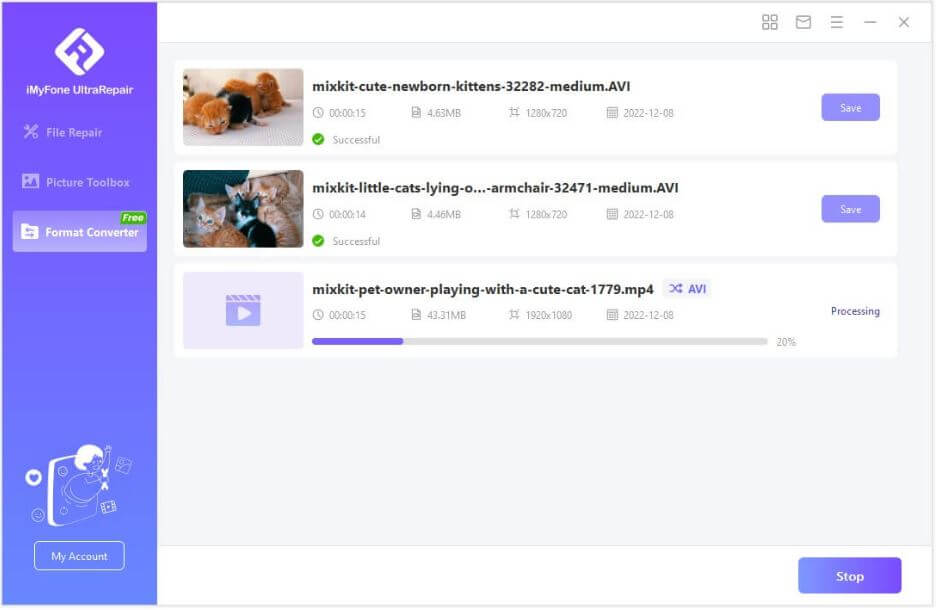
Step 4: After converting the videos successfully, click on the “Save All” button to save the converted videos to your PC.
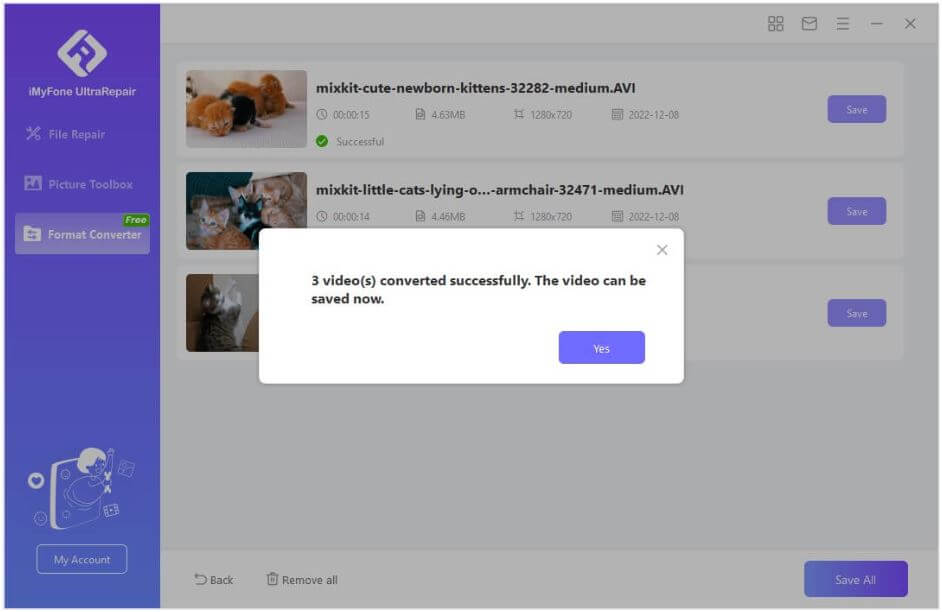
03 Update Windows Media Player
Sometimes, the video gets stuck due to an outdated version of Windows Media Player. You need to check and update your video player to resolve the issue. Moreover, you must also check the compatibility of your operating system with the version of your Windows Media Player to run it properly. Updating the video player makes it more efficient to play high-definition videos of different formats.
Follow the simple steps given below and update your Windows Media Player to fix “can’t play XVID AVI files”:
Step 1: First of all, open the existing version of Windows Media Player on your PC.
Step 2: Click on the “Help” menu available on the toolbar.
Step 3: Under this section, click on the “Check for updates” option and you will be redirected to the browser.
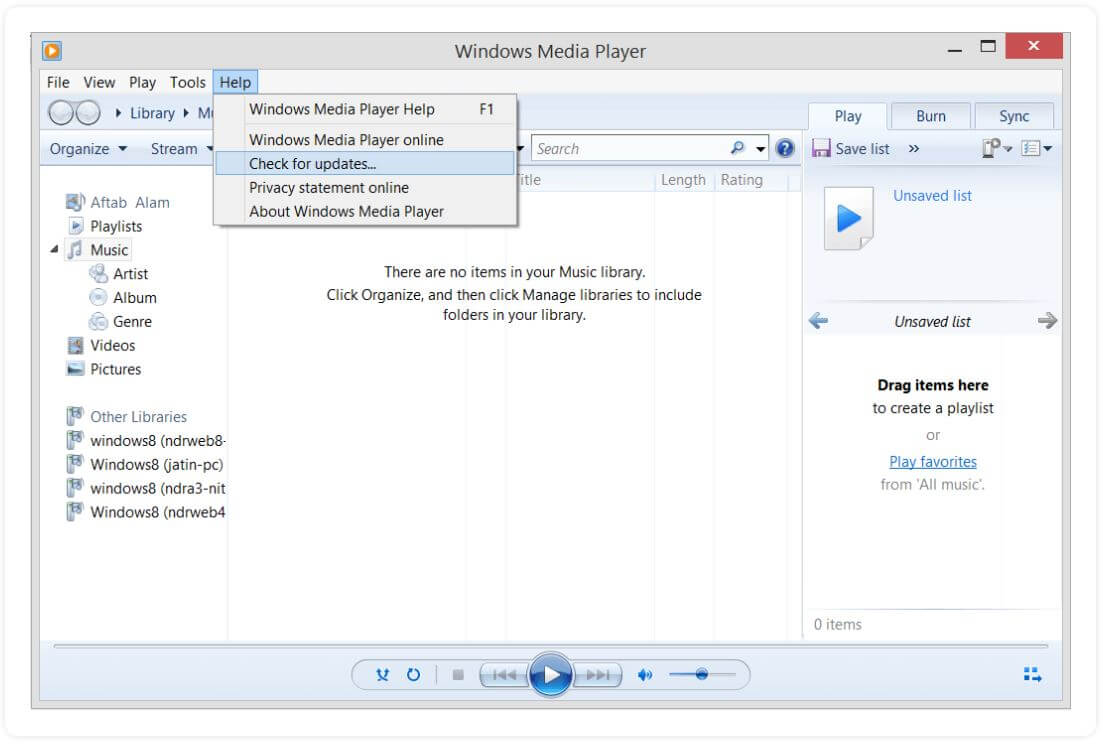
Step 4: Next, you can check the latest updates on this page and download the latest one, if available.
Step 5: At last, restart the Windows Media Player and try to play your XVID AVI video files.
Part 3. How to Repair "Can't Play XVID AVI Files" If AVI Files are Corrupted/Unplayable
1 Use a Professional Repair Tool – Resolves Major Issues
If you are unable to play your AVI file even after updating your video player and downloading the XVID codec, you might need a professional tool to repair the corrupted video file. iMyFone UltraRepair will help you repair all your videos effortlessly without any technical knowledge. It is an all-in-one tool that helps you to repair all your corrupted and damaged video, images or Excel files.

Key Features:
- Allow to fix corrupted, low-voiced, pixelated, or black screen videos with simple 3 steps.
- Support to repair multiple video formats, including FLV, AVI, M2TS, MOV, MP4, etc.
- Easily repair or enhance multiple videos or photos at the same time.
- Use advanced technology to repair broken videos/photos/PDF quickly without any technical knowledge.
Step-by-Step Tutorial to Repair Corrupted Video by UltraRepair:
Step 1: Launch iMyFone UltraRepair on your PC and click on the "File Repair". Then click on the "Video Repair" option out of all the available options.
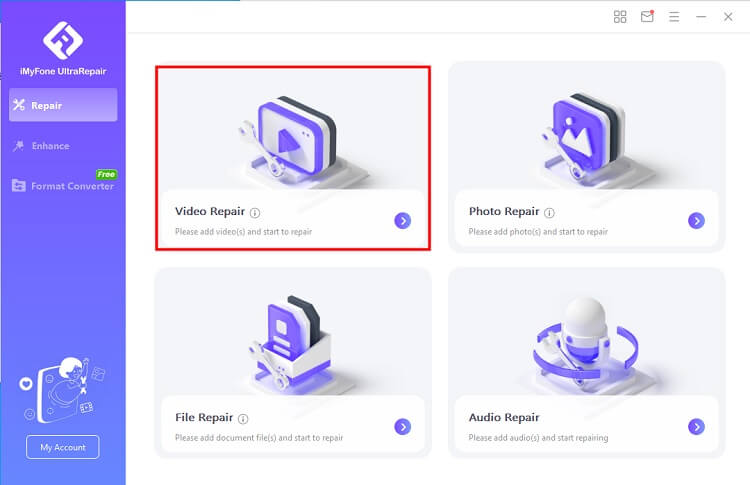
Step 2: Next, you can upload all the video files that you want to repair. On this interface, you will be able to see the resolution, size, and format of the damaged videos.
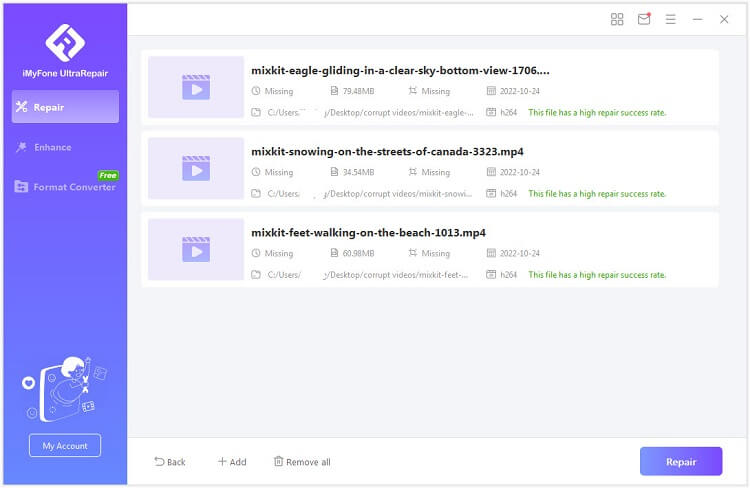
Step 3: Then, click on the “Repair” button available at the bottom-right corner of the screen. iMyFone UltraRepair will start repairing your videos automatically. After a few seconds, the broken video can be successfully fixed. Then you can save the video on your computer.
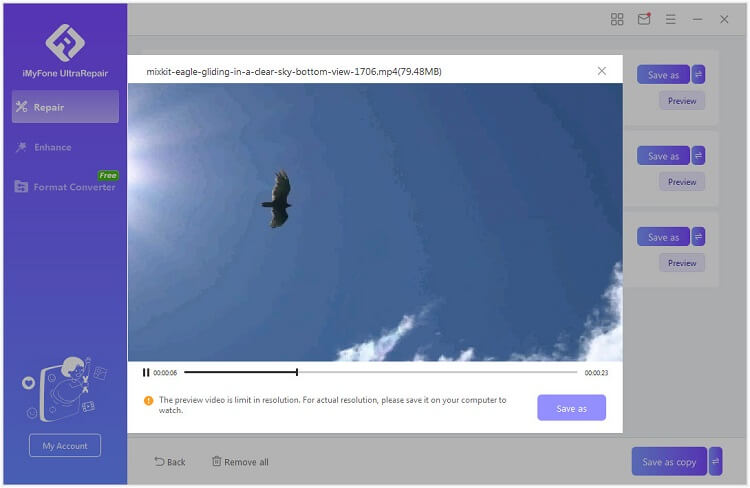
2 Use VLC Player – Resolves Only Minor Issues
VLC player is capable of repairing minor issues concerned to XVID AVI videos. You need to follow the simple steps given below to repair your AVU files using a VLC player:
Step 1: First of all, open the VLC player and open the "Tools" menu available on the toolbar.
Step 2: Under this section, click on the “Preferences” option to open a Simple Preferences Wizard.
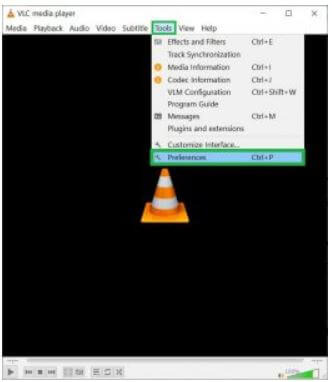
Step 3: Next, you need to open the “Input/Codecs” section.
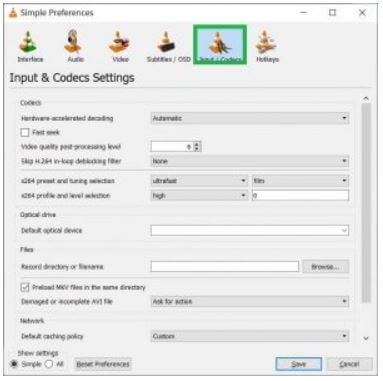
Step 4: Here, find the “Damaged or incomplete AVI file” option and click on the dropdown menu against it.
Step 5: Then, select the "Always Fix" option out of all the available options in the dropdown menu.
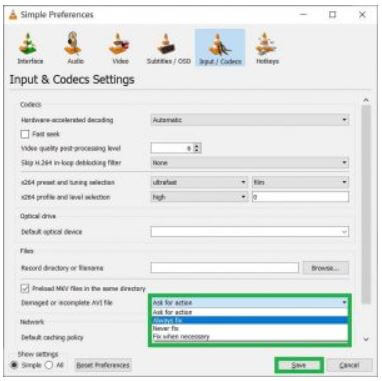
Step 6: Finally, click on the “Save” button available at the bottom of the screen to remove all the minor issues from your AVI files.
Conclusion
AVI formats are compatible with most of the commonly used video players. However, they can become unplayable in the rarest situations. We hope you might have found this article useful and got the solution to fix – the "can’t play XVID AVI files” on your PC. If you are unable to resolve the issue with simple repair methods like updating the media player and codes, you might opt for a professional video repair tool.
In this case, iMyFone UltraRepair will help you resolve the issue within a couple of minutes. It is one of the most reliable tools that are used to repair or convert multiple video formats with 3 simple steps. So, why wait? Download the free trial version of iMyFone UltraRepair now and avail its benefits.




















