Why are Videos Sent to Me Blurry on iPhone & 5 Ways to Fix
Category: Repair Files

4 mins read
Why are videos sent to me blurry on iPhone or Android? I'm sure many of you have wondered and struggled with this while sending or transferring videos, so this post discusses about blurry videos sent to you and summarises how to fix blurry videos sent to me for users, read on.

In this article:
- Why are Videos Sent to Me Blurry on iPhone and Android
- [2 Steps] How to Fix Blurry Videos Sent to Me on iPhone & Android

- 4 Other Tips on How to Fix Blurry Videos Sent to Me iPhone & Android
- 1. Enhance Video Quality with Editing App
- 2. Receive Videos via Email
- 3. Edit Videos with Messaging App
- 4. Use Cloud Services and Dropbox
- How to Prevent Receiving Blurry Videos on iPhone & Android
- FAQs about Blurry Videos on iPhone
Part 1. Why are Videos Sent to Me Blurry on iPhone and Android
There are many reasons why are videos sent to me blurry, but the main ones are the following 3 factors.
- The video was recorded in a low resolution.
- The video was taken in a low-light environment.
- The video was compressed before being sent to you.
When a video is recorded at an ultra-low resolution, the iPhone or Android device tries to make the video look bigger than it actually is, thus compensating for the low quality of the video, but also causing it to pixelate and become blurry.
When the video is shot in a darker environment, the camera sensor tries to compensate for the lack of light by increasing the ISO, which can also cause the video to become blurry.
The blurring of video occurs when video is sent via email or SMS, and some of the video's data is also lost and the quality is degraded.
These are the three main reasons why are videos sent to me blurry on iPhone to iPhone or Android.
Part 2. How to Fix Blurry Videos Sent to Me on iPhone & Android - 2 Steps
After understanding the reason for receiving blurry videos on iPhone and Android, and then how to fix blurry videos sent to me iPhone and Android, using UltraRepair is going to be the easiest and most efficient way.
With iMyFone UltraRepair video enhancer, you only need to operate three simple steps, this program will automatically help you fix blurry videos, and improve the resolution and clarity of the video, without requiring you to manually adjust any parameters.

Key Features of Video Enhance Tool:
- Support to unblur videos on iPhone or Android to regain high quality and clarity.
- Support to enhance blurry videos without file size and length limit.
- Also support to repair videos of various levels of corruption, including videos not playing, videos having no sound, video flickering, etc.
- Enhance videos of diverse formats, including MOV, MP4, MKV, AVI, FLV, KLV, M4V, WMV, MPEG, ASF, etc.
- It also supports fixing blurry pictures, coloring black-and-white pictures, and converting picture formats for free.
Step 1: Launch the program and choose Enhance from the left panel. Then choose Video clarity enhancer mode.
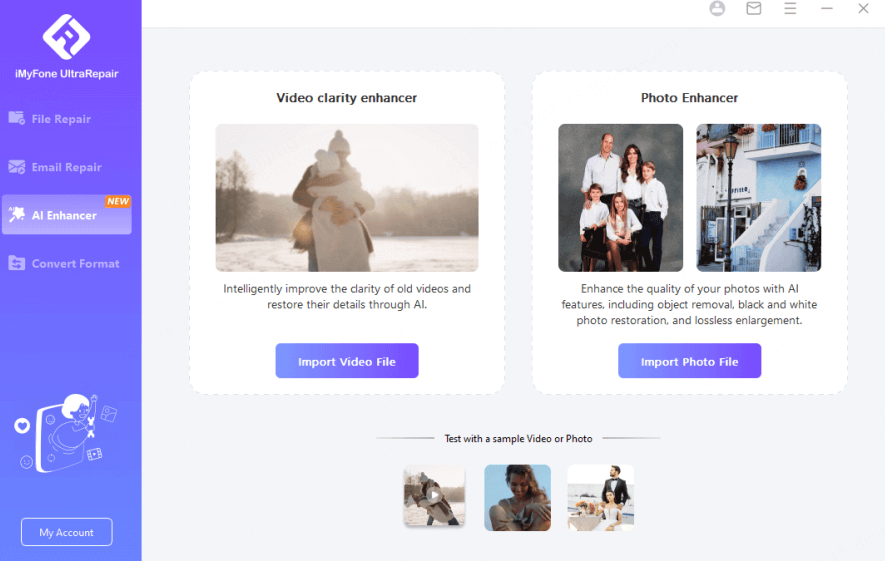
Step 2: Upload your video to be enhanced, then click Start for the program to begin enhancing your video.
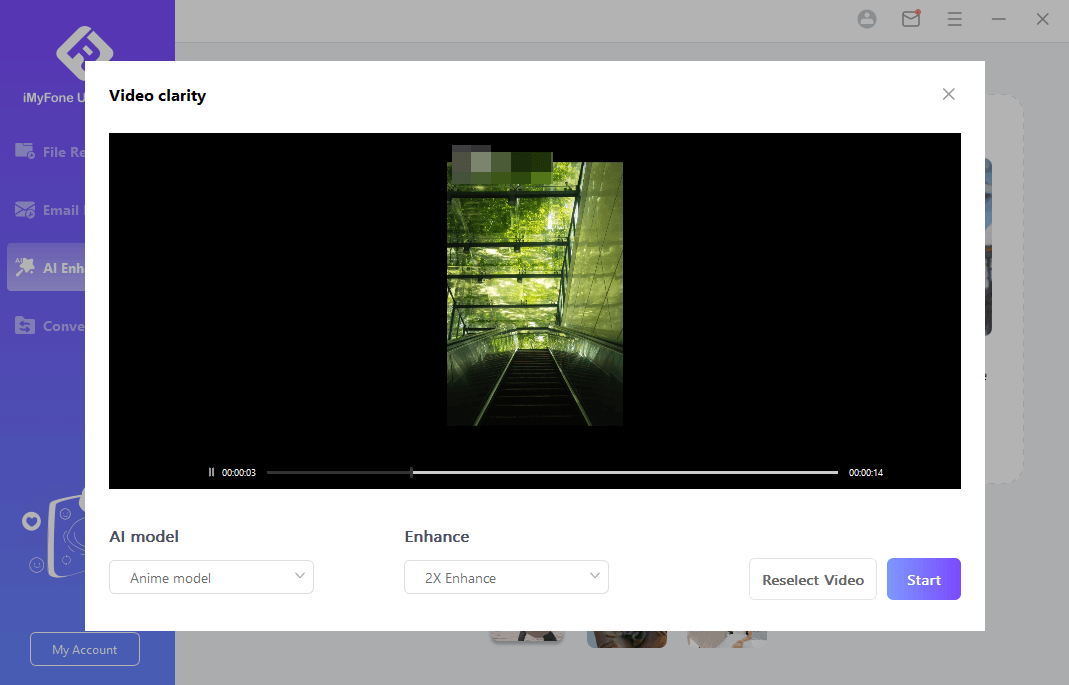
Then all you need to do is wait and wait for the program to fix the blurred video, the whole process won't take more than 3 minutes, and then you can save the video, so efficiently and with a high success rate, that's worth your try.
Part 3. 4 Other Tips on How to Fix Blurry Videos Sent to Me iPhone & Android
After understanding the above ways to solve how to improve the quality of a video that was sent to you on iPhone, now let's look at other ways that may help.
01 Enhance Video Quality with Editing App
Using a video editing program, and manually adjusting various parameters of the blurred video, such as brightness, contrast, sharpness, denoising, etc., you can also improve the clarity of the video on your iPhone and Android devices, but this requires you to master certain skills, otherwise, the fix may not be good.
Severely blurred or low-resolution videos may not be fully repaired using these editing apps.
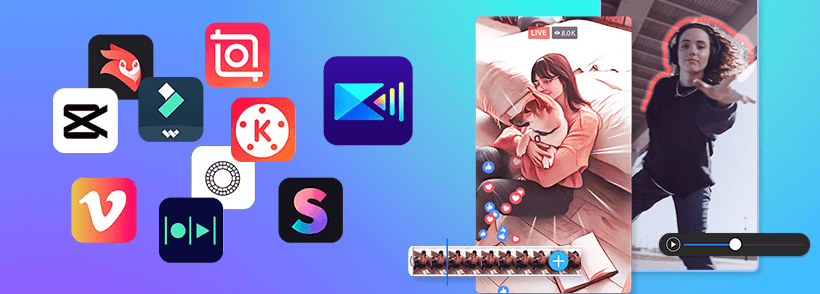
Step 1: Download and install the Video Editor app on your iPhone or Android device.
Step 2: Import the blurred video you wish to enhance.
Step 3: Use the app's video enhancement feature to adjust the video quality settings as required.
Step 4: Preview the enhanced video to ensure that the blurring problem is resolved.
Exactly how to adjust the parameters, you may need to try yourself, although the method is more troublesome, but also has a certain effect on improving the clarity of the video.
02 Receive Videos via Email
If someone is going to send you a video, ask them to email it to you, this helps to prevent iMessage video blurry, reduces the amount of compression on the video, ensures clarity, and is especially effective if the video is blurry when sent from Android to iPhone.
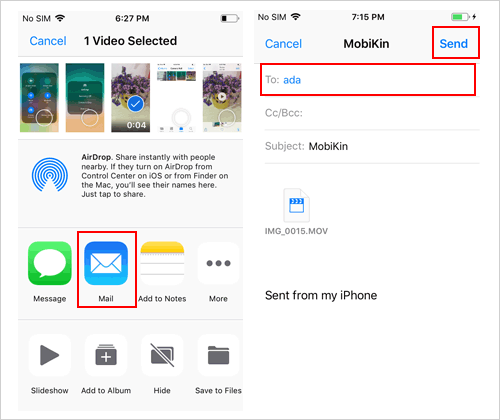
Simply add the video file to an email to send it, and emailing videos can be done on both Android and iPhone.
03 Edit Videos with Messaging App
If you are going to send and receive videos using the Messaging app on your iPhone and Android, please edit the video before you send it, which also facilitates better video quality, and may reduce videos received on iPhone blurry.
Step 1: To edit a video on an iPhone, open the Photos app and find the video you want to edit. Once you've found the video, tap on the Edit button. From here, you can change the resolution of video.
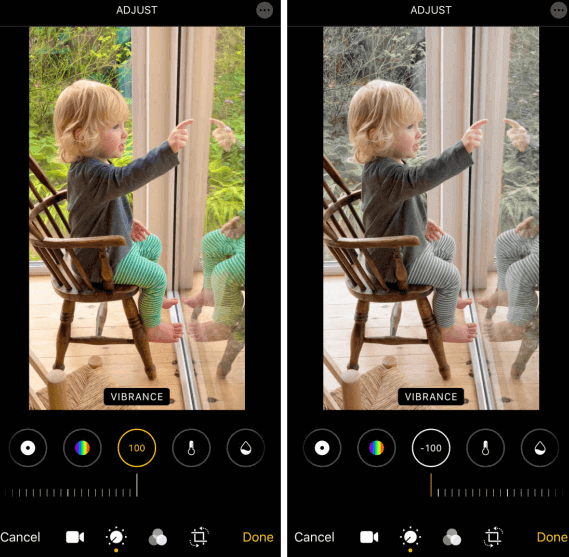
Step 2: You can edit a video on an Android device by opening it in the Gallery app. Once you've opened the video, tap on the Edit button. Then you can edit the video resolution.
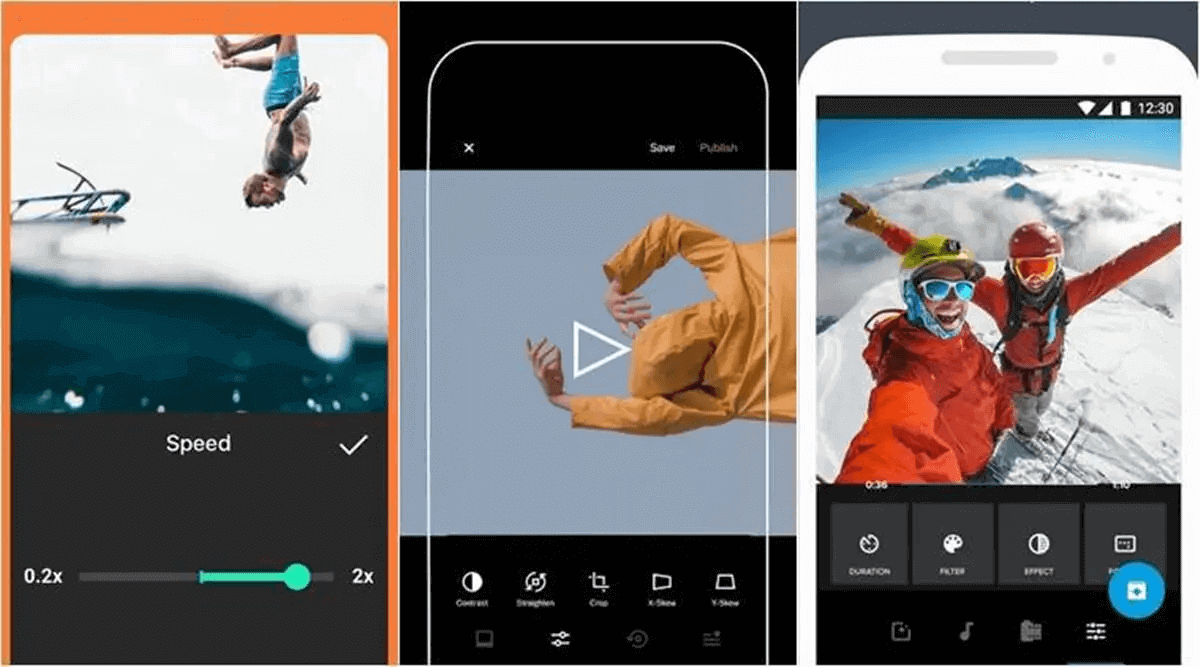
Download iMyFone UltraRepair to fix blurry videos in one click, the software automatically helps you to increase video resolution, and restore high definition without you having to adjust the parameters manually.
04 Use Cloud Services and Dropbox
Another way to improve the clarity of your sent and received videos is to use a cloud service, which reduces the amount of compression and improves the quality of your videos, you can try out several different cloud services, such as iCloud and Dropbox, and choose the one that suits you best.
For iCloud:
iCloud is a cloud storage and cloud computing service from Apple. You can use iCloud to store and sync your photos, videos, documents, etc. To use iCloud, you'll need to sign up for an iCloud account and enable iCloud on your device, then you can start using iCloud to store and sync your photos, videos, and documents.
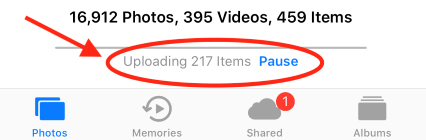
Step 1: To store a video in iCloud, open the Photos app and tap on the iCloud button. From here, you can select the video that you want to store in iCloud.
Step 2: Selecting a video will open a new window where you can choose how you want to store the video. You can choose to keep the video in iCloud Drive, iCloud Photo Library, or iCloud Photo Stream.
Step 3: The video will be stored in your iCloud account and can be accessed from any device that has iCloud enabled. You can then also choose to download the video to your device.
For Dropbox:
Dropbox is also a cloud storage and file-sharing service. You can store photos, videos, and documents on Dropbox, but you'll need to sign up for a Dropbox account and install Dropbox on your device to use it.
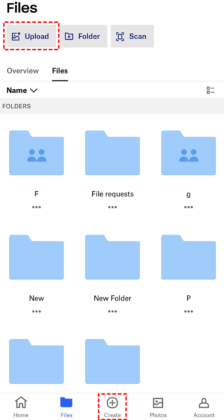
Step 1: Open the Dropbox app and tap on the Plus sign to store a video in Dropbox. From here, you can select the video that you want to store in Dropbox.
Step 2: Selecting a video will open a new window where you can choose how you want to store the video. You can store the video in your Dropbox account or a shared folder.
Step 3: The video will be stored in your Dropbox account and can be accessed from any Dropbox app device. You can then also choose to download the video to your device.
Part 4. How to Prevent Receiving Blurry Videos on iPhone & Android
- Keep your iPhone steady while recording: Keeping your device stable, using a tripod, or enabling video stabilization in the Camera app when recording videos will keep them sharp and blur-free.
- Record videos at a higher resolution and bitrate: To ensure the best video quality on your iPhone, set the camera to record at the highest possible resolution and bitrate. Go to Settings > Camera > Record Video and select the highest available option, such as 4K at 60 fps.
- Use a stable internet connection when sharing videos: A stable network maintains video quality when sending videos through messaging apps or uploading them to social media, so make sure you have a good network before sharing videos.
- Utilize a video-sharing platform or cloud storage: Share videos using dedicated video-sharing platforms such as YouTube or Vimeo, or upload them to cloud storage services such as Google Drive, iCloud, or Dropbox. This way, videos remain in high definition without quality loss.
I believe that by doing the above points, you can well prevent receiving blurry videos on iPhone.
Part 5. FAQs about Blurry Videos on iPhone
1 Why do videos send blurry on iPhone?
There are a few potential reasons why this might happen. One possibility is that the video was recorded in a lower-quality setting, making it appear blurrier when viewed on a different device.
Another possibility is that the video was compressed before being sent, reducing its quality. Finally, it's also possible that there is something wrong with the file itself, in which case you may need to try downloading or re-saving the video.
2 Why do videos send blurry on iMessage?
There are a few reasons why the iMessage video is small or blurry. One possibility is that the video quality is too low to be sent as an iMessage.
Another possibility is that there's not enough bandwidth available to send the video smoothly. Finally, it's also possible that there could be a problem with your device or with the recipient's device.
If you're having trouble sending videos through iMessage, try lowering the video quality or switching to a Wi-Fi connection instead of cellular data.
3 Why are my iPhone videos blurry when played on other devices or platforms?
Different devices and platforms may have varying compatibility and requirements for video playback. Converting the video to a more widely supported format or adjusting the resolution might help improve the video quality on other devices.
4 Can I prevent my iPhone videos from becoming blurry when uploading them to social media?
Most social media platforms compress videos during the upload process. To maintain video quality, you can adjust the settings on the platform to upload videos in high resolution or upload the video to a dedicated video hosting platform like YouTube or Vimeo and then share the link on social media.
If you want to ensure that your videos are uploaded at their best possible quality, watch this ultimate guide to show you how to Upload Quality Videos to Instagram.
Final Words
Understanding why are videos blurry when sent from iPhone to iPhone, I believe you also understand that fixing blurry videos that were sent to you on iPhone and Android is easier than you think, just use iMyFone UltraRepair, and you can improve the video clarity in 3 minutes. Now you can download it for free to try enhancing your videos.



















