[7 Fixes] Black Screen While Watching Video on PC
Category: Repair Files

3 mins read
Imagine watching your favorite streaming show but to be cut off right at the critical plot point of the entire series. Instead of being able to see how the characters react, you are left with a computer black screen. In this situation, what should we do?
In today's post, I have put together a simplified guide to help you out of this black screen while watching video on pc situation, so you can get back to watch any videos.
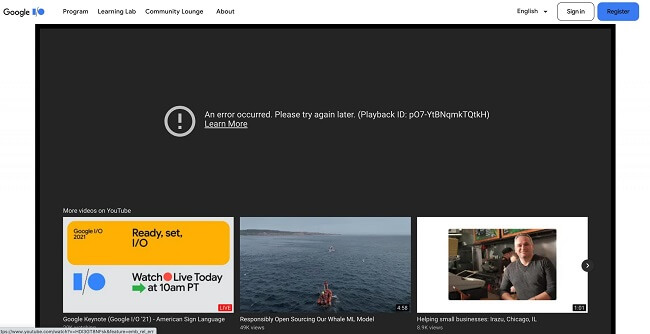
In this article:
- Part 1: Why Does My Screen Go Black When I Watch a Video?
- Part 2: How to Fix Computer Black Screen When Playing Video Online?
- 1. Check Network Connection
- 2. Try a Temporary Minitor
- 3. Unplug Any External Devices
- 4. Update Windows Version
- 5. Correct Display Selection
- 6. Update Display Drivers
- 7. Re-install Graphics Driver
- Part 3: How to Fix Downloaded Black Screen Videos Due to Video Corruption?

- Part 4: FAQs Related to Computer Black Screen While Watching Video
- Bonus: 3 Tips to Prevent Computer from Black Screen Again
Part 1: Why Does My Screen Go Black When I Watch a Video?
While it may seem like your machine has finally decided to go to that big scrap heap in the sky, don’t panic. There are some straightforward reasons why does your screen goes black. Diagnosing the root cause of the issue often brings a quick solution to you.
Part 2: How to Fix Computer Black Screen When Playing Video Online?
Always begin by restarting your machine. This fixing method is faster than anything else. However, if trying to restart the PC, the computer screen is still black. Please move on to these solutions below.
1 Check Network Connection
Check and be sure your WiFi or Cellular connection is active and working. Streaming services like Netflix, YouTube, Hulu, Disney+, and more will freeze when an internet connection is no longer present. Use your smartphone to verify the WiFi work in your area or not.
You may also want to do what is known as a “cold boot” of your router and modem. It involves unplugging both devices from the wall, waiting for about 30 seconds, then re-plugging them. Once they both have active internet lights on the front, check to see if your video restarts.
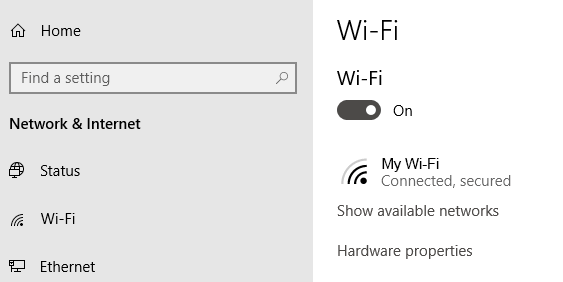
If your PC or laptop works with a wired connection, ensure all cables plug appropriately.
2 Try a Temporary Monitor
Sometimes your monitor could decide to a fault and cause computer black screen. In that case, try plugging in a temporary monitor or a small TV through an HDMI cable. If that device turns on and displays your video, your answer is you need a new monitor.
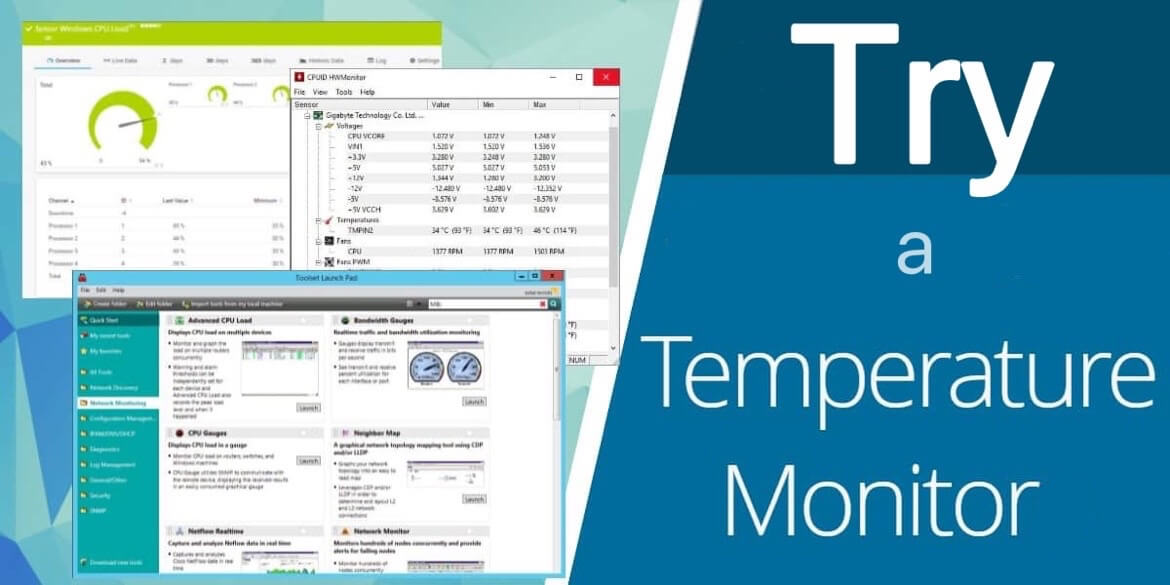
3 Unplug Any External Devices
Hardware drivers can cause conflicts and be the issue behind computer screens going black. Turn off your PC and then unplug all your external devices like a mouse, keyboard, hard drive, etc. Start your computer back up and see if you have a display.
Then, re-plug in your devices one at a time. If the screen goes black after you plug in a specific device, then you can find the culprit.

4 Update Windows Version
The Windows operating system could easily be the reason for this issue. Restart your PC or laptop and see if you can update your Windows OS from the settings or control panel option.
There is a good chance the system tries to update, and that draw on resources caused the black screen. You can also click Windows Key + Ctrl + Shift + B. It will restart your device driver and allow you to access Windows updates.
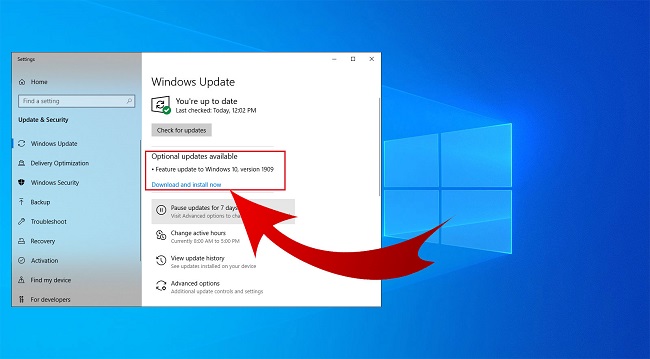
5 Correct Display Selection
Go ahead and hit the Windows + P Key simultaneously. It will bring up a display-style option menu. Sometimes we forget which screen we want to be projecting video. Select the monitor you want to be viewing, which may fix the problem.
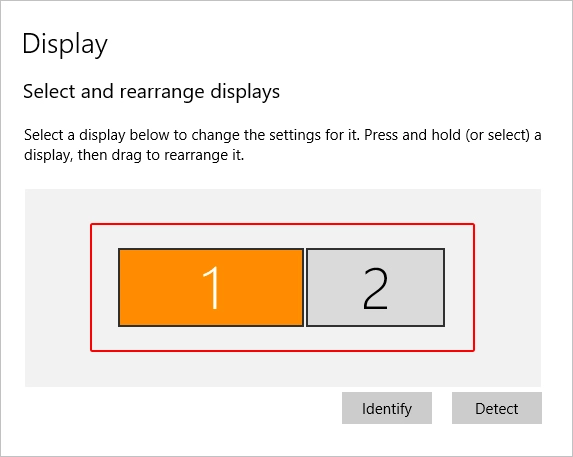
You can always hit the escape button first on your keyboard. The screen could be black because the video is frozen, and you need to exit full-screen mode and restart your browser.
6 Update Display Drivers
Keeping display drivers up to date is vital for maximizing graphics card performance. Recent drivers provide performance enhancements, address bugs, and ensure compatibility with software upgrades.
They bolster system stability, rectify problems such as screen flickering, and fortify security by resolving vulnerabilities. Here's how to make the update:
Step 1: Right-click on the Start menu and select Device Manager.
Step 2: Expand Display adapters to find your graphics card.
Step 3: Right-click on your graphics card, choose Update driver.
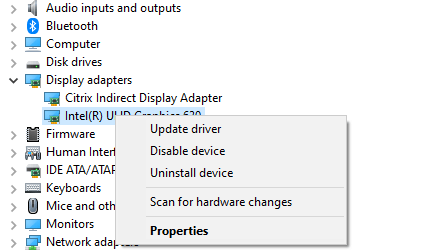
Step 4: Select Search automatically for updated driver software, then follow on-screen prompts to complete the update process.
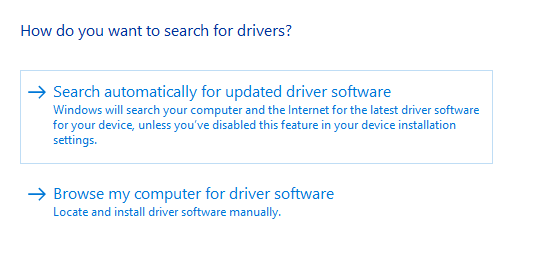
7 Re-install Graphics Driver
If the graphic and the display drivers are not installed in a proper manner, you will face the issue of black screen video while watching videos online. That's why it's suggested to make a re-installation.Step 1: Right-click on the Start menu on your computer to select Device Manager.
Step 2: Expand Display adapters, right-click you graphics card and choose Uninstall device.
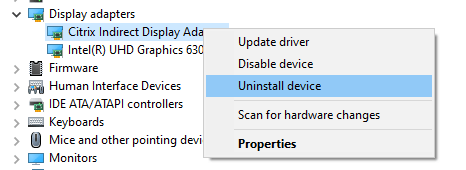
Step 3: Check the box that says Delete the driver software for this device if available.
Part 3: How to Fix Downloaded Black Screen Videos Due to Video Corruption?
For the video you download that become black screen while trying to play it, it's very likely that the video is damaged or corrupted and needs repairing right away. At case like that, it's suggested to try a professional Video Repair Tool - iMyFone UltraRepair.
Within 3 steps, this software is capable of repairing your corrupted video files without modifying the original content. It supports to repair videos of various formats as well. Check out its key features and how to use it.

Step 1: Download and launch the software, click the first Repair tab, then hit the Add files and start repairing to choose the downloaded videos that show black screen while playing.
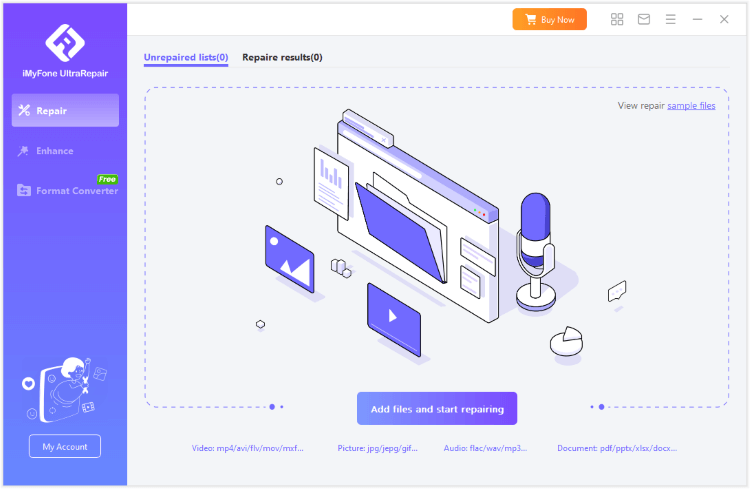
Step 2: When the black screen video are uploaded, click Repair to begin.
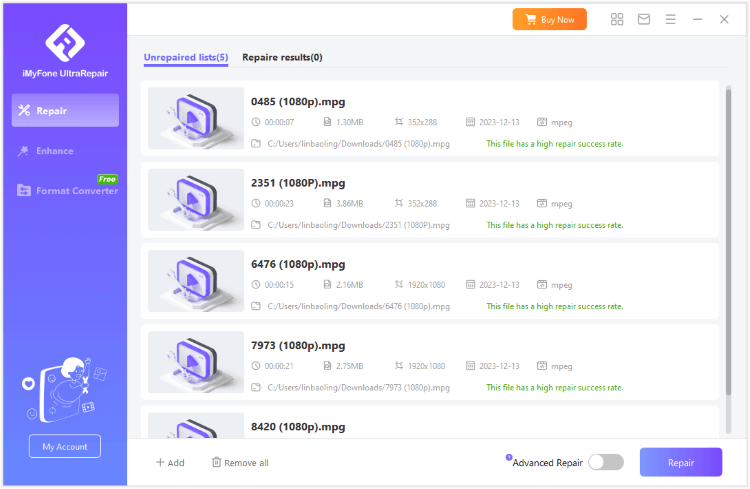
Step 3: After repairing successfully, you can click to preview or save the repaired videos as copy to the place you want.
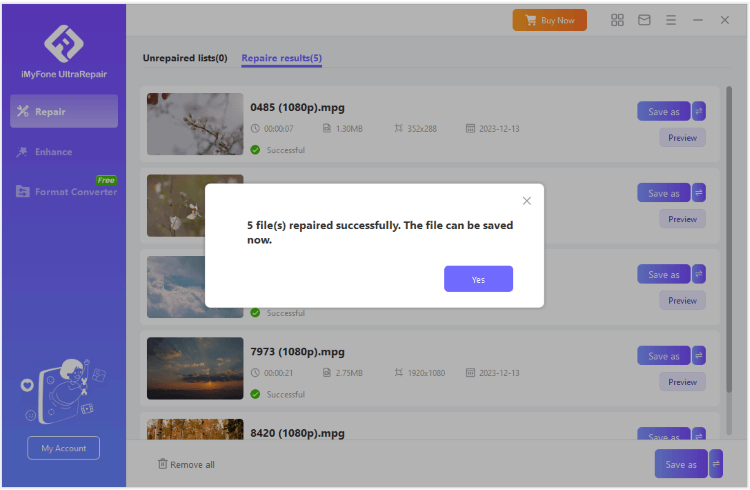
Part 4: FAQs Related to Computer Black Screen While Watching Video
1. Why is my computer running but the screen is black?
If you can hear the audio in the background but only get a black screen, it means the process is still running, but the video is frozen. Start by hitting the escape key to exit the video. If it is not working, you will need to try one of the steps listed above.
2. How do I fix HP's black screen of death?
It is a common bug specific to HP model laptops and computers. The easiest fix is to shut down your device, unplug it from the wall, wait about a minute, plug it back in, and restart. That will usually get you back to full display capabilities.
3. How do I stop my screen from going black Windows 11?
To do so, you can restart your PC; Update the graphics driver or restore the system as instructed.
Bonus: 3 Tips to Prevent Computer from Black Screen Again
Instead of always worrying about why does my screen goes black, take some preventative measures to ensure you get the most viewability out of your device.
1 Keep it Updated
You can allow Windows to auto-update during those hours you are not using your machine. Like the time during school, work, or when you sleep at night. Keeping it updated allows device drivers and software to interact with fewer bugs or errors.
2 Remove Programs or Updates to Solve Black Screen afte r Windows 10 Update
Some users have reported video issues with Windows 10 updates. You may need to roll back your version of Windows to the previous update through settings or remove any apps/programs you may have installed for Windows 10. It will get rid of potential software conflicts.
3 Keep Your Browsers Updated
Most users today watch the streaming video through an internet browser. So you need to clear your browser's cache, history periodically. And run updates to ensure that browser is working at its optimal speed. Otherwise, it could crash due to too many resources being used at once and cause a computer black screen.
To Conclude
That's all for the black screen while watching video on pc problem, and we've also provided some precautions, hope they can be helpful. For downloaded videos that become black screen, we recommend you to use the Video Repair Tool to repair the corrupted video files first.



















