7 Methods to Fix Black Screen Video While Playing It 2024
Category: Repair Files

3 mins read
For both personal and professional, videos are commonly used elements that make the process better with attractive content.
However, like other files, videos get easily damaged or corrupted for many inevitable reasons. What’s worse, these potential threats may cause the black screen video error.
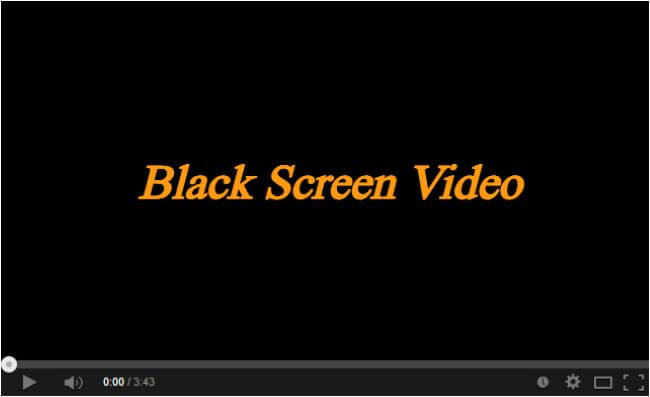
If you too have to tackle with this tricky problem, read on this article to find out how these 7 about-to-be-introduced methods can help to address the problem.
1 click to repair corrupted black screen videos to regain all the content.
In this article:
Part 1: What Cause the Video to Display a Black Screen?
You may wonder why your video turns to a black screen suddenly. What happened? Here are some of the possible reasons that should solve your puzzle.
- The video file itself may be corrupted or damaged.
- The video file may use a codec or format that is not supported by the media player.
- Low memory or processing power can hinder the device's ability to play videos.
- Certain power-saving configurations on laptops may impact graphics card performance.
- Some security software or firewalls may disrupt video playback.
- Outdated or faulty video drivers, or hardware acceleration conflicts can lead to black screen playback.
Part 2: How to Fix the Black Screen Video During the Playback?
There are many solutions online that can help you with this problem. And we’ll introduce some of the methods with the high success rate, let’s go through them one by one.
1 Try iMyFone UltraRepair If the Video is Corrupted
As it’s listed, there is a great chance that the video itself is corrupted that causes it to display the black screen. And to smoothly get the video back to work, make sure to try iMyFone UltraRepair.
As a video repair tool, UltraRepair works to repair damaged or corrupted videos out of many reasons including system crash, incorrect storing, video format change, video compression, etc.

Key Features:
- Repair videos on black screen in a high success rate without losing the original quality and pictures.
- Support to repair black screen videos of different formats, including MP4, MOV, AVI, FLV, MKV, WMV, 3GP, MPEG, etc.
- Repair damaged videos from mobile phones, cameras, flash drives, SD cards, etc
- Fix videos that can’t play on Windows 11 and more.
Watch the video on how to repair any corrupted video files:
Step 1: Download and launch the software to choose Repair tab. After that, click Add files and start repairing to upload black screen video files.

Step 2: After importing all your corrupted videos in black screen, click Repair to begin.

Step 3: When the black screen videos are repaired, click to preview or save them as the new copy.

2 Clear Cache
The process enables you to enhance the computer speed as an additional feature. To do this, you can follow the procedure here: Generate a random shortcut from the desktop. Then, insert the command %windir%\system32\rundll32.exe advapi32.dll, Process Idle Tasks, and save the shortcut.
In case the video black screen problem occurs during the playback, simply double-click the file to clear the cache, which should rectify the problem.
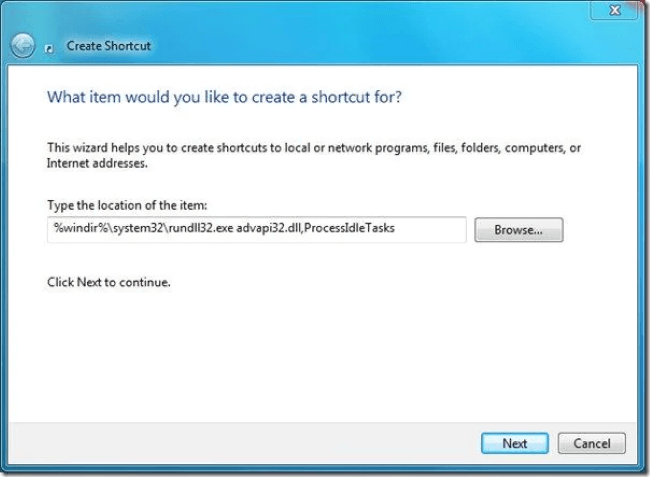
3 Remove the Temporary Files
Here's an alternative way to free up your system resources entirely. Open the RUN window by pressing the Win + R keys and enter TEMP.
Click OK to grant yourself entry to the folder. Completely remove all the contents of the folder, and you'll likely fix the black screen problem during video playback.
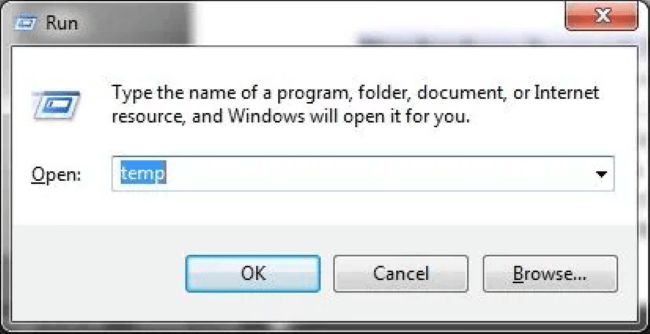
4 Reduce Hardware Acceleration
Hardware acceleration sometimes might conflict with your Windows drivers as it works to make everything goes smoothly. That’s why adjusting the settings may resolve the issue of a black screen on videos during playback.
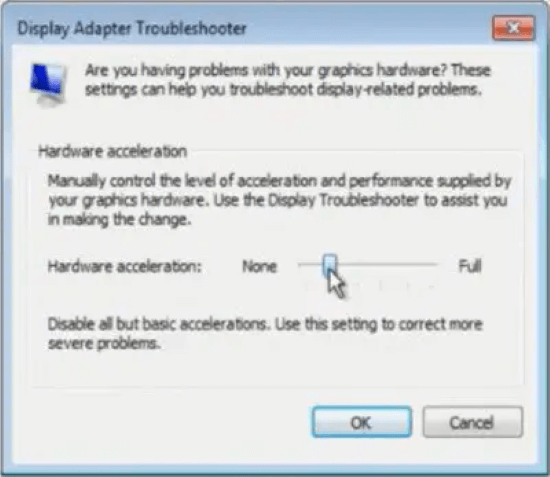
Step 1: Right-click on your desktop and select Personalize from the appeared menu.
Step 2: Choose Display Settings and proceed to Advanced Settings.
Step 3: Navigate to the Troubleshoot tab under Advanced Settings.
Step 4: Opt for Change Settings and then select the option of Reduce Hardware Acceleration.
5 Check for Problematic Apps
Another possible reason may be the problematic apps that have conflict with your video player. Especially for those apps with video playing function.
In this case, you should restart your PC and put it in safe mode. Hold the Win + R keys to enter MSConfig, then go to the Boot tab, tick off the Safe boot option. Once done, restart your PC to see if the problem is fixed.
6 Uninstall and Reinstall the Media Player
If you’re using the default media player on PC, then the black screen video problem can be solved by reinstalling it on the condition that the video runs smoothly. Whether for Windows or Mac, you can uninstall the media player right on your settings. When it’s removed, wait for a while to reinstall it again.
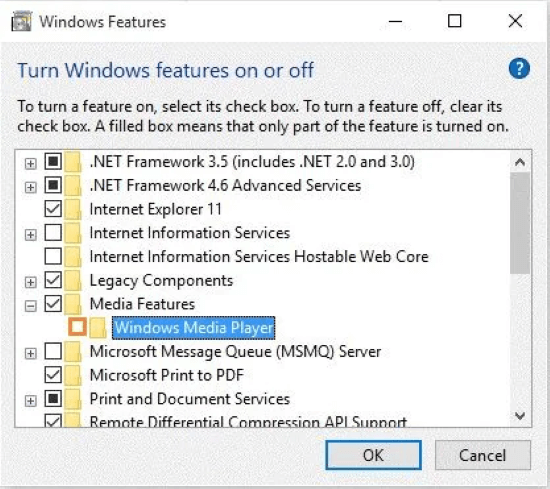
7 Update the System Drivers
Make an update to your system drivers is also considered a way to fix this video is black screen issue. This method is applicable to the time when the system is not updated automatically, causing it to run slow.
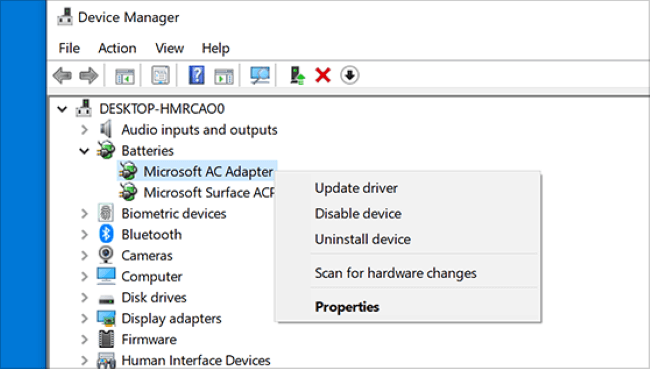
Step 1: Press the Windows key on your keyboard or click on the Start menu.
Step 2: Type Windows Update and select it from the search results.
Step 3: Click on Check for updates on the Windows Update page, which will check for available updates, including driver updates.
Step 4: If there are driver updates available, select the ones you want to install.
Conclusion
The black screen video or the video is in black screen is a common problem when trying to play a video. Whatever the reason, you can try the methods mentioned above to fix the problem. And since it’s possible that the video is corrupted, you can try iMyFone UltraRepair as a video repair tool to get the video back to normal.





















