Top 9 Video Enhancer Apps to Fix Video Quality Easily
Category: Repair Files

5 mins read
There are several reasons that might lead to not-so-desirable video quality like low light conditions, shaky hands, not-so-efficient recording devices, and more. In all these and more similar situations, a good video-enhancing tool would come to your rescue. An array of online programs, desktop software, and mobile apps to fix video quality are available that can let you fix multiple video quality issues. In the content below, we will run you through the best tools in the category.
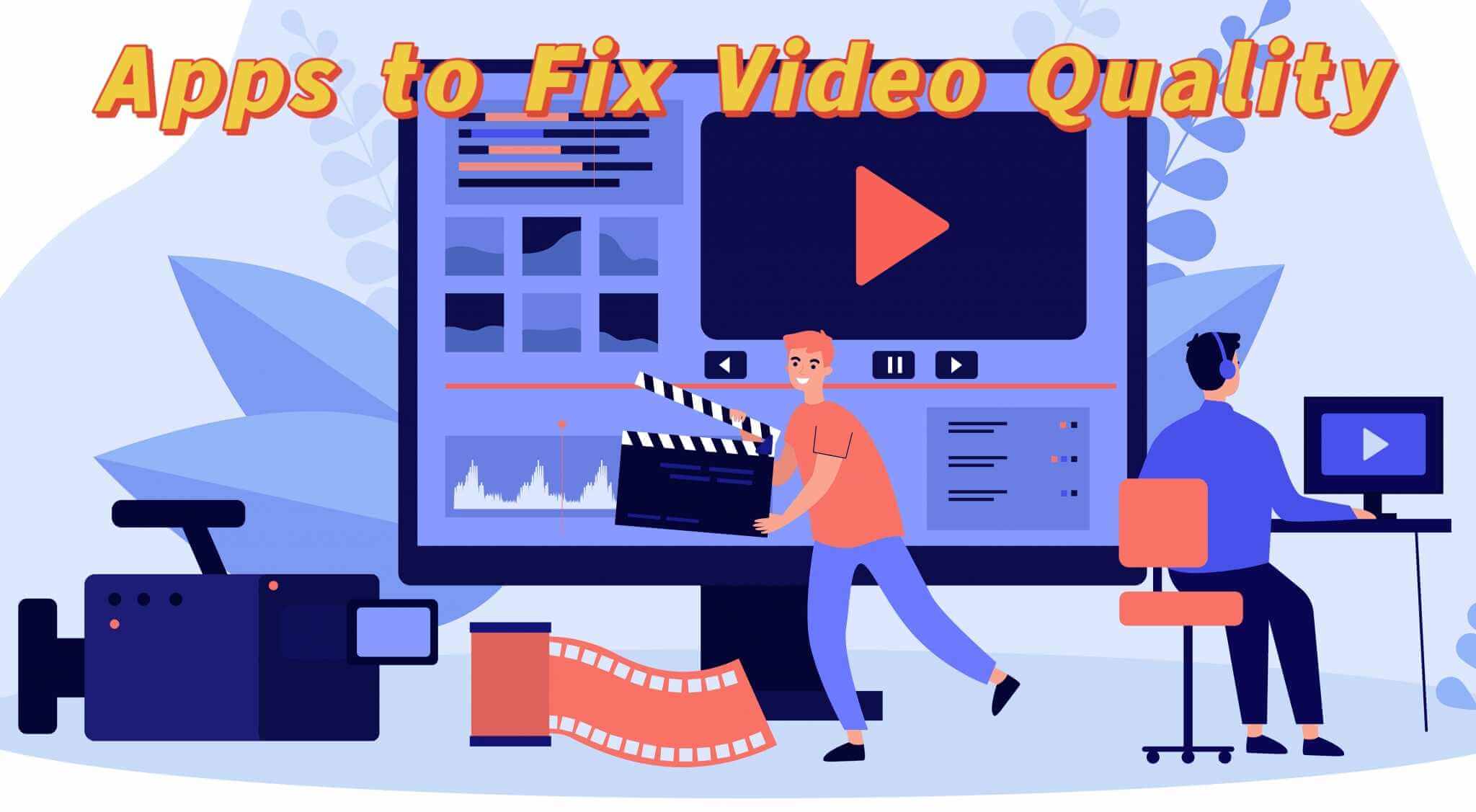
Now download UltraRepair video repair to improve video quality or fix broken/corrupt videos easily.
In this article:
Part 1. Why Do You Want to Improve Video Quality
A lot of times, the recorded videos are not as desired and are of sub-par quality, and recording them again is not a possibility. In these situations, you would need to improve the quality using specialized tools and programs. Some of the key reasons why you would need to improve the video quality are enlisted below.
- Upscaling and improving the resolution of the videos
- Denoising the entire video or some of its parts. ,
- Making adjustments to the video for brightness and other parameters.
- Improving videos for better lighting.
- Improving videos for having better stability.
- Adding effects, animations, and filters.
- Cropping, flipping, rotating, and making other needed adjustments.
Part 2. Best 3 Apps to Fix Video Quality on Windows & Mac
In this section of the topic, we will run you through the best software that can help you fix the video quality on your Windows and Mac systems.
1 iMyFone UltraRepair
- Rating: 4.9
- Ease of Use: Very easy to use ( 3 simple steps for fixing issues)
When it comes to one of the best video repairing and enhancing tools, iMyFone UltraRepair has to be on the list. With advanced technology, the program is capable of fixing all types of video quality and other issues in a hassle-free manner and in no time.

Key Features:
- Easily improve videos captured from all types of devices including mobile phones, GoPro, DJI, digital handsets, and more.
- Batch processing is supported and fix all issues like low saturation, blurry, no sound, black screen and much more.
- Support all video formats, including MP4, WMV and MOV, etc.
- Freely convert video formats to another formats without charge, like FLV to MP4.
Steps to repair videos using iMyFone UltraRepair
Step 1: Launch the software on your system and choose Video Repair mode on the main interface. Click on the Add video option to browse and import the desired video(s).
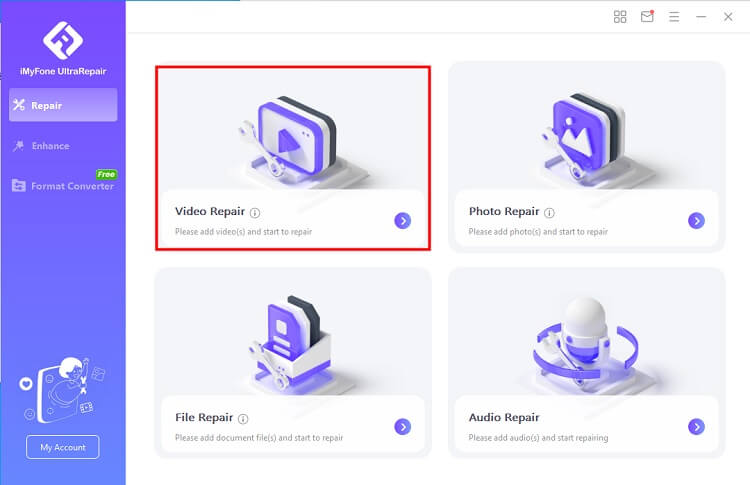
Step 2: You will get an interface where the tool will display the file name, resolution, length, and size of the uploaded video. Then, click on the “Repair” button, it will start working towards video enhancing and repairing automatically.
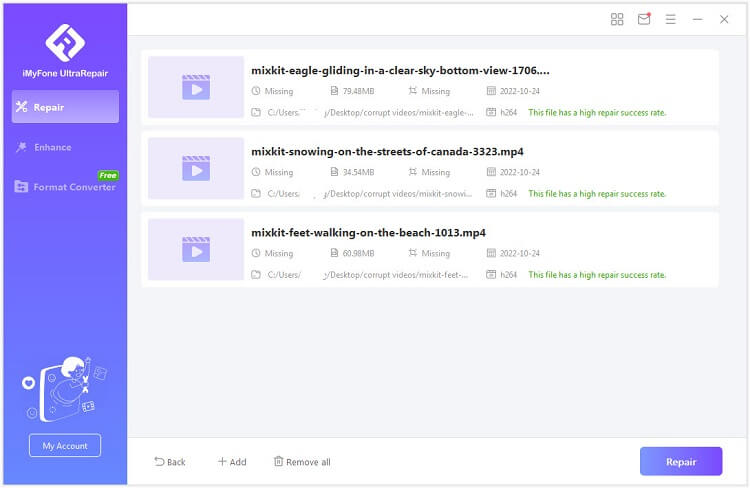
Step 3: After the repair process is completed, a pop-up window will notify you of the successful repair of your videos. It is optional to save the videos on your computer at this stage.
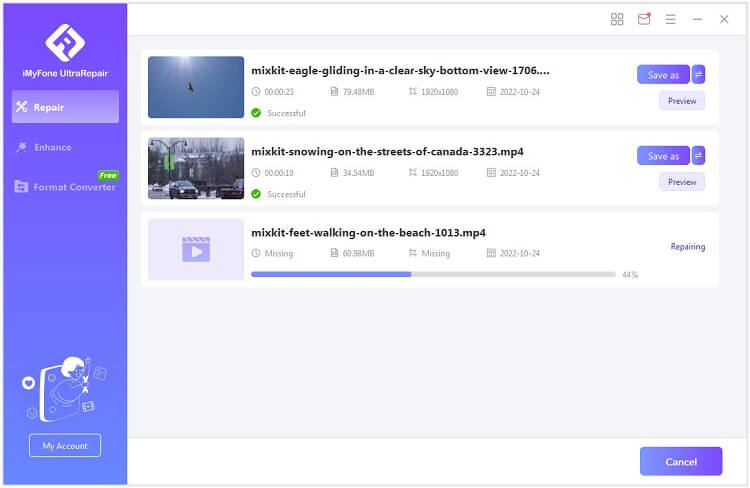
Once done, you can save the processed videos to the desired location on the system.
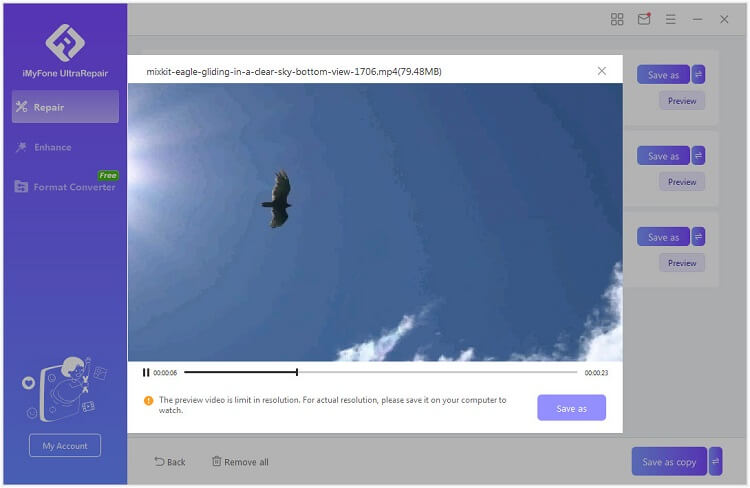
Pros and Cons of the Software:
- User-friendly video repairing and enhancing tool.
- Works with all types of video formats and videos recorded from different devices.
- Batch processing supported.
- Support to repairing 4D and 8K videos as well.
- Advanced repairing technology leads to a high success rate.
- In addition to videos, the software is capable of repairing other files like images, PDF, Word, Excel, and more.
- Android version doesn't support video repair right now.
2 Avidemux
- Rating: 4.7
- Ease of Use: Easy
If you are looking for a tool that is pocket-friendly and takes care of the basic video editing and repairing tasks Avidemux is an excellent choice. This is a free and open-source tool available for Windows, Mac, and Linux systems. The programs come packed in with a variety of video editing and repairing features like splitting, merging, encoding, and more. Popular video formats like FLV, AVI, MPEG, MP4, and many others are supported by the software. Using the program, you can even convert regular videos into HD ones and use a stabilization tool to get excellent results.
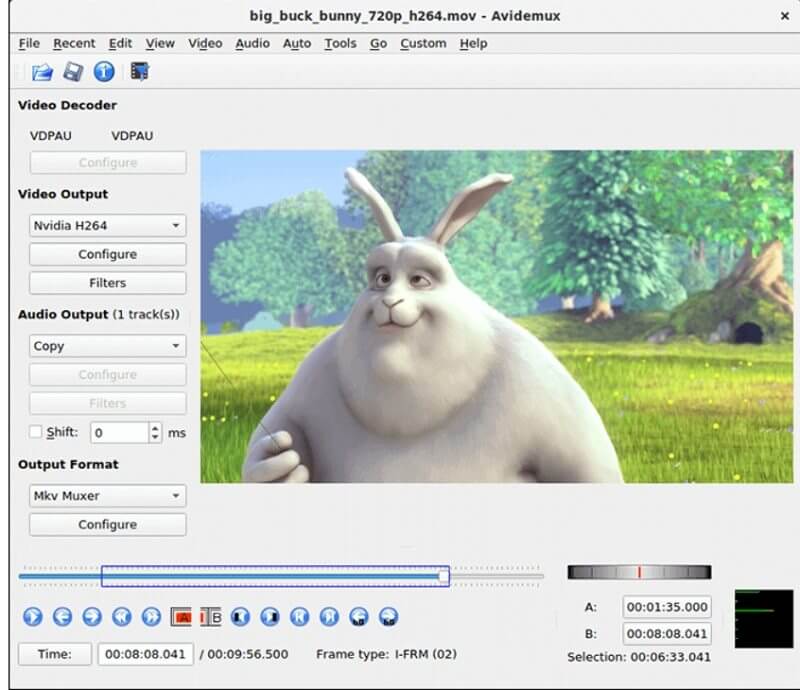
Pros and Cons of the Software:
- Free and open-source too.
- Compatible with Windows, Mac, and Linux.
- Support to popular video formats.
- User-friendly interface.
- Does not offer a video timeline.
- Creative effects are not supported.
3 Pinnacle Studio
- Rating: 4.5
- Ease of Use: Easy
Pinnacle Studio is a Windows-based app that can help you improve the quality of your videos as well as make the needed changes. The software supports basic as well as advanced features and is user-friendly. Using the software you can change the video speed, improve the shakiness, fix audio issues, have transition controls, do frame editing, add effects, and much more.

You need to go for a paid subscription to the software to use all its features seamlessly.
Pros and Cons of the Software:
- Comes with basic as well as advanced features.
- Helps in improving several video quality issues.
- Overall image enhancement can be done quickly.
- Available only for the Windows system.
- Expensive subscription plan.
Part 3. 3 Popular Enhancers to Fix Video Quality on Android & iOS
The present-day phones are no less than high-end video recorders and considering this, there are several apps for Android and iOS available that can help fix video issues and enhance them. Check the popular ones below.
1 KinemasterBackup
- Rating: 4.7
- Ease of Use: Easy
Kinemaster is a popularly used app available for download on Android as well as iOS devices. The app works as a decent video-enhancing tool that assists in increasing the quality of the recorded videos. The editing tools in the app further let you customize the videos by cropping, adding effects, filters, and more. Some of the additional supported features include overlaying, frame-by-frame cutting, video layering, and more. 4K videos can also be processed by the app and in addition to the local files you can even upload the videos from platforms like YouTube, Instagram, and others.
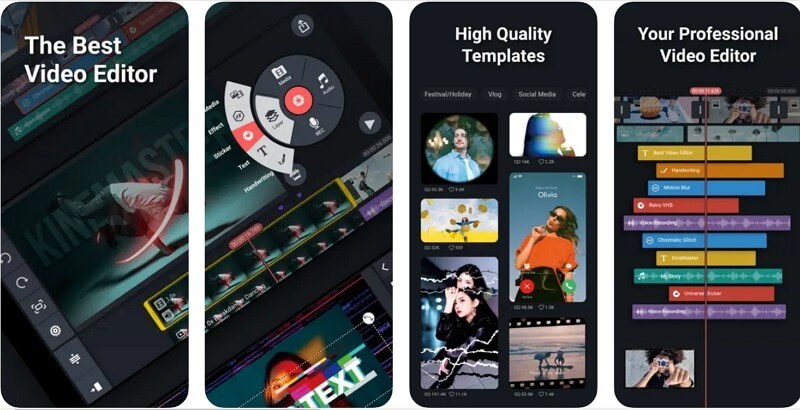
Pros and Cons of the Software:
- Feature-rich iOS and Android-based app.
- Available in free as well as the paid pro version
- Support switching between the devices.
- The app comes with a huge library of effects, stickers, templates, and more.
- The files processed through the free version come with a watermark.
- To use all the features of the app, you need to subscribe to the paid version.
2 PowerDirector
- Rating: 4.4
- Ease of Use: Easy
This is another highly effective video editing and enhancing app that has also bagged the Editor’s Choice award from the Google Play Store. The app supports all basic as well as advanced options needed to enhance videos like the variety of effects, multi-track timeline editing, blue screen, voiceover options, animated titles, and much more. The app is capable of exporting the videos in 4K resolution and the processed files if needed can be directly shared to Facebook and YouTube. The app is available for free to download with an option for IAP.
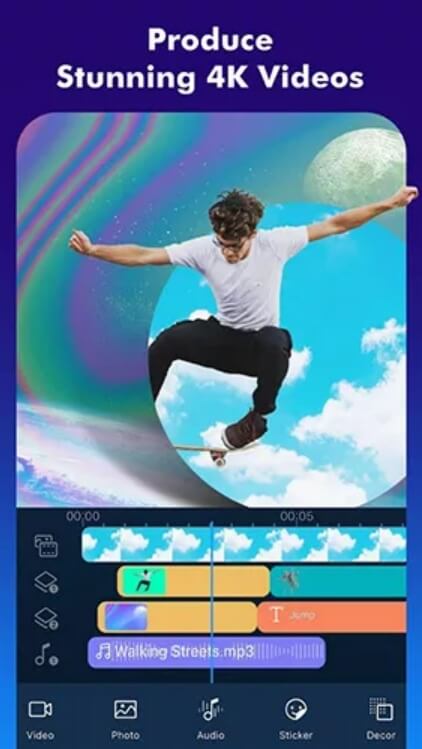
Pros and Cons of the Software:
- Feature-rich app is available for iOS and Android phones.
- Video export to 4K resolution supported.
- The user interface is customizable.
- Video upload to YouTube and Instagram supported.
- The free version comes with annoying ads.
- Free version files have a watermark.
3 Splice
- Rating: 4.4
- Ease of Use: Easy
This is another Android and iOS-based free app for video enhancement and editing. Simple to use, the app allows you to quickly customize the videos using features like trimming, cutting, adjusting the speed, adding text and overlays, improving the quality, and more. The edited files can be exported in high quality and can also be shared over emails and social media sites. A huge collection of royalty-free music is also available on the app to further make your videos interesting.
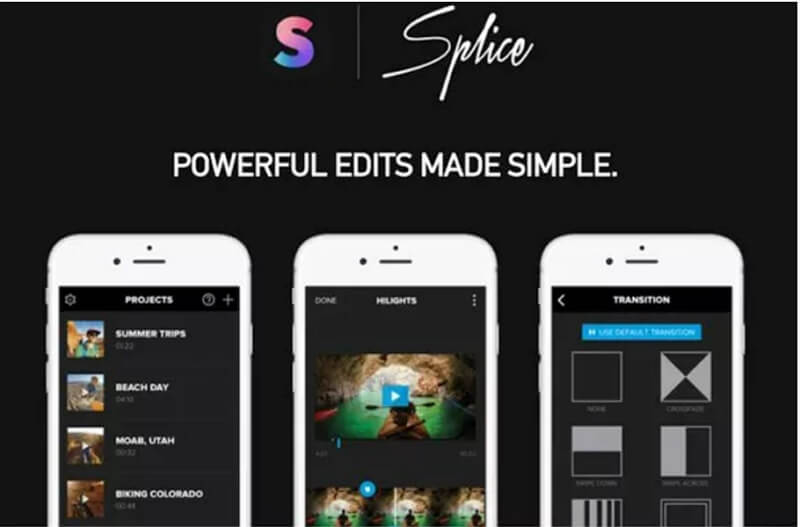
Pros and Cons of the Software:
- All key features for video editing and enhancing are supported.
- Comes with a collection of royalty-free music.
- Free app without ads and watermark.
- The filters are limited.
- Longer videos are a little hassle to process.
Part 4. 3 Online Apps to Fix Video Quality for Free
Another option is to fix video quality online using browser-based programs. These programs work for free from your browser interface and need no download or installation. The supported features are quite decent and take care of the basic requirements. Check out some of the best online apps below.
1 Clideo
- Rating: 4.5
- Ease of Use: Easy and simple
Clideo is a preferred tool by users who wish to enhance their video quality without any hassles of software download. The tool can be directly opened on your browser and supports adjusting contrast, brightness, saturation, and making other video settings. In addition to the local files, you can also browse and add the ones on Google Drive, Google Photos, and Dropbox. If needed, the format of the added video can also be changed.
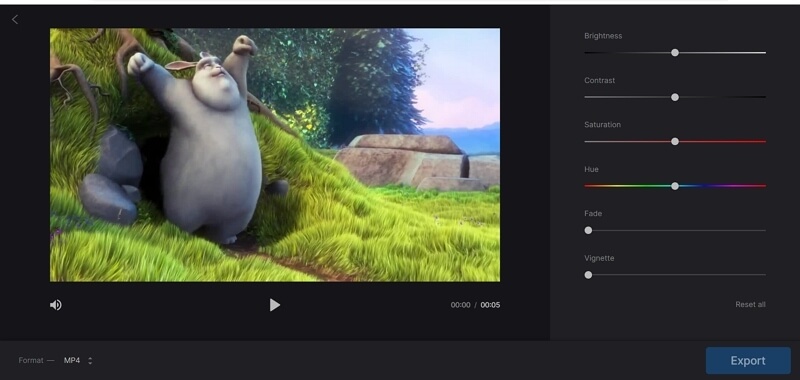
Pros and Cons of the Software:
- Simple to use, free tool to fix video quality online.
- Videos can be added from multiple sources
- Video conversion to another format is supported.
- Processed videos can be saved to Google Drive and Dropbox
- No batch processing is supported.
- Files come with a watermark
2 Veed
- Rating: 4.9
- Ease of Use: Easy
Veed is an online editing tool that facilitates adjusting several parameters of the videos like their brightness, contrast, exposure, saturation, and others. The tool can also be used for applying filters, adding effects, doing color grading, rotating, adjusting the video size, and more. Working straight from the browser, it is a simple and quick tool that is free to use.
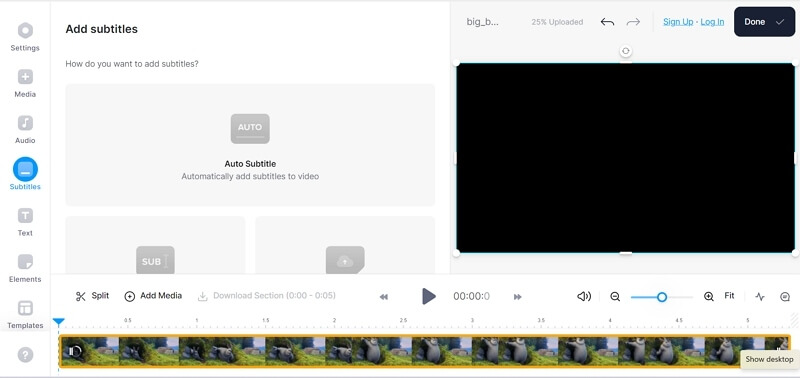
Pros and Cons of the Software:
- Allows adjusting several parameters of the videos.
- Allows adding the locally saved videos or recording them using a webcam recorder.
- Files from Dropbox and links can also be added.
- Comes with a decent collection of stock videos.
- A cluttered interface initially makes it difficult to find the desired features.
- Free-version videos come with a watermark.
3 Canva
- Rating: 4.8
- Ease of Use: Easy
Canva is an online graphic designing tool that offers a variety of features to make your videos look stunning. Using this free tool your video clips can be quickly enhanced by adjusting the contrast, color, and vibrancy, and making other required settings. With the program’s effective tool, new life can be given to your clips and interesting effects can also be added.
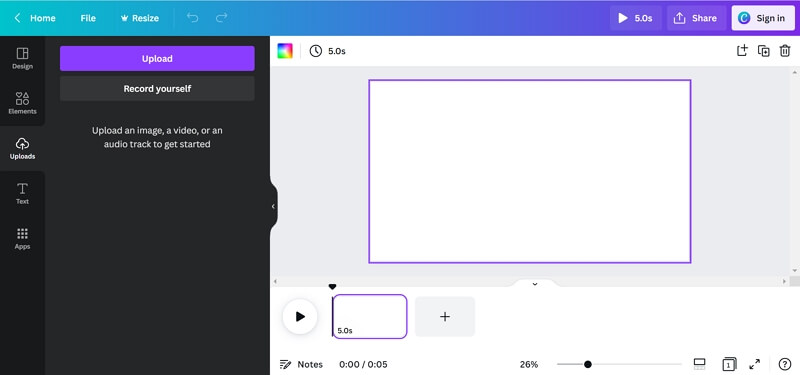
Pros and Cons of the Software:
- A free online tool with a user-friendly interface.
- Allows adding videos from the gallery or use from the stock library.
- All key video formats are supported.
- Audio adjustment is also supported.
- Free sign-up and login are needed to upload and process videos.
- Export settings are limited.
Conclusion
Multiple tools and app to fix video quality have been discussed in the above parts of this topic. Though all of them come with their own set of benefits and limitations, if you are looking for the best, iMyFone UltraRepair is the recommended one. Not only this tool is professional yet simple but also supports repairing several other file types.























