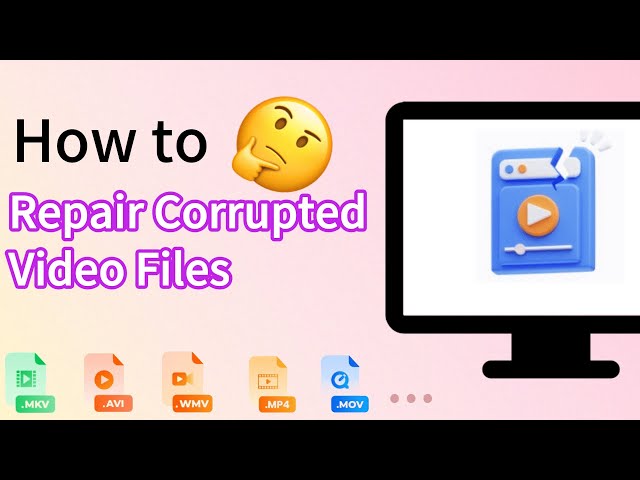5 Methods to Fix 0xc00d3e8c Error in Windows 10/11
Category: Repair Files

6 mins read
When the 0xc00d3e8c error appears, it means that you cannot play video files in MKV format on Windows 10/11.
Although this problem is caused by many reasons, there are still many effective solutions.
This article will take an in-depth look at these solutions, while also covering some preventive measures and the easiest way on how to repair corrupted videos.
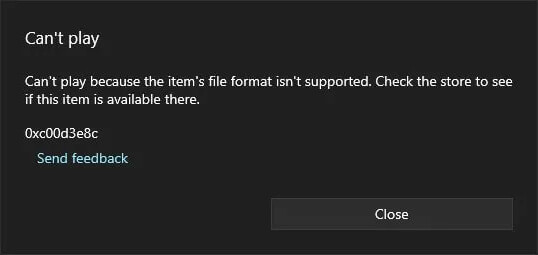
In this article:
- Part 1: What is 0xc00d3e8c Error Code?
- Part 2: Repair 0xc00d3e8c error Due to Video Corruption

- Part 3: Other Methods to Fix 0xc00d3e8c error in Windows 10/11
- 3.1. Install the Necessary Codec
- 3.2. Try Another Media Player
- 3.3. Update the Video Driver
- 3.4. Convert MKV to WMA
- Part 4: How to Prevent 0xc00d3e8c Error in Windows 10/11?
Repair the 0xc00d3e8c error due to vdeo corruption.
Part 1: What is 0xc00d3e8c Error Code?
In earlier versions of Windows operating systems, many people would install various codec packs for playing MKV files in media players equipped with filters.
Although Windows 10 has built-in support for the MKV file format, when you uninstall these filters in Windows 10 and try to play MKV, you will receive the 0xc00d3e8c error.
That's because when the system is updated, the system files may not find the necessary codes, resulting in a black screen on video. Also, when the video file is corrupted, the 0xc00d3e8c error prevents you from playing MKV format video files.
Part 2: Repair 0xc00d3e8c error Due to Video Corruption
Corrupted video files is also the reason to this 0xc00d3e8c error code. and that's why the first thing you need to make sure is that the video is not damaged.
If unfortunately, the video files gets corrupted, this professional software iMyFone UltraRepair is a great option for you to repair.
As a reliable program, it can repair videos in various file formats. And its Advanced Repair mode ensures you to repair severely damaged videos to the best quality, fix 102630 error code and more.

Key Features:
- Repair videos of diverse formats, including MKV, MP4, MTS, MOV, AVI, FLV, MXF, M4V, etc.
- Repair damaged videos in all levels of corruption, such as video not playing, video no sound, playback errors, missing video codec, etc.
- Repair corrupted videos from SD cards, mobile phones, cameras, etc.
- No number and size limit on the repairable video files.
- Compatible with all versions of Windows & Mac systems.
Watch the video on how to remove error code due to video file corruption:
Step 1: After downloading the software, launch it to click the Repair tab. Then hit the Add files and start repairing.

Step 2: When the corrupted video files are uploaded, click Repair to begin the process.

Step 3: When the process is completed, you can have a preview, replace the original files or osave them as new copy.

Limited Time 10% OFF Coupon Code for UltraRepair: YTR5E7
[7 Ways]: This Video File Cannot Be Played Error Code 102630
[5 Tips] Error Code 224002: This Video File Cannot Be Played
9 Fixes: This Video File Cannot Be Played Error Code 232011
Part 3: Other Methods to Fix 0xc00d3e8c error in Windows 10/11
Here're other tips that you can try to fix this error code if the problem is not caused by corrupted videos.
1 Install the Necessary Codec
You can try installing the missing codec to your media player to support unplayable files. If you don't know which codec to install, K-lite is the most common codec package available for installation.
After successful installation, you should be able to play common media files including MKV without the 0xc00d3e8c error.
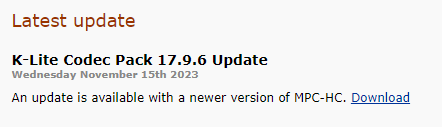
2 Try Another Media Player
After installing the missing codec, if you are still unable to play video files, you may consider switching to a third-party tool or media player that can play MKV files.
The completely free and ad-free VLC media player is one of the best choices for playing all kinds of video files. It is compatible with various file types and plays any type of multimedia files.
3 Update the Video Driver
As previously noted, Windows 10 may be missing the necessary video codec for playing MKV files, making it impossible for you to play the video files in your default media player.
Therefore, if you have made a recent update or reinstallation of your Windows 10 system, manually updating your video driver could be necessary to address the 0xc00d3e8c error. This could incorporate the missing code essential for playing MKV files.
Step 1: Simultaneously press the Windows and R keys to access the Run command prompt.
Step 2: Enter devmgmt.msc and hit Enter to launch Device Manager.
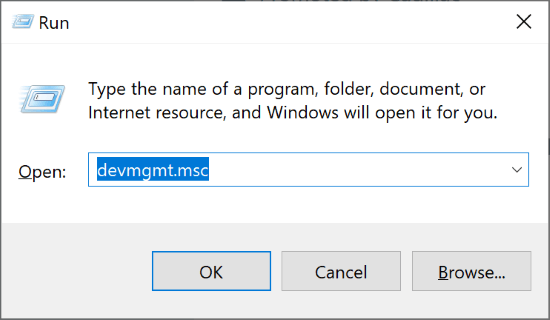
Step 3: Within the Device Manager category, expand Device Adapters. Right-click on Graphic Card and choose Update Driver from the menu.
Step 4: From the new window, select Search automatically for updated driver software to allow Windows to automatically locate and install the necessary drivers for your device.
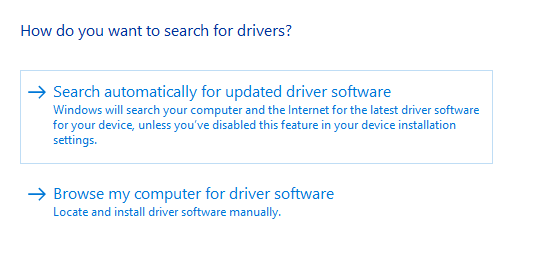
4 Convert MKV to WMA
If the 0xc00d3e8c error still occurs, the last solution is to convert the MKV video file to other formats such as WMA. It is a file extension used with Windows Media Player as both an audio format and an audio codec.
You can use VLC for format conversion. It's completely free to operate.
Step 1: Launch the VLC media player and open the MKV file.
Step 2: Go to Media and choose Convert/Save.
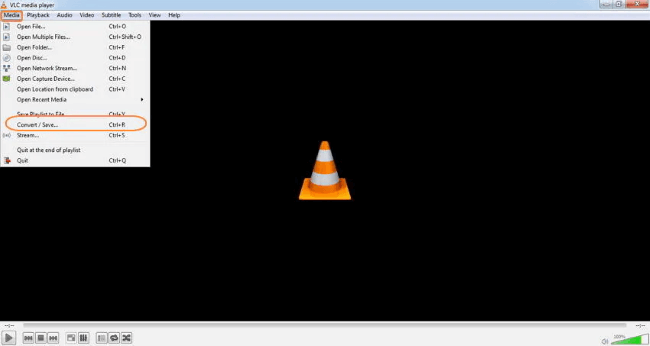
Step 3: Add the files you want to convert and click Convert.
Step 4: Within the conversion window, click on Browse to choose the file from its original location.
Step 5: Click on the Wrench icon to adjust specific profile settings if needed.
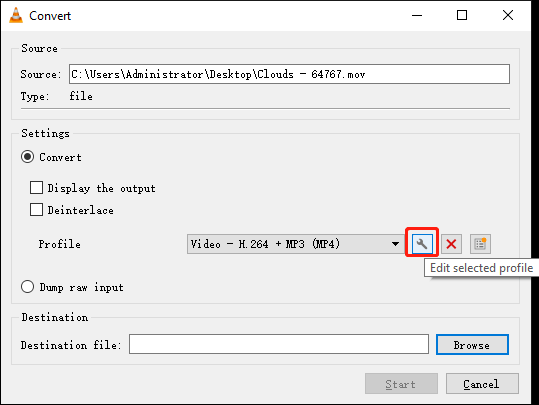
Step 6: Press Start to initiate the video conversion process and save the file in a different location.
Part 4: How to Prevent 0xc00d3e8c Error in Windows 10/11?
Here are some tips on preventing this 0xc00d3e8c error from showing up again in Windows 10/11.
Since Windows 10 already boasts native codec and filter support, refrain from unnecessarily uninstalling the MKV codec filter if your computer is functioning properly. It's important to have additional dependable media players such as VLC media player. This provides an alternative option in case your default media player encounters issues. While you might not always feel the need to update the video driver, it's a good practice to ensure your PC runs smoothly. Although many operating systems automatically clear the temp folder during boot up, it's advisable to regularly clean the temp folder yourself to prevent accumulation of temporary files.
Conclusion
When trying to play MKV files in Windows 10/11, the 0xc00d3e8c error may occur due to various reasons. Despite the reasons, you can always try the following methods to troubleshoot this problem.
And if the error code issue is caused by corrupted video files, you can try the video repair tool to fix damaged videos.