
Some Apple users don't like iTunes because it's not user-friendly and has many limits while managing their iPhone, iPad and iPod with it. Here are the main reasons:
Why We Need to iPhone File Transfer without iTunes?
iTunes is so hard to be figured out for using and has some disadvantages:
- One-way transfer is available. That means you can transfer iTunes files to iPhone only.
- Lack of selective transfer function. When transferring files from iPhone to iTunes, only the purchased files will be transferred.
- Inability to share content with other devices that have different Apple ID and, hence, inability to sync with multiple libraries.
- Slow performance and frequent crashes due to presence of numerous bugs and glitches.
- Loss of data on iDevice when synchronizing with iTunes and replacement of iDevice data with iTunes library.
To put it quite simply, you do not at all have full control over your digital multimedia files when using iTunes. Below is a guide showing three alternatives to iTunes, and you can use them to transfer files from iPhone to PC without iTunes.
Ways of Transferring Files from iPhone to PC without iTunes
1. Using iMyFone iPhone Transfer to Transfer Files
iMyFone TunesMate iPhone Transfer has been proven to be one of the best out there for iOS files transfer without iTunes. It's a fresh burst of possibilities, as it easily bypasses all of the restrictions imposed on you by Apple. With it, you can easily transfer files freely between iPhone and computer, or between iPhone and iTunes at ease.
Features of iMyFone iPhone Transfer:
- Transfer files from iPhone to computer or iTunes, including purchases and non-purchases.
- It offers two-way transfer between iPhone and computer, between iPhone and iTunes.
- Don't restrict the way that iTunes does and you can selectively transfer almost any kind of file.
- No matter how you transfer files, you won't lose any data or your iPhone won't be erased.
- Smartly Manage: Add, import, export, delete, create, rename, edit, etc.
- Available for all iOS devices in iOS 14/13.
Steps for Transferring Files from iPhone to Computer without iTunes:
Step 1: Connect your iPhone to a computer that has iMyFone Transfer tool installed.
Step 2: From the top tabs, choose the file type that you need to transfer. For example "Music", it will show you all the music files of your iPhone.
Step 3: Select the music files you want to transfer and click on "Export > Export to PC", then choose a target folder.

Step 4: When the export process finishes, a window will pop up and show “Export Successfully”. Tap “Open Folder” to find the exported songs on computer.
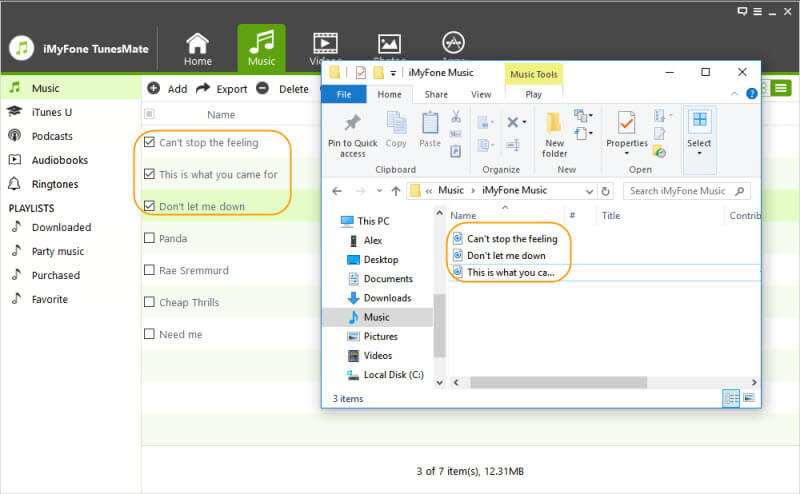
iMyFone TunesMate iPhone Transfer is very reliable that it's recommended by many professional reviewing sites, like getintopc.com, tricksworldzz.com, crunchytricks.com, etc.
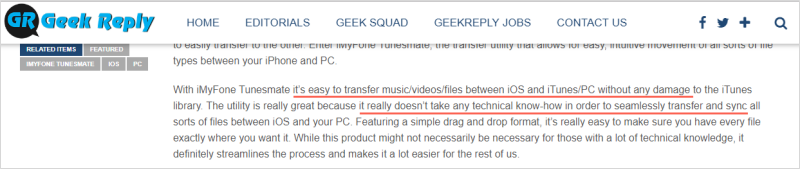
Read more customer reviews of iMyFone iPhone Transfer: iMyFone TunesMate iPhone Transfer Software Review >>
Tips
How Can You Get More Paid Files without Paying?
Apple doesn't allow you to share purchased files to different devices or Apple IDs without paying. However, iMyFone allows you to make it. You can enrich your iTunes library from unlimited devices, like your friend's device. Then sync the enriched iTunes library to your iPhone without erasing. By that, you can share your friend's purchase files.
- Apply "Transfer iDevice Media to iTunes" with your friend's devices.
- Apply "Transfer iTunes Media to iDevice" with your own device.
Don't worry, it will detect and filter the duplicates when transferring.
2. Transfer Files from iPhone to PC with Aiseesoft FoneTrans
With FoneTrans, you no longer have to depend on iTunes for transferring your files to your computer and managing your files. It also allows you to transfer items between iDevices. Say if you bought a new iPad, for instance, and you want to send some files in there from your iPhone, FoneTrans will let you do that.
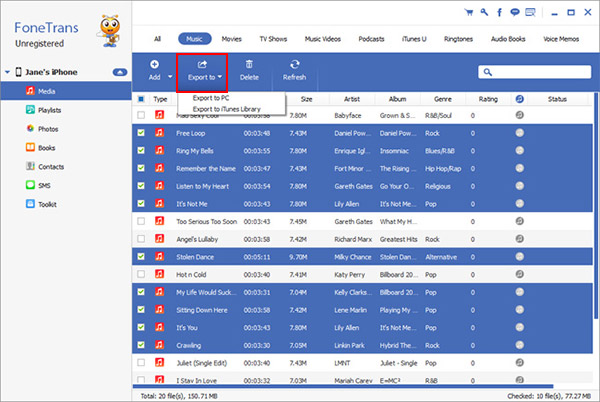
Features of Aiseesoft FoneTrans:
- You can sync your iPhone with your iTunes library without opening iTunes.
- One-click transfer between numerous devices is possible and easy.
- Exports contacts as well.
- Syncing music without internet connection.
3. Transfer Files from iphone to PC with CopyTrans
CopyTrans is amazing as an iOS data transfer software. You can bypass all those annoying iTunes limitations with the help of CopyTrans. No matter what kind of file it is that you want to transfer, CopyTrans will do it for you, and you won't ever need to open your iTunes library.
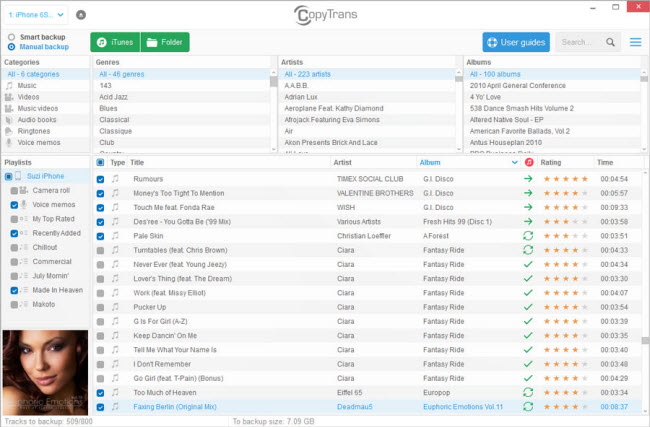
Features of Copytrans:
- Allows you send your favorite song or selection between devices with no limitations.
- Allows one-click backup of files to PC.
- No loss of existing songs.
- Simple interface.
A Full Software Review of CopyTrans >>
Comparison: Which Is Better for iPhone File Transfer without iTunes
You might have has a basic impression on the three iPhone transfer tools introduced above. When it comes into choosing the best one, I guess you are in two minds. Here I made a comparison table on the metrics of iMyFone TunesMate, Aiseesoft FoneTrans and CopyTrans.
|
Apps and Metrics
|
Aiseesoft FoneTrans
|
CopyTrans
|
|
|---|---|---|---|
|
Transfer iTunes files to iPhone
|

|
||
|
Two-way transfer
|

|

|

|
|
Transfer between different Apple IDs
|

|

|

|
|
Transfer without data loss
|

|

|

|
|
Edit music info
|

|
||
|
Preview, manage and edit music playlist
|

|
||
|
Transfer photo album
|

|

|
|
|
Ringtone maker
|

|
Conclusion
From the comparison chart, we can easily draw a conclusion that iMyFone TunesMate iPhone Manager stands out as an excellent tool in transferring iPhone files to PC without iTunes. It supports to transfer music, photos, videos and APP files to PC instantly in a click. Besides, the software allows you to transfer between differenr Apple IDs without data loss. Do not hesitate to try it now!



















 July 21, 2021
July 21, 2021

