Most of the users may know how to transfer photos from iPhone to PC. But they are unaware of the easy steps to transfer their photos from the photo stream to other devices. Here is complete information on how to transfer photos from iPhone photo stream to PC in just simple and seamless way.
How to Delete Snapchat History on iPhone
Do You Know What iPhone Photo Stream Is?
iPhone Photo Stream is a part of Apple’s iCloud service that wirelessly synchronizes and backs up all the photos taken on iPod or the iPhone. The user can access the photo stream on any other iOS devices or any Mac.
The iOS 8 version made it possible for the users to keep saving photos in the iCloud Photo Library which removes some of the older restrictions on Photo Stream, like the cap of saving 1,000 photos or showing photos on your iPhone from last 30 days.
Note: If your iCloud Photo Library is disabled then you can use only the traditional photo stream that has the limit of saving 1,000 photos.
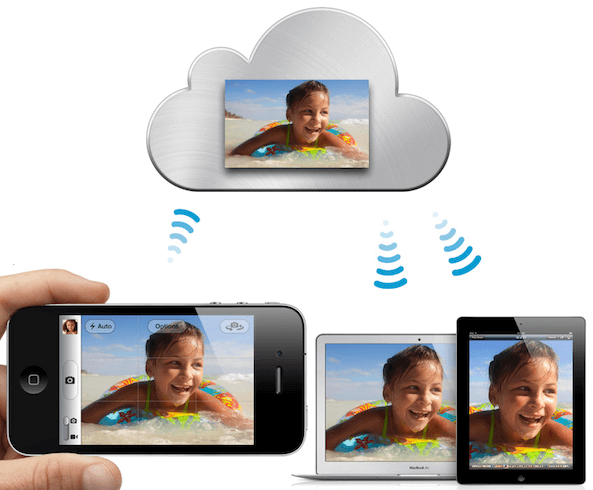
Manual Transfer of Photos from iPhone Shared Photo Stream
For PC
The users can manually transfer photos from iPhone photo stream to PC by downloading and installing the iCloud for Windows software on the PC, then perform the following steps.
Step 1: Turn on your iPhone Photo Stream on iDevice.
- If you are using the 10.3 iOS version or above, then go to Settings > User Name > iCloud > Photos and Turn on your Photo Stream.
- If you are using earlier versions then go to Settings > iCloud > Photos and Turn on My Photo Stream.
Step 2: On your PC, turn on iCloud for Windows. Click Options which is next to Photos.
Step 3: Select My Photo Stream.
Step 4: Click on Done and then Apply.
And all of your photos in Photo Stream will be imported to C:UsersPicturesiCloud PhotosMy Photo Stream. iCloud doesn’t allow you to select photos to transfer.
For Mac
Step 1: Click on Apple Menu.
Step 2: Choose System Preference.
Step 3: Click on iCloud and select Photos.
Step 4: Click on Options. Here My Photo Stream should be turned on.
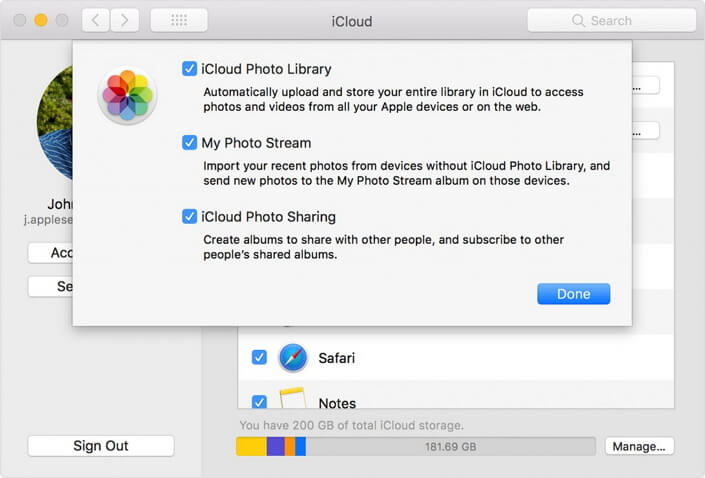
Step 5: Click Done to apply.
The photos from My Photo Stream will be automatically transferred to iPhoto library.
Disadvantages of Manual Transferring
The old version of Photo Stream will hold the images until the time the backup is not done on the iCloud. If the latest version of an iCloud library is not enabled after some time of manual transferring of pictures, the data can be lost forever on the iDevice.
Besides, the methods above don’t allow you to select photos to transfer. You can only import the whole Photo Stream at once.
And you need to log in to the same iCloud account on iPhone and computer.
Selectively Transfer Photos from iPhone Photo Stream to PC/Mac
If you want to selectively import photos from Photo Stream, one iPhone File Transfer software called iMyFone TunesMate is your best choice. It allows you to transfer files between iOS device and computer the way you want. It provides a streamlined and glitch-free process. With it, you can import photos from iPhone photo stream to your PC/Mac device.
Key Features:
- Transfer photos from iPhone Camera Roll or Photo Stream to computer, selectively or all at once.
- Import albums (not just photos) from Camera Roll or Photo Stream to PC/Mac.
- Support HEIC Photos: View photos for free, transfer or delete HEIC photos.
- Two-Way Transfer: Freely transfer media files between iPhone and computer, between iPhone and iTunes, without any restrictions.
- Transfer other files including music, playlists, movies, iTunes U, podcasts, audiobooks, ringtones, music videos, etc.
Steps to Streamline Photos from iPhone Photo Stream to PC/Mac
Step 1: Connect your iPhone to a computer where you want to import photos. Of course, the computer should have the software iMyFone TunesMate installed.
Step 2: Choose Photos tab from the top bar. On the left sidebar, choose My Photo Stream. All the photo photos in My Photo Stream will be shown there.
Step 3: Check those photos you want to import and click on “Export > Export to PC/Mac”. Browse and select a local folder to store the imported photos.
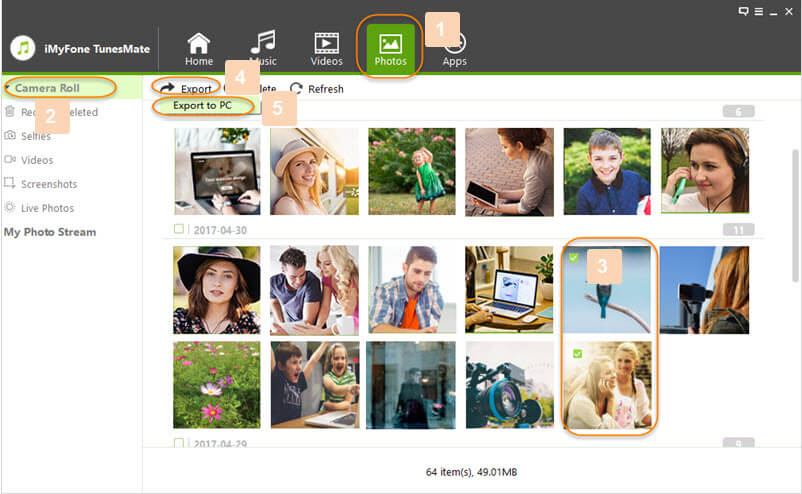
iMyFone TunesMate iPhone Transfer Review
Plenty of amazing features are offered to users along with iMyFone TunesMate. It can be considered as a tool, which offers two way file transfer capabilities to you. Therefore, you will be provided with the ability to transfer files in between your iOS device and computer, or between your iOS devices and your iTunes as much as you want. - by GET INTO PC
iMyFone TunesMate also receives lots of reviews from profession software review sites, like , tricksworldzz.com, crunchytricks.com, Geekreply, etc.



















 June 28, 2021
June 28, 2021
