Do you have a lot of music on your iPod? You’ve probably thought about baking it up on an USB flash drive. Transferring music from iPod to USB flash drive can help you protect your music in case anything happens to your device. However, the official iTunes is not available for it. That's why transferring music from iPod to USB stick seems to be complicated.
How to Transfer Music from iPod to USB Stick or USB to iPod without iTunes
There are only two ways to transfer music from iPod to USB flash drive without iTunes.
1. Selectively Transfer Music from iPod to USB Flash Drive or USB to iPod without iTunes
Key Features:
- Extract music or playlists from iDevice to computer or USB flash drive.
- Sync music to iPod from iTunes without destroying the existing music library.
- Directly add files to iPod without undergoing iTunes library - just drag and drop.
- Backup iPhone/iPad/iPod files and restore anytime.
- Perfect and strongly-recommended iOS transfer software - review by Geekreply, tricksworldzz.com and more media.

How to Transfer Songs from iPod to USB Flash Drive or USB to iPod without iTunes
1.1 Transfer All or Selected Music from iPod to Flash Drive or USB to iPod without iTunes
Step 1: Install iMyFone TunesMate. Plug in your iPod with a USB cable. Also, plug in your flash drive.
Step 2: Select the “Music” tab. Check the music you wish to transfer. You can pick individual files or select them all.
Step 3: Click “Export,” then “Export to PC/Mac.”
Step 4: You will now be able to browse for a destination. Pick the flash drive as your destination, then click “Select Folder.” The transfer will then begin.

Similarly, you can transfer individual files by right clicking on them, choosing “Export to PC,” and then choosing the flash drive as the destination.
1.2 Transfer Playlists from iPod to USB Drive without iTunes
You can also just transfer a whole playlist, like this:
Step 1: Open TunesMate. Plug in your iPod and your flash drive.
Step 2: Select the “Music” tab. On the left, choose a playlist and right click it.
Step 3: Click “Export to PC/Mac” from the menu, then browse and choose the flash drive as your destination.
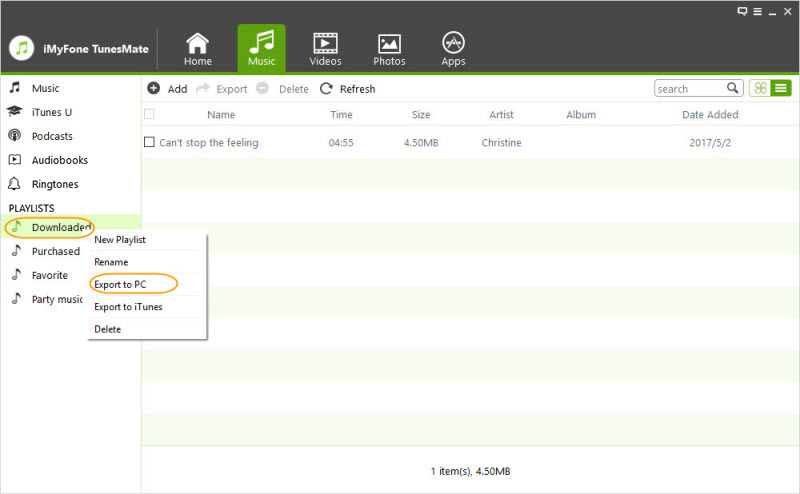
2. Manually Transfer All Songs from iPod to USB Stick (Win)
This way is only available for iPod, but not iPhone and iPad.
If you want, you can do things the old-fashioned way and manually transfer your music from iPod to your flash drive. This only works if you wish to transfer all of your iPod music, though.
- Connect your iPod to computer. Your device should be displayed under “My Computer” windows.
- Connect your USB flash drive to computer USB port.
- On windows explorer, select “Tools” under tools and then “Folder Options”.
- Select “View” and then check “Display hidden files and folders”.
- From “My Computer” windows, launch iPod and you can see the folder called “iPod_Control”.
- Copy and paste the folder “iPod_Control” to your USB flash drive.
However, it can only help you to transfer all music from iPod to flash drive. There is no way to just transfer selected music.
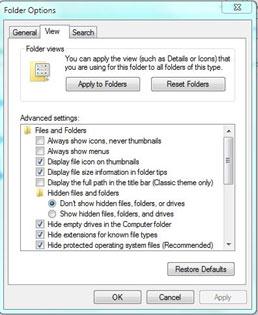
So if you’re thinking of transferring your music from iPhone to flash drive, definitely consider using iMyFone iPhone Transfer to do it.



















 November 1, 2022
November 1, 2022
