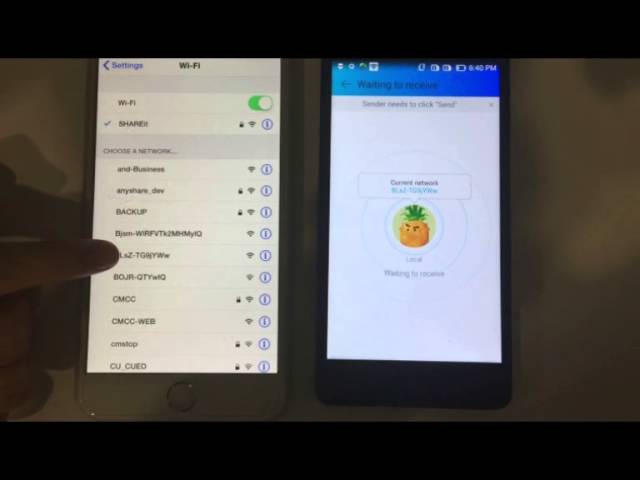Transferring music from your iPhone to your new Android phone is quite understandably not on Apple’s Priority list. However, it is very easy to to this. Follow this quick guide and you will be able to transfer them in no time.
P.S. We also figure out the ways to transfer data like notes from iPhone to Android, so you can just search our website for more solutions.
How to Transfer Music from iPhone to Android with Computer
1 Transfer Music from iPhone to Android with iMyFone TunesMate
iMyFone TunesMate program was made generally to make media files transfer between an iOS device and other devices much easier. With the use of iMyFone TunesMate, transferring of all various kinds of files including music, videos, playlist, phones, and lot more have been made much easier.
Key Features:
- The ability to share purchased apple music.
- It supports all type of music formats.
- You can selectively transfer your music or transfer them all at once
- Enables you to transfer within seconds.
- It can easily detect all the music files on your iDevice.
- Highly recommended by many professional software review webistes, such as Getintopc, Geekreply, tricksworldzz.com, etc.

To transfer music from your iPhone to android phone, first, we need to copy the music to your computer using the iMyFone TunesMate. Follow the steps listed below.
Step 1. Connect your iPhone to your system using its USB cable, and then launch iMyFone TunesMate software program on your system.
Step 2. To export the music from your iPhone, click on the “Music” icon on the top bar. The music window will show by default. Then click on the music you want to transfer.

Step 3. After clicking on all the music you want to transfer, click on “Export”, then “Export to PC/Mac”
Step 4. Select or create the folder you want to export the music to, on your computer. After that, click on “OK”
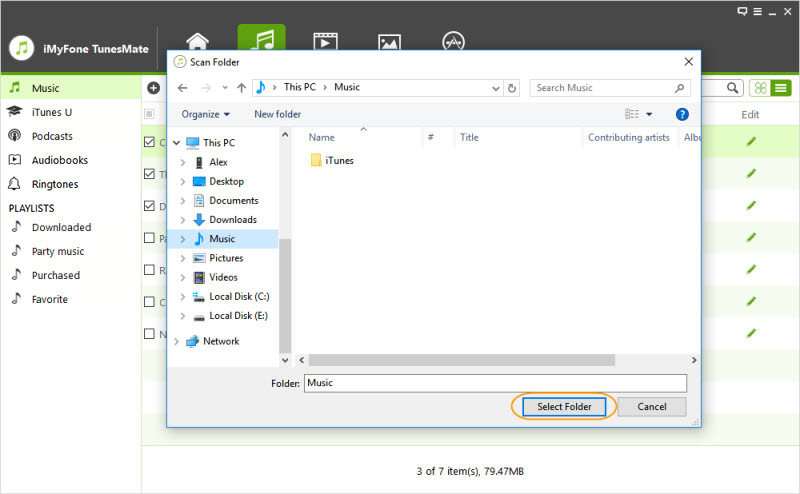
Step 5. When the music transfer process is completed, a window will pop open to indicate that the process has been completed. Click on “OK” to close the window.
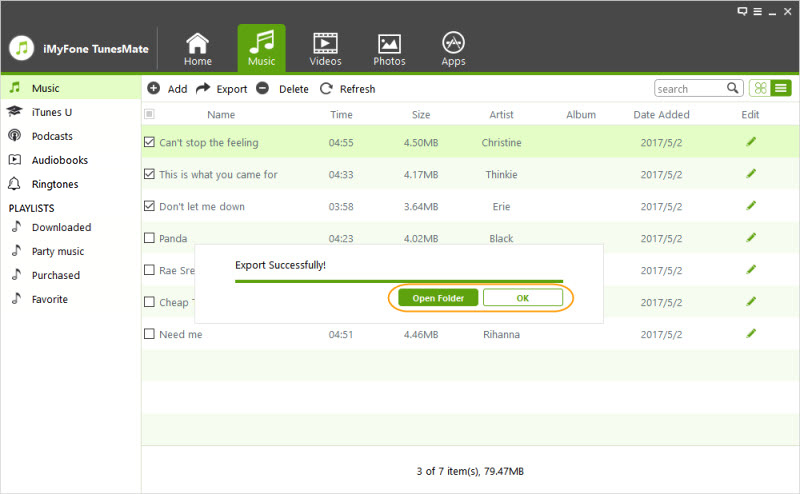
After you might have successfully transferred the music from your iPhone to your computer, then you need to copy them to your android phone. To transfer it to your android you need to
- Connect your android phone to your system using its USB cable .
- Open the music folder that transferred from iPhone on your computer.
- Drag the music you want to copy, and drop it on your android phone name.
How to Transfer Music from iPhone to Android without Computer
2 Transfer Music from iPhone to Android with SHAREit app
The SHAREit app is an app that enables you to send photos, music, and videos between your iOS devices and your android devices without internet, cellular data or Wi-Fi network. To transfer music from your iPhone to your Android without the use of the computer, using the SHAREit app follow the step listed below:
Step 1. Open the transfer app on your android phone, and touch the “Receive” button from its home screen to enable the receiving mode. This will automatically create a Wi-Fi hotspot on your phone.
Step 2. Connect your iPhone to the Android phone’s hotspot by going to “settings”, then to ‘Wi-Fi”. Find the hotspot network and join it.
Step 3. Select the music you want to send and then click on the “send” button.
3 Transfer Music from iPhone to Android with Bluetooth
Transferring music using Bluetooth is an old and effective way of transferring music between mobile phones. Sending music from an iPhone to an android may be a big problem a times, especially when it comes to pairing the two devices. To send music from your iPhone to your Android, you should
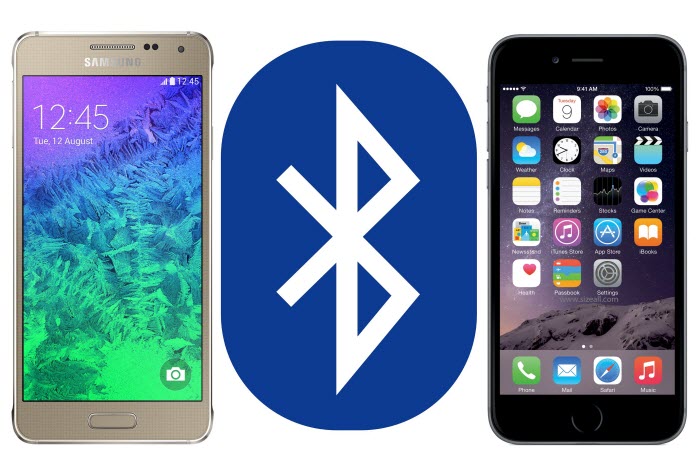
Step 1. Enable the Bluetooth features on both mobile devices, by going to “settings” on both phones.
Step 2. On your iPhone, turn on the “Bluetooth” button to search for any nearby Bluetooth-enabled phone.
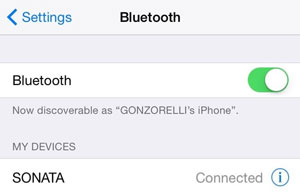
Step 3. From the list displayed, find the Android Bluetooth name and connect to it.
Step 4. After you might have successfully paired the two devices, go to your music on your iPhone and send the particular music you want to send to your Android phone.



















 June 28, 2021
June 28, 2021