Live photos take large space on your iPhone? Regardless of the unique feature of Live photos in capturing the best moment, many iPhone users around the world look forward to switching it off considering the space concerns. Undoubtedly, you can turn the feature as off, however, with the perfect solution TunesMate at your side, you can enjoy the feature as it is without thinking about the storage problems. Still, for your ease, below mentioned are the ways to turn Live photos off.
Part 1: How to Turn Off Live Photos on iOS 13?
Turning off Live photos on iOS 13 is super easy, just in a few steps you can do it on your own. You can turn Live photos off:
1 In Camera App
- Open Camera App in your iPhone and wait for the screen to be ready for capturing shots.
- If PHOTO is not selected by default, move the bottom menu and make the selection to PHOTO.
- Look for the yellow dots forming a circle-like image at the top-center of the screen.
- Tap the yellow dots (circle). You will see a Power sign accompanied with the message 'LIVE OFF'.
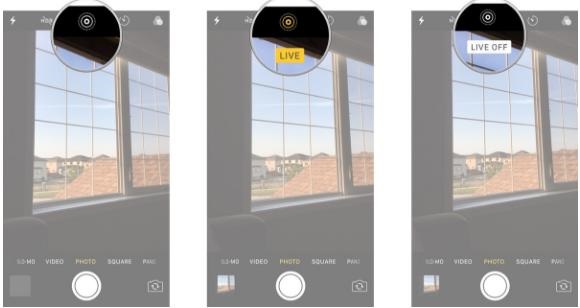
While you can easily turn the Live photos as 'off' using the above steps, for your ease, we have listed another way that can help you to do that.
2 In Settings
- Open Settings.
- Scroll down to the bottom to find the Camera option. Make sure you do not enter the General option.
- Tap Preserve Settings and look for the Live Photo option at the bottom.
- Switch Live Photo options as off.
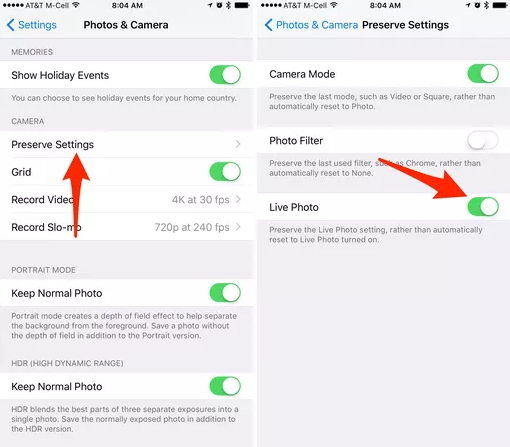
Extra tips: While you can switch off the Live photo option using the above-mentioned steps, we recommend you to keep enjoying the feature and make use of TunesMate to settle the storage issues for you.
How to Backup Photos to Save Storage with TunesMate?
Crafted and designed by 'iMyFone', TunesMate marks its place as a profoundly distinguished third-party alternative exclusively intended for Window and Mac users with iPods, iPads, and iPhones. One of the most praised features that make it different from the mob is its ability to transfer files smoothly between devices, iOS to iTunes PC and vice-versa while allowing the users not only to take effective backups but also merge different iTunes libraries together.
Key features of iMyFone TunesMate:
- It lets you transfer/sync data in both the cases, from your iPod/iPad/iPhone to PC or vice versa.
- Feel limitless with TunesMate functionality to transfer and sync data with any number of devices.
- Now get a complete hold on what you transfer with preview and selectively transfer functionality.
- Forget about the difficulties in saving your favorite photos to your PC when you can do it just in a click.
- Break the limits that iTunes imposes and enter the all-new range of opportunities with TunesMate.
Get rid of the storage issues that drive you to search 'How to Turn Off Live Photos on iOS 13,' instead, download TunesMate and let it sort the space problems effectively for your ease.
- Download TunesMate, launch it on your computer, and connect your iPhone.
- Use "Backup Photos to PC" for selecting a designated folder in your PC in order to back up all your photos in a single go.
- Select a folder to save your photos. Super easy, right!
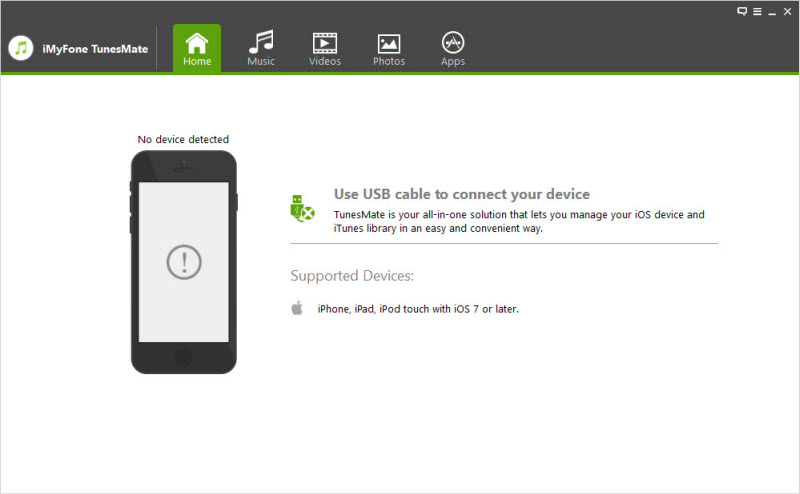
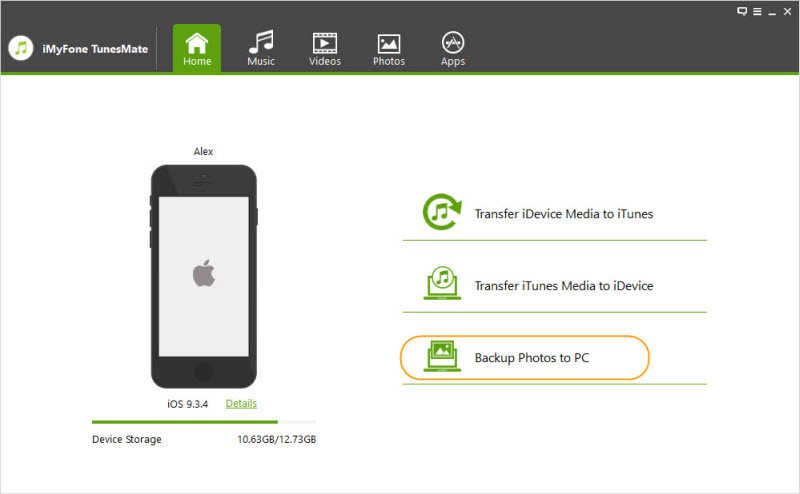
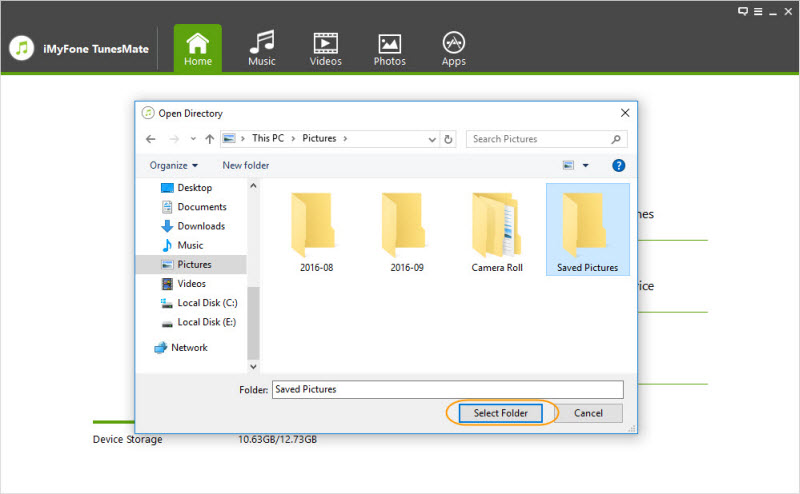



















 June 28, 2021
June 28, 2021
