Do you want to have an easy way to share music with friends? We all like to share music, photos, videos and other files with our friends but it is at times difficult to get an app that will flawlessly transfer securely. You can Airdrop music to your friend’s phone by turning on Airdrop in the Control panel of both iPhones and being connected to Wi-Fi. Airdrop will allow you to quickly and easily transfer music, photos, videos, voice memos etc. using Bluetooth or Wi-Fi connectivity for fast and secure transfer of data.
In this article we expound on how to use Airdrop on your iPhone and its best alternative in transferring of music from one iOS device to another.
Part 1: How to Share Music with Airdrop
What Music Can be Shared with Airdrop?
You can share airdrop music either online or downloaded to your iPhone from Apple music subscription service.
You can also share music from saved iCloud music using iTunes match. However, you cannot share music imported from iTunes then synced to your phone. But you can easily sync all the music by TunesMate without any limitations.
Easily airdrop music from one iPhone to another by following these steps:
- From the bottom of both phones swipe up to launch the Control panel then turn on your Bluetooth or Wi-Fi.
- Tap on the Airdrop icon on both phones to enable it then select either Contacts only or Everyone. Please note that Airdrop is only available in iPhone 5 and later or the iOS version in iOS 12, 11, 10, 9, 8, 7.
- Tap on the Apple music icon to launch it.
- Select the music you want to share then click on the share icon (the box at the bottom with an upward pointing arrow).
- Click on the More (…) icon at the bottom right side of your iPhone screen then click on Share song.
- Tap on the contact you are transferring the music to then click on the iPhone icon to send the music to them.
- A pop up message will be displayed on your screen reading, ‘Airdrop ‘iPhone would like to share an iTunes radio station’. Click Accept to share the music.
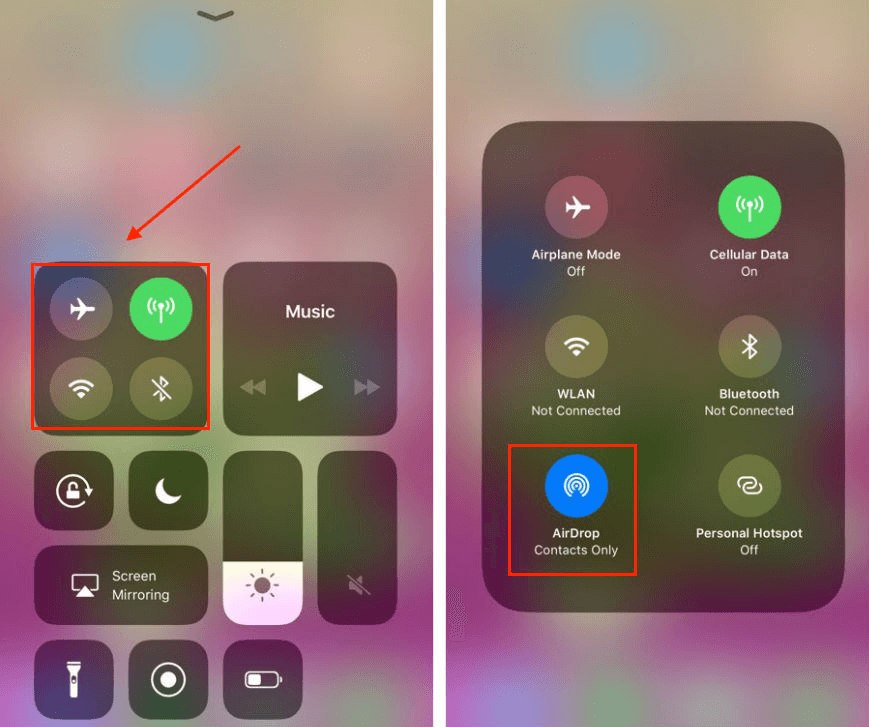
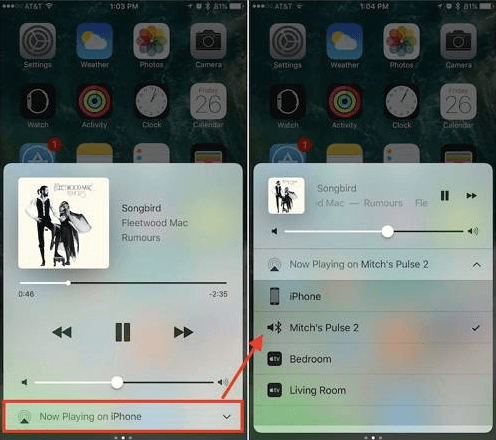
Part 2: Best Alternative to Share Music with TunesMate
iMyFone TunesMate is a software that you can use to freely transfer your music, videos and other files/folders to and from your iOS 12, 11, 10 and your computer. It supports all iOS versions and devices.
- You can use it to easily transfer and share music and other media files with your friends between your iPhones.
- It supports an unlimited number of iDevices unlike iTunes that can only support 5 devices.
- All your original data is not erased when you sync any data on your device.
- You can transfer your music with just a single click from your iOS device to your computer.
- It allows you to preview and select the data you want to transfer without blind restore.
- It allows you to transfer and share Apple music and music downloaded freely to different iPhones even ones with different Apple IDs.
Easy steps to use iMyFone TunesMate to transfer music from iPhone to Computer:
- Launch the software on your computer and use a USB cable to connect your iOS device to your computer.
- To export music from your iDevice to your computer, clicking on the Music tab at the top bar which will take you to the Music Window by default. Select iTunes U/Audiobooks/Podcasts from the left side of your screen.
- Tick the music you want to transfer then click on Export then Export to PC from the top menu.
- Browser and select the folder you want to export the songs on your computer. It's done!



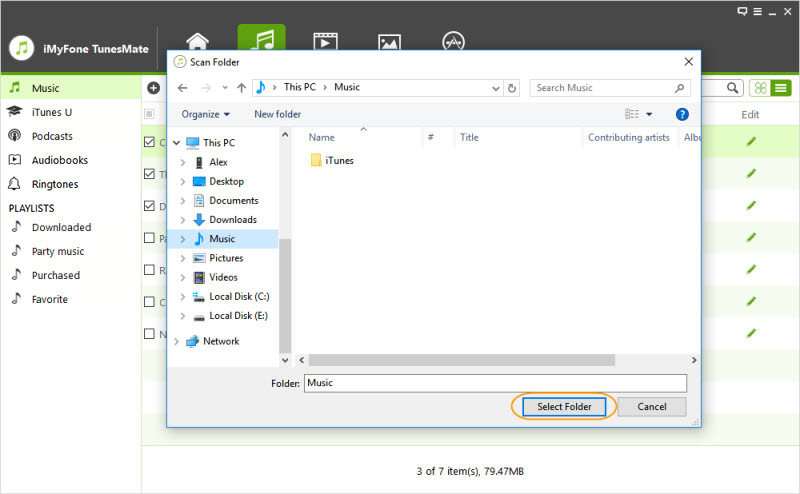
Sharing music, photos and other data is very common among phone users. With the right app you can easily share any data with friends and other people with just a click of a button. It is easy to airdrop music on your friend’s iPhone by downloading and installing Airdrop on your computer or iPhone. You can also opt to use TunesMate which is also a transfer app for data between iDevices and computers. These apps will transfer data between iOS devices and your computer without worrying that data will be lost in the process.



















 June 21, 2021
June 21, 2021
