[2024 Updated] Top 5 Websites to Get Free Ringtones for iPhone
Category: Transfer iPhone Media

4 mins read
Have you ever heard customized songs as ringtones on your friends’ iPhone running iOS 17 or iOS 16? How did you feel when you learned that iPhone accepts customized songs as ringtone or notification sound and that you can even download ringtones for iPhone from a website for free? I guess it must have felt like a good news to you.
Free ringtones for iOS exist, but many ringtone makers and websites may not want you to come across this information. But today, we shall be sharing good information with you on how to get free ringtones for iPhone. Our editor recommends Tunesmate to get free ringtones for iPhone, you can make your custom ringtones free easily. Download Tunesmate free now.
Make Free iPhone Ringtones with One Click.
In this article:
Top 5 Legal Websites to Download Free Ringtones for iPhone
To give you the right head-start on how to download free ringtones for your iPhone, we shall start by giving you the Top 5 legal websites to download ringtones for iPhone, and the URL.
But note that, most of the websites require you to create account and log in before you download the ringtones. If you don’t like it, you can create your own ringtone from your songs.
1 CellBeat.com
CellBeat offers all-around download of mp3 and mp4 format ringtones for iPhone and Android devices. It offers a different category of notification sound such as PoP music ringtones, Hip Hop ringtones, Country ringtones, R&B ringtones, funny ringtones, silly ringtones, and many more!
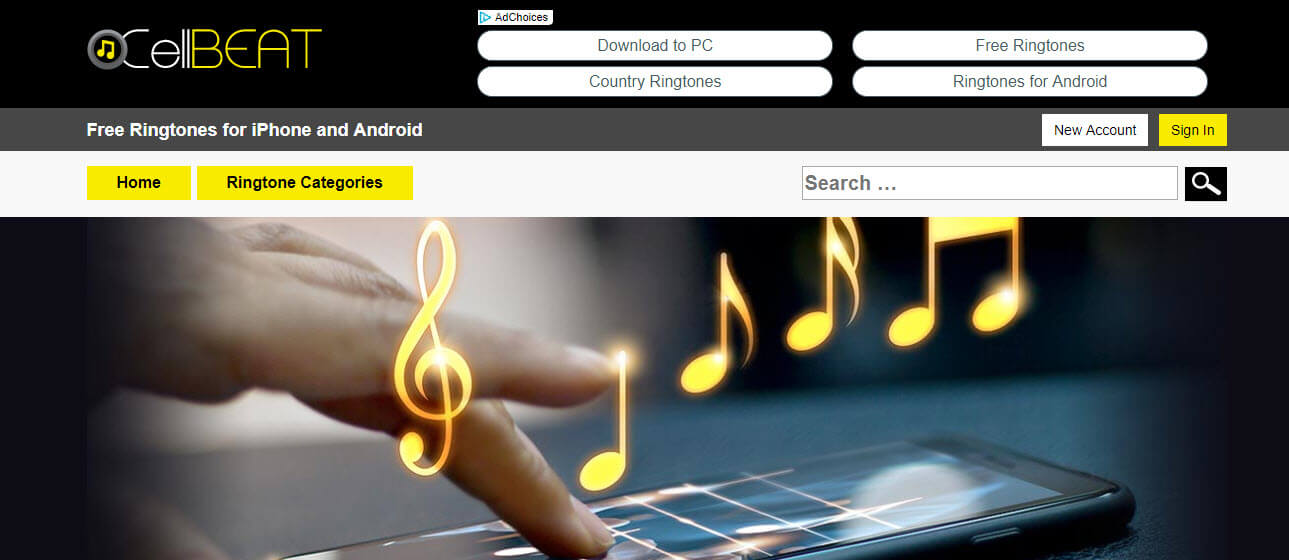
2 Zedge.net
Zedge is an online website for iPhone ringtones, though they also offer phone wallpapers and games, they are best in phone ringtones. All their ringtones are free of charge and can be downloaded to the computer, through the mail or by scanning your QR code.
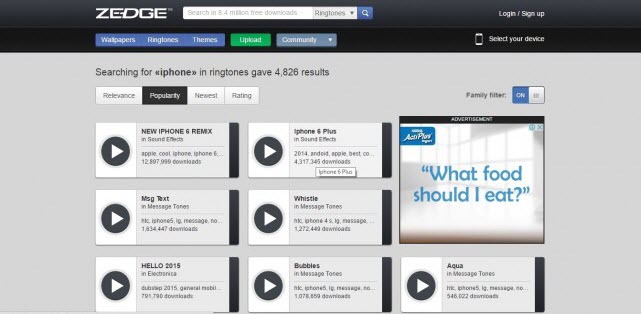
3 Mobile9.com
Mobile9 is one free ringtone website that’s pretty simple to navigate. They offer other products such as screensavers, wallpapers, games, videos, etc. Its users are like a community of people, and all its products are free of charge.
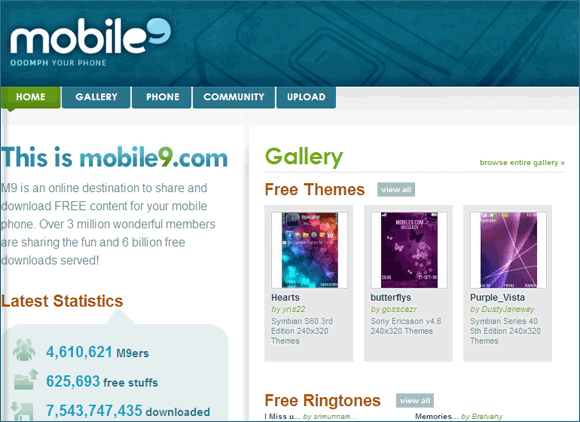
4 Melofania
Melofania is one of the best website to create ringtones online. It also offers you some featured or hot ringtones for you to download for iPhone. You can easily find the ringtones by easily searching. Besides, you can use it to extract sound from YouTube.
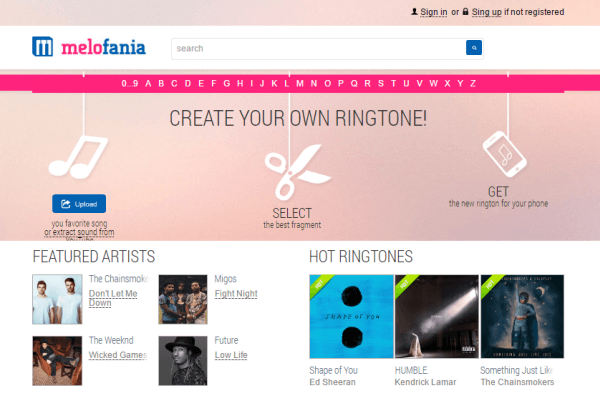
5 Freetone.org
Would you like to listen before downloading your favorite ringtones? Then, Freetone is the right site for you. On this site, you can download the most popular ringtones to your phone. But the downside to this ringtone download website is that you cannot download the tone to your website except through iTunes or iOS transfer tool.
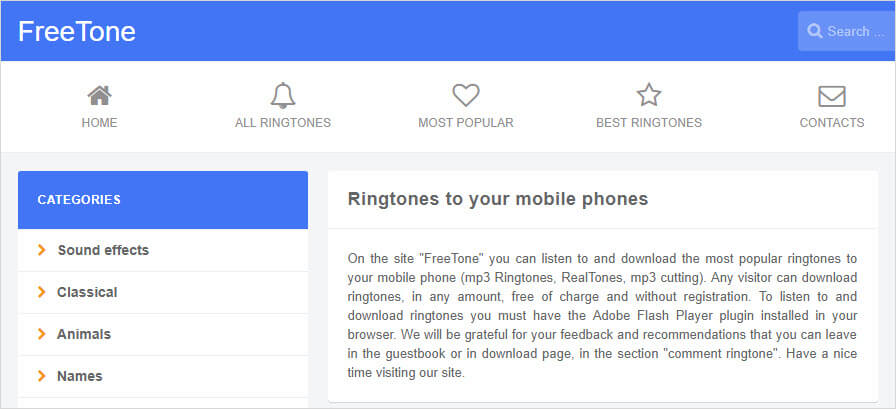
How to Transfer Free Ringtones to iPhone without iTunes(iOS 17/16/15/14/13/12 Supported)
You can download free ringtones from the above ringtone websites on your computer. Then you need to transfer the downloaded ringtones to your iPhone. iTunes 12.7 and later versions don't support to transfer ringtones, but there is a way out - iMyFone TunesMate. This software is the ultimate alternative to iTunes in iOS file management(including iOS 17/16/15/14/13/12) . It will help you to transfer ringtones or music to iPhone (iPhone 15/14/13/12/ Plus/X) without data loss.

- Transfer ringtones to iPhone without deleting existing files.
- Two-Way transfer feature allows you to add ringtones to iPhone or back up iPhone ringtones to PC, iTunes, external hard drive, etc. Free or custom ringtones are supported
- Selectively transfer ringtones or transfer all at once, iOS 17/16/15/14/13 file included.
- Effortlessly Download and manage your own ringtones to iPhone.
Steps to Transfer Free Ringtones to iPhone 14/13/12/ Plus/X
Step 1: Launch TunesMate iPhone Transfer on your computer and connect your iPhone.
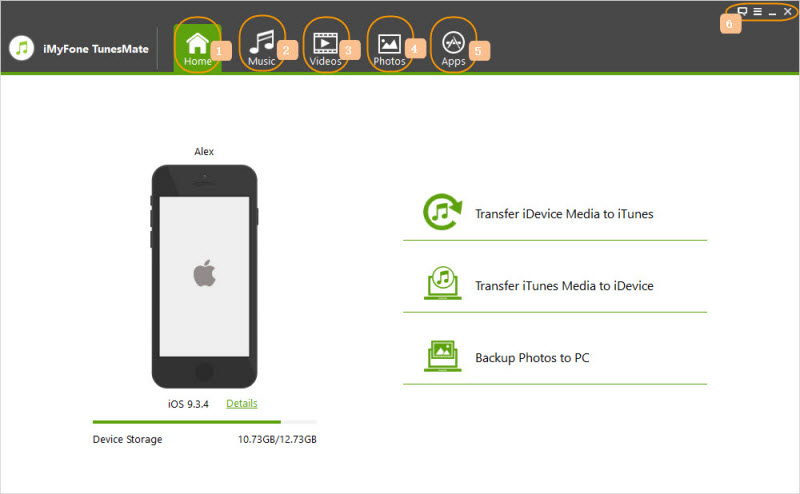
Step 2: Click on “Music” tab at the top and then “Ringtones” from the left sidebar.

Step 3: Click on “Add > Add File”. Locate and select the free ringtones on your computer to let it sync to your iPhone.
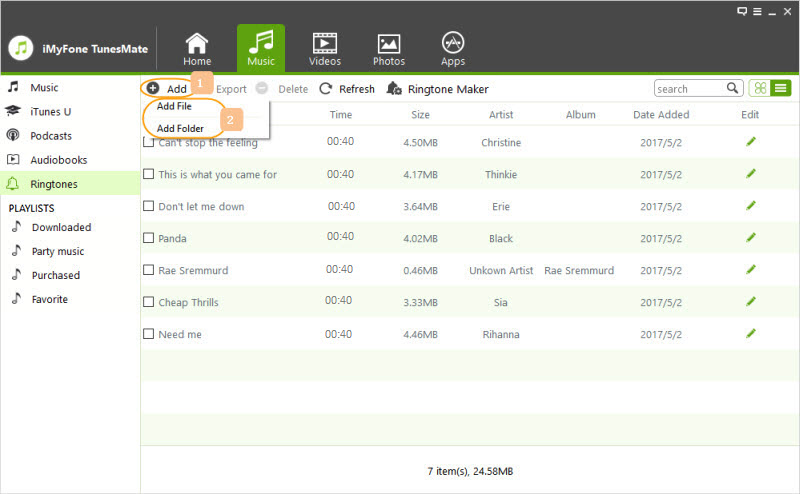
Once done, you can go to your iPhone to set the free ringtones.
How to Customize Your Own Ringtones/iOS 13 Nitofication Sound from Any Songs
Try to make free ringtones to your phone?iMyFone TunesMate not only works perfect to manage your iPhone ringtones, but also does great job to make ringtones. It can:
- Create custom ringtones from any song in iPhone or on computer, supporting all music formats like MP3, WAV, WMA, M4A, OGG, AAC, etc.
- Set and cut the precise section of the song to be your ringtone while playing the song.
- Preview is available before you save the tone to your iPhone or computer.
Step 1: Launch iMyFone TunesMate on your PC, and connect your iPhone using a USB cable.
Step 2: Click “Music” tab at the top menu and them Ringtone. Choose Ringtone Maker”.
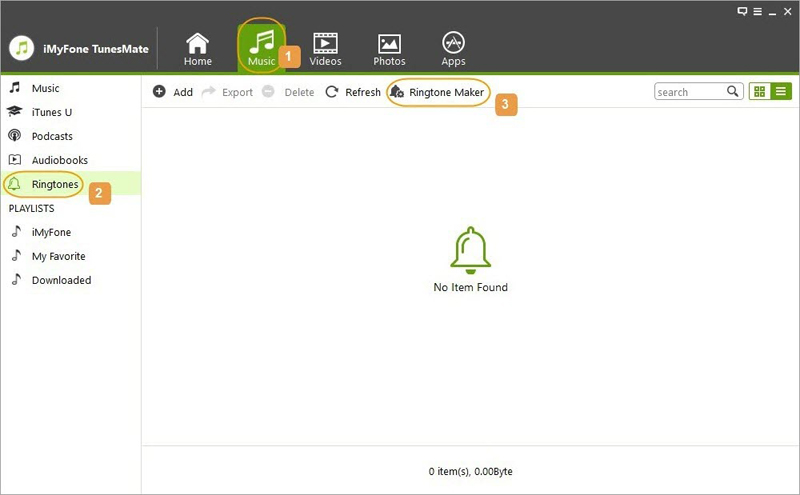
Step 3: Select a songs using "Local Music" or "Device Music". As the song is playing, decide the point to set as start and the point to set as a finish.
Step 4: Click “Ringtone Audition” to preview, and choose to save the ringtone on iDevice or computer by clicking “Save to PC” or “Save to Device” respectively. In this case, you’ll need to click on “Save to Device” and your newly created ringtone will be uploaded to your iPhone.
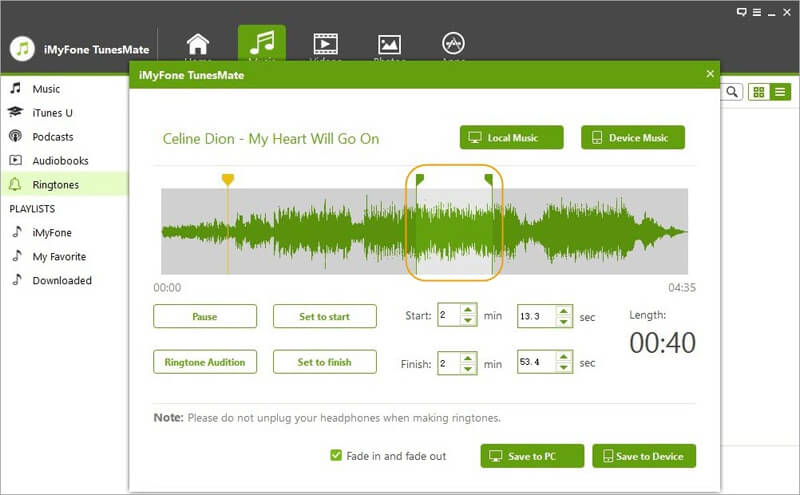
Why iMyFone TunesMate Is Recommended?
- TunesMate bypass all the boring limits set by iTunes and allows you to transfer files without any hassle.
- You can sync iTunes library to your iPhone without damaging the existing files on iPhone.
- Unlike iTunes just extract purchases from iPhone, TunesMate can export purchases and non-purchases files from iPhone to computer or iTunes.
- TunesMate allows you to share your purchased files with friends without double pay.
- When transferring files, you can make it all at a time, or selectively in bulk.
Not only us, but also some famous software review media like getintopc.com, tricksworldzz.com, crunchytricks.com and 20+ more, introduce TunesMate as the greatest alternative to iTunes.
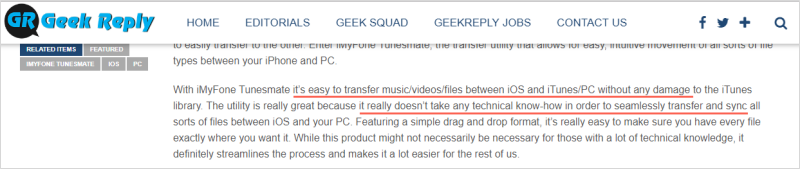
How to Set a Custom Ringtone for iPhone/iPad/iPod touch
After creating and uploading your ringtone to iPhone, the next thing you ought to do is to set it as your iPhone ringtone. We’ve listed the steps in a systematic order as follows:
Step 1: From your iPhone Home screen, go to Settings.
Step 2: Click “Sounds” tab, and scroll down to “Sound and Vibration Patterns”.
Step 3: Click “Ringtones” tab, and it will display all the ringtones that are available on your iPhone. Choose the custom ringtone you just added to your iPhone by clicking on it.
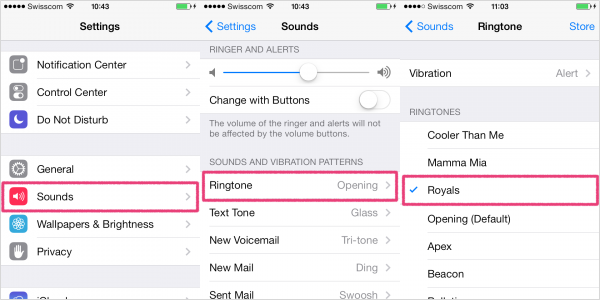
Conclusion
You see, it's not hard to download or make your own iPhone ringtone for free. If you want to manage your iPhone's ringtones, music, or playlists, try Tunesmate! Which can solve all your iPhone data transfer troubles easily for you. Now there is a free download trial!
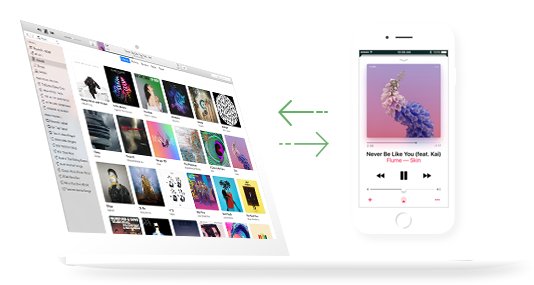
iMyFone TunesMate:
- Freely Transfer Media files between iPhone and Computer/iTunes with One Click.
- Support for various music file formats, including MP3, M4A, M4R, WAV, etc.
- Two-way transfer between your iPhone Files and computer.



















