So, you are eagerly wanting to replace your old Huawei phone and get your hands on that new Samsung smartphone that caught your eye and stole your heart! We feel you. To start this exciting new experience on the right foot, though, you need to make sure that all your data from your Huawei transfer safely to the new Samsung device. This can be quite a tricky and challenging process, especially considering the loads of important data you have probably already stored on your Huawei phone, including contacts, photos, videos, and more.
Everything needs to be done in the right way so that you don't risk data corruption or data loss. Luckily, there are highly effective methods to transfer data from Huawei to Samsung without data loss.

Part 1. Samsung Smart Switch - Transfer Essential Data from Huawei to Samsung
One of the safest and most effective ways to switch from Huawei to Samsung is by using Smart Switch. Smart Switch is a relatively new app put forward by Samsung to help users transfer contacts, messages, calendars, notes, videos, music, and more from their old smartphone to a Samsung Galaxy phone. To move data from Huawei to Samsung seamlessly, follow these steps:
Step 1: Launch the app
Head to the Play Store and then download and install the Smart Switch app on your Huawei phone. Do the same with your Samsung device. Then:
- Ensure you have Wi-Fi and Bluetooth features enabled on both phones.
- Launch the app.
- Make sure you keep both phones within a close distance between one another.
- Select "Android" (the OS of your Huawei).
- Distinguish which phone will be the sender and which the receiver of data.
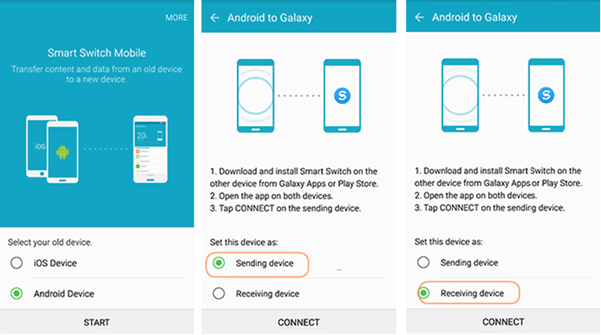
Step 2: Connect the two devices
Now you must connect the two phones. You won't be needing any wires for that. Simply enter the code you will be provided shortly after clarifying the sender-receiver device on the phone that asks for it.
Step 3: Initiate the data transfer
Choose which type of data you wish to move from one device to another and hit "Send". You should not be able to see your Samsung smartphone receiving data you had stored in your Huawei phone. Do cross-check the final transfer to ensure everything has gone according to plan.
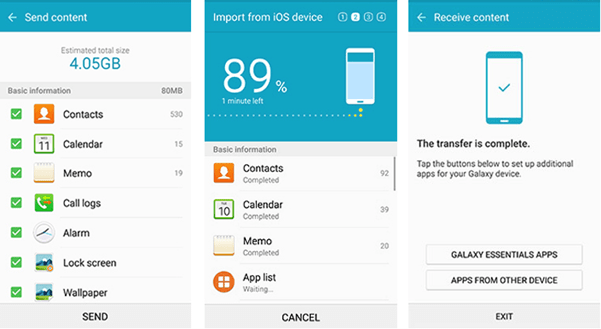
Part 2. iMyFone iTransor Pro - Transfer WhatsApp from Huawei to Samsung
Perhaps the fastest way to transfer WhatsApp data from Huawei to Samsung devices is by using a reliable data transfer software like iMyFone iTransor Pro. The tool can effectively and safely move all your WhatsApp data, including messages, videos, photos, and even your WhatsApp attachments between both Android and iOS phones. It supports over 6000 devices and works perfectly with the latest Samsung models, among many others. It is no wonder that it has already been installed by millions of users.
The best thing about it? It has enabled a swift one-click procedure so you can move WhatsApp data from Huawei to Samsung within a couple of minutes, always risk-free. Here is the drill:
Step 1: Install the app
- Head to the official website or download and install the app here. To do that, you will need to use your computer.
- Once the installation is complete, hit Transfer WhatsApp to launch the tool.

Step 2: Connect your devices
You will need USB cables to connect the two phones to the computer. Almost instantly, iTransor Pro will detect and mark the two devices as "source" and "destination". Check that your Samsung is marked as "destination" and your Huawei as "source".
Otherwise, you won’t be able to transfer data from Huawei to Samsung (the tool will move data the other way around – from the new Samsung to the old Huawei). If this is the case, simply click on Switch to change the position of the source/destination device.
Step 3: Move data from Huawei to Samsung
- Hit Transfer and the process will start. Wait patiently until it's complete.
You should be able to see your WhatsApp data being moved from one device to the other. Remove the USB cable once you receive the notification that the process is finished.
Tips
You can see the complete phone transfer guide here. The other function of iMyFone iTransor Pro - Transfer Other Data - is designed for 17 more types of data transfer from iPhone to Samsung or from Samsung/Huawei to iPhone, which you can check on the official website.
Part 3. Google Tools - Transfer Single File Type from Huawei to Samsung
Given that both Huawei and Samsung run on the same operating system (Android that is), you can certainly benefit from Google tools to transfer data from Huawei to Samsung. Before we move on with the step-by-step guide, make sure that both your phones are logged into the same Google account.
3.1 Google Account - Sync Contacts
Since the Contacts is the single most important type of data you will probably need to be moved to your new phone, here is what to do to sync them:
- Go to "Setting", then "Account", and "Google", and turn on Data Sync.
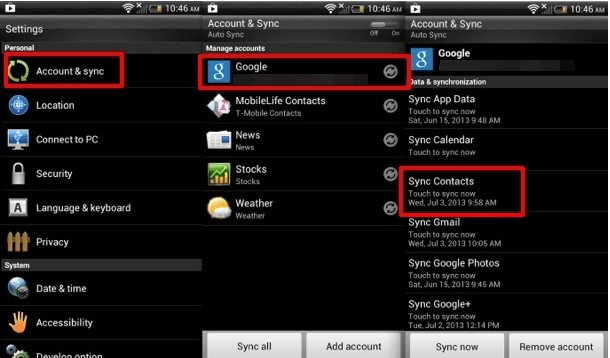
- Unlock your Huawei phone and head to "Contacts" and then "Settings".
- To do the same with your Samsung device, open the "Contacts" app and tap the three dots on the top left-hand corner of the screen. Select "Manage Contacts" and then "Sync Contacts". Add the same Google account you have added on your Huawei.
- Wait a few minutes for the transfer to be completed.
3.2 Google Photos - Sync Photos
The next most important element most of us want to keep on any phone we possess is our photos. Again, follow the same procedure as with Contacts above. This means:
- Logging into both your Huawei and Samsung phone with the same Google account.
- Unlock your Huawei phone, open Google Photos, and then go to "Settings".
- Select "Backup and Sync".
- Choose "High Quality" when it prompts you to choose the desired upload size.
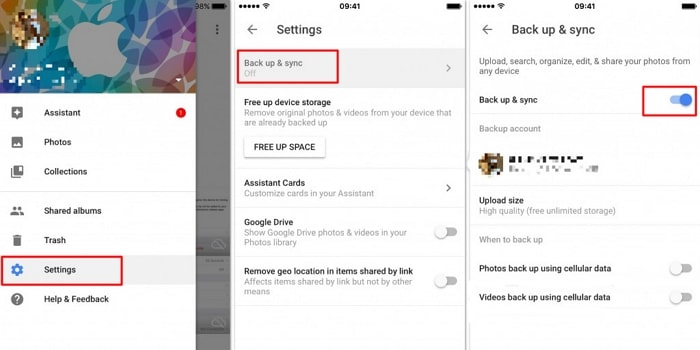
- Unlock your Samsung phone and open Google Photos. You should be able to find the photos there.
As you have probably guessed, this is quite labor-intensive work that requires quite a lot of time to move data from Huawei to Samsung. Nevertheless, it is a free option that you may definitely try out. Where some challenges arise with this method is when you want to transfer different types of files because Google does not provide a single software that covers it all. Plus, you need excellent internet connection and speed to succeed.
Q&A: Can I Transfer Data from My Huawei to Samsung via Bluetooth?
Indeed, you can. However, it is incredibly time-demanding, and it won't cover all data types. For instance, you won't be able to transfer data from Huawei to Samsung, such as browser data, call logs, or apps. Not to mention the security concerns that arise from using Bluetooth connectivity. But we'll still tell you the steps to move data from Huawei to Samsung via Bluetooth:
- Turn on Bluetooth (or Wi-Fi if you want this alternative) on both devices from your Settings options.
- Bring both smartphones close to one another and pair them by selecting the relevant option from the Bluetooth menu.
- Decide which types of data you want to be swapped between the devices.
- If you are going to share your Contacts, then head to the Files Manager on your Huawei device and select the contact files from there.
- Click "Share" and then "Bluetooth".
- Go to your new Samsung phone and allow the file reception.
- Do the same with all other data types you wish to transfer from one device to another (i.e., images, videos, etc.).
Some Final Thoughts
If the time has come for you to switch from Huawei to Samsung and want to move data from one device to the other, you now know some effective solutions. It should not be a difficult task for you to get your new Samsung well prepared now. Leave us a message in the comment box below if you have any questions.



















 April 15, 2022
April 15, 2022

