One of the most important data on our phones are our contacts. They contain phone numbers –and sometimes email addresses – of our family, friends, work colleagues and acquaintances. This is precisely why it is very important to find a method to transfer your contacts when you buy a new phone.
Can I Transfer Contacts from Huawei to iPhone?
Huawei phones run on different versions of the Android Operating System (OS), while iPhones run on Apple’s iOS. However, despite this major difference, you can transfer contacts from Huawei to iPhone. This process has become so much easier and simpler because of the many mobile and desktop transfer apps/tools.
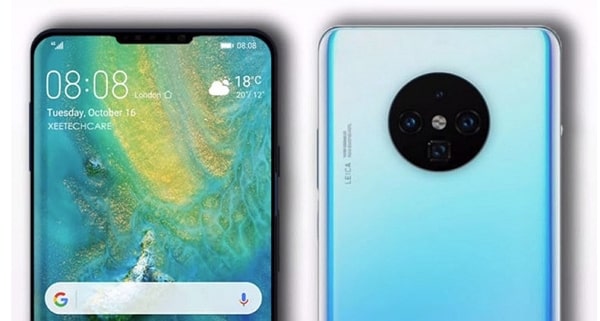
How to Transfer Contacts from Huawei to iPhone?
The fastest way to transfer contacts from Huawei to iPhone is to use one of the many popular transfer apps, or your phone’s sim card. However, before you select a transfer app, it is important that you confirm if the app is with both Huawei (Android) and iPhone (iOS). You should also confirm if the app can receive to an iPhone, not just send from one. Popular apps transfer apps like Smart Switch and Phone Clone can only receive to Samsung and Huawei phones respectively. Finally, you should confirm if the transfer tool can send contacts to an iPhone. Many transfer tools are great for sending media files like photos and videos, but not contacts.
Our writers examined the best transfer apps and methods that ticked all the aforementioned boxes. We explain how to use them below:
1. Transfer contacts from Huawei to iPhone with Move to iOS
Move to iOS is one of the most popular mobile transfer apps in the world. It was developed by Apple, to help users of other smartphones switch to the iPhone. It can easily transfer all your contacts from any Huawei phone model to the iPhone and it is a very safe app which uses private Wi-Fi network, not internet connection, to transfer contacts from Huawei to iPhone.

However, Move to iOS can only work when you’re transferring contacts from Huawei – or another Android phone – to an iPhone, not the other way around. Besides, you need to factory reset your iPhone if you are transferring to an iPhone that has been in use.
Steps to use Move to iOS
- Download Move to iOS on your Huawei phone. For Huawei/Honor users without the Google Play store you can download it from Apple’s website here. On your new iPhone, before you complete the set-up process, get to the “Apps & Data” screen page and tap on “Move Data from Android”.
- From your Huawei phone, open the Move to iOS app. Tap on “Continue” on both your Huawei and iPhone. Then, tap on “Continue” and on “Next”.
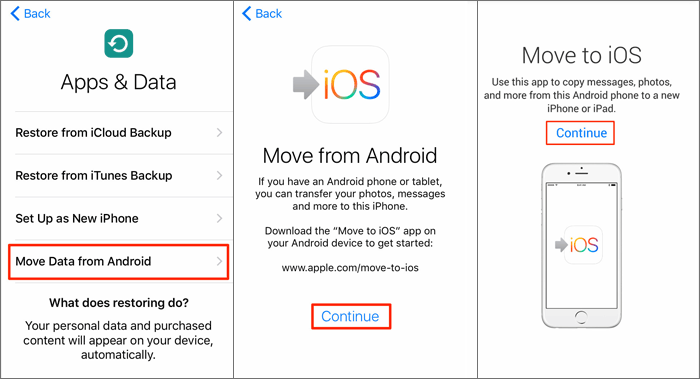
- You should receive a security code which you must enter on your Huawei phone. After this, tap on “Contacts” and on “Next”. Wait for the transfer process to be complete.
Pros and cons of Move to iOS
2. Transfer contacts from Huawei to iPhone with Copy My Data
Copy My Data is a popular mobile transfer app that can speedily transfer all your contacts from Huawei to iPhone.
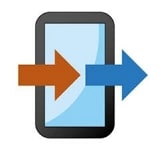
Like most mobile transfer apps, Copy My Data works by connecting a private Wi-Fi network between the Huawei and iPhone. It can be easily used on both the Android and iOS devices.
Steps to use Copy My Data
- Download the Copy My Data app on both the Huawei and the iPhone.
- Open the app on both phones and tap on “Next” and then on “Copy data from another device” on the iPhone. Tap on “To another device” on the Huawei.
- Connect both phones together by entering the security code on which should be displayed on your iPhone. Then you should select contacts and send it. Wait for the transfer process to complete.
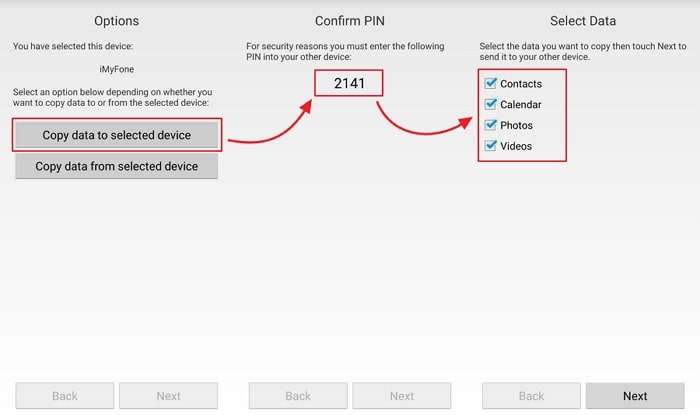
Pros and cons of Copy My Data
3. Transfer contacts from Huawei to iPhone with a SIM card
If for whatever reason you don’t want to use a transfer app, you can transfer your contacts from your Huawei phone to an iPhone using your phone’s SIM card. SIM cards are used to identify mobile phone users and they all come with different numbers, while they can also be used to save hundreds of contacts containing names, phone numbers and sometimes addresses.

There are a few caveats to transferring contacts with your SIM card. First, you must make sure you have enough storage space on the SIM card. Most sim cards come with a memory of between 8KB to 256KB. Furthermore, transferring with a SIM cards would require that you physically insert the SIM card into the iPhone, after saving your contacts on the Huawei. Finally, SIM cards save contacts in the most basic form, which means it would not transfer your personalized ringtones or photos with your contacts.
Steps to use SIM card:
- On the Huawei phone, go to your Contacts app and then to Settings > Import/export > Export to SIM card.
- Take out your SIM card from the Huawei phone and insert it into the iPhone.
- On the iPhone, go to Settings > Contacts > Import SIM Contacts and wait for the transfer process to complete.
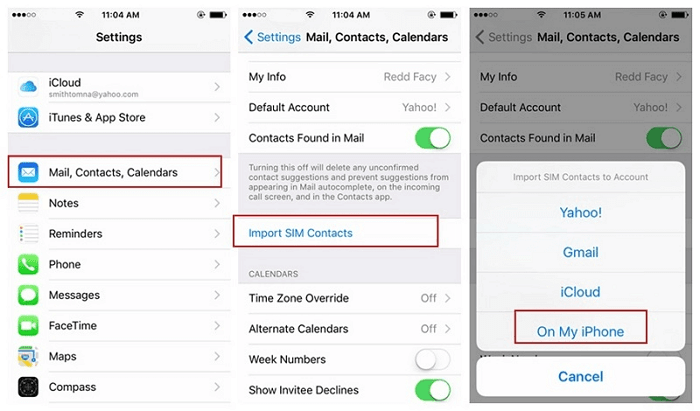
Pros and cons of SIM card
Our Recommendation: An all-in-one method to transfer contacts from Huawei to iPhone
Of all the aforementioned apps, none of them offer a method to transfer all data from Huawei to iPhone. Only iTransor Pro does this excellently. It is a world-class PC tool for selectively transferring up to 12 types of data from Huawei to iPhone, including contacts, text messages, and even WhatsApp data.
- WhatsApp contacts are slightly different from your traditional contacts because they contain a long list of people who’ve contacted you solely through WhatsApp. It contains all the names and numbers from the WhatsApp calls, messages and group chats. These are very important information which you shouldn’t lose when you switch from Huawei to iPhone.
One highlighted feature of this program is that you can choose one or multiple types of data to transfer in one go, so you won't need to move the bulk of data from the source device.
Steps to use iTransor Pro
- Download and install the program to your PC.
- Connect your Huawei phone and your iPhone to your PC using USB cables. Remember to allow access to phone data on the Huawei and trust the PC on your iPhone. Also, remember to turn off Find My iPhone on the iPhone.
- Set the correct source and destination devices and then select the type of data you wish to transfer.
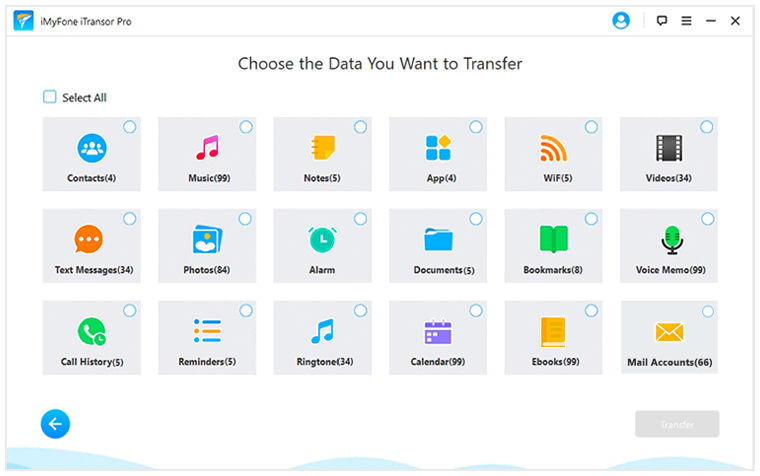
- Follow all the instructions and wait for the transfer process to complete.



















 April 15, 2022
April 15, 2022

