Why I can’t see my YouTube videos on my TV?
Why can't I log into the YouTube app on my Telefunken smart TV?
YouTube not working on your Smart TV can be frustrating, but there are several common issues and solutions that can help you resolve the problem.
This guide will walk you through troubleshooting steps and provide answers to frequently asked questions to get YouTube working on your Smart TV.
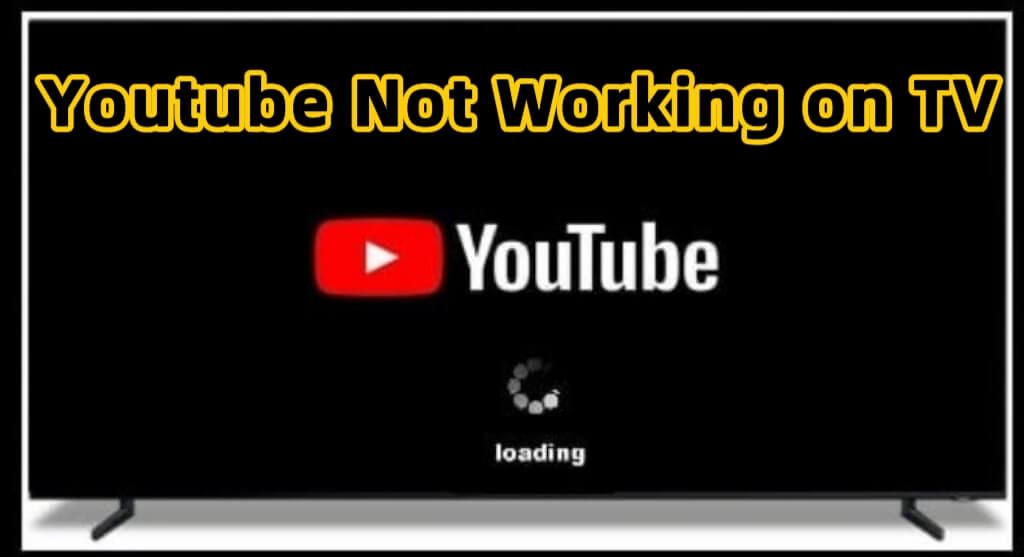
In this article:
Part 1. Common Issues and Solutions to Fix YouTube Not Working on TV
1 Check Internet Connection:
Make sure your Smart TV is connected to the internet. Verify Wi-Fi or wired connection settings.
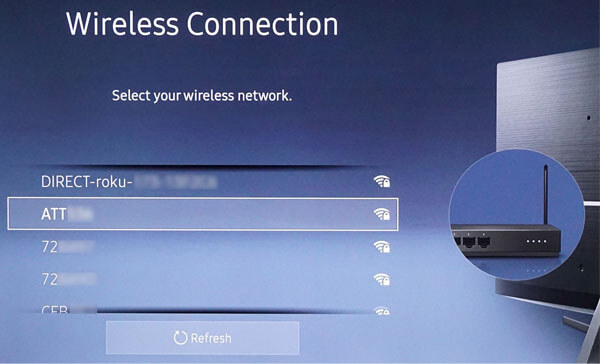
Restart your router to ensure a stable internet connection.

2 Update YouTube App:
Ensure that the YouTube app on your Smart TV is up-to-date. Outdated apps may not function properly.
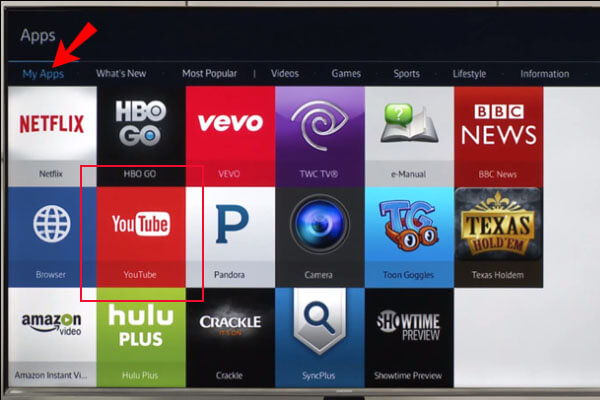
Access the app store on your Smart TV, find YouTube, and update it if available.
3 Clear Cache and Data:
Step 1: Go to the settings of the YouTube app on your Smart TV.
Step 2: Clear cache and data to remove any temporary issues.
4 Check for System Updates:
Step 1: Ensure your Smart TV's operating system is updated.
Step 2: Navigate to the system settings and check for any available updates.
5 Restart Smart TV:
Step 1: Turn off your Smart TV and unplug it from the power source.
Step 2: Wait for a few minutes, then plug it back in and turn it on.
6 Check Date and Time Settings:
Step 1: Incorrect date and time settings may cause issues.
Step 2: Adjust the date and time settings on your Smart TV.
7 Verify YouTube Service Status:
Check if YouTube is experiencing any service disruptions.
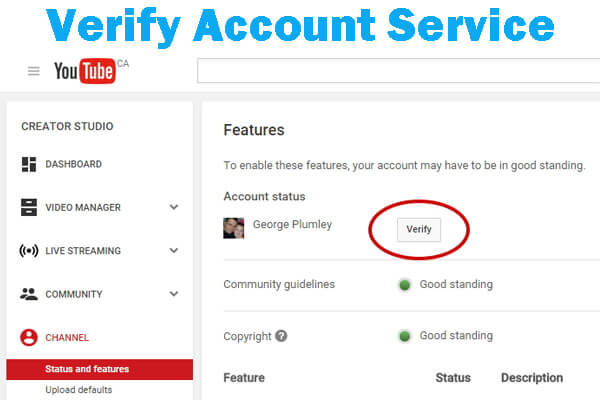
Visit the YouTube Help website or social media channels for updates.
8 Correct the Time
If the time and date settings on your Samsung TV are incorrect, it can lead to issues while using YouTube TV and other apps.
Step 1: Press Home > go to Apps > Settings > System.
Step 2: Set the time and reset your smart TV. Try YouTube on TV again.
9 Reset Smart TV to Factory Settings:
As a last resort, consider resetting your Smart TV to factory settings. This will erase all settings, so only use this if necessary.
Go to Settings > General > choose “Reset”.
Bonus Tips: An Alternative Way to Cast Phone Video on PC
iMyFone MirrorTo allows you to cast your phone video with audio on your computer. You can also stream videos from phone to PC and run other apps at the same time.

Key features of MirrorTo
- Phone Mirror: You can cast your phone screen on PC/Mac.
- Stream Video: MirrorTo supports streaming video from phone to PC using DLNA.
- Screen Control: You can control your phone screen from PC freely to play mobile games.
Part 3. FAQs about YouTube Not Working on Your TV
Q1: Why is YouTube not loading on my Smart TV?
This could be due to a poor internet connection, outdated app, or other technical issues. Follow the troubleshooting steps above.
Q2: Can I reinstall the YouTube app on my Smart TV?
Yes, you can uninstall the YouTube app and reinstall it from the app store on your Smart TV.
Q3: Is there a specific version of YouTube for Smart TVs?
YouTube apps are usually designed to be compatible with various Smart TV models. Ensure you are using the official app from the app store.
Q4: Are there region restrictions for YouTube on Smart TVs?
Yes, some content on YouTube may be restricted based on your location. Ensure your Smart TV is set to the correct region.
Conclusion
By following the common troubleshooting steps and considering the FAQs, you should be able to resolve most issues related to YouTube not working on your Smart TV. If the problem persists, consider reaching out to the Smart TV manufacturer's support or YouTube support for further assistance.




















