Many People want to download WeChat for Windows or Mac computers or laptops so that they can type messages faster. However, sometimes login WeChat account on the computers can be difficult because their account will be blocked, all the chats will be lost, and other problems.
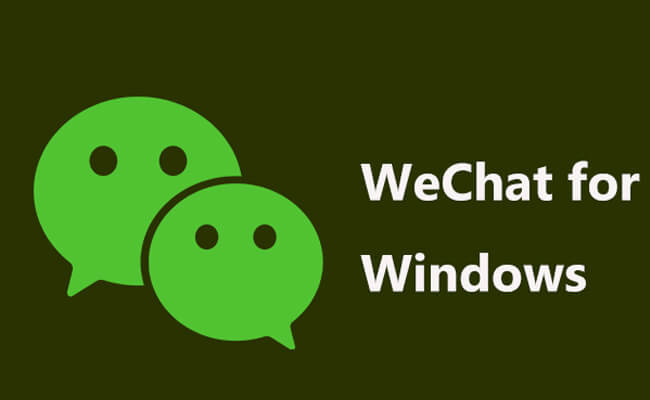
Therefore, we find a great way to use WeChat on the computer in this situation. Here we will give you the full guide.
In this article:
Part 1. Can I use WeChat on My Windows/Mac Computer
Yes, you can use WeChat on both Windows and Mac computers. We generally have 3 ways to use WeChat for Windows: WeChat for Windows/Mac; WeChat Web, and iMyFone MirrorTo. You probably have known the first two ways and meet some problems. Don’t worry. The third method – iMyFone MirrorTo will give you both the full features and convenience.
Comparison Table of the 3 Methods to Use WeChat for Windows:
| iMyFone MirrorTo | WeChat for Windows/Mac | WeChat Web | |
|---|---|---|---|
| Installation Required |  |
 |
 |
| Access Method | Mirrors mobile WeChat on PC | Native desktop application | Web browser |
| Functionality | Full mobile WeChat features | Extensive features (e.g., calls, file sharing) | Limited features (no calls, limited settings) |
| Performance | Depends on the mobile device and connection | Medium | Browser-dependent |
| Notifications | All on mobile | Native desktop notifications | Browser notifications (if enabled) |
| Login Persistence | Dependent on mobile app | Persistent login | Logs out after inactivity/browser close |
| File Sharing | Via mobile device | Direct from computer | Limited |
| Voice/Video Calls | Audio Stream in Real-time |  |
 |
| Convenience | Requires mobile and connection setup | Direct access on desktop | Quick access, no installation needed |
| Usage Scenarios | Types, send, receive messages. All mobile experience. | Good for regular, extensive desktop use | Suitable for occasional use or shared computers |
| Security | Depends on mobile device security | Relatively secure, desktop-based | Depends on browser security |
Part 2. How to Enjoy WeChat on Your Windows/Mac
1 iMyFone MirrorTo
iMyFone MirrorTo allows you to take full control of your Android phone and a limit control of your iPhone (Support keyboard input on iOS device so you can easily type messages.) It mirrors your phone onto Windows or Mac computer, then you can use the mouse and keyboard to use your phone on a bigger screen.

- Keyboard Input: Easily type messages on WeChat chats using your Windows keyboard.
- Mouse Control: Use your mouse to control all WeChat features.
- Mirror with Audio: Get all audio from the mobile in real time including video/voice calls.
- Screen Recording: Record the video/voice calls if you want.
- Adjustable Screen: You can change the WeChat screen size as you like.
Steps to use WeChat on Windows/Mac:
Step 1. Download and install iMyFone MirrorTo on the computer.
Step 2. Use a USB cable to connect your phone and computer. You will see your phone screen on the computer now.
Step 3. Open WeChat on your phone. Enable Mouse Control and Audio Stream features.
Step 4. Now choose a chat to type and send messages. All features supported.
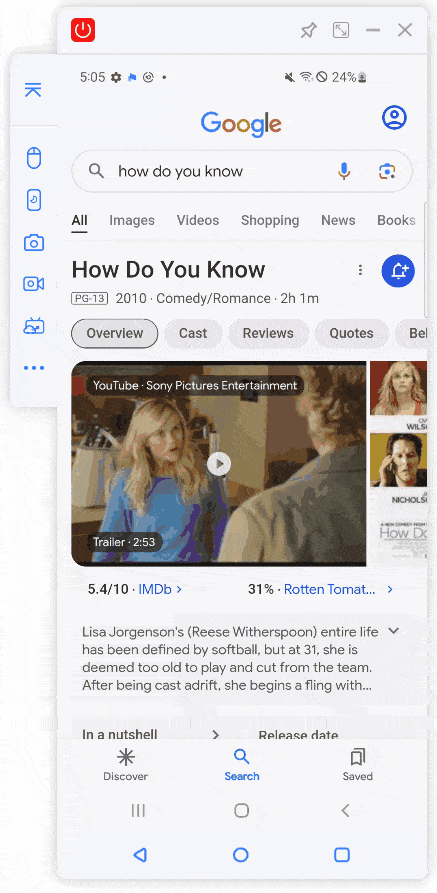
2 WeChat for Windows/Mac
We can also directly download and install WeChat for windows from the official website on your computer. Let's see how to make it.
Step 1. Download and Install: Visit the WeChat website, download the Windows installer, and follow the on-screen instructions to install.
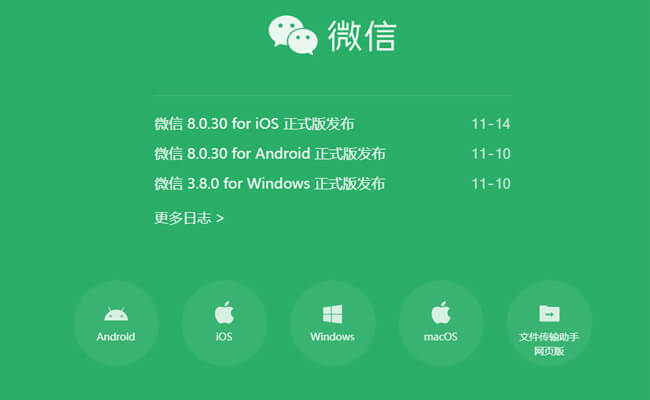
Step 2. Launch and Log In: Open WeChat on your PC, then use the WeChat mobile app to scan the QR code displayed on your computer screen.
Step 3. Confirm and Sync: Confirm the login on your mobile device to sync your contacts and messages with the PC.
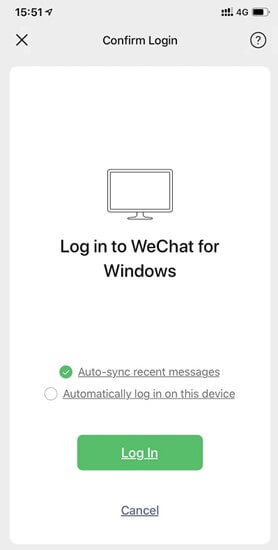
Step 4. Use WeChat: Chat, share files, and backup chat history directly from your Windows PC. Enable notifications for real-time updates.
3 WeChat Web
If you want to use WeChat on your Windows PC without installing the desktop app, you can easily do so via WeChat Web.
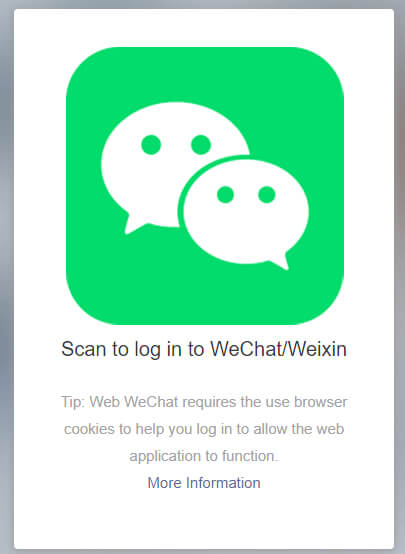
Step 1. Go to web.wechat.com in your web browser.
Step 2. Open WeChat on your phone, go to the “Discover” tab, and select “Scan QR Code”.
Step 3. Confirm the login prompt on your phone after scanning the QR code.
Step 4. Access your chats and contacts, send messages, and share files from your PC.
Part 3. FAQs about WeChat for Windows
If syncing issues occur, try the following:
- Ensure both your PC and phone are connected to the internet.
- Restart both devices.
- Make sure both the desktop and mobile WeChat apps are updated to the latest version.
- Try re-scanning the QR code on WeChat for Windows with your mobile device.
No, you need to use your mobile phone to log in to WeChat for Windows initially. The desktop version requires your phone to be connected to the internet for synchronization.
- Ensure your internet connection is stable.
- Restart both your phone and computer.
- Update WeChat on both devices.
- Check the WeChat support page or forums for known issues and solutions.
Conclusion
Now try this easiest way to use WeChat on Windows or Mac. You will never meet any problems in WeChat web and desktop.
Use WeChat on Windows PC or Mac with the Mouse & Keyboard.




















