How to Shop on TikTok on PC
Category: Mirror Tips

3 mins read
TikTok has grown beyond just a social media platform—it’s now a hub for discovering and buying trendy products. While TikTok Shopping works seamlessly through the mobile app, many users wonder: Can you access TikTok on PC? The short answer is that you can browse products and interact with TikTok Shop links on a PC, but you still need the mobile app for the full shopping experience.

In this article, I’ll walk you through how to use TikTok on your PC to find products, interact with sellers, and make purchases effectively.
In this article:
Part 1. What is TikTok Shop
TikTok Shop is basically a direct in-app marketplace where users can easily go ahead and buy products they see in the videos without ever leaving the app. By linking products directly in videos or live streams, sellers help make it very easy for viewers to discover, click, and purchase items right on the spot.
From beauty products to clothing, TikTok Shop offers a wide range of items. This platform has especially gained popularity among Gen Z and Millennials. That way, it provides an excellent opportunity for brands to showcase their products in fun, engaging ways through influencer marketing and viral trends.
However, this smooth shopping experience is optimized for mobile users, while it has certain limitations for PC users.
Part 2. Can You Access TikTok Shop on a PC
Here’s where things get tricky: While you can browse TikTok on a PC and even follow product links, the complete shopping process is best experienced on the mobile app. On a desktop, you may come across product mentions, shopping icons, or influencer posts with links to external stores, but direct in-app purchases are only available through the TikTok mobile app.
TikTok’s web version lets users log in, browse videos, engage with content, and click on some product-related links. However, the shopping tab and checkout features aren’t fully functional on the desktop. If you try to make a purchase, you’ll likely be redirected to the mobile app or an external e-commerce website.
Step-by-Step Guide to Browsing TikTok Shop on a PC:
Here’s the fact: Shopping directly from a PC is not possible. From your desktop, you can explore products on TikTok and then buy them from your phone app.
Step 1. Step 1: Open up your browser and go to the website of TikTok
Use your favorite browser: Chrome, Firefox, or Safari, and open up www.tiktok.com.
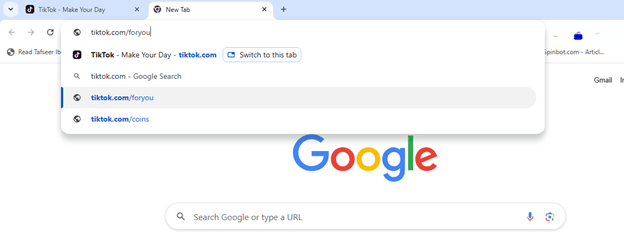
Step 2: Log In or Create an Account
Hit "Log In" on the top right corner to log into your account. If it's the first time you are using the app, then hit "Sign Up", and you will be required to register yourself.
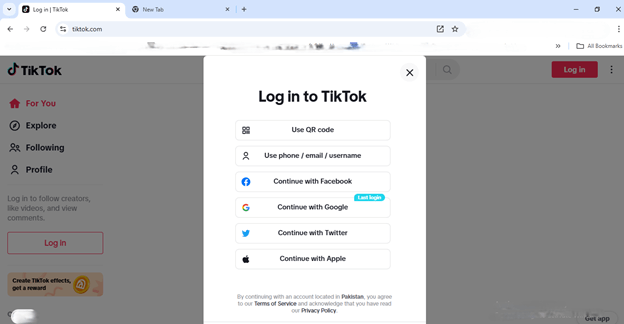
Step 3: Find Products or Search for Videos
You can search for videos of the products you want to look for in the search box. You can also search for hashtags like #TikTokShop or #TrendingProducts to get new products that you may like.
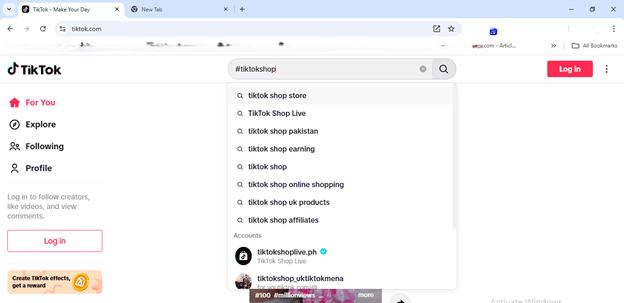
Step 4: Look for Product Mentions and Links
Some sellers add shopping bag icons or product links to the video. When you click these on a PC, it takes you to details of the product, but it always asks you at the checkout step to install the mobile app.
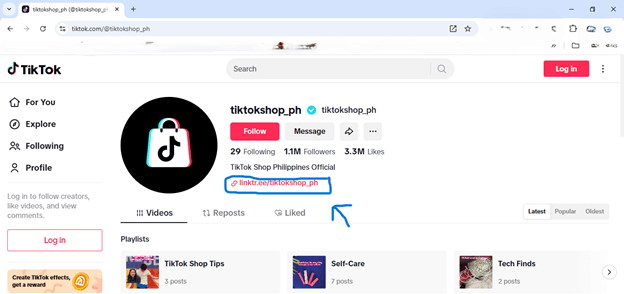
Step 5: Use the mobile app to complete your purchase.
Save the product or note the seller's profile if you like something. Open the TikTok application on your phone, look for the same item, and then complete your purchase hassle-free.
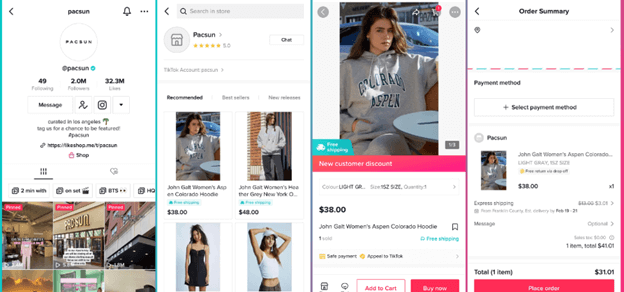
iMyFone MirrorTo can allows you to access TikTok shop on PC. First cast your phone screen on PC then you can use TikTok app with your mouse and keyboard on PC.
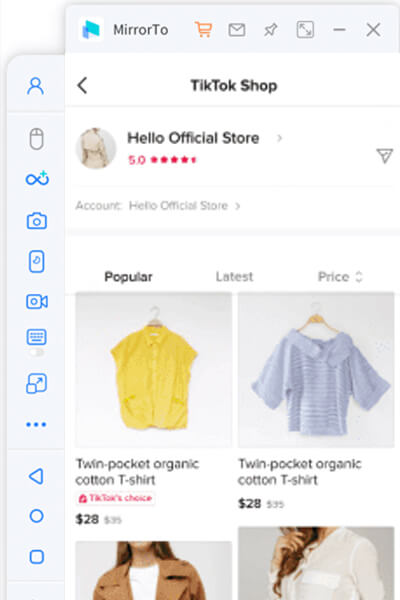
Part 3. Why Use TikTok Shop on Mobile
While using TikTok on a PC is convenient for browsing, the mobile app provides several benefits:
1 In-App Purchases
TikTok’s mobile app allows you to buy products directly within videos or live streams.
2 Saved Product Recommendations
The app tailors suggestions based on your activity, making it easier to find products you love.
3 ush Notifications
Get real-time updates about discounts, restocks, or order status directly through your phone.
Part 4. How to Use TikTok Shop as a Seller from a PC
If you’re interested in selling on TikTok Shop, the PC can be a valuable tool for managing your store. Here’s a quick guide to setting up a TikTok Shop on your desktop:
Step 1: Create a TikTok Business Account
Go to www.tiktok.com and register for a Business Account.
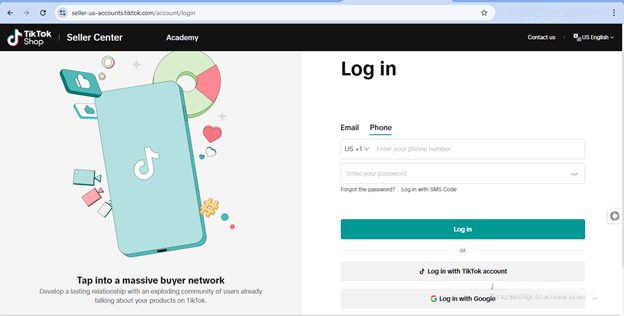
Step 2: Access the Seller Center
Log in to the TikTok Seller Center using your business account. Follow the instructions to set up your store, including payment information and product categories.
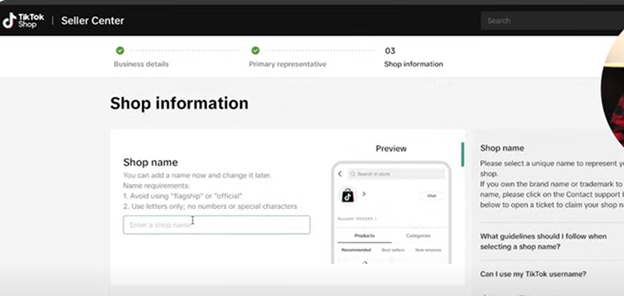
Step 3: Add Products and Create Videos
Upload product images, descriptions, and prices through the Seller Center. Use TikTok's video editor tools to create engaging product videos.
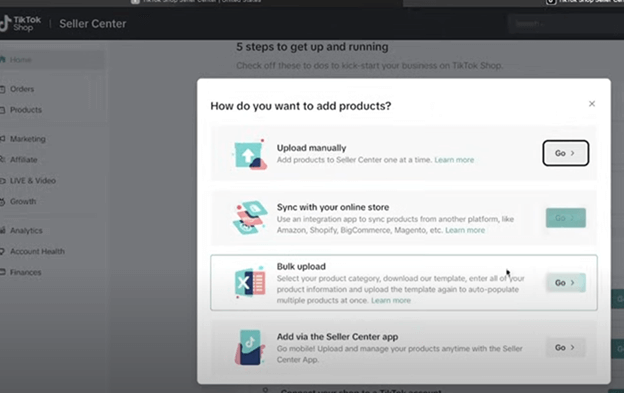
Step 4: Monitor Sales and Interact with Customers
Use tools like Kalodata to track your sales performance. Respond to comments and inquiries from customers to build trust and boost engagement.
Part 5. FAQs About TikTok Shopping
1 Is it possible to complete purchases on TikTok from a PC?
No, direct purchases through TikTok’s in-app shop require the mobile app. However, you can explore products on the desktop and follow external links shared by sellers.
2 How can I promote my TikTok Shop effectively?
Create engaging videos featuring your products, respond to comments, and collaborate with influencers. Hashtags also help increase visibility.
3 What kinds of products sell best on TikTok?
Trendy items like fashion, beauty products, and quirky gadgets tend to perform well due to TikTok’s viral nature.
Final Words
Shopping on TikTok on the PC is a little restrictive because you cannot finalize a purchase, but you can view the products you like on your PC. However, to finalize the transaction, you will have to go to your TikTok mobile app where the full shopping experience has been optimized. For both the buyer and the seller, TikTok provides an ever-changing marketplace for doing shopping and growing business.
Saving products or following the sellers directly from your computer will make the shopping experience much smoother on your PC and mobile. So go ahead and enjoy your shopping from your PC and discover all that TikTok has in store for you!
Use TikTok App on Windows PC/Mac via Screen Mirroring.




















