How to Use Threads on PC/Mac?
Category: Mirror Tips

5 mins read
Do you want to use Threads on PC? Using Threads on your PC provides a bigger screen, easy typing with a keyboard, and lets you multitask seamlessly. It's about enhancing your communication and engagement experience.
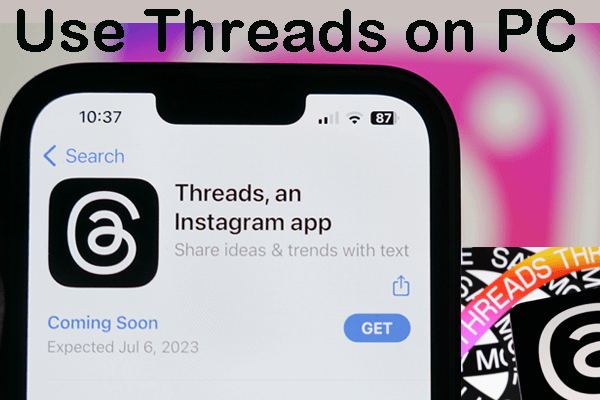
In this article:
Part 1: What is Instagram Threads
Instagram Threads is a standalone messaging app developed by Facebook, the parent company of Instagram. Threads is designed to facilitate more intimate and focused communication between close friends on Instagram. It's essentially a messaging app that prioritizes sharing photos, videos, and messages with a specific group of people, typically your inner circle of friends.
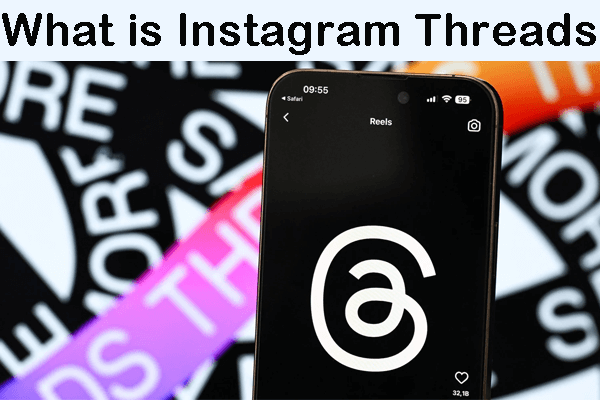
Threads is closely integrated with Instagram, and it allows users to easily share updates with a select group of contacts without needing to share them publicly on their main Instagram feed or Stories. The app also provides status updates that can be automatically shared with your chosen close friends, indicating what you're up to without explicitly messaging them.
Part 2: How to Use Threads on Windows PC/Mac
Instagram Threads is primarily a mobile app designed for smartphones and is not officially available for Windows PC or Mac platforms. However, you can use third-party software like iMyFone MirrorTo to mirror your mobile device's screen onto your Windows PC or Mac computer. This would allow you to interact with Instagram Threads on your computer using your mouse and keyboard.

- Interact with your mobile device on PC like shopping on TikTok on PC.
- Larger Display: You get a larger and more comfortable display to view your Threads conversations, photos, and videos.
- Keyboard and Mouse Input: It makes typing messages and navigating through the app more convenient compared to using a mobile device's touchscreen.
- Recording and Capture: You can capture important Threads conversations or activities.
- Multi-Tasking: You can have Threads open on one side of the screen while working on other tasks on the remaining screen space.
Steps to use Threads on PC/Mac:
1. Download and install the "MirrorTo" software on your PC or Mac.
2. Use a USB cable to connect your phone and computer.
3. If you have an iPhone, launch the app and choose "iOS" & "USB".
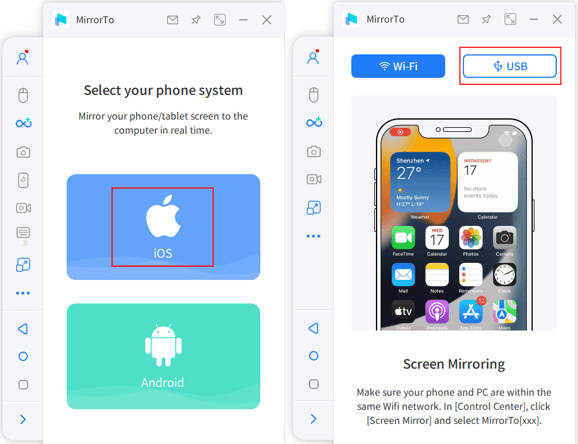
4. On your iPhone, enter the passcode to trust your computer.

5. Then your iPhone screen will be cast on your computer. You can easily run Threads with your keyboard and mouse.

Video tutorial on how to mirror & control iPhone on PC/Mac:
Part 3: What are the Key Features of Threads
Close Friends Messaging: Threads is designed for more personal and intimate conversations with your close friends on Instagram. You can create a list of close friends and easily send them photos, videos, messages, and more.
Status Updates: One of the distinctive features of Threads is the ability to set and share your current status with your close friends. You can choose from suggested status options or create your own custom status. This helps your friends know what you're up to without having to send direct messages.
Automatic Sharing: Threads has a feature called "Auto Status" that can be enabled to automatically update your status based on your location, movement, and even the battery level of your device. This provides your friends with a sense of what you're doing without you needing to manually update your status.
Camera-Centric Design: The app's camera is immediately accessible when you open it, allowing you to quickly capture and share photos or videos with your close friends. This camera-first approach emphasizes visual communication.
Direct Messaging: In addition to sharing status updates, you can have direct text conversations with your close friends within the app. Threads supports both text messages and multimedia sharing.
Privacy Controls: Threads provides granular control over who can interact with you and who can see your status updates. You can customize the list of close friends and control who sees your automatic status updates.
Shared Experiences: The app includes features such as shortcuts to your Instagram Stories and the ability to respond to Instagram Stories directly from Threads. This makes it easier to engage with your friends' content.
Conclusion
In conclusion, embracing the option to use Threads on your PC opens up a new realm of possibilities. With a larger screen, keyboard convenience, and multitasking ease, your communication and interaction gain a significant boost. Whether you're catching up with friends, sharing moments, or simply navigating the app, the extended canvas of your computer enhances your Threads experience in ways that were previously unexplored. So, why limit yourself? Embrace the choice to use Threads on your PC and unlock a more versatile and enjoyable journey in staying connected with your close friends.




















