How to Use Phone on Work Computer
Category: Mirror Tips

3 mins read
In your work environment, staying connected to both personal and professional responsibilities can be challenging. Many employees wonder if they can use their phone on their work computer and, if so, how to do it safely and subtly.

This article will guide you on how to use your phone with your work computer, answer key security questions, and share discreet ways to stay connected.
In this article:
1. Is it safe to plug my phone into a work computer?
Plugging your phone into a work computer can come with some risks. When you connect via USB, certain data transfers might occur automatically, such as syncing photos, contacts, or media files, depending on settings. In some cases, employers may have software installed to monitor devices connected to their network, making it crucial to exercise caution. Generally, charging your phone without data transfer or syncing is safest.

To avoid unintended access, avoid syncing or transferring files unless you fully understand the consequences. If you must use your phone on a work computer, consider alternative methods like screen mirroring, which can be more secure and subtle because legitimate software doesn’t get users’ private information.

Legitimate software typically does not collect or misuse user privacy information without consent. Reputable software companies follow privacy policies and legal requirements to protect user data, and they provide clear privacy statements explaining what types of data might be collected and how it is used.
2. How to Use Phone on Work Computer Subtly
iMyFone MirrorTo is a screen mirroring tool that also allows you to use your phone on the computer. This software is available on the Apple App Store and Google Play Store, fully compliant with each platform's user privacy protection policies. Be sure to download it on its official website and app store.

- Secure and Private: MirrorTo operates under strict privacy standards, ensuring that your data remains protected during mirroring sessions.
- Cross-Platform Compatibility: Compatible with both Android and iOS devices.
- Keyboard Input: Type to chat on phone from PC using keyboard.
- Game Keyboard Mapping: Play mobile games on PC, better for Android devices.
- Mouse Control: Use mouse to click, scroll, and swipe on your phone.
Steps to use your phone on your work computer:
Step 1. Download and install iMyFone MirrorTo from the official website.
Step 2. Use a USB cable or use WiFi to connect your phone to your computer.
Step 3. Cast your phone screen on PC:
- For Android phone, enable USB debugging in Developer Options.
- For iOS device, click "Trust this computer".
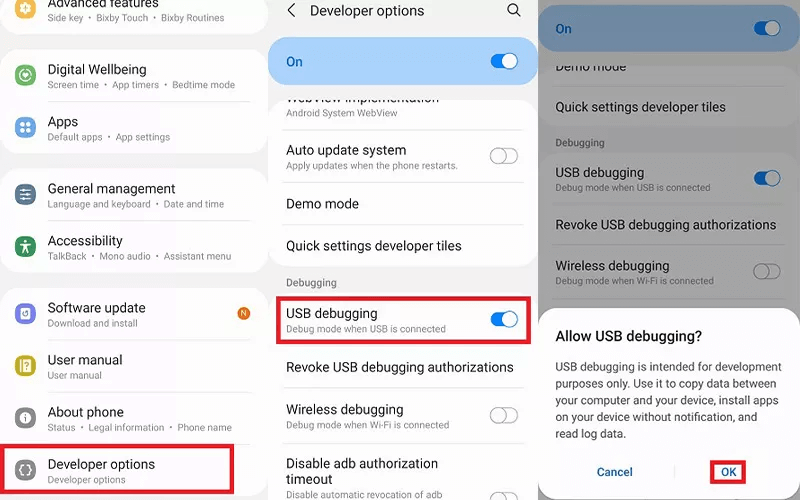
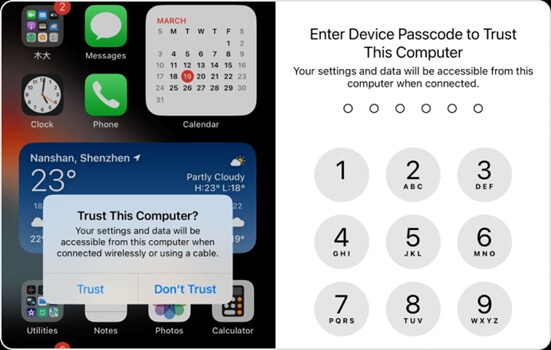
Step 4. Now enable Mouse Control and Keyboard Mapping features on the sidebar to interact with your phone.

3. Set up Charging Only and No Data Transmission
For Android devices:
After plugging your Android device into the work computer, a notification will appear on your phone saying "Charging this device via USB". Tap on the notification to open USB preferences > select "Charge this device" or "Charging only". This setting allows power to flow without data transfer, ensuring privacy.
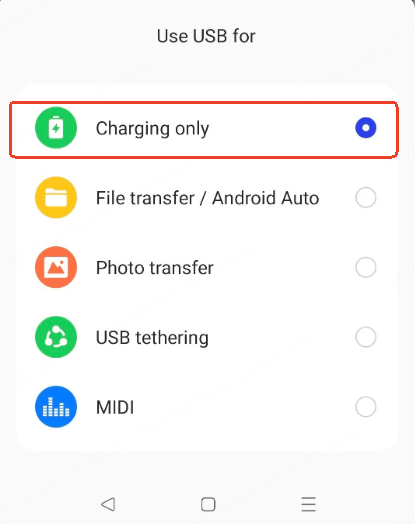
For iOS devices:
Plug your iPhone into the computer using a USB cable. A pop-up will ask if you trust the computer. Tap "Don’t Trust" to prevent any data sharing while still allowing your phone to charge.
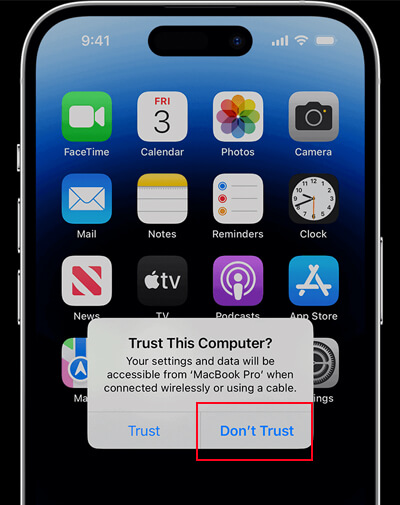
If the "Trust" prompt does not appear, your phone is likely charging without data transfer. You can confirm by going to Settings > General > Reset and selecting Reset Location & Privacy. This will prompt your phone to "Trust" or "Don’t Trust" the next time you connect to the computer.
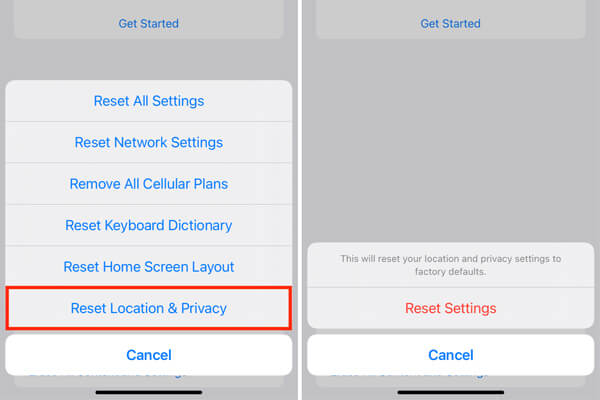
4. FAQs about Using Phone on Work Computer
It's highly unlikely. Trusting the computer allows limited access, but once you unplugged your phone, the connection was severed, and your data wasn't backed up or scanned. Corporate IT typically monitors computers for security, not personal devices, and most workplaces restrict USB data transfers to protect privacy. If there were no unusual activities or files synced, you likely have nothing to worry about.
No, Unless they provided you with the phone or asked you to install any apps, or your work laptop has tools specifically designed to troubleshoot phones, it is unlikely they are mirroring your phone via the cable and watching which apps you use and what you search /surf. The USB connection is likely only providing power, and there's no data flow over the cable. Since you're on your own network, your employer has no access to your browsing history. Just avoid syncing or backing up your phone to the work computer, as that could potentially give them access to your data. Charging while browsing is generally safe, but it's wise to refrain from any file transfers.
It’s generally advisable not to connect your personal device to your work Wi-Fi. Doing so can pose security risks, as corporate networks are often monitored, and your browsing activity could potentially be tracked. Additionally, connecting personal devices may violate company policies regarding network usage. If you need internet access, consider using your own mobile data instead.
Final Words
Using your phone with your work computer can help you stay connected, but it’s important to be careful. Tools like iMyFone MirrorTo let you control your phone without drawing attention.
In general, most companies are reliable in that they do not monitor personal internet traffic and browsing habits, allowing employees a degree of freedom with their devices. However, remember to follow your workplace rules and keep your focus on work.
View & Use Your iOS or Android Phone on Your Work Computer.




















