Because it provides a wireless way to protect your device's screen from another, screen mirroring is becoming more prevalent and crucial in our everyday lives. But knowing how do I turn off screen mirroring is as important.
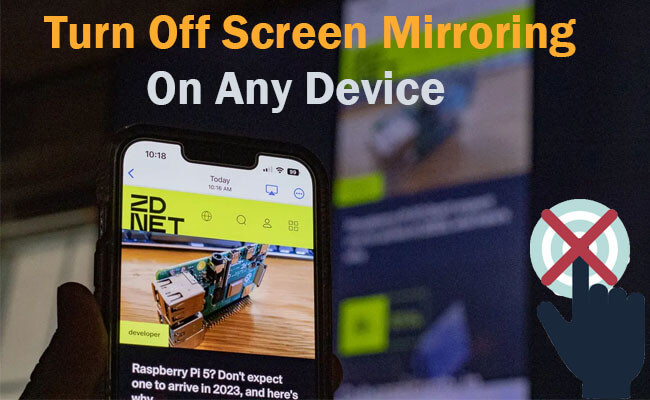
Several well-known screen mirroring methods exist, including Google Chromecast, Apple AirPlay, and Miracast. At the same time, popular screen mirroring apps like iMyFone, TeamViewer, and AnyDesk are useful. "Turn off screen mirroring" is important when we want to stop using these methods on an Android, iOS, Windows, or Mac device. Let's see how to turn off on different devices screen mirroring without hassle.
In this article:
- Part 1: Why Should You Disable Screen Mirroring?
- Part 2. How Do I Turn Off Screen Mirroring?
- 1. Turn Off AirPlay/Screen Mirroring on Mac
- 2. Turn Off AirPlay on iPhone

- 3. Disable Screen Casting on Android
- 4. Stop Screen Mirroring on Windows
- 5. Disable Screen Casting on TV
- Part 3: Bonus Tips: Easy Screen Mirroring Phone to PC

- Part 4: FAQs about Turning Off Screen Mirroring
Part 1. Why Should You Disable Screen Mirroring?
Even while screen mirroring may be useful in many scenarios, there are some cases when it's better to deactivate it. Here are some possible explanations:
- First and foremost, many would prefer not to share their device's screen with others, especially when it comes to sensitive information and privacy issues, so they may opt out of the screen mirroring option.
- Second, if you'd rather not have your devices shown in the accessible devices list, you may protect them from known access by turning off this option.
- Third, in case you didn't know, screen mirroring may deplete your device's battery. To prevent this, deactivate the function.
So, how do I turn off screen mirroring? Let’s see in detail ahead.
Part 2. How Do I Turn Off Screen Mirroring?
1 Turn Off AirPlay/Screen Mirroring on Mac
MacOS makes use of AirPlay to mirror the screen.
To disable screen mirroring on MacBook, follow these steps:
Step 1. Go to the Apple menu (located in the upper left corner of your screen) and choose System Preferences.
Step 2. Click the "Displays" button to access the display settings.
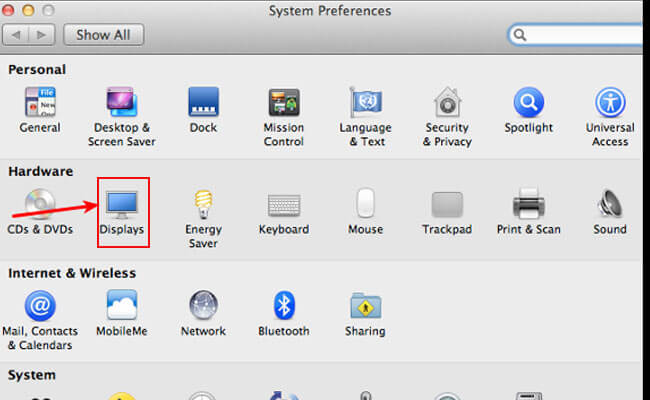
Step 3. Under the Displays options, find the "AirPlay" tab.
Step 4. Turn off the "AirPlay Displays". If it's already unchecked, it will be deactivated.
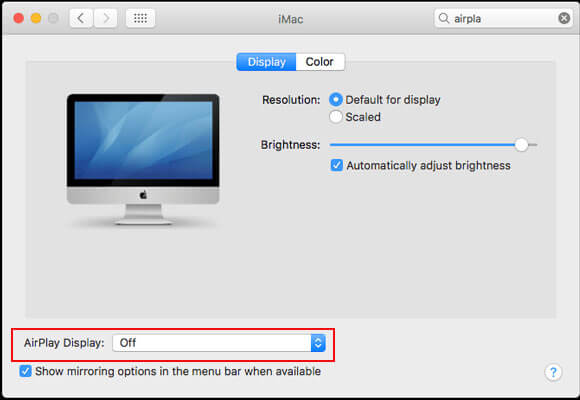
How to disable Mac AirPlay to Apple TV Accidentally?
When your Mac and Apple TV are on the same Wi-Fi, Mac may automatically be casting onto Apple TV. So avoid the same Wi-Fi network using or you can set "only use local network" on your Apple TV.
2 Turn Off AirPlay on iPhone
The screen mirroring capability on iOS devices refers to the AirPlay feature.
Here are the procedures to disable AirPlay on iOS devices:
Step 1. To access Control Center on iPhones with Touch ID, slide up from the bottom of the screen. On iPads, swipe down from the top right of the screen. On iPhones with Face ID, swipe down from the top right of the screen.
Step 2. The second step is to locate the rectangle-shaped screen mirroring button. Just tap it to cease mirroring and de-select the device that's linked. You can also go to Settings > Control Center > Remove "Screen Mirroring".
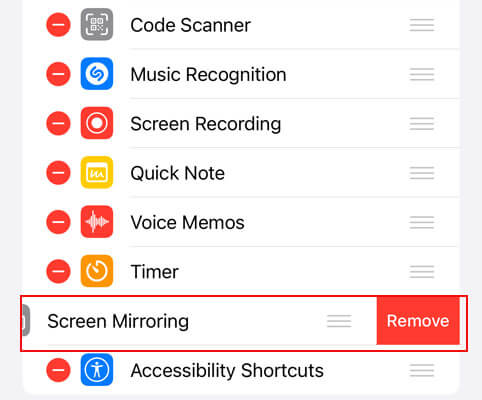
Step 3. Launch the iOS device's Settings app. From there, go to General > AirPlay & Handoff > Automatically AirPlay > Select "Never".
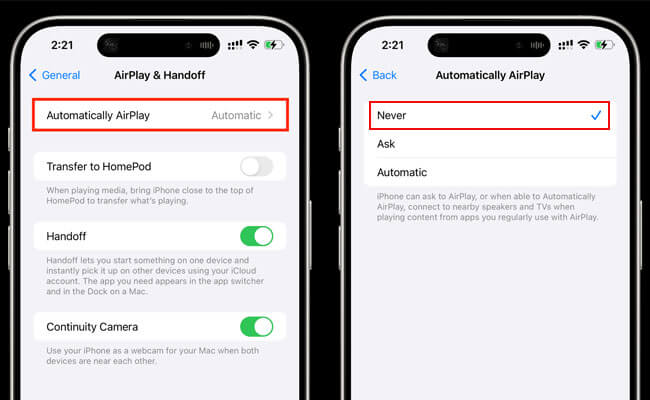
3 Disable Screen Mirroring on Android
Disabling screen mirroring on an Android smartphone is straightforward and uncomplicated.
Here are steps to turn off screen casting on Android devices:
Step 1. Get the Settings app for your Android phone or tablet.
Step 2. Choose "Cast" or "Screen Casting" from the drop-down menu. Another way to discover it in the Settings app is to put "Screen Casting" or "Cast" into the search box.
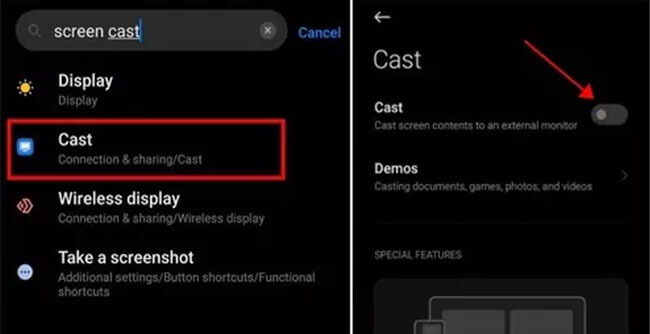
Step 3. Or you can just unplug any devices currently using screen mirroring and disable screen mirroring (or Cast).
How do I disable 'cast to screen' on YouTube on my Android devices?
When your Android device is on the same Wi-Fi with your PC or TV, Android video may automatically be casting. First, follow the above steps to disable Android screen casting function. Then make sure you use the different network with other devices. You can use mobile network or VPN.
4 Stop Screen Mirroring on Windows
Windows desktops and laptops typically include an integrated Miracast capability that lets you mirror your Windows screen onto an external device, such as a TV or projector.
Here are the procedures to deactivate Miracast on Windows:
Step 1. Open the Settings app by pressing the Windows key plus the icon on your keyboard.
Step 2. Find "System Settings" in the Settings menu.
Step 3. Locate the "Projecting to this PC" option by scrolling down and clicking.
Step 4. Choose the "Some Windows and Android devices can project to this PC when you say it's OK" option.
Step 5. To turn off screen mirroring, click "Always Off".
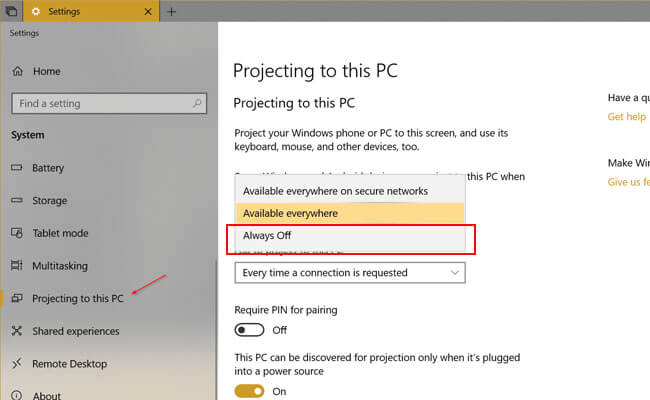
5 Disable Screen Casting on TV
Sometimes turning off screen mirroring on mobile devices/computers won't work because we probably find that our videos accidently be casted onto the TV although the casting function is off. In this situation, we need to disable screen casting on the TV.
Steps to disable screen casting on TV:
Step 1. Press the "Menu" button on your remote control to access the TV's menu.
Step 2. Navigate to the "Settings" or "Setup" option.
Step 3. Then ook for options related to screen casting, connectivity, or input sources.
Step 4. Once you've found the screen casting, AirPlay or connectivity options, select it and look for an option to disable or turn off screen casting.
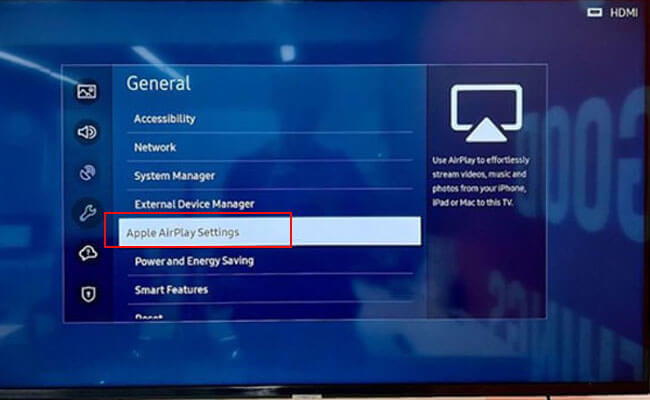
Part 3. Bonus Tips: Easy Screen Mirroring Phone to PC
Are you frustrated with subpar mirroring and screencasting on your devices? To tell you the truth, the default feature of mirroring in many devices, including Android and iOS, can be difficult and have many constraints. iMyFone MirrorTo can help you mirror iOS and Android on Windows PC or Mac with ease and HD screen. Knowing how do I turn screen mirroring off with iMyFone MirrorTo streamlines your workflow and saves time by handling many jobs and applications from different phones on one screen, facilitating more effective collaboration—perfect for training, meetings, and other group activities.

- Mirror phone screen to PC automatically after connection.
- Screen mirror with 1080p, 4K resolution, and 60fps high quality.
- One click to stop screen mirroring.
- Control phone screen on PC with keyboard and mouse.
Brief guide for mirroring phone to PC with MirrorTo:
Step 1. Download MirrorTo desktop on your computer. Use a USB cable or Wi-Fi to connect your phone with the computer.
Step 2. Follow the instructions on MirrorTo, you can easily see your phone screen on your computer.
Step 3. You can fully control your Android phone from PC now. Enjoy a bigger screen!
Part 4. FAQs about Turning Off Screen Mirroring
1 How can screen mirroring be prevented?
If you're using a virtual private network (VPN), screen recorder, or data-saving software, screen mirroring might be blocked, or the program can abruptly cease working. If this is happening on your device, consider removing any third-party applications that might be causing problems with services like Netflix, Apple TV+, HBO Max, etc. If that doesn't solve the problem, try removing the app from your device completely.
2 Is there a way to tell whether you're mirroring your screen?
Blue will highlight the device to which you are mirroring your screen. Press on the gadget that's linked to you. To end your casting session, just touch the device you're using. Thus, screen mirroring will no longer be enabled on that device.
3 Why does screen mirroring exist?
Screen mirroring technology allows one device to wirelessly display a perfect copy of another device's screen, such as a phone, tablet, or computer. You transmit a "mirror" copy of your gadget to the receiver. It is common to be able to mirror the whole screen of your smartphone, a specific program, or even a single window.
4 How secure is screen mirroring?
Yes, screen mirroring may be safely done with the right software that adds encryption and other security safeguards to your devices and the connection.
Conclusion
Now you know how to turn off screen mirroring on any devices. Follow the instructions to disable screen mirroring function for more private time. iMyFone MirrorTo is a recommended solution for you to control your mirroring time.
Mirror and Use Phone Screen on PC/Mac Freely.



















