Initially designed as a mobile application, Tinder revolutionized the way people connect, turning the art of finding love—or at least a good conversation—into a simple swipe.
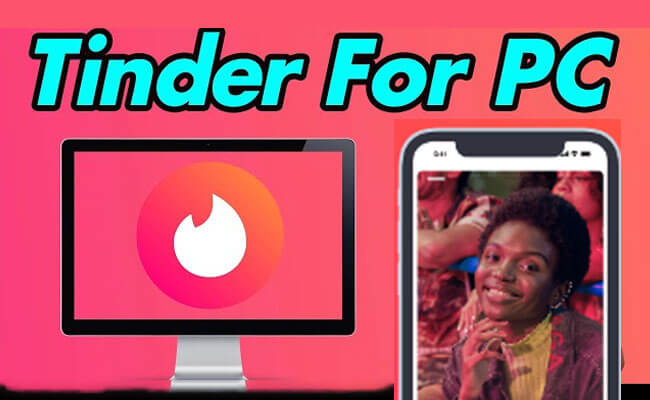
However, despite its dominance on smartphones, Tinder's capabilities extend beyond the confines of handheld devices. Enter Tinder Desktop, an often overlooked gem that offers a fresh perspective on the world of online dating.
In this article:
Part 1. Can I Use Tinder for PC
Yes. Tinder primarily operates as a mobile app and doesn't offer an official version for desktop or PC use. However, you can still access Tinder through a web browser on your computer by visiting Tinder's website. You can also use Tinder on your PC through various methods like web browsers, Android emulators, iOS simulators, third-party apps, or Chrome extensions. Here are 5 methods to use Tinder on desktop with full guide.
Part 2. 5 Methods to Use Tinder Desktop
Method 1 iMyFone MirrorTo
The iMyFone MirrorTo app is a great screen mirroring tool for iOS users. It makes it easy for them to copy their phone's screen to their computer. This app also makes it easy to access and link to their Tinder account on their computer.

- Recording: Capture interactions or moments on Tinder with screen recording capabilities.
- Control from Desktop: Potentially control your phone from your desktop for convenient Tinder browsing.
- Keyboard input: type on phone from your computer via keyboard and mouse to chat.
Steps to use Tinder on PC with iMyFone MirrorTo:
Step 1. Download and install iMyFone MirrorTo on PC. Connect your PC and iPhone with a USB cable.
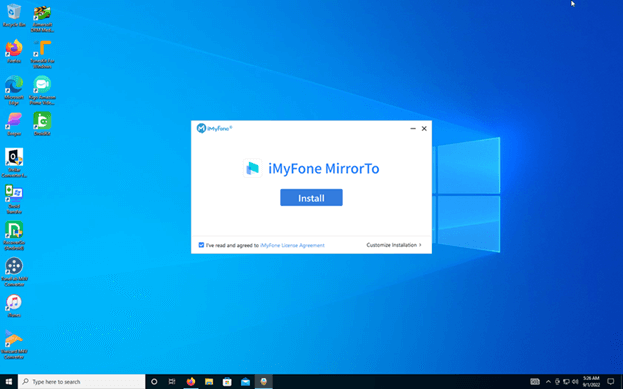
Step 2. If you have an Android phone, enable USB debugging in the Developer options. If you have an iPhone, "trust your computer" by entering the passcode.

Step 3. Your Computer now displays what's on your phone screen - the Tinder app.
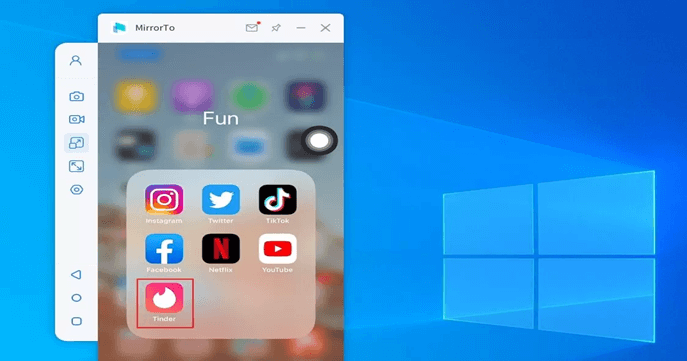
Step 4. You can type on your phone using your keyboard and run it with the mouse freely.
MirrorTo supports interacting with your mobile devices with the mouse and kwyboard, so you can run any apps on your phone like viewing TikTok shorts and access TikTok shop on PC.
Method 2 BlueStacks
BlueStacks app player is the best for running this Android app on your PC or Mac for an intense gaming experience. It brings the Tinder experience you are used to on your phone but on a larger screen with it. Does Tinder excite or scare you, depending on which device you intend to use? But, with the BlueStacks App Player, you can accomplish all of that.
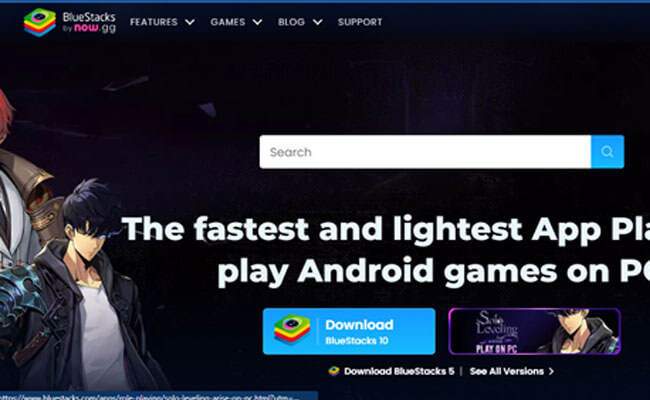
- Seamless Integration: Enjoy using Tinder on your computer without any hassle.
- Customizable Experience: Tailor your Tinder experience to suit your preferences with easy customization options.
- Simultaneous Usage: Utilize Tinder on your computer while multitasking with other applications or activities.
Steps to enjoy Tinder PC with BlueStacks:
Step 1. Download and Install BlueStacks To the BlueStacks website. Browse and download it to your computer. Install it following the instructions.
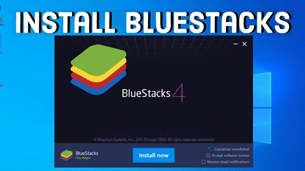
Step 2. Sign in to Your Google Account: Open BlueStacks and login with your Google account. This allows you to download applications from the Google Play Store.
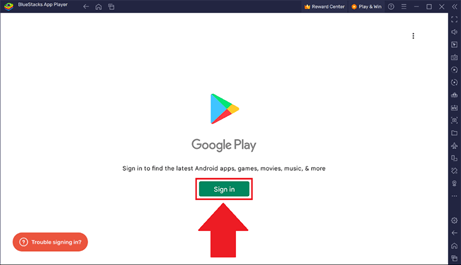
Step 3. Search for Tinder: Go to BlueStack, the Play StorePlay Store, on Google, where you should find Tinder.
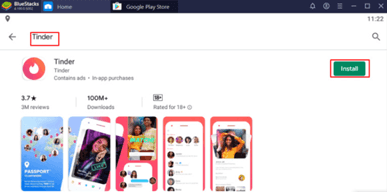
Step 4. Install Tinder: Press the Install Button to start with this app. Start Swiping! Today, you can start swiping and engaging new people on Tinder using your computer!
Method 3 ApowerMirror
The screen mirroring app ApowerMirror lets people view the screens of their Android or iOS phones on their computers. With ApowerMirror, your PC and Tinder app can work together without any issues, making it easy to talk to each other with your mouse and keyboard.

- Seamless screen mirroring: Effortlessly replicate Android and iOS phone screens on your computer through Tinder Desktop.
- Multiple connection options: Join via direct or wireless means to display your screen, ensuring flexibility and convenience.
- Enhanced functionality: Enjoy additional features including screen recording and screenshot capture to elevate your user experience.
Steps to use Tinder desktop with ApowerMirror:
Step 1. Install an ApowerMirror on your Computer, iPhone, or Android.
Step 2. Connect all of your gadgets to the same Wi-Fi network.
Step 3. In the ApowerMirror app on your PC, click "Wi-Fi Connection".
Step 4. Open the ApowerMirror app and press your phone's "M" button to see what devices are closed. Select your Computer from the list of devices for the light to start showing up on your screen.
Step 5. After setting up a link, open the Tinder app on your phone. The picture will appear backwards on my computer, like in a mirror. Now that you have a computer, you can use the mouse and keyboard to look around on Tinder.
Method 4 LonelyScreen
LonelyScreen is a great AirPlay receiver that lets users quickly mirror the screens of their iOS devices on their Windows or Mac PCs. For Example, you can easily mirror the Tinder app on your iPhone or iPad to your Computer with LonelyScreen.

- Wireless screen mirroring for iOS devices to computer.
- Compatible with a wide range of iOS devices.
- Additional features like screen recording and screenshot capture.
Steps to use Tinder on PC with LonelyScreen:
Step 1. Get LonelyScreen and install it on your PC, whether it's Windows or Mac.
Step 2. Connect your PC, iPhone, and iPad to the same Wi-Fi network.
Step 3. Open LonelyScreen on your PC and wait for your iPhone or iPad to look for it in the AirPlay list.
Step 4. On an iPhone or iPad, swipe up from the bottom of the screen to open the Control Center.
Step 5. Choose "Screen Mirroring" and then pick your computer from the list of AirPlay devices.
Step 6. Now your iPhone or iPad screen is now copied to your computer. After opening the Tinder app on your computer, you can see what it looks like on your iPhone.
Method 5 Reflector
A powerful app called Reflector makes it simple for people to show their iOS or Android screens on their computers. With Reflector, you can move the Tinder app from your phone to your computer. This makes it easy to see people.

- Screen mirroring for iOS and Android devices onto computers.
- Wireless connectivity for hassle-free mirroring.
- High-quality mirroring with smooth performance.
- Additional features include screen recording.
Steps to use Tinder on PC with iMyFone MirrorTo:
Step 1. Connect your phone and computer to the same Wi-Fi network as required.
Step 2. Turn on the Reflector on your PC and pick a way to mirror your screen.
Step 3. To show your phone's screen on another phone, go to your phone's options or Control Center and turn on screen mirroring or casting.
Step 4. Choose your computer from the list when asked to choose a device to mimic.
Step 5. After you are linked, open the Tinder app on your phone. Thanks to the Reflector, it will then show up on your computer screen.
Part 3. Comparison of the 5 Methods for Tinder PC
| iMyFone MirrorTo | BlueStacks | ApowerMirror | LonelyScreen | Reflector | |
|---|---|---|---|---|---|
| Compatibility | iOS, Android, Mac, Windows, TV, Web | Android | iOS, Android, Mac, Windows, TV | iOS, Windows | iOS, Android |
| Connection Method | Wi-Fi, USB, AirPlay, QR Code | / | Wi-Fi, USB | Wi-Fi, USB | Wi-Fi, USB |
| Ease of Use | Little complex for the begainers | Simple setup and usage | Straightforward installation and operation | Easy setup process | User-friendly interface |
| Control Options | Mouse and keyboard | Mouse and keyboard | Mouse and keyboard | Limited | Limited |
| Price | Free trial/Paid | Free with ads/Paid | Free with ads/Paid | Free with limitations | Paid |
Part 4. FAQs about Tinder Desktop
1 1. Can I Use Tinder on my computer?
At the moment, Tinder doesn't have a desktop app. However, you can use Tinder on a desktop computer using software that mirrors your screen or a web browser like iMyFone MirrorTo.
2 2. Do I Need a Tinder Account to Use it on my Desktop?
A Tinder account is required to use the app on a computer or mobile device. You can easily create a new Tinder account using the desktop interface or sign in to the one you already have.
3 3. Are All Tinder Features Available on the Desktop?
Tinder's main features can be used on a desktop computer, but some features, like Super Likes or Tinder Boost, must be improved or limited.
Conclusion
Here, the article ends—we have covered multiple ways to use Tinder on desktop. However, iMyFone MirrorTo is a quick and easy way for desktop computers to access Tinder. It is simple and reliable and works only with iOS devices, making it an excellent choice for those who want something easy to set up and use. Enjoy Tinder Desktop now!
Use Tinder Desktop with the keyboard and mouse.




















