How to Stream Video from Phone to PC
Category: Mirror Tips

4 mins read
Sharing your cherished photos and videos with friends and family on a larger PC screen is a great way to relive memories. In this guide, we'll explore how to seamlessly stream videos from your phone to your computer, complete with audio. Whether it's for entertainment, presentations, or family gatherings, we've got you covered.

In this article:
Part 1: How to Stream Video from Phone to PC with Audio
iMyFone MirrorTo is a screen mirror tool that allows you to stream videos from your phone to your laptop or PC with audio. It supports most of the mainstream systems and devices on the market.

Key Features of MirrorTo
- Game Streaming: You can easily stream your mobile games on Kick.
- Real-time Mirroring: It provides real-time screen mirroring, allowing you to view your phone's screen on your PC instantly.
- Audio Support: It ensures that both video and audio are streamed, providing a complete multimedia experience.
- Video streaming: You can stream your YouTube TV on Discord, YouTube, and other platforms in real-time.
- Multi-screens Cast: You can cast 2-3 videos to your computer simultaneously.
Steps to stream videos from your phone to laptop:
1. Download & install MirrorTo from its official website. Launch it.
2. Use a USB cable to connect your Android/iPhone to your computer. (USB connection is suggested at the first connection.)
3. Choose "Android" and then choose "USB".
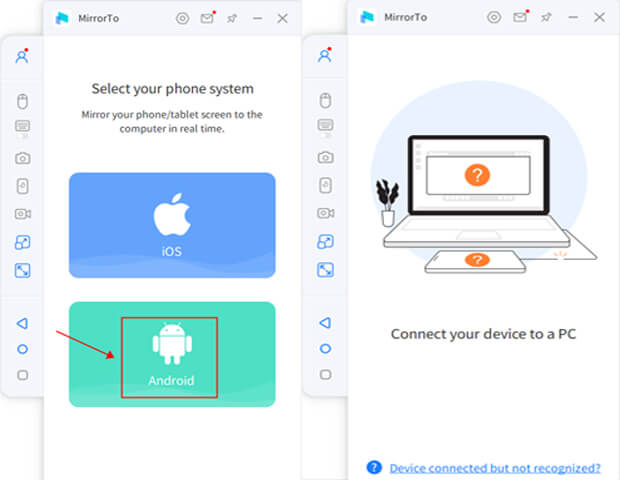
4. On your Android phone, go to Settings > Software information > Click "Build number" 7 times.

5. Then you enable Developer options. Tap it and enable USB debugging.

6. Wait a moment, you can see your Android screen on your PC. Then you can share your videos from phone to PC with audio in real time.
Watch the video to share phone screen on PC:
Part 2: How to Stream Videos from Phone to TV
Option 1 Chromecast
Chromecast is a Google-made device that plugs into your TV's HDMI port, enabling wireless streaming of content from smartphones, tablets, or computers, making it easy to display videos, music, and more on your TV screen.

Steps to stream video from your phone to TV:
Plug your Chromecast device into your TV and ensure it's connected to the same Wi-Fi network as your Android phone.
Install the Google Home app on your Android phone if you haven't already.
Open the Google Home app, tap on your device, and follow the setup instructions to link it to your Google account.
Open the video you want to watch on your Android phone and tap the Cast icon (usually located in the top right corner). Select your Chromecast device, and the video will start playing on your TV.
Option 2 HDMI Cable
HDMI (High-Definition Multimedia Interface) cable is a digital cable used to transmit high-quality audio and video signals between devices like TVs, monitors, and computers. It supports HD and 4K resolutions, making it a common choice for home entertainment and technology setups.

Steps to use HDMI Cable to cast phone screen to TV:
1. Purchase an HDMI cable compatible with your Android phone and TV.
2. Plug one end of the HDMI cable into your Android phone (using a suitable adapter if necessary) and the other end into an available HDMI port on your TV.
2. Use your TV remote to select the HDMI source corresponding to the port you connected the cable to.
3. Play the video on your Android phone, and it will be displayed on your TV screen.
Part 3: FAQs about Animal Crossing
1 Can I stream videos from an iPhone to a Windows PC?
Yes, you can use third-party apps like MirrorTo or Reflector to stream videos from an iPhone to a Windows PC.
2 Can I stream music to PC?
Yes. Some music apps, like Spotify, offer casting options. You can cast your music from your phone to your PC if both devices are on the same network and you have the appropriate app or extension installed on your PC. You can also cast your phone with a screen-cast app like MirrorTo to play your music on PC in real-time.
3 Can I stream YouTube from phone to PC?
Yes. You can use MirrorTo to stream YouTube from your phone to your computer so you can watch YouTube videos on PC or share your phone screen on YouTube in real-time.
Conclusion
Streaming videos from your phone to your PC is a convenient way to enjoy your media on a larger screen with friends and family. Whether you choose built-in features like Miracast or opt for third-party apps, the process is straightforward. By following the steps outlined in this guide, you'll be sharing your favorite memories in no time, complete with audio, for a more immersive experience. Embrace the possibilities of seamless media streaming today!




















