How to Stream Procreate on Twitch
Category: Mirror Tips

3 mins read
You could share your creative process in real time while drawing with Procreate on Twitch and connect to your audience with other artists. With the right tools, you could stream straight from your iPad or from a computer. That means viewers would get to see a real-time look at the development of your artwork.
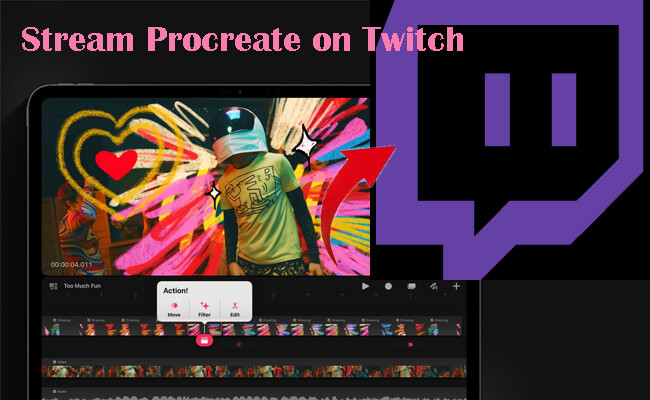
In this guide, we will explain some ways to stream Procreate on Twitch. And at last, I'll let you know how to stream Procreate on YouTube and Discord, and share with you a few set-up tips to help achieve a smooth and professional stream.
In this article:
- Part 1. How to Stream Procreate on Twitch from iPad
- Method 1. iMyFone MirrorTo
- Method 2. Streamlab
- Method 3. QuickTime + OBS [Mac]
- Comparison Table of the 3 Live Streaming Methods
- Part 2. How to Stream Procreate on YouTube
- Part 3. How to Stream Procreate on Discord from a PC
- Part 4. FAQs About Streaming Procreate
Part 1. How to Stream Procreate on Twitch from iPad
There are multiple ways to stream your procreate on Twitch from the iPad. I’ll guide you with 3 different ways to do it.
Method 1 iMyFone MirrorTo
iMyFone MirrorTo is a screen mirroring tool with live streaming function for iOS and Android devices. You can use MirrorTo to mirror the content from your iPhone/iPad/Android to PC and then stream the mirrored screen on any live streaming platforms like YouTube, TikTok, Twitch, Kick, etc.

- Cast the content from your phone/tablet to PC to view a larger screen.
- Stream the phone content like Procreate to YouTube, Twitch, Discord, and more.
- Run any apps on PC after screen mirroring using the mouse and keyboard.
- Record the mirrored screen in 1080P videos.
Steps to stream Procreate from iPad to Twitch on PC using MirrorTo:
Step 1. Download and install MirrorTo on your computer. Follow the instructions to cast your iPad screen on PC.
Step 2. On MirrorTo, click "Live Stream" on the sidebar and choose "To Live Streaming Platforms".
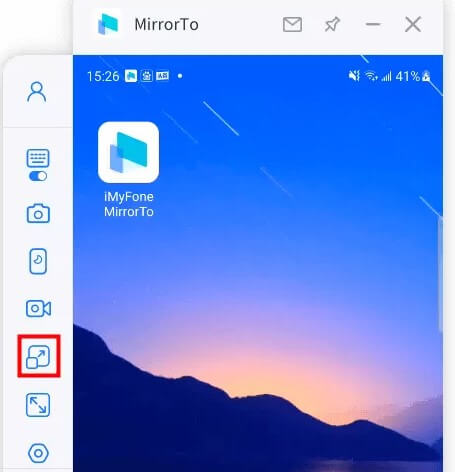
Step 3. Go to Twitch, find your Twitch streaming URL and Key, copy them.
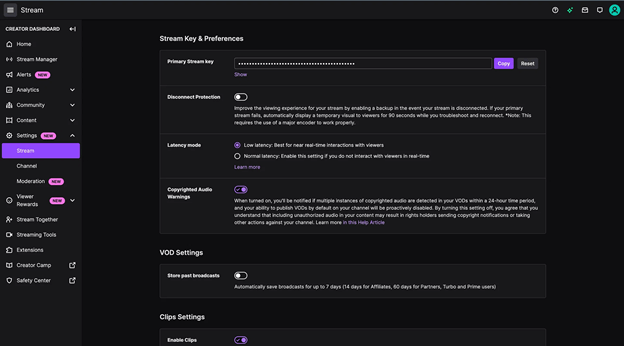
Step 4. Paste the streaming URl and Key on MirrorTo. Click "Start Streaming".
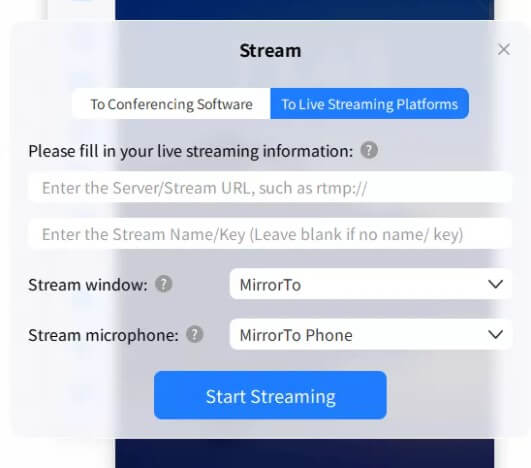
Step 4. Now you broadcast your Procreate on Twitch to share your art work.
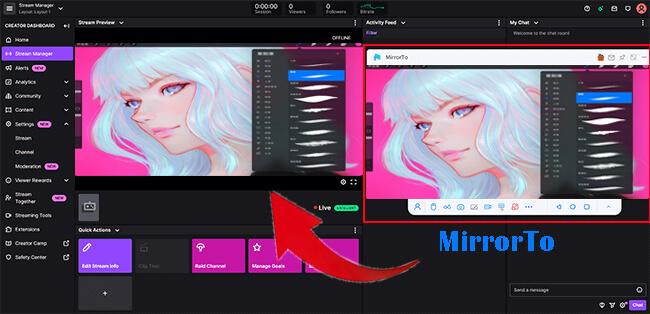
Method 2 Streamlab
Steps to share Procreate screen on iPad using Streamlab:
Step 1. Visit the App Store and download the Streamlabs app (free). Log in with your Twitch account to link the app.
Step 2. Go to Settings > Control Center > Customize Controls. Add Screen Recording to your Control Center shortcuts.
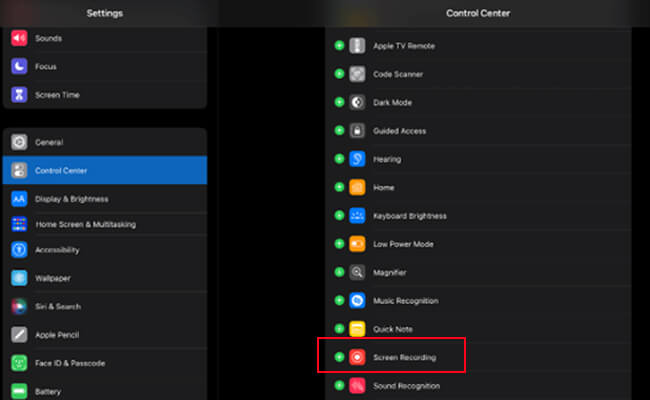
Step 3. Open Streamlabs and tap the menu icon (three bars). Navigate to Broadcast settings and ensure you’re connected to your Twitch account.
Step 4. Swipe down from the top-right of your screen to access the Control Center. Hold down the Screen Recording button and select Streamlabs. Hit Start Broadcast and switch to Procreate. Now, your Twitch followers can watch you draw!
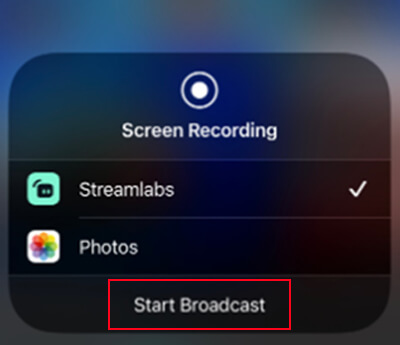
Step 4. When you’re done, swipe down and tap the red screen recording icon to Stop the Broadcast.
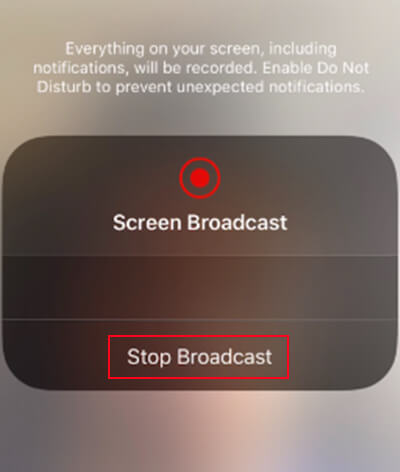
Method 3 QuickTime + OBS [Mac]
Connect your iPad to a Mac using a USB-C or Lightning cable and stream via QuickTime Player and OBS.
Steps to stream Procreate app to Twitch using QuickTime and OBS:
Step 1. Open QuickTime > New Movie Recording.
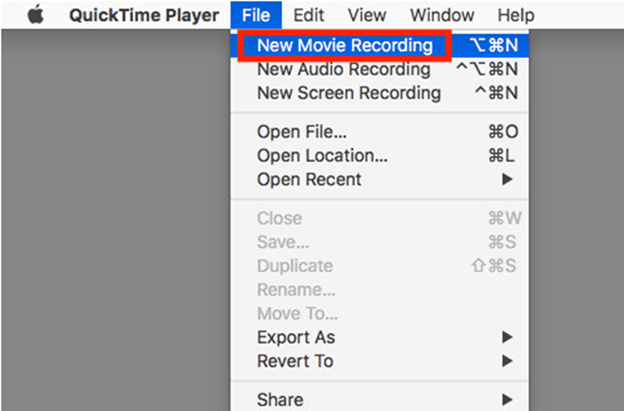
Step 2. Select your iPad as the camera input.
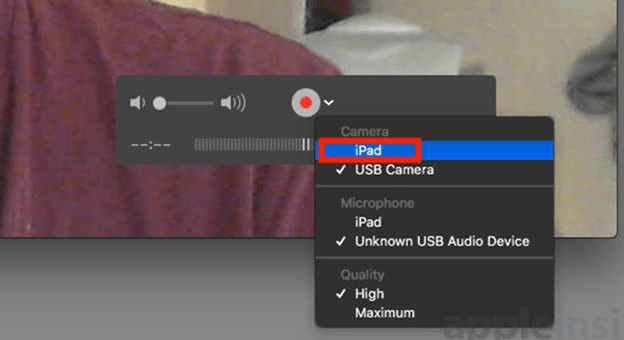
Step 3. Use OBS to capture the QuickTime window and broadcast on Twitch.
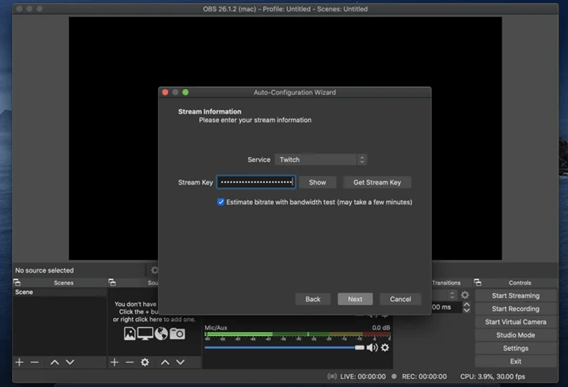
Comparison Table of the 3 Live Streaming Methods
| iMyFone MirrorTo | Streamlabs App | QuickTime + OBS | |
|---|---|---|---|
| Overview | Cast iOS/Android screen on PC first and then stream on PC. | Stream directly from your iPad using the Streamlabs app | Wirelessly mirror your iPad screen to a PC and stream via OBS |
| Setup Complexity | Easy: Use PC to stream from iPad to Twitch. | Easy: No computer needed; mobile-only setup | Moderate: Requires AirPlay-compatible software and OBS setup |
| Tools Needed | iMyFone MirrorTo + Twitch Account | Streamlabs App + Twitch Account | QuickTime + OBS + Twitch Account |
| Connection Stability | Highly stable with a wired connection | Stable but dependent on iPad performance | Can experience occasional lag over Wi-Fi |
| Customization Options | High: allows customization of audio | Limited: Streamlabs mobile offers fewer customization options | High: Add overlays, alerts, and widgets in OBS |
Part 2. How to Stream Procreate on YouTube
Streaming on YouTube can be just as easy. Here’s how:
Step 1. Cast your iPad screen on PC using MirrorTo. Open Procreate.
Step 2. Click "Live Stream" on the sidebar of MirrorTo.
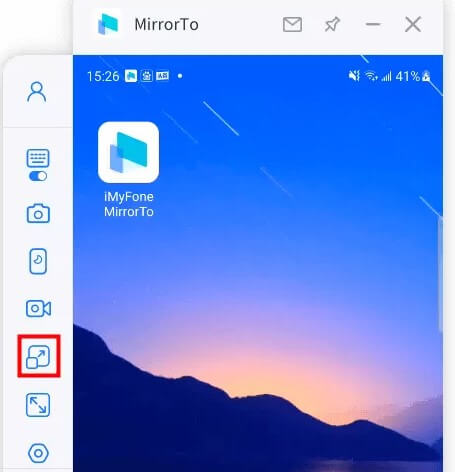
Step 3. Find the YouTube streaming URL and key on YouTube Live.
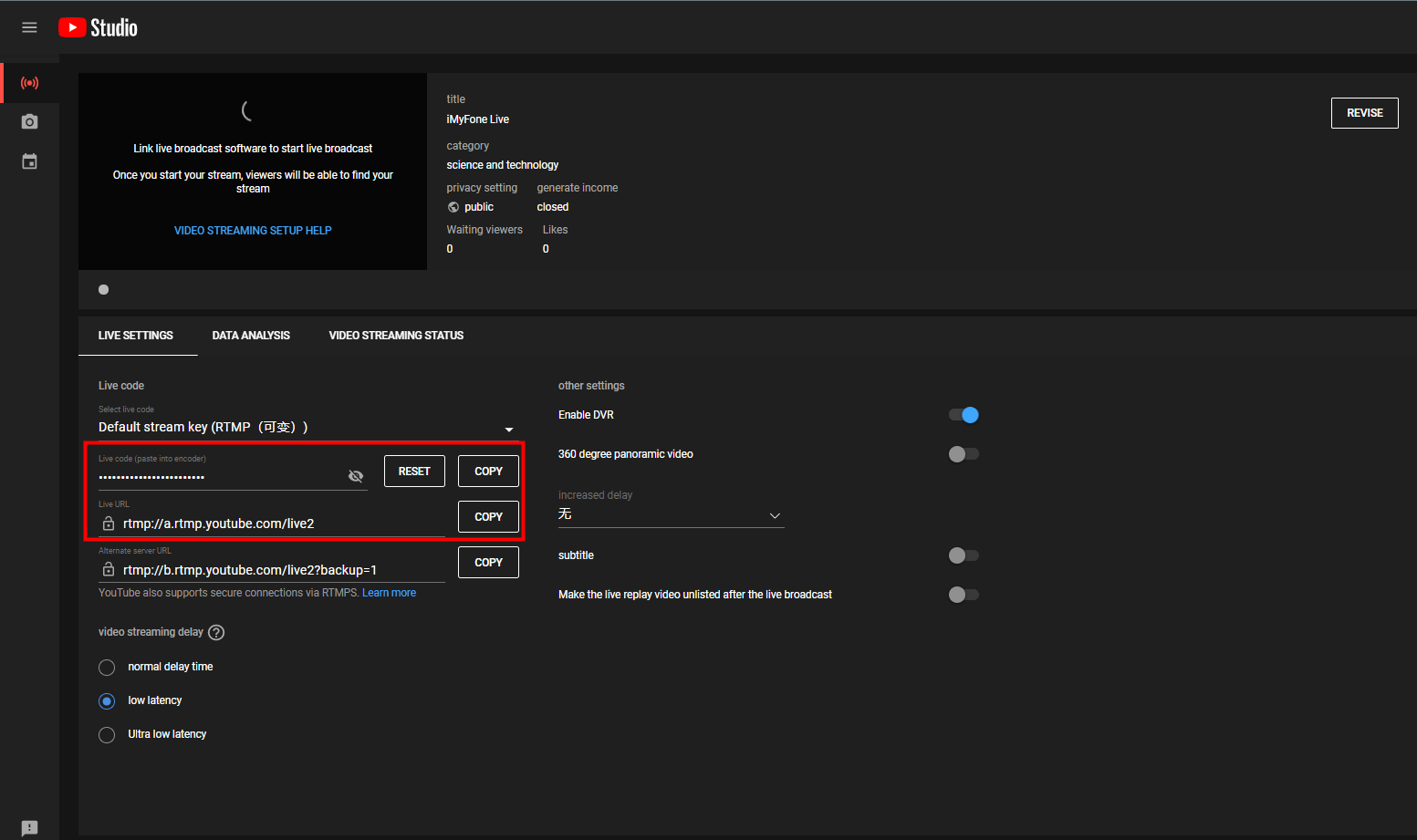
Step 4. Paste them on MirrorTo and click "Start Streaming".
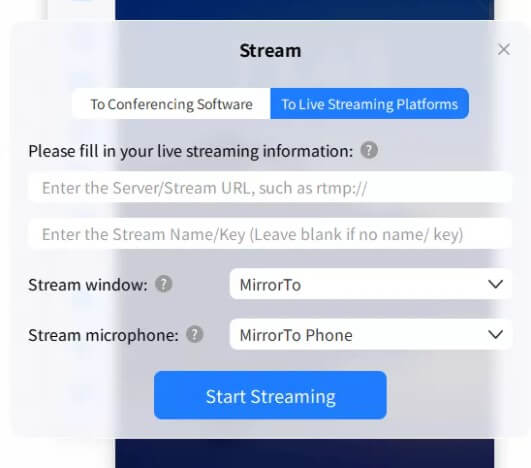
Step 4. Now you can broadcast your Procreate on YouTube in real time.
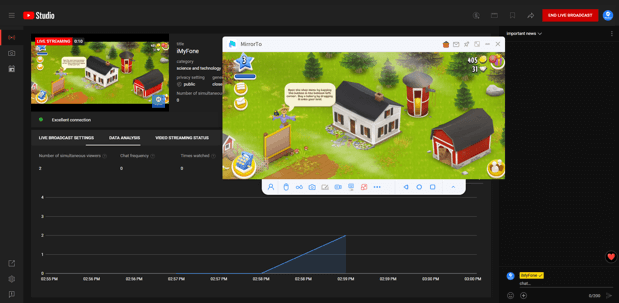
Part 3. How to Stream Procreate on Discord from a PC
Want to stream to friends or a small community on Discord? Here’s how:
Step 1. Cast your iPad screen on PC using iMyFone MirrorTo.
Step 2. In Discord, join a voice channel, click "Share the Screen".
Step 3. Select the MirrorTo window or your screen mirroring software and tap Go Live.
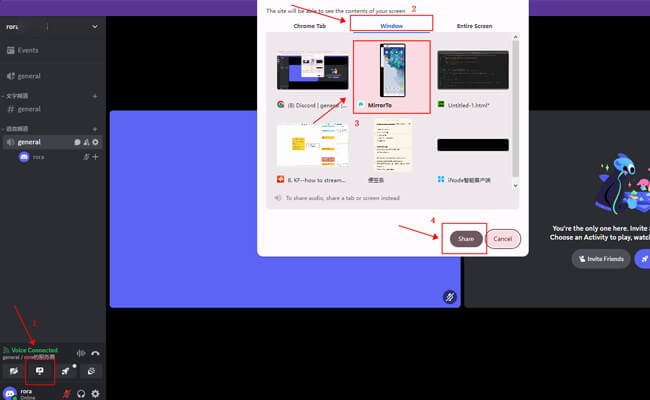
Step 4. Open Procreate and begin your artwork. When done, click Stop Streaming.
Part 4. FAQs About Streaming Procreate
1 What do I need to stream Procreate on Twitch?
You’ll need an iPad, the Procreate app, a streaming tool (like Streamlabs), and a stable internet connection.
2 Can I stream Procreate using my PC?
Yes! Connect your iPad via USB and use QuickTime Player (for Mac) or screen mirroring software to display the iPad screen on your computer.
3 Do I need a microphone to stream?
A microphone isn’t required but adds value by letting you interact with viewers as you draw.
4 Is streaming Procreate free?
Yes, most streaming apps and platforms are free to use. Just ensure you have a solid internet connection to avoid interruptions.
Final Words
Streaming your artwork using Procreate is a great way to engage with a community, showcase your skills, and get feedback in real time. Whether you choose Twitch, YouTube, or Discord, each platform offers unique benefits. Start with an iPad, configure the necessary streaming tools, and let your creativity shine for the world to see! Enjoy streaming, and have fun sharing your art journey with others!
Livestream Phone Screen to YouTube, Twitch, Discord, Zoom, etc.




















