How to Stream Phone Screen to Skype
Category: Mirror Tips

3 mins read
Screen sharing during Skype calls can enhance communication by allowing you to showcase content from your mobile device. This guide will walk you through an easy and efficient method to stream your phone screen to Skype using the iMyFone MirrorTo tool.
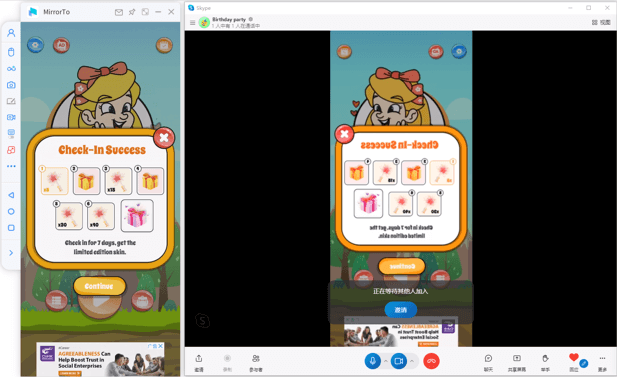
In this article:
Part 1. How to Stream Phone Screen to Skype Easily
iMyFone MirrorTo is an optimal screen mirroring solution for both iOS and Android. You can use it to share your phone screen on PC/Mac and live stream the phone screen on social media platforms or online conference software.

- Mirror & control phone screen on PC.
- Share phone screen on YouTube in real-time.
- Stream phone games on Twitch with audio easily.
- Record your mirroring phone screen in 1080p.
Steps to live stream phone screen on Skype:
Step 1: First, download & install iMyFone MirrorTo.
Step 2: Then follow the guide to mirror your iPhone screen on your computer or cast your Android phone on a PC.
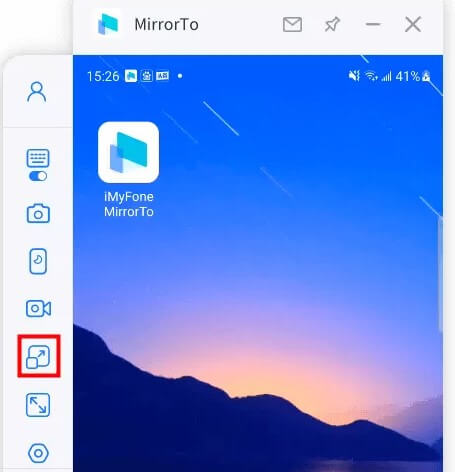
Step 3: After connecting your phone and computer successfully, then choose the "Streaming" button on the toolbar.
Step 4: On Skype, Join a meeting or Host a meeting.
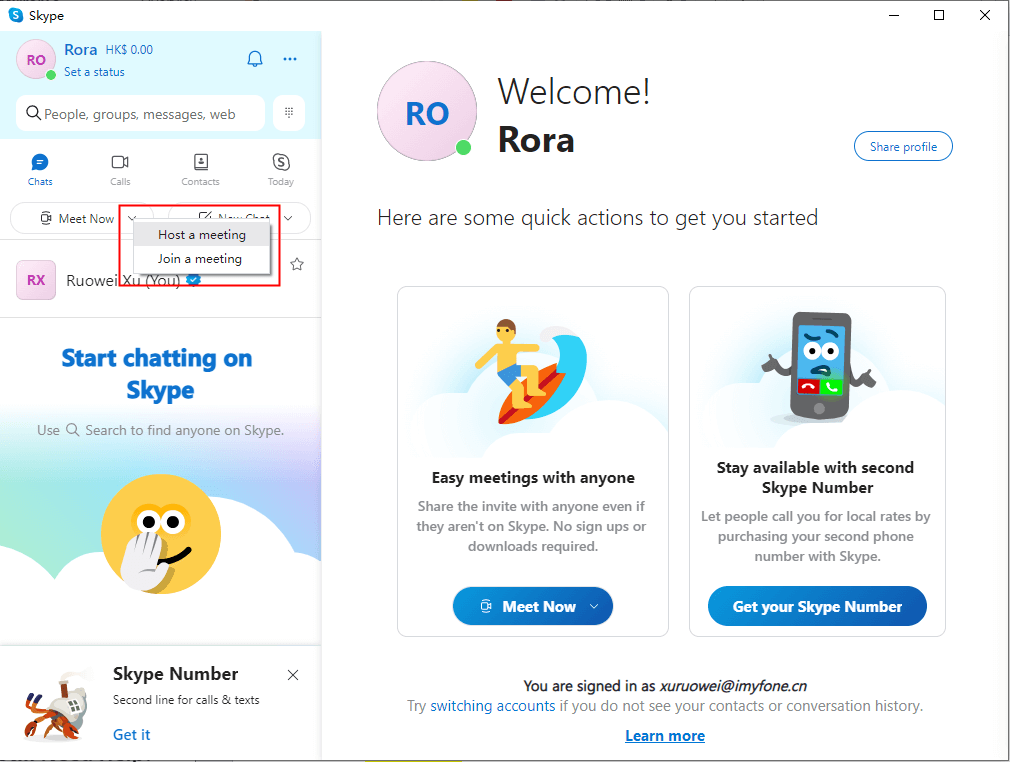
Step 5: In the meeting, click "Video Settings" > find "Camera" > choose "MirrorTo Virtual Camera64".
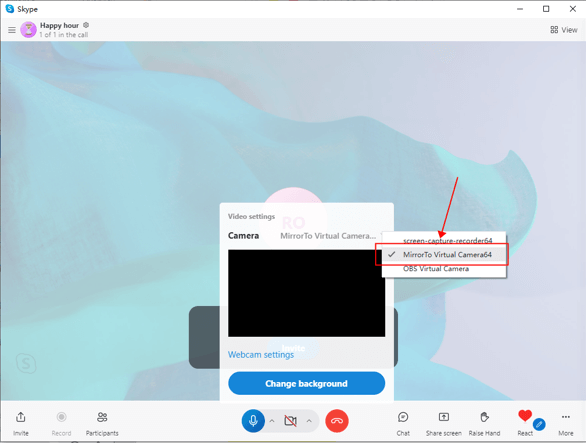
Step 6: On MirrorTo, click "Steam" feature on the sidebar > choose "to Conferencing Software" > "Start Streaming".
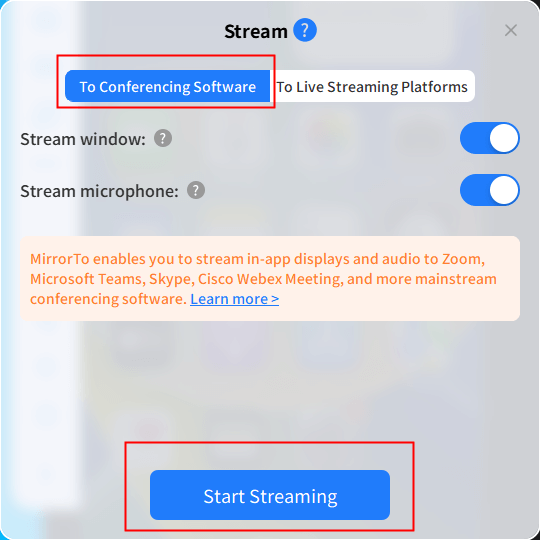
Step 7: Then you successfully share your phone screen on Skype in real-time. You can share your mobile content with your family, friends, etc.
Video tutorial on sharing phone screen on Twitch:
Part 2. FAQs about Phone Screen Sharing on Skype
1 Do both participants need iMyFone MirrorTo for the screen share to work?
No, only the person sharing their screen needs iMyFone MirrorTo. The viewer can see the shared screen on Skype without additional software.
2 Can I share my phone screen on a call?
Yes, you can share your phone screen during a call using various applications and features depending on your device and the platform you are using. Here are some common methods:
- Skype: Skype allows screen sharing during calls. Simply click on the "+" button during a call and select "Share screens" to choose what you want to share.
- Zoom: If you're using Zoom, you can share your phone screen by tapping the "Share" icon during a call and selecting "Screen."
- Microsoft Teams: Teams also supports screen sharing during calls. Click on the "Share" icon and choose the screen or application you want to share.
- Third-Party Apps: Additionally, some third-party apps like iMyFone MirrorTo, AirServer, or ApowerMirror allow you to mirror your phone screen to a computer, and then you can share that computer screen during a call.
Ensure that the platform you are using supports screen sharing, and if needed, check for updates or additional permissions on your device.
3 Why can't I share my screen on Skype?
- Skype Version: Ensure that you are using the latest version of Skype. Outdated versions may have compatibility issues.
- Permissions: Check if Skype has the necessary permissions to access your screen. On Windows, ensure that Skype has access to screen sharing in your system settings.
- Software Conflicts: Other running software on your computer might conflict with Skype's screen-sharing feature. Close unnecessary applications and try again.
- Driver Updates: Ensure that your graphics drivers are up-to-date, as outdated drivers can sometimes cause screen-sharing issues.
- Internet Connection: A stable internet connection is crucial for screen sharing. If your internet connection is unstable, it may affect the quality of screen sharing.
- Skype Settings: Review Skype settings to ensure that screen sharing is enabled. You can find these settings in the Skype app or desktop client.
- Firewall/Antivirus: Check your firewall or antivirus settings to make sure they are not blocking Skype's screen-sharing functionality.
If the issue persists, you may want to check Skype's official support resources or community forums for specific troubleshooting steps or updates related to your particular device and operating system.
Conclusion
MirrorTo provides a convenient solution for streaming your phone screen to Skype, Zoom, Twitch, YouTube, etc, enhancing your communication and collaboration. Enjoy it now.
Mirror & Control iOS/Android Screens on Windows PC/Mac Easily and Fluently.





















