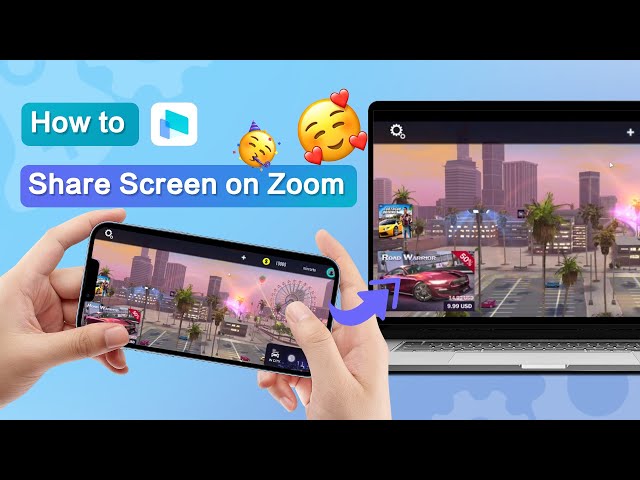How to Stream Phone Screen to Cisco Webex Meetings
Category: Mirror Tips

2 mins read
Screen sharing during virtual meetings enhances communication by allowing participants to showcase content from their mobile devices. This guide adapts the method used for Skype to demonstrate how to stream your phone screen to Cisco Webex Meetings, providing a seamless and efficient solution.

In this article:
Part 1. How to Stream Phone Screen to Cisco Webex Meetings
iMyFone MirrorTo is an optimal screen mirroring solution with stream feature. Use it to share your phone screen on PC/Mac and live stream on Cisco Webex Meetings, Google Meet, Zoom, etc.

- Live streaming phone games to YouTube and Twitch on PC/Mac.
- Share your Netflix on Discord for video sharing.
- Record your mirroring phone screen in 1080p.
- Cast multiple screens on PC/Mac simultaneously.
Steps to live stream phone screen on Cisco Webex Meetings:
Step 1: Download & Install iMyFone MirrorTo:
Visit the official iMyFone website and download MirrorTo.
Install the application on your computer.
Step 2: Mirror Your Phone Screen:
Step 3: Connect Phone and Computer Successfully:
Follow the provided guide to mirror your iPhone screen on your computer or cast your Android phone on a PC.
Step 4: Setup on Cisco Webex Meetings:
Join or host a meeting on Cisco Webex Meetings.
In the meeting, click "Video Settings" > find "Camera" > choose "MirrorTo Virtual Camera64".
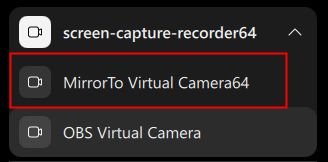
Step 5: Start Streaming on MirrorTo:
On MirrorTo, click the "Stream" feature on the sidebar > choose "to Conferencing Software" > "Start Streaming".
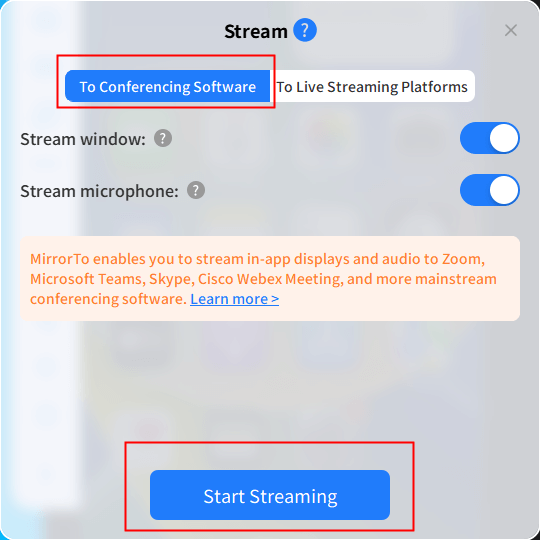
Step 6: You have successfully shared your phone screen on Cisco Webex Meetings in real-time, allowing you to share mobile content with participants.
Video tutorial on sharing phone screen on Zoom:
Mirror & Control iOS/Android Screens on Windows PC/Mac Easily and Fluently.
Part 2. FAQs about Phone Screen Sharing on Cisco Webex Meetings
1 Can you share your phone screen on Webex?
Yes, you can use the built-in screen sharing feature to share your phone screen if you use Webex on your phone. And if you use Webex on your PC, you need iMyFone MirrorTo to help you stream phone screen in real-time.
2 Why won’t Webex let me share my screen?
If you're encountering difficulties with screen sharing on Webex, it could be due to various factors. Ensure that you have granted necessary permissions, verify you're using the latest Webex version, and check for any firewall or antivirus settings that might be impacting screen-sharing functionality. Additionally, confirm that your device's graphics drivers are up-to-date and that you have a stable internet connection. If issues persist, consult Cisco's official support channels for device-specific troubleshooting guidance.
Conclusion
iMyFone MirrorTo offers a convenient solution for streaming your phone screen not only to Skype but also to Cisco Webex Meetings, Zoom, Twitch, YouTube, and more. Elevate your communication and collaboration experience with this versatile tool. Enjoy seamless screen sharing across various platforms and make your virtual meetings more engaging.
Mirror & Control iOS/Android Screens on Windows PC/Mac Easily and Fluently.