How to Stream Phone Screen to PC with Audio in Real-Time
Category: Mirror Tips

3 mins read
Live streaming your phone screen to your PC with audio in real-time has a multitude of uses, from sharing your mobile gaming experiences to giving presentations or troubleshooting tech issues. In this guide, we'll explore the possibilities and the methods to make it happen.
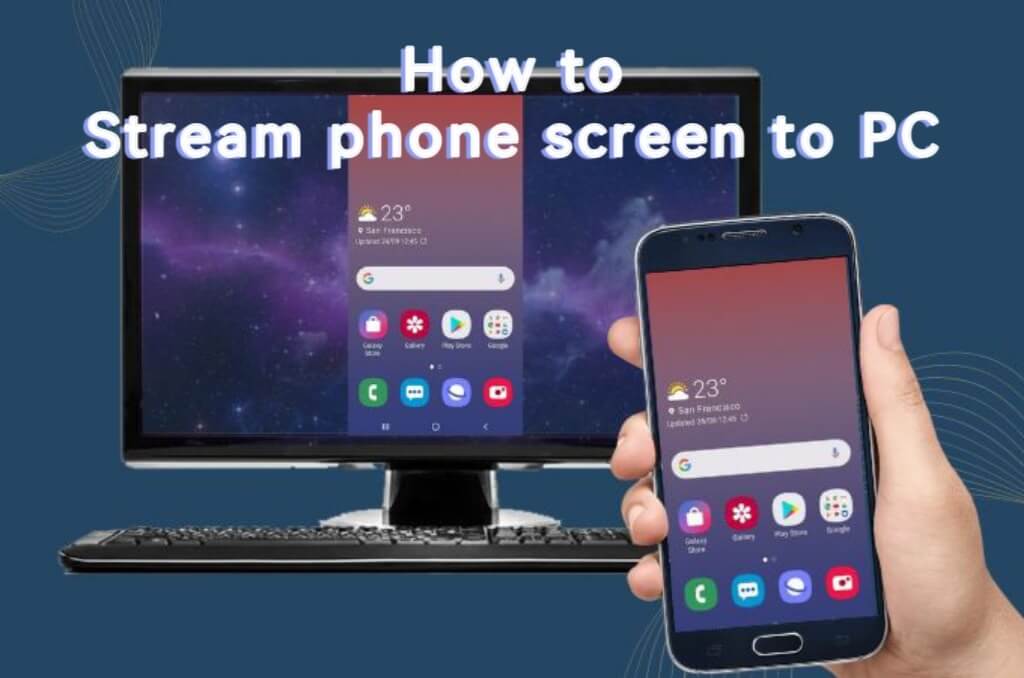
In this article:
Part 1. Can I Stream My Phone to PC in Real-Time
Yes, you can indeed stream your phone screen to your PC in real-time. Whether you're using Android or iOS, there are several software options available to help you achieve this.
Part 2. How to Stream Phone Screen to PC with Audio
01 iMyFone MirrorTo
iMyFone MirrorTo is user-friendly screen-mirroring with streaming feature software. It is compatible with iOS, Android, Windows, and Mac.

- Screen Casting: Easily project your iPhone, iPad, or Android device screens onto your PC.
- Real-Time Audio Streaming: Effortlessly share your phone screen on Zoom, YouTube, and more with synchronized audio to various platforms like Twitch.
- Screen Control: Take command of your phone screen directly from your computer.
- Screen Recording: Capture and record your screen seamlessly with this feature.
Steps to stream phone screen to PC with audio:
Step 1. Download & install MirrorTo on PC. Launch it.
Step 2. Choose your phone system (iOS or Android) and the connection methods (USB or Wi-Fi).
Step 3. Take Android device for example, go to Settings > Software information > Click “Build number” 7 times.

Step 4. Then you can see Developer options. Enable USB debugging in it.
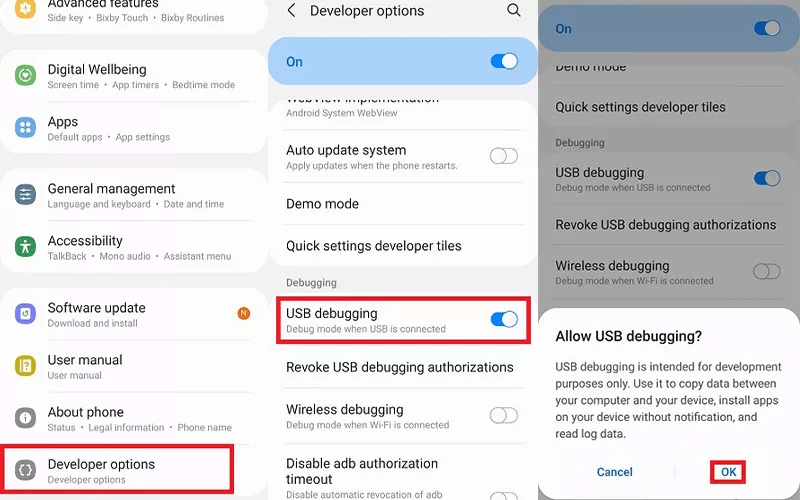
Step 5. Now you can see your Android screen on the computer.
Step 6. Enable Audio, then the audio from phone is mirrored to your PC.
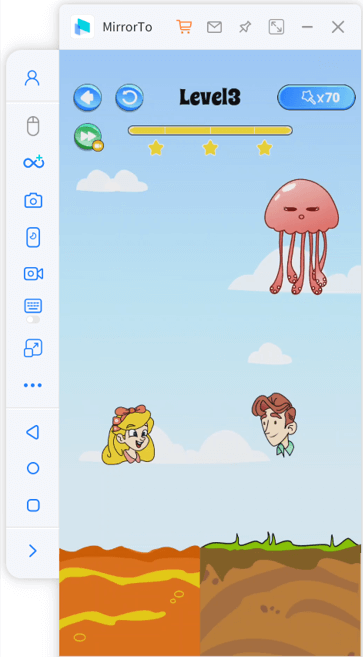
Step 7. Then you can stream the phone screen on your desired platforms in real-time.
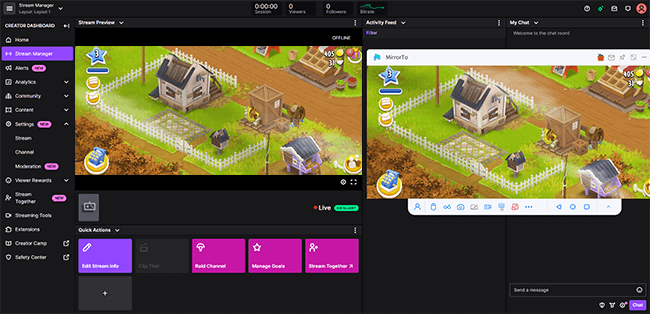
Video tutorial on streaming phone screen on PC:
02 OBS
OBS, or Open Broadcaster Software, is free software for recording and live streaming. It's widely used by content creators and gamers to capture, enhance, and share video content on various platforms.
Steps to stream phone screen on PC with OBS:
Step 1. Download and install OBS on your PC.
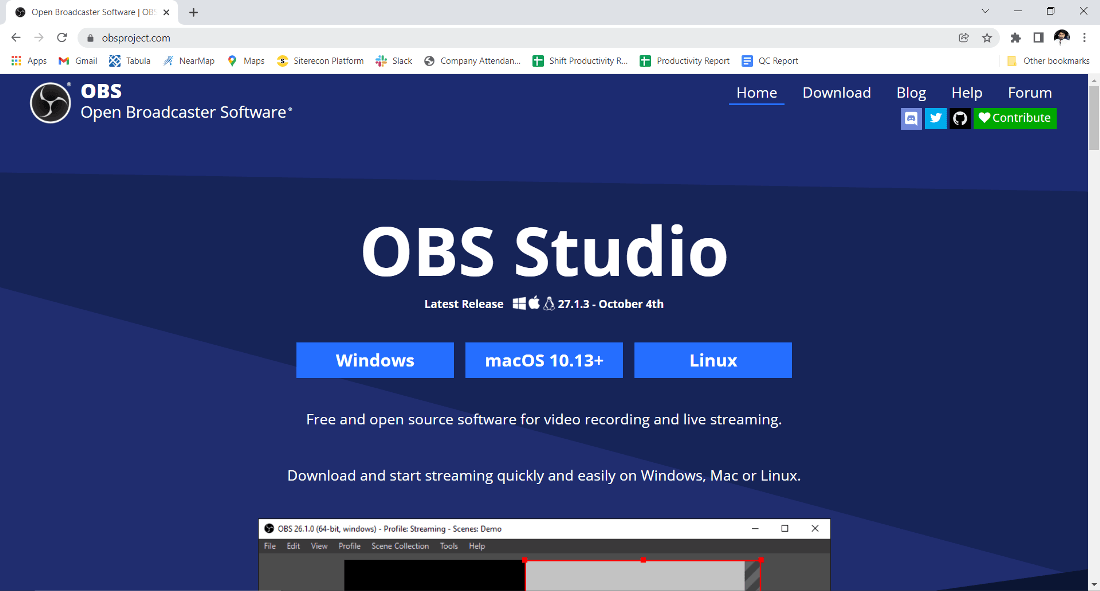
Step 2. Connect your phone to your PC with a USB cable.
Step 3. In OBS, add a "Window Capture" source, select your phone's screen as the window to capture.
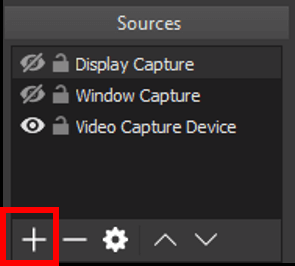
Step 4. Configure your audio sources in OBS to include your phone's audio.
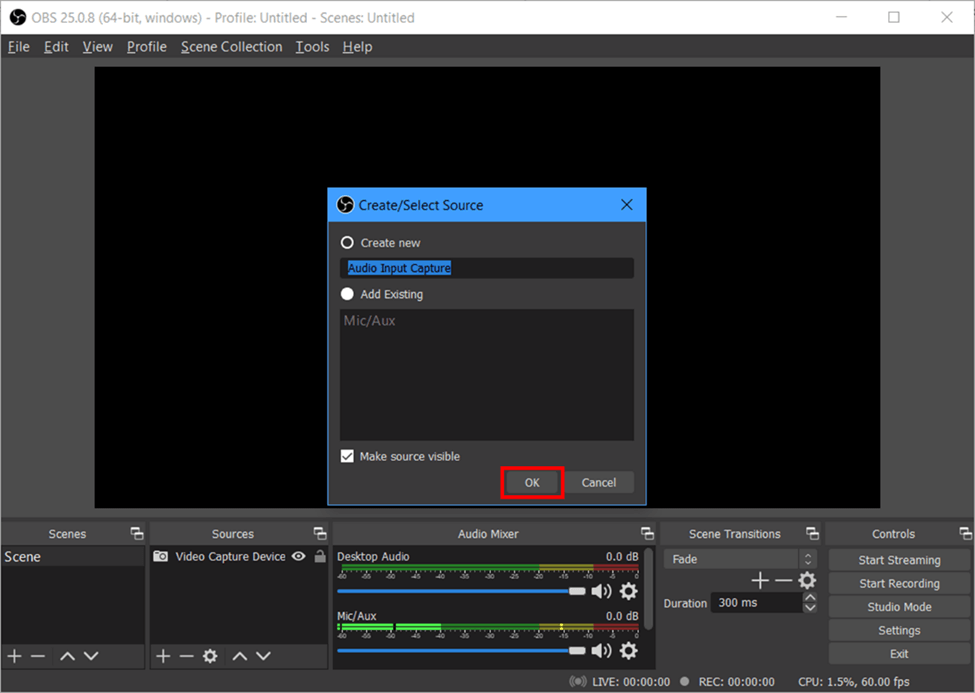
Step 5. Start streaming to your desired platform with audio from your phone.
Part 3. Can I Stream Phone Mobiles on YouTube Through PC
Yes. You can stream phone mobiles on YouTube through your computer with iMyFone MirrorTo and OSB. View more detailed guide about stream mobile games to PC on YouTube .
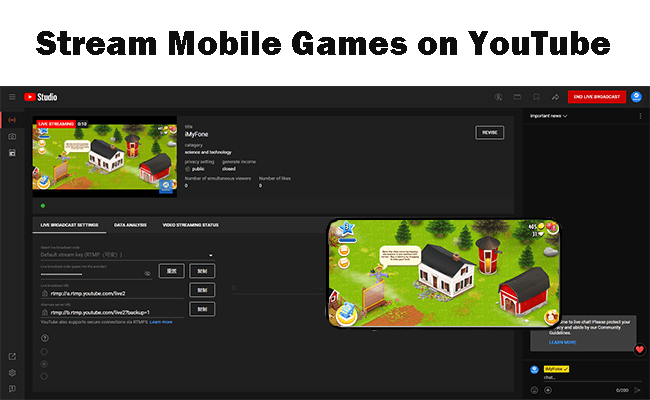
Part 4. FAQs about Phone Screen Live Streaming
1 Can I stream my phone's screen without a USB cable?
Yes, you can use Wi-Fi-based mirroring applications like iMyFone MirrorTo or ApowerMirror to stream your phone screen to your PC wirelessly.
2 Is OBS the best choice for streaming phone screens to a PC?
OBS is a popular choice due to its versatility, but there are other software options available depending on your specific needs. You can also choose iMyFone MirrorTo to stream phone screens to a PC.
3 Can I stream my phone screen to a Mac using the same methods?
Yes, you can use iMyFone MirrorTo and OBS on a Mac to stream your phone screen to your computer.
Conclusion
With tools like iMyFone MirrorTo and OBS, you can easily achieve this, whether for gaming, presentations, or troubleshooting. Try these 2 ways now to stream your phone screens on YouTube, Twitch, and TikTok through PC now.
Mirror & Control iOS/Android Screens on Windows PC/Mac Easily and Fluently.





















