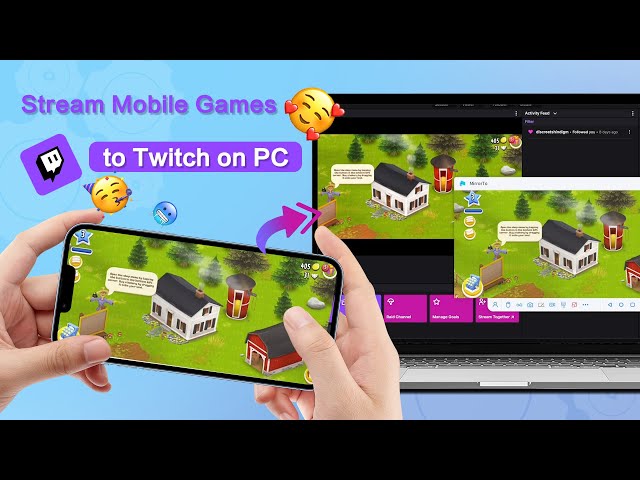How to Stream on Twitch with Phone, PC, PS4, Xbox
Category: Mirror Tips

4 mins read
Twitch has become a powerhouse for live streaming, allowing users to broadcast a variety of content. Streaming on Twitch about your games, tutorials, or other things can be meaningful and fun. Whether you want to stream from your phone, PC, PS4, or Xbox, this comprehensive guide will walk you through the process, ensuring you're ready to engage with the Twitch community.
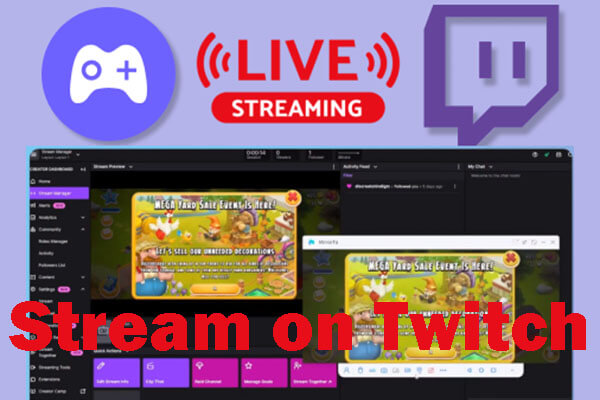
In this article:
Part 1: How to Stream to Twitch from a Phone
Streaming your phone screen on Twitch involves using a screen mirroring or casting app to capture and broadcast your mobile device's display.

iMyFone MirrorTo can cast your phone screen on your computer then stream the phone screen from your computer to Twitch through the Stream feature.

- Live Streaming: You can stream your mobile games on Twitch, TikTok, YouTube, Zoom,
- Control Screen: You can control your phone screen directly from your PC/laptop.
- Multi-screen Cast: It can cast more than 1 screen to your computer.
- Whiteboard: You can annotate on the casting screen for real-time sharing..
Steps to stream to Twitch from your phone with MirrorTo:
1. First, cast your phone screen to your PC follow the detailed guide.
2. Then choose the "Streaming" button on the toolbar.
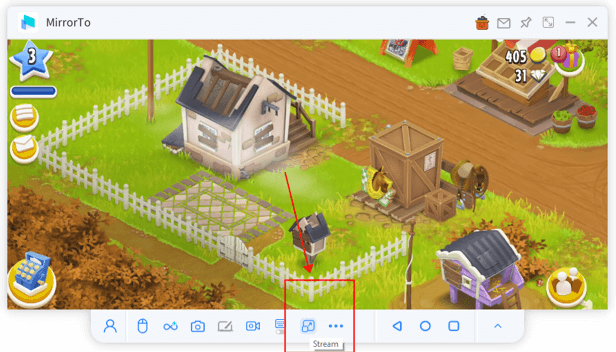
3. Choose the "To Live Streaming Platforms" option on the toolbar.
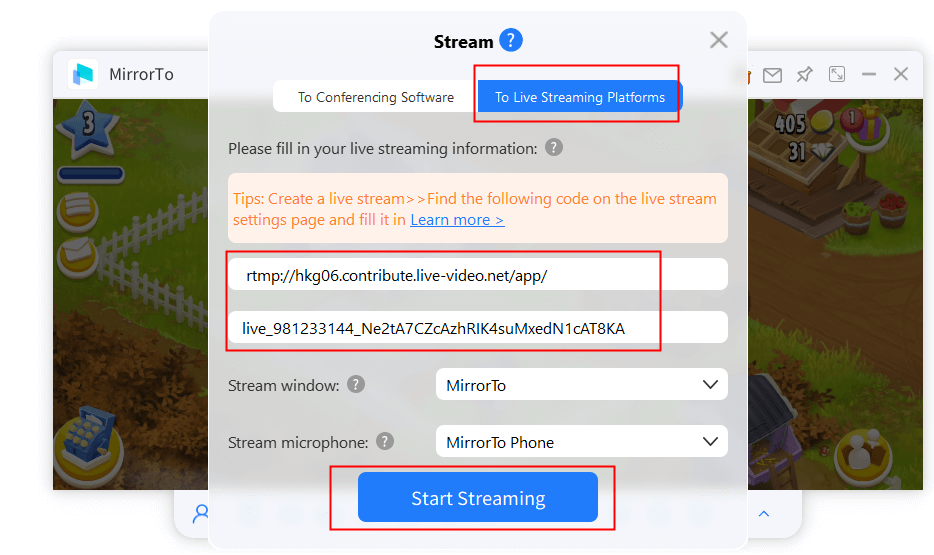
4. Find your Stream Key in Twitch and the Stream URL from Twtich Stream Key FAQ
5. Then paste them in the MirrorTo. Tap "Start Streaming".
6. Now you successfully share the phone screen on Twitch. You can stream your game from mobile to PC on Twitch.
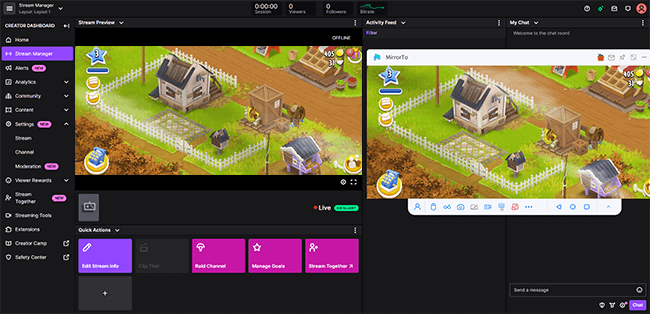
Watch Video Tutorial to Stream Your Mobile Games to Twitch on TV
How to Stream to Twitch from a Desktop Computer/Laptop
Streaming your desktop screen on Twitch involves using broadcasting software to capture and share your computer screen. One of the most popular software for this purpose is OBS Studio (Open Broadcaster Software).
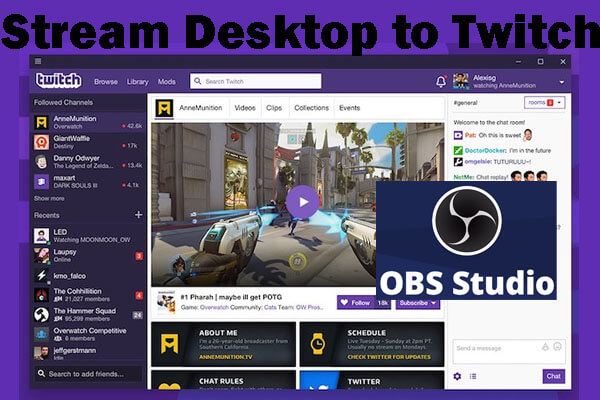
Steps to stream your PC’s screen to Twitch with OBS Studio:
To live stream on Twitch using your Twitch username, you need to connect OBS Studio to your Twitch account.
1. Link Twitch Account: Go to the official Twitch website. Click your account on the top-right and choose "Ceator Dashboard".
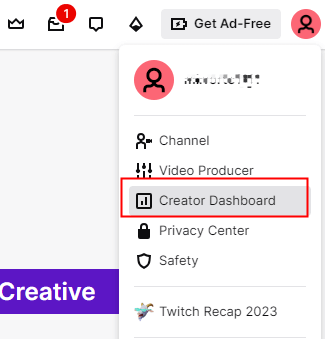
2. In the left menu, choose Settings > Stream > Copy Stream Key.
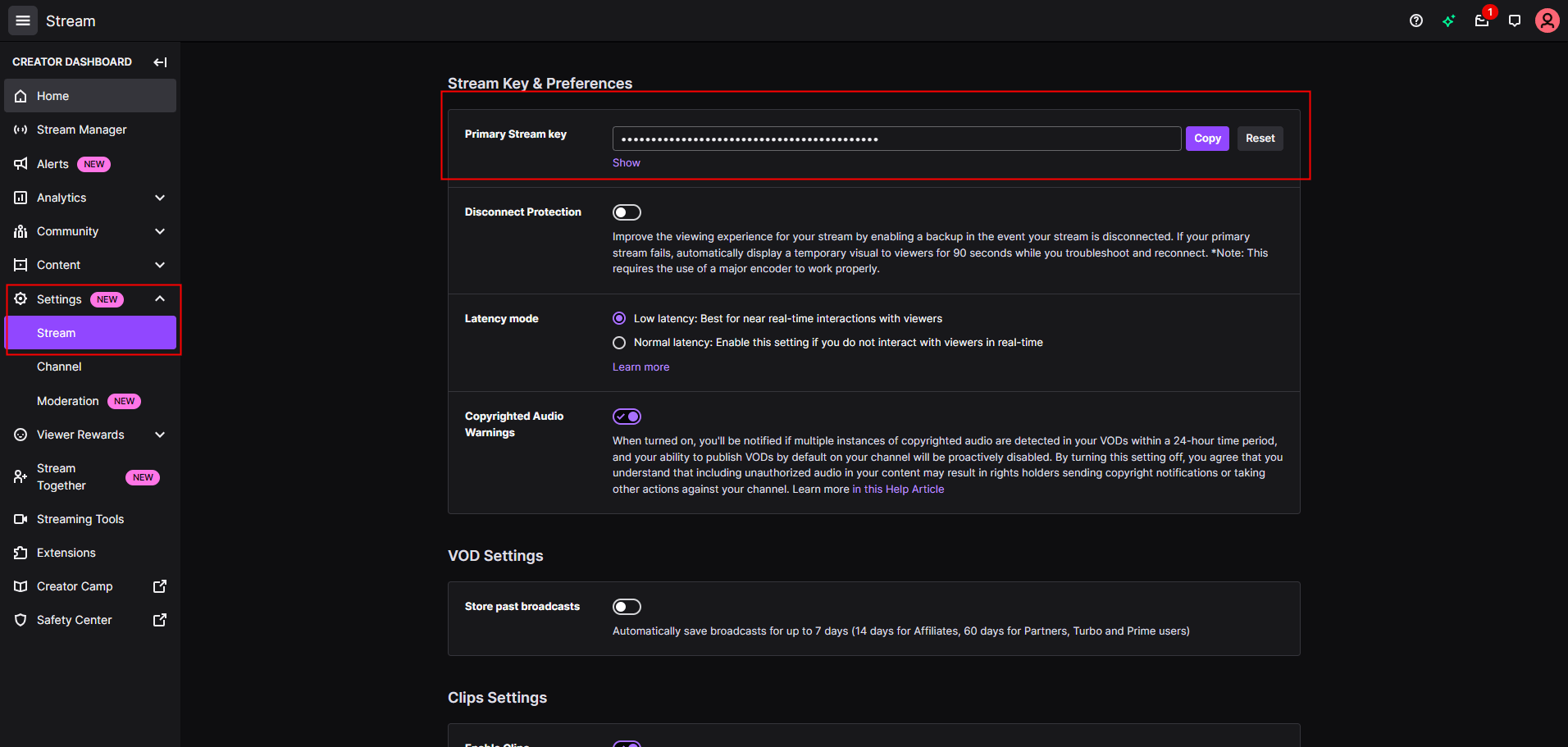
3. Launch OBS Studio on your PC. Choose Files > Settings > Stream > Service > Choose Twitch as the Service.
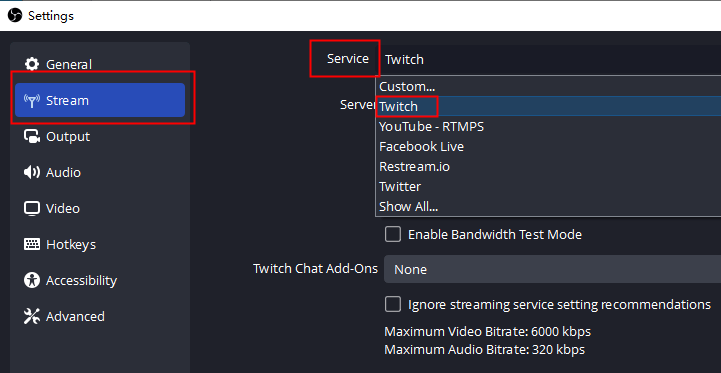
4. For "Server", select a location geographically close to your current location for better stream quality.
5. In the "Stream Key" field, paste your Twitch stream key. Click "Apply" and then "OK" to save your settings.
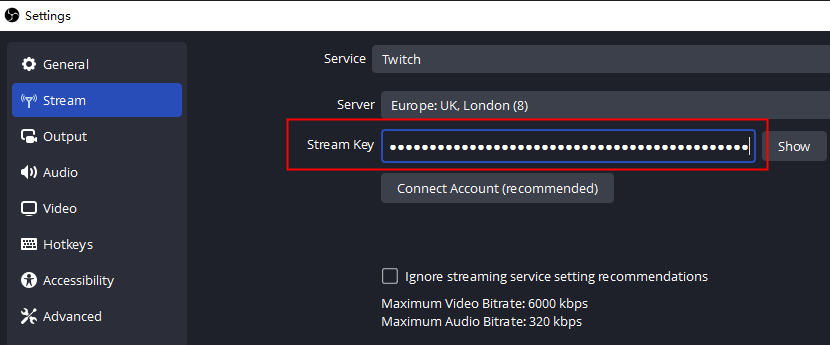
6. Then click on "Start Streaming" to begin broadcasting your PC screen to Twitch.
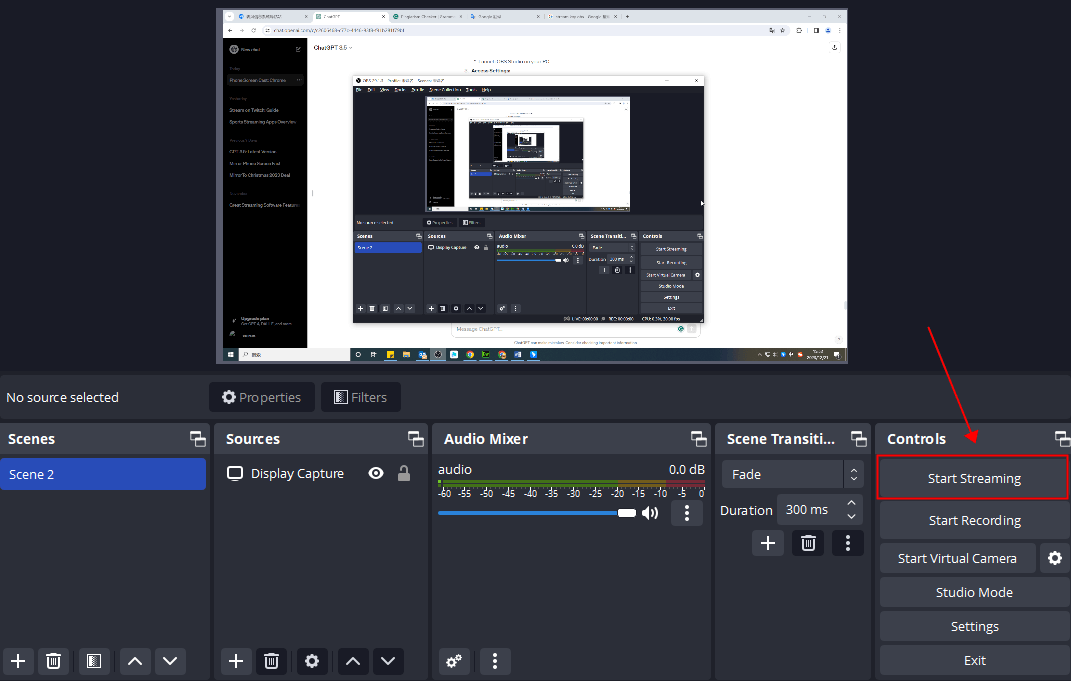
You can also choose other broadcasting software like Streamlabs OBS and XSplit.
How to stream to Twitch from a PS4
To broadcast on Twitch from a PlayStation 4, you must have a Twitch account with two-factor authentication (2FA) enabled.

Steps to stream from your PS4 to Twitch:
1. Link your PlayStation and Twitch accounts: Turn on your PS4 and select Settings from the home screen. Select Account Management > link with other services > Twitch.
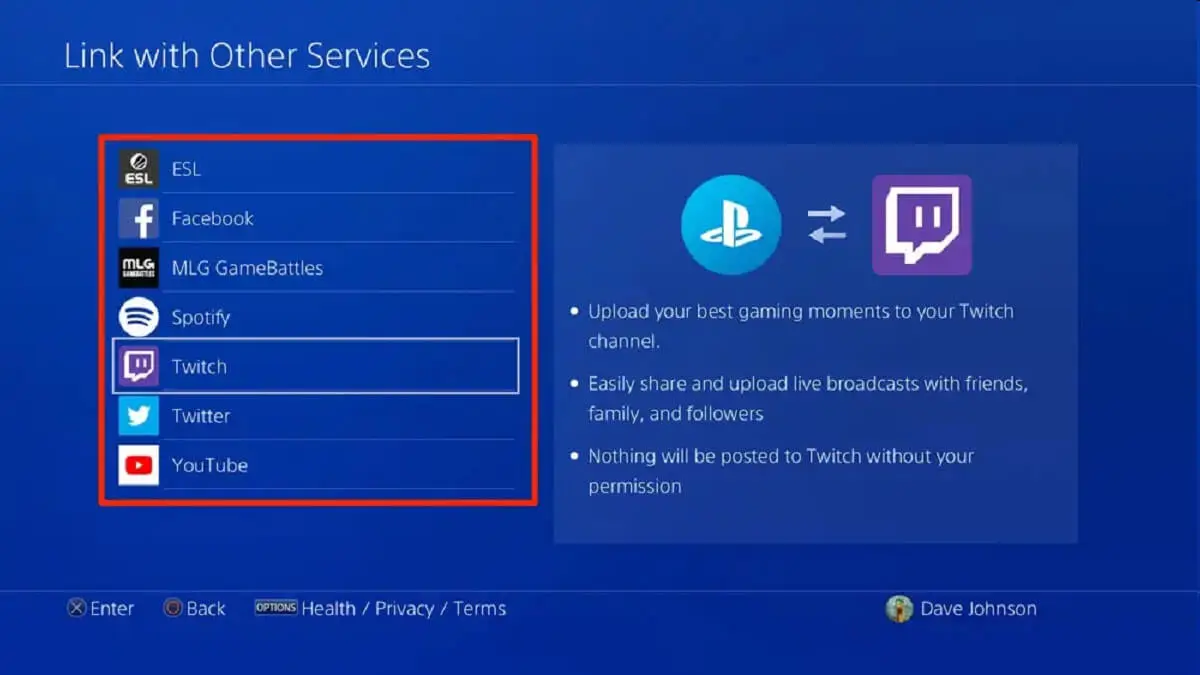
2. Press the Share button on your controller and select "Broadcast Gameplay" from the Share menu, and select Twitch.
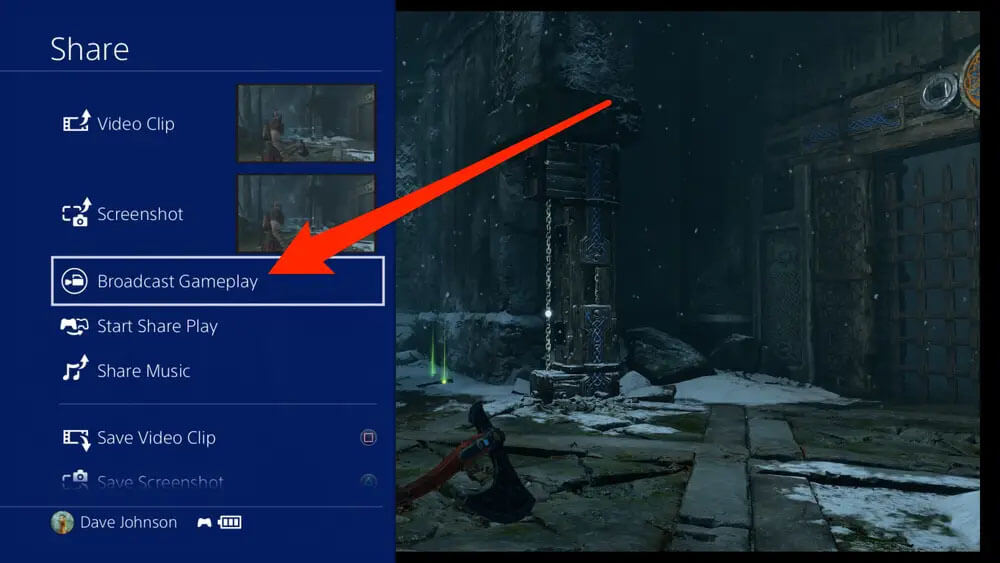
3. Choose a title, enable the camera if needed, and select the desired output quality. And you can invite your friends to start watching.
How to stream to Twitch from Xbox
To broadcast on Twitch from a Xbox, you also need to have a Twitch account with two-factor authentication (2FA) enabled.

Steps to stream on Twitch from your Xbox:
1. Install the Twitch app from the Xbox store.
2. Connect the app to your Twitch account using a provided six-digit code.
3. Set up your devices, including webcams and microphones, in Xbox settings.
4. Adjust privacy settings to enable broadcasting and sharing.
5. Create a title and start broadcasting while playing your game.
Tips for live streaming on Twitch
Establish a Schedule: Establish a consistent streaming schedule to help viewers know when to expect your content.
Engage with Your Audience: Engage with viewers through chat, respond to comments, and build a community.
High-Quality Audio and Video: Invest in a good microphone and webcam for clear audio and video quality.
Strong Internet Connection: Ensure a stable and high-speed internet connection to prevent buffering issues.
Create Captivating Thumbnails: Design eye-catching thumbnails for your streams to attract potential viewers.
Unique Branding: Develop a unique brand with overlays, alerts, and a consistent visual theme.
Promote Your Stream: Use social media and other platforms to promote your upcoming streams and engage a wider audience.
Be Yourself: Authenticity matters; be genuine, and let your personality shine through your content.
You can view more Twitch streaming tips from this article.
FAQs About Live Streaming on Twitch
1 How to create a Twitch account?
To create a Twitch account for live streaming, enter Twitch and follow these three simple steps:
Review Guidelines:
Sign Up:
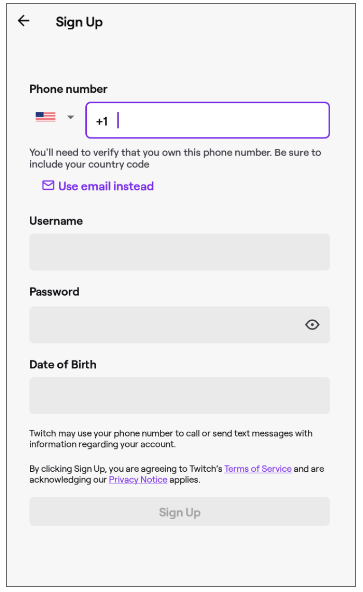

Activate Two-Factor Authentication (2FA):
Enable 2FA for account security. Verify your email and add your phone number to enable 2FA for broadcasting.
You may also want to know: how to Creating Additional Twitch Accounts.
2 What Equipment Needed to Stream on Twitch
To start streaming on Twitch, you only need a few essential pieces of equipment:
Device to Stream From:
Microphone:
Webcam:
Additional Streaming Gear (Optional):
Cost-effective choices for a mic and webcam can set you back around $100, ensuring clear audio and video for your Twitch audience. As you gain experience, you can explore additional gear based on your streaming needs and budget.
3 Can I stream in Twitch for free?
Yes, you can stream on Twitch for free. Twitch provides a platform where users can create an account, start streaming content, and engage with viewers at no cost. This free access allows you to broadcast live video, interact with your audience through chat, and build a community around your content.
While the basic features of Twitch are free, there are also optional features and subscriptions that come with associated costs. For example:
Twitch Subscriptions: Viewers can subscribe to a channel for a monthly fee to support the streamer and gain access to additional benefits like emotes and ad-free viewing.
Bits: Viewers can purchase virtual goods called "Bits" and use them to cheer for their favorite streamers during broadcasts. Streamers can then earn revenue from these Bits.
Ad Revenue: Twitch allows eligible streamers to earn money through advertisements that play during their streams. This is another way for streamers to generate income.
4 Do Twitch streamers get paid? How can I make money on Twitch?
Yes, Twitch streamers can earn money through:
1. Twitch Subscriptions: Monthly paid subscriptions from viewers.
2. Bits: Virtual goods purchased by viewers to support streamers.
3. Ad Revenue: Twitch Partners earn a share of ad revenue during streams.
4. Donations: Voluntary contributions from viewers.
5. Affiliate Marketing: Earning commissions by promoting products.
6. Sponsorships: Partnership deals with brands.
7. Merchandise Sales: Selling branded merchandise.
Success often comes with building a dedicated audience and consistent, engaging content. Eligibility criteria apply for some revenue streams.
5 What qualifications do you need to be a Twitch streamer?
To be a Twitch streamer, you need:
1. Passion for your content.
2. Consistency in streaming.
3. Interactivity with viewers.
4. Quality content and a unique personality.
5. Basic technical proficiency.
6. Community-building skills.
Conclusion
In summary, this guide equips Twitch streamers with practical steps for streaming on various devices. From phones to PCs, PS4s, and Xbox consoles, the guide covers essential aspects, making it accessible for users at different levels. Emphasizing the importance of passion and engagement ensures a confident start to one's Twitch streaming journey. Happy streaming!
Mirror & Control iOS/Android Screens on Windows PC/Mac Easily and Fluently.