Streaming Netflix on Discord allows you to share your favorite shows and movies with friends and family in a virtual setting. Whether you're hosting a movie night or just catching up on the latest episodes together, Discord provides a seamless way to enjoy Netflix content with others.
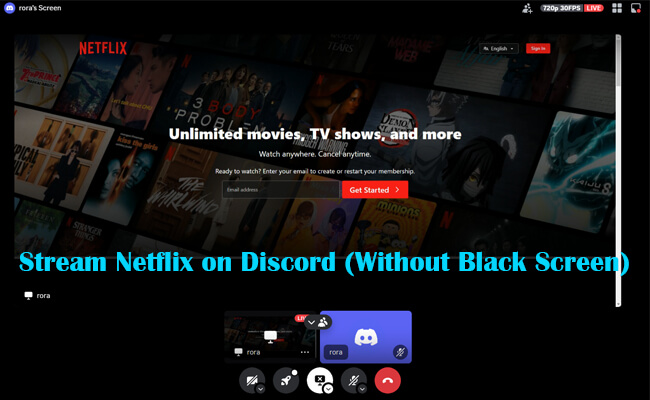
This guide will cover everything you need to know about streaming Netflix on Discord across different devices and provide solutions to common issues like the black screen problem. Let's get started!
In this article:
Part 1. How to Stream Netflix on Discord [Step-by-step Guide]
Streaming Netflix on Discord is a popular way to watch content with friends, especially during virtual hangouts. By following a few simple steps, you can easily set up your stream and enjoy watching together. However, keep in mind that sharing copyrighted content without proper authorization is against Netflix's terms of service and Discord's community guidelines. If you proceed, do so responsibly and legally.
Steps to stream Netflix on Discord:
Step 1. First open your web browser (e.g., Chrome, Firefox). Go to the Netflix website and log in to your account.
Step 2. Launch Discord app on your computer. Go to the Voice Channel you want to share the Netflix video. Or you can click "+" to add your new channel net to the Voice Channel.
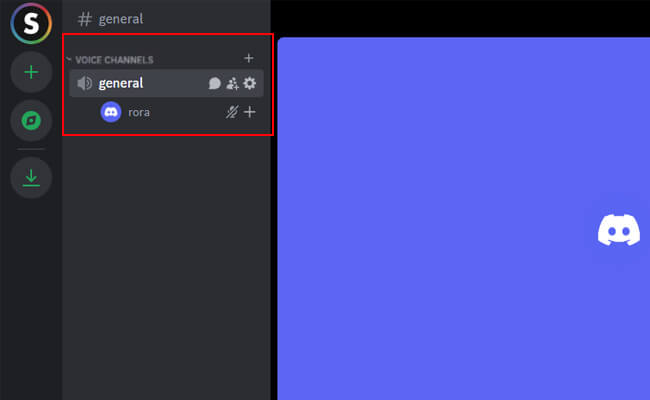
Step 3. Then click "Share Your Screen".
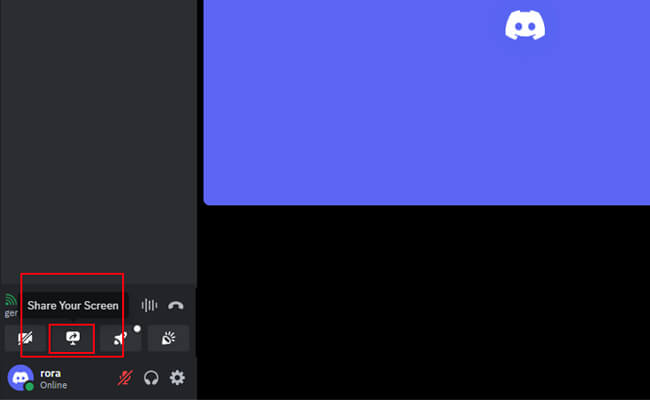
Step 4. Choose "Chrome tab" and "Netflix website" to share if you open it on your Chrome browser. Turn on "Audio" and click "Share".
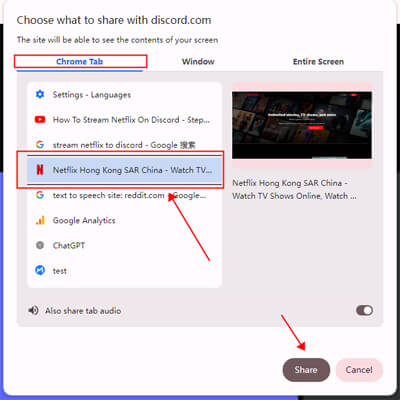
Step 5. Now you can see the Netflix website on the streaming window. Now you can enjoy the Netflix videos with your friends.
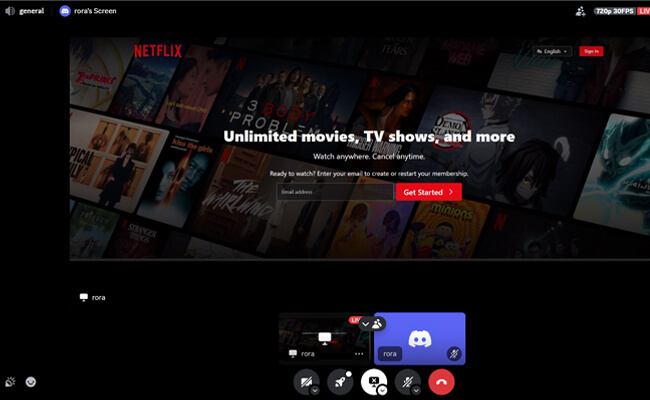
Part 2. How to Stream Netflix on Discord Without Black Screen
One common issue when streaming Netflix on Discord is encountering a black screen due to Digital Rights Management (DRM) restrictions. Fortunately, there are ways to bypass this problem and ensure a smooth streaming experience.
To avoid the black screen issue, you can adjust your browser settings.
1 For Google Chrome:
Steps to stream Netflix on Discord without black screen:
Step 1. Open Chrome and go to Settings > System.
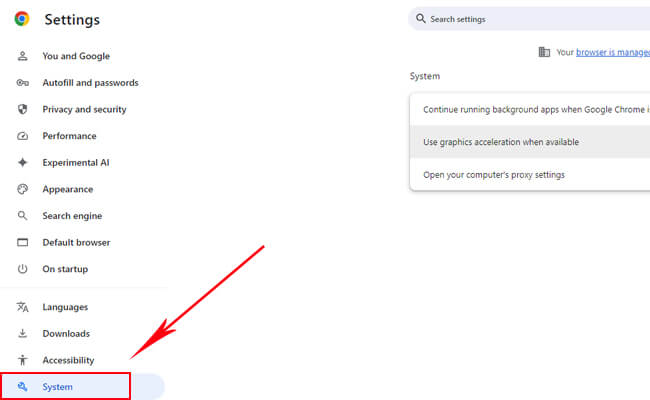
Step 2. Turn off "Use hardware acceleration when available" and click "Relaunch".
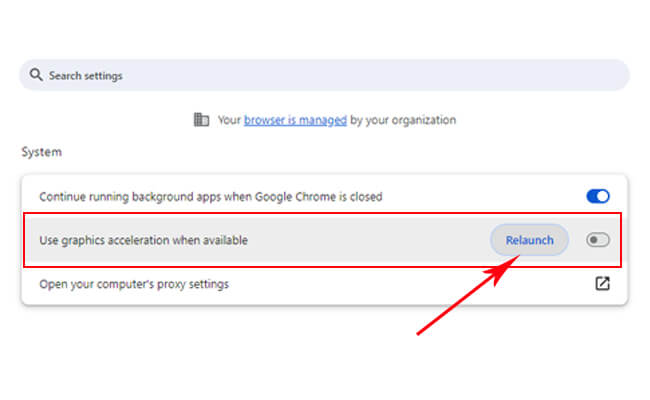
Step 3. Open Discord app and go to your User Settings. Scroll down to find the option "Advanced". Turn off "Hard Acceleration".
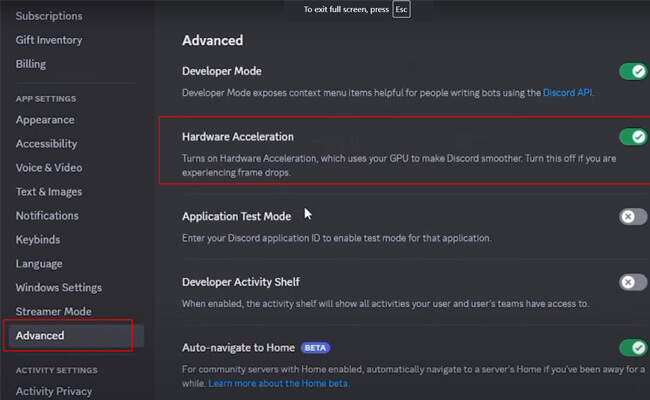
Step 4. Then your Discord will relaunch, too. Now go to User Settings > Registered Game > Click "Add it!"
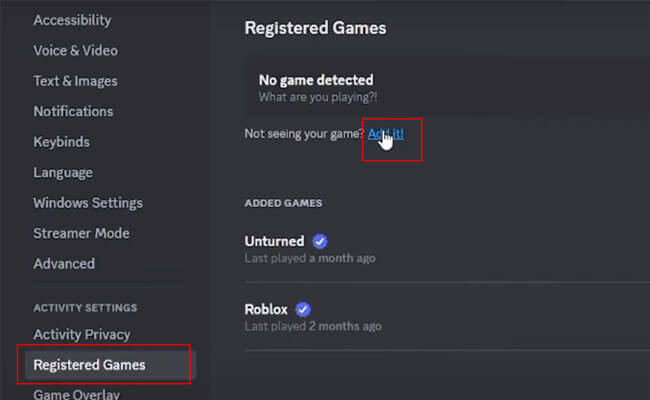
Step 4. Then search and add Google Chrome.
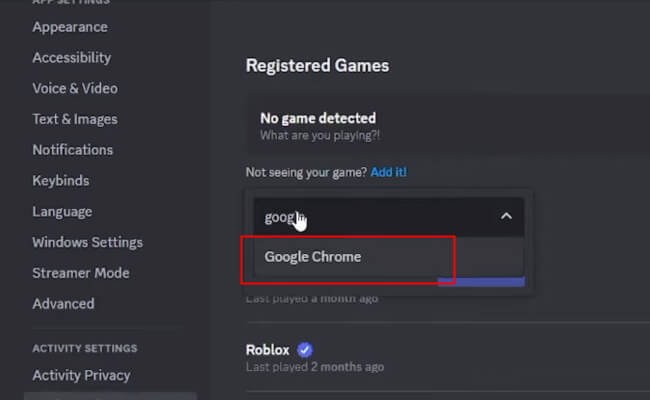
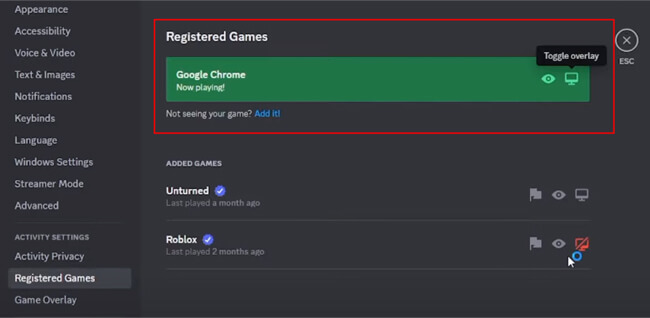
Step 5. Now you can share Netflix to discord without black screen.
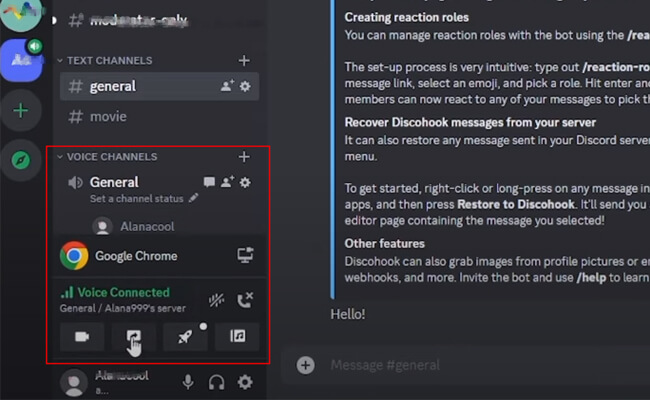
2 For Firefox:
Step 1. Open Firefox and go to Options > General > Performance.
Step 2. Uncheck "Use recommended performance settings" and uncheck "Use hardware acceleration when available".
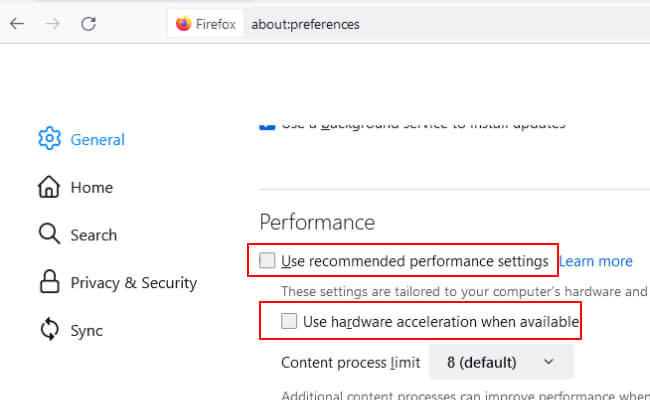
Step 3. Then restart Firefox. Follow the same steps from Part 1 to start streaming Netflix on Discord.
Step 4. The black screen issue should be resolved with hardware acceleration disabled.
Part 3. How to Stream Netflix from Phone to Discord on PC
If you want to share Netflix from your phone to Discord on your computer. Here is an easiest way for you - iMyFone MirrorTo. It allows you to stream anything on your phone to any live streaming platforms like Kick, Twitch, YouTube, Zoom, etc.

- Stream Netflix videos from phone to Discord on PC with audio.
- Control phone screen on PC in real time with keyboard and mouse.
- Support 4K video recording when mirroring and streaming.
Steps to share Netflix videos from phone to Discord PC:
Step 1. Download MirrorTo on your computer and use a USB cable to connect your phone and computer.
Step 2. Log in MirrorTo, then your Netflix app will be mirrored on the PC automatically.
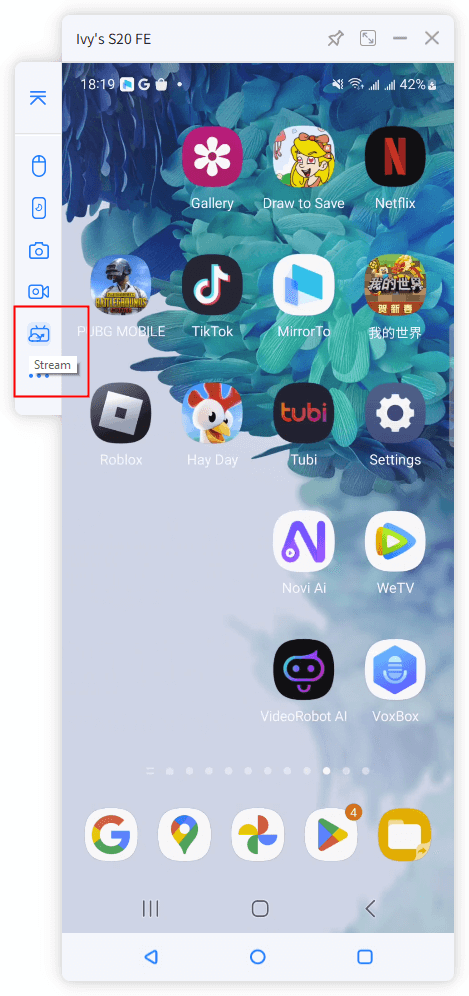
Step 3. Just click MirrorTo's sidebar "Stream", paste the streaming URL and key.
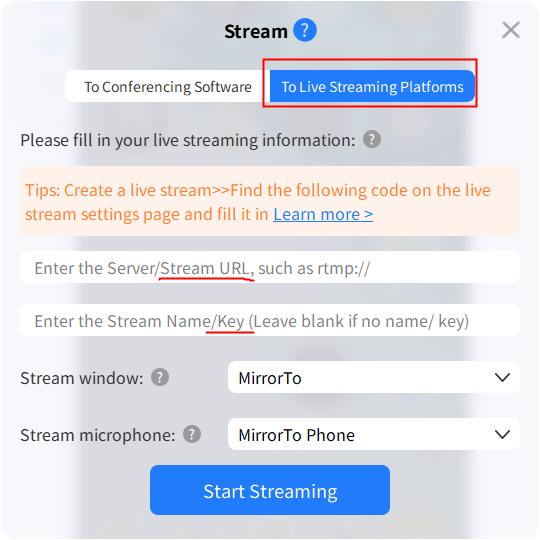
Stream Netflix from Phone to Discord PC Without Black Screen.
Step 4. You will see your Netflix video streaming on Discord with audio.
Part 4. How to Stream Netflix on Discord Mobile
Streaming Netflix from a mobile device on Discord is slightly different but equally straightforward. Whether you're using an Android or iOS device, you can share your screen and enjoy Netflix with friends.
Steps to follow:
Step 1. Download and install the Discord app from the Google Play Store or Apple App Store. Launch and log in Discord.
Step 2. Open Netflix app on your phone. Log in to your Netflix account and select the content you want to stream.
Step 3. Join a voice channel in your server on Discord.
Step 4. Tap the screen sharing icon (usually found in the call controls at the bottom of the screen). Select "Start Now" to begin sharing your screen.
Step 5. Your friends can now see your Netflix screen in the voice channel. Enjoy watching together while you control playback from your mobile device.
Part 5. FAQs about Screen Share Netflix on Discord
1 Why do I see a black screen when I stream Netflix on Discord?
The black screen issue is often caused by DRM restrictions that prevent the content from being shared. Disabling hardware acceleration in your browser can usually resolve this issue. Additionally, using third-party software like Flux to adjust screen settings may help.
2 Can I stream Netflix on Discord using my phone?
Yes, you can stream Netflix on Discord using your mobile device. Install the Discord app, join a voice channel, and start screen sharing. Ensure that you have a stable internet connection for smooth streaming.
3 How can I improve the streaming quality on Discord?
To improve streaming quality, ensure you have a fast and stable internet connection. Additionally, you can adjust the streaming settings in Discord to increase resolution and frame rate. For the best experience, use a wired connection if possible.
4 Can my friends control the Netflix stream on Discord?
No, only the person sharing their screen can control the Netflix stream. Friends can watch and comment in real-time but cannot pause, play, or navigate the Netflix content.
5 Is it legal to stream Netflix on Discord?
Streaming Netflix on Discord for a small group of friends for personal use is generally considered acceptable. However, broadcasting Netflix content to a larger audience without permission may violate Netflix's terms of service and copyright laws. Always use discretion and ensure your streaming activity adheres to legal guidelines.
6 Can I use other browsers to stream Netflix on Discord?
Yes, you can use various browsers like Google Chrome, Firefox, or Microsoft Edge to stream Netflix on Discord. Just make sure to disable hardware acceleration and follow the screen sharing steps for your chosen browser.
7 What should I do if Discord crashes while streaming?
If Discord crashes while streaming, try the following troubleshooting steps:
- Restart Discord and your web browser or Netflix app.
- Ensure your Discord app and browser are updated to the latest version.
- Check your internet connection for stability.
- Disable any unnecessary applications or extensions that might be causing interference.
Conclusion
Streaming Netflix on Discord is a fantastic way to enjoy movies and shows with friends, even when you're apart. By following the steps outlined in this guide, you can easily set up and stream Netflix on Discord from both desktop and mobile devices. Whether you're encountering the black screen issue or looking to improve streaming quality, the solutions provided will help ensure a smooth and enjoyable experience. Happy streaming!
Stream Netflix from Phone to Discord with Audio Easily.




















