How to Stream Android to PC/Mac
Category: Mirror Tips

4 mins read
We find ourselves needing to share our Android device screens with a larger display, such as a PC or Mac, for sharing, meetings, and entertainment. In this article, we will explore 4 methods to help you stream your Android screen to a PC or Mac.

In this article:
Part 1. How to Stream Android Screen to PC/Mac with Audio
iMyFone MirrorTo, a powerful screen-mirroring software, offers versatile tools to seamlessly mirror Android to PC/Mac without root, allowing you to view and control Android screen on PC or Mac with both audio and video in real-time.
Features of MirrorTo
Stream Android to PC/Mac with audio:
1. Download and Install: Visit the iMyFone website and download the MirrorTo app on your computer.
2. Launch the App: Open the MirrorTo app on your Android device and connect your phone to your PC using a USB cable (USB connection is recommended for the first-time setup).
3. Select "Android" and "USB": Once the app is running, choose "Android" as the device type and then select "USB" as the connection option.
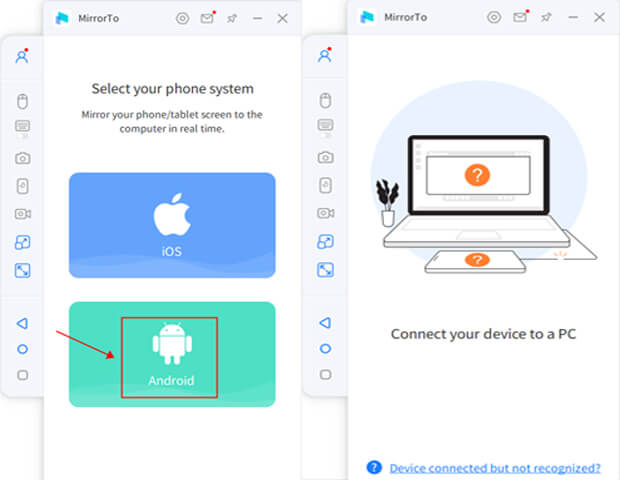
4. Enable USB Debugging: On your Android phone, go to Settings > About Phone > Software information, and tap "Build number" 7 times to unlock Developer options.

5. Then, navigate to Settings > Developer options and enable "USB Debugging".

6. Start Mirroring: Within seconds, you'll see your Android phone screen mirrored on your PC, allowing you to interact and control it seamlessly.
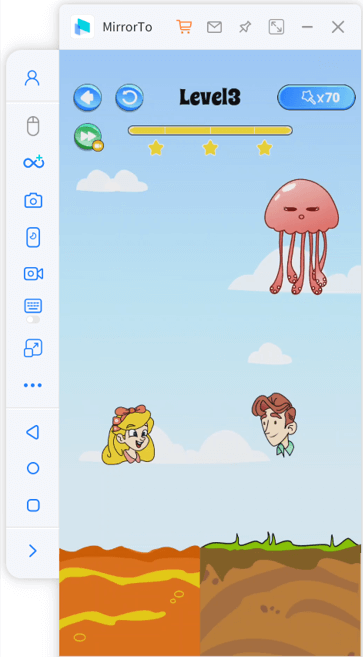
Video tutorial on how to mirror & control android screen on PC:
Part 2. How to Stream Android Screen to Online Meetings in Real-time
You may want to share your Android screen during video conferences. MirrorTo supports sharing your phone screen on most popular video conferencing platforms, such as Zoom, Google Meet, or Microsoft Teams.
Stream phone screen on Zoom in real-time:
1. After mirror your Android screen on PC successfully, click “stream” on the sidebar.
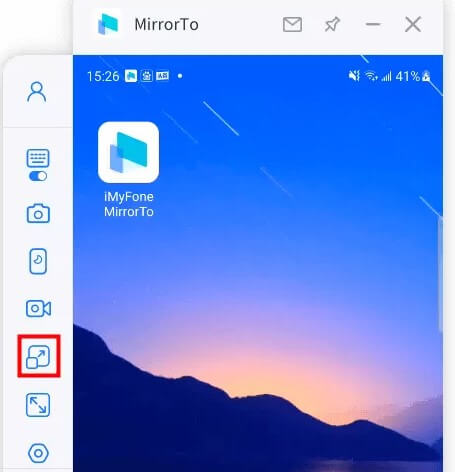
2. Then choose “To Conferencing Software” and “Start Streaming”.
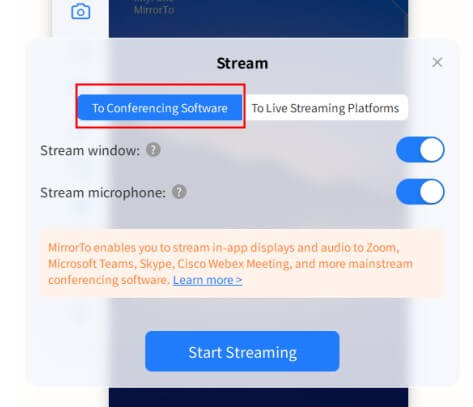
3. In the Zoom meeting, find the "Camera" to choose "MirrorTo Virtual Camera64".
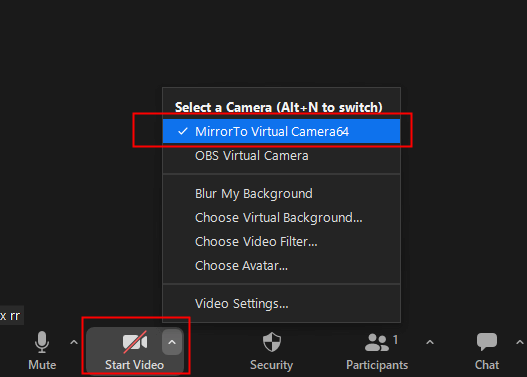
4. Then you can see your phone screen sharing on the meeting.
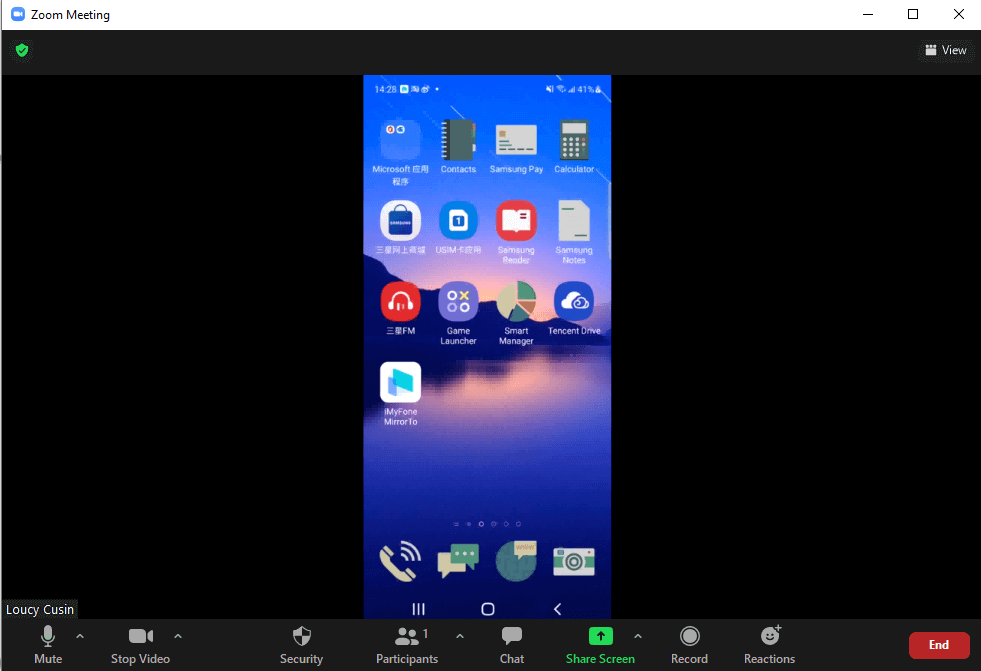
View more detailed guide of MirrorTo.
Part 3. How to Mirror Android to PC Without Software
Miracast on Android is a technology that enables wireless screen mirroring. It allows Android devices to share their screens on compatible displays without the need for cables, making it great for presentations and content sharing.
Mirror Android to PC with Miracast:
To end the Miracast connection, simply disconnect from the "Cast Screen" or "Screen Mirroring" option on your Android device.
Part 4. FAQs about Android Screen Mirroring
1 Can I stream my Android phone to my PC?
Yes, you can stream your Android phone to your PC with audio with Miracast, some screen-mirroring software like iMyFone MirrorTo, MirrorTo Lite, AirDroid, etc.
Get the steps to cast your Android screen on PC at Part 1.
2 How can I mirror my Android to my computer with a broken screen?
Learn more detailed steps to mirror Android broken screen on PC.
3 How to mirror Android to PC without USB?
iMyFone MirrorTo allows you to mirror Android to PC without USB. You can choose Wi-Fi connection or scan QR code to cast screen.
Or you can use a more budget-friendly option: MirrorTo Lite to cast Android screen on PC.
MirrorTo Lite - A More Budget-friendly Option
Conclusion
Whether you're presenting a project, sharing content, or participating in online meetings, the flexibility of Android screen mirroring ensures a seamless and productive experience on a larger screen. Choose the method that best suits your requirements and make the most of your Android device's capabilities.
Mirror & Control iOS/Android Screens on Windows PC/Mac Easily and Fluently.
Home > Mirror Tips > How to Stream Android to PC/Mac
























