Using Snapchat on a Chromebook can greatly enhance your social media experience by leveraging the larger screen and keyboard. Whether you're a student, a professional, or just someone who enjoys using Snapchat, this guide will help you navigate the process of getting Snapchat up and running on your Chromebook.
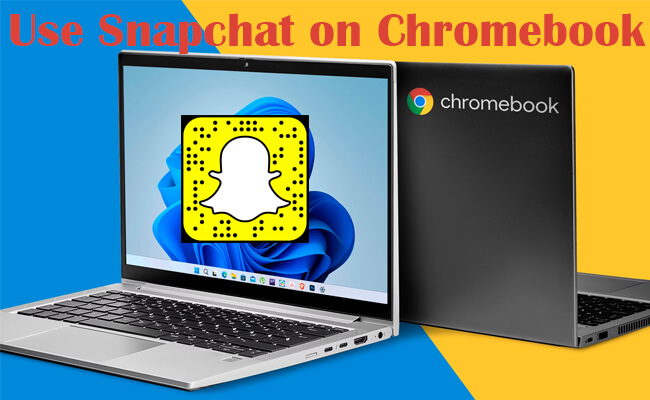
We'll cover different methods to access Snapchat and provide clear, step-by-step instructions. Let's get started!
In this article:
Part 1. Can I Use Snapchat on Chromebook
The question many users ask is whether Snapchat can be used on a Chromebook. The answer is "Yes", you can use Snapchat on a Chromebook. While Snapchat doesn't have a dedicated app for Chromebooks, there are several ways to access and use Snapchat on your device.
Part 2. How to Get Snapchat on Chromebook
1 Get Snapchat from the Google Play Store
Many modern Chromebooks support Android apps through the Google Play Store. This method allows you to download and use the Snapchat app directly on your Chromebook, just like you would on an Android device.
Steps to use Snapchat on school Chromebook:
1. Click on the time in the bottom right corner of your screen. Go to "Settings" (gear icon). Scroll down to "Google Play Store" and click "Turn on" to enable it.
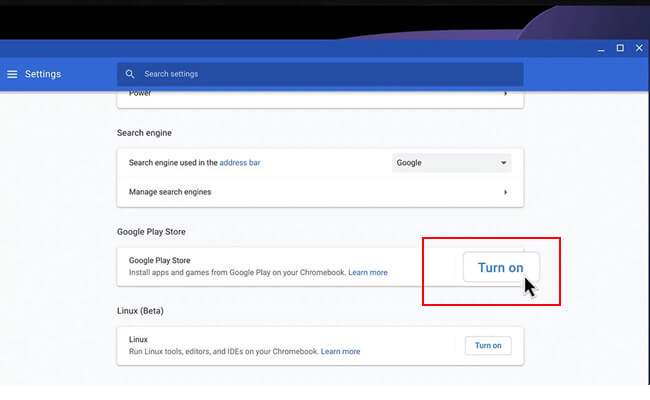
2. Once enabled, open the Google Play Store from your app launcher. Search to find "Snapchat".
3. Click the "Install" button to download and install the app on your Chromebook.
4. Log in with your Snapchat credentials and start using the app on Chromebook.
2 Snapchat for Web
Snapchat has a web version that allows you to use the platform without needing to install any apps. This method is straightforward and works well on Chromebooks.
Steps to use Snapchat on school Chromebook:
1. Open the Chrome browser on your Chromebook. Go to Snapchat for Web.
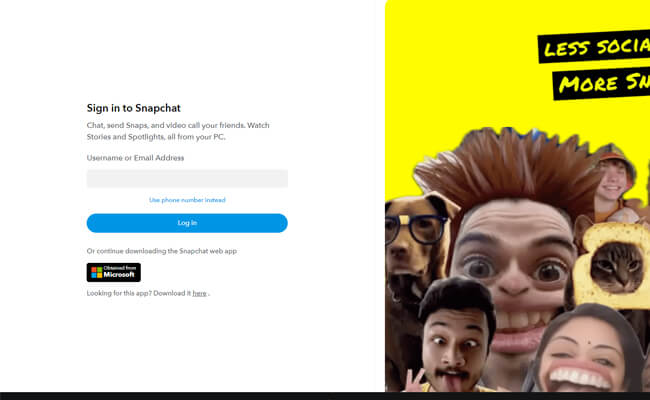
2. Enter your Snapchat username and password to log in. Verify your login if prompted using your phone.
3. Once logged in, you can use Snapchat's features like sending snaps, viewing stories, and chatting with friends directly from your browser.
Bonus Tips: How to Ues Snapchat App on Windows PC/Mac
If you want to use Snapchat on a Windows PC or Mac, you can do so with the help of a screen mirroring tool called MirrorTo. It allows you to control the mirrored screen

- Screen Control: Control phone screen from PC to view videos and chat with your friends on PC.
- HD Mirrored Screen: Enjoy a bigger 1080p mirrored screen of Snapchat on PC.
- Keyboard Input: Allows you to type and send comments and messages on Snapchat app from PC.
- Screen Record: You can record the Snapchat videos or messages without them knowing.
Steps to use Snapchat on Windows PC/Mac:
1. Visit the official MirrorTo website and download the application for your operating system (Windows or Mac).
2. Connect your Android phone to your computer with a USB cable. Then you phone scren will be automatically mirrored on the PC.
3. Now you can use Snapchat app on your computer with the mouse and keyboard.
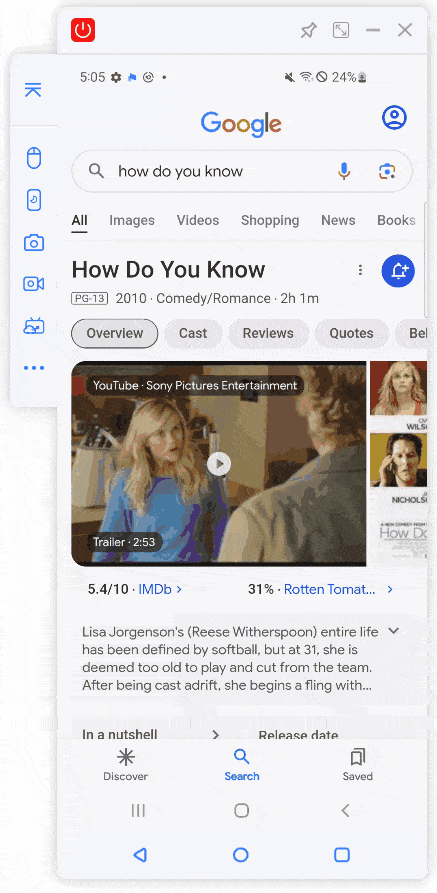
Part 3. How to Get Snapchat on School Chromebook
Using Snapchat on a school Chromebook can be tricky due to restrictions and network limitations. However, you can use a VPN app to bypass these restrictions and access Snapchat.
Steps to use Snapchat on school Chromebook:
1. Select a reliable VPN app that works on Chromebooks. Some popular options include iRocketVPN, NordVPN, or ExpressVPN.
2. Go to the Google Play Store or the VPN provider's website to download and install the VPN app on your Chromebook.
3. Open the VPN app and follow the setup instructions to connect to a VPN server.
4. Choose a server location that is not restricted by your school’s network.
5. Once connected to the VPN, follow the steps in Part 2 to access Snapchat via the Google Play Store or Snapchat for Web.
Part 4. FAQs about Snapchat on Chromebook
1 Why Can't I Find Snapchat on Google Play Store?
If you can't find Snapchat on Google Play Store, it might be due to compatibility issues with your Chromebook. Ensure your Chromebook is updated to the latest version and supports Android apps. Alternatively, use the web version of Snapchat.
2 How Do I Update Snapchat on My Chromebook?
To update Snapchat on your Chromebook:
- Open the Google Play Store.
- Click on the three horizontal lines in the top left corner.
- Go to "My apps & games".
- Find Snapchat in the list and click "Update" if an update is available.
3 Are There Any Limitations to Using Snapchat on Chromebook?
Using Snapchat on a Chromebook through the web or app might have some limitations compared to using it on a mobile device. For example, certain features like filters and AR lenses might not be fully supported on the web version.
4 How Can I Troubleshoot Snapchat Issues on My Chromebook?
If you're encountering issues with Snapchat on your Chromebook, try the following troubleshooting steps:
- Check for Updates: Ensure both your Chromebook's operating system and the Snapchat app are up to date.
- Clear Cache: Clear the cache of the Snapchat app by going to "Settings" > "Apps" > "Snapchat" > "Storage" > "Clear cache."
- Reinstall Snapchat: Uninstall the Snapchat app and reinstall it from the Google Play Store.
- Use Web Version: If the app continues to have issues, try using Snapchat for Web as an alternative.
- Check Internet Connection: Ensure you have a stable internet connection. Disconnect and reconnect to your Wi-Fi or try using a different network.
Conclusion
Using Snapchat on a Chromebook is entirely possible and offers a convenient way to stay connected with friends and family. Whether you use the Google Play Store to download the app or access Snapchat for Web, you have multiple options to get started. For students, using a VPN can help bypass school network restrictions. Follow the methods outlined in this guide to enjoy Snapchat on your Chromebook seamlessly. Happy snapping!




















