Some people want to share the iPad screen to Windows PC to share procreate on YouTube or Twitch, but don’t know how to do it. Here we offer 2 easy ways to help you cast your iPad screen on your Windows PC or Mac. The software also has powerful and useful features except screen sharing, such as screen recording, live streaming, mouse control, and so on.

Let’s dive into iPad screen sharing to PC.
In this article:
1. How to Share an iPad Screen to Windows PC
1 Share Your iPad Screen to PC with a USB Cable
iMyFone MirrorTo can share your iPad screen to PC with both USB and WiFi connection. It is very easy to use and offers a stable sharing screen.

What Makes iMyFone MirrorTo Stand Out:
- Support sharing iPhone, iPad, Android screen to Windows 11, 10, 8,7, xp, and Mac.
- Offer high-quality mirroring screen on the computer.
- Support 1080P screen recording of your mobile screen on PC.
- Mouse control feature allows you use the mouse to interact with your phone screen on PC.
- Keyboard mapping feature allows you to use keyboard to play PUBG mobile on PC.
- Support live streaming your phone screen on YouTube, Twitch, Zoom, etc.
Step-by-step guide to share your iPad screen on PC:
Step 1. Download and install iMyFone MirrorTo on your computer.
Step 2. Use a USB cable to connect your iPad and computer.
Step 3. On MirrorTo, choose "iOS" and "USB".
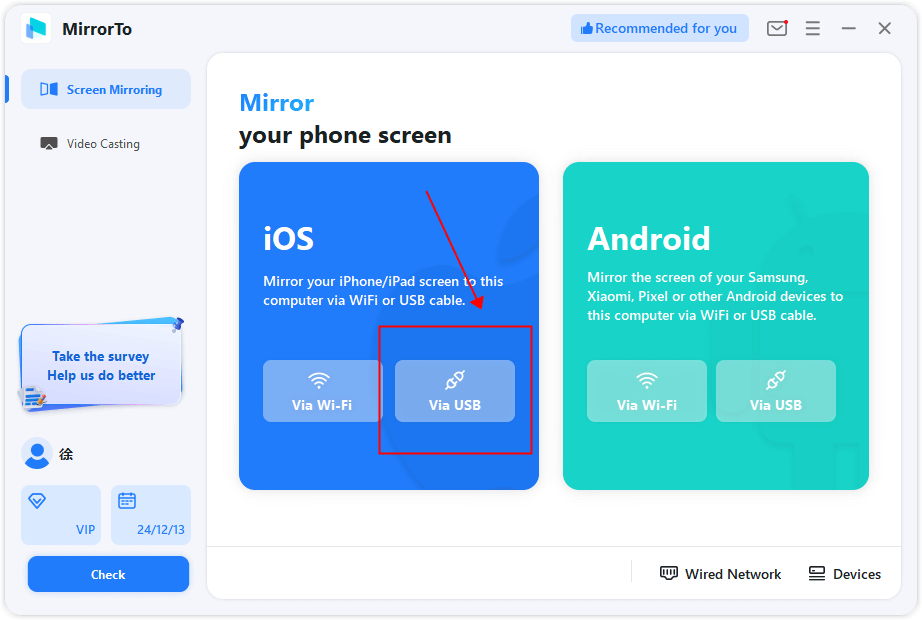
Step 4. On your iPad, click "Trust" when the "Trust this computer" window pops up.
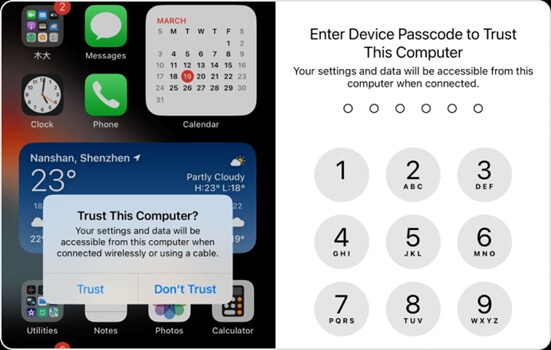
Step 5. Then you can see your iPad screen on the PC with high quality screen.
Step 6. You can easily share the iPad screen on YouTube to share your art or gaming.
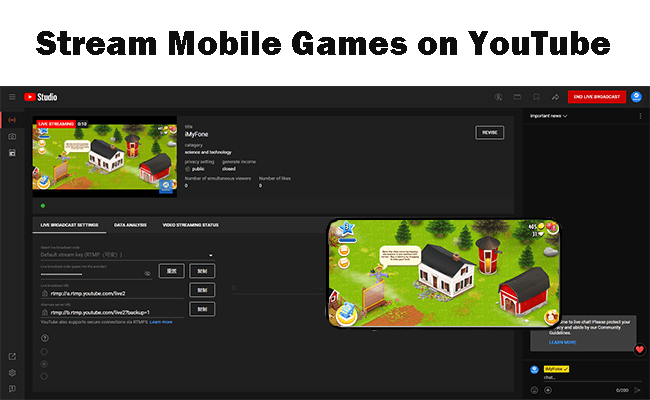
2 Cast Your iPad Screen to PC Via WiFi
You can also use iMyFone MirrorTo to cast your iPad screen to PC via WiFi.
If you want to share the videos from your iPad to PC, you need to connect your iPad and computer on the same WiFi connection. Open the video and click “Cast” icon, choose your PC to share the iPad video.
If you want to share your iPad screen to PC for demonstration, presentation, or live streaming. You can try iMyFone MirrorTo or ApowerMirror. Here we provide guide for ApowerMirror to achieve this:
Steps to cast iPad screen on PC via WiFi:
Step 1. Download and install ApowerMirror on your iPad and computer.
Step 2. Connect your devices on the same WiFi connection.
Step 3. On ApowerMirror app, tap "Mirror" to choose your computer from the list.
Step 4. Now you can see your iPad screen on your computer.
2. FAQs about iPad Screen Sharing to PC/Mac
No. You can’t share your iPad screen to PC without any software. iPad uses AirPlay feature to share screen but Windows PC uses Miracast. You need screen sharing tools like iMyFone MirrorTo to share your iPad screen on Windows PC.
- Method 1. Using AirPlay Display feature on Mac.
- Method 2. Using iMyFone MirrorTo screen mirroring software. You can view the detailed guide on mirror iPad to Mac with MirrorTo.
Final Words
Now you know the easiest 2 ways to share an iPad screen on the PC. Try them now to enjoy your mobile screen on a bigger screen.
Share iPad Screen with Audio on Windows PC or Mac.



















