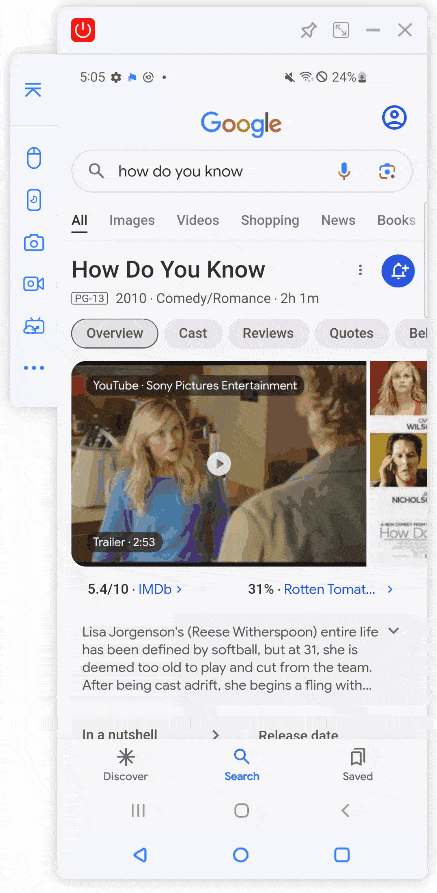Many people want to share an Android screen on a PC/laptop and have the need of interacting the Android screen. Here we provide you an easy-to-use screen mirroring software – iMyFone MirrorTo.
Watch the video tutorial on Android screen share to PC/laptop:
Best Way to Share and Control Android Screen on PC
iMyFone MirrorTo is simplest screen mirroring software for iOS and Android screen sharing on the computer. It stands out of its screen control features and widely compatibility on most Windows and Mac.
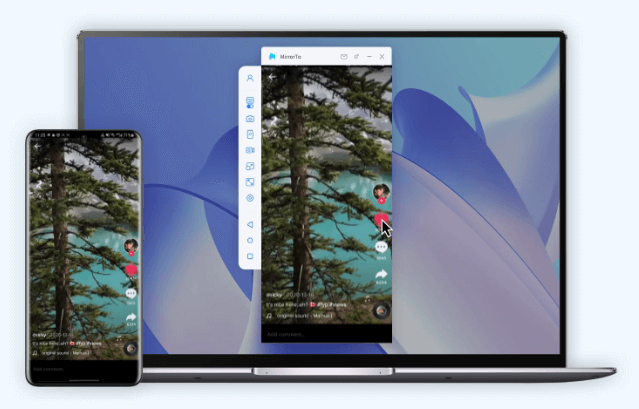

- Mouse Control: You can also interact with your Android phone on the PC when screen sharing.
- Keyboard Mapping: You can use the computer’s keyboard to play Android mobile games on PC to enjoy a bigger screen.
- Connection Methods: Support both USB and WiFi connection for multiple situations.
- Live Streaming: Share mobile screen with audio on any platforms like YouTube, Twitch, Discord, Zoom, etc.
- Support HD mirroring screen and 1080P screen recording.
Steps to share your Android screen to PC with MirrorTo:
Step 1. Download and install iMyFone MirrorTo on your computer.
Step 2. Use a USB cable to connect your Android and computer.
Step 3. On MirrorTo, choose "Android" and "USB".
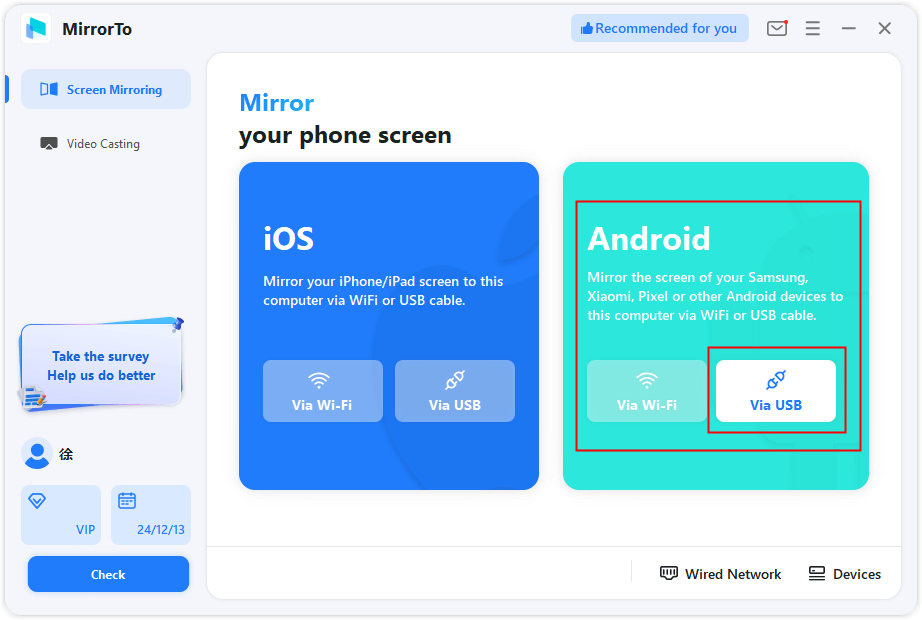
Step 4. On your Android phone, go to Settings > Software information > click "Build number" 7 times to enable Developer options.

Step 5. Then go back to Settings and scroll down. Go to Developer options > enable USB debugging.

Step 5. Now allow your Android screen casting on your computer. You can see your phone screen on the PC with high quality screen. Enable the mouse control and keyboard mapping to enjoy your Android games on PC.