"How to see see liked posts on Instagram?" "how to see like comments on Instagram?"
Navigating Instagram can be as engaging as it is overwhelming, especially when trying to revisit posts you've liked in the past. Whether you're looking to curate your digital palette or simply want to reflect on content that resonated with you, finding your liked posts is a simple yet powerful way to engage with your feed. This guide will walk you through the steps to view and manage the posts you've liked on both mobile and PC, ensuring a seamless experience.

In this article:
Part 1. How to See Posts You've Liked on Instagram
Step 1: Access Your Account Settings
To start, open your Instagram app on your Android or iPhone. Tap on your profile picture at the bottom right to go to your profile. From there, tap on the three horizontal lines in the upper right corner to open the menu.
Step 2: Visit the "Your Activity" Section
In the menu, you will see an option labeled "Your Activity". Tap on it. This section provides a wealth of options to review various aspects of your Instagram activity.
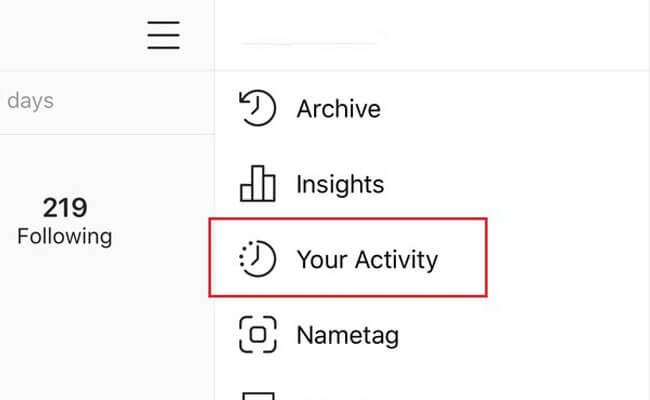
Step 3: Explore Liked Posts
Within the "Your Activity" menu, find and select the option titled "Interactions." This will open a submenu where you can access "Likes," among other interaction types like comments and story replies. Tap on "Likes."
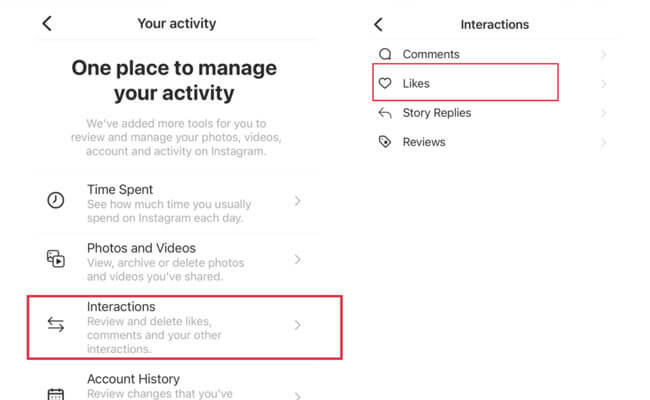
Step 4: Browse Your Liked Posts
After selecting "Likes," Instagram will display a grid of photos and videos you’ve liked in the past. You can scroll through this list to see up to 300 of the most recent posts you've liked.

If you're revisiting these liked posts to find inspiration or to declutter your feed, consider categorizing them or taking notes on what stands out. This can be particularly useful for users who are influencers, content creators, or anyone who utilizes Instagram for business and personal growth.
Bonus Tips: Best Way to Use Instagram on PC
Using Instagram on a PC offers a different experience from the mobile app. While direct access to liked posts isn't available through Instagram's web interface, there are ways to view your liked content with a workaround. iMyFone MirrorTo cast your Instagram posts from phone to PC, allowing you to enjoy Instagram on PC seamlessly.
You can access your Instagram account via its website by logging into www.instagram.com. However, if you need to view the posts you've liked, the web version of Instagram does not directly support this feature. For a more comprehensive experience, consider mirroring your phone's display to your PC using software like iMyFone MirrorTo.

- Seamless access to Instagram on PC, no need for downloading any PC version.
- Full Instagram experience not like Instagram web, including all features and updates.
- Photo and video uploads directly from PC with clear screen.
- Use keyboard to type to chat and search on Instagram.
How to Use Instagram on PC:
Step 1: Launch iMyFone MirrorTo on your computer, connecting your phone to your PC via USB, and enabling USB debugging.
Step 2: Follow the instructions to cast your phone to PC.
Step 3: Once your phone is mirrored to your PC screen. You can easily run Instagram on PC with the keyboard and mouse.
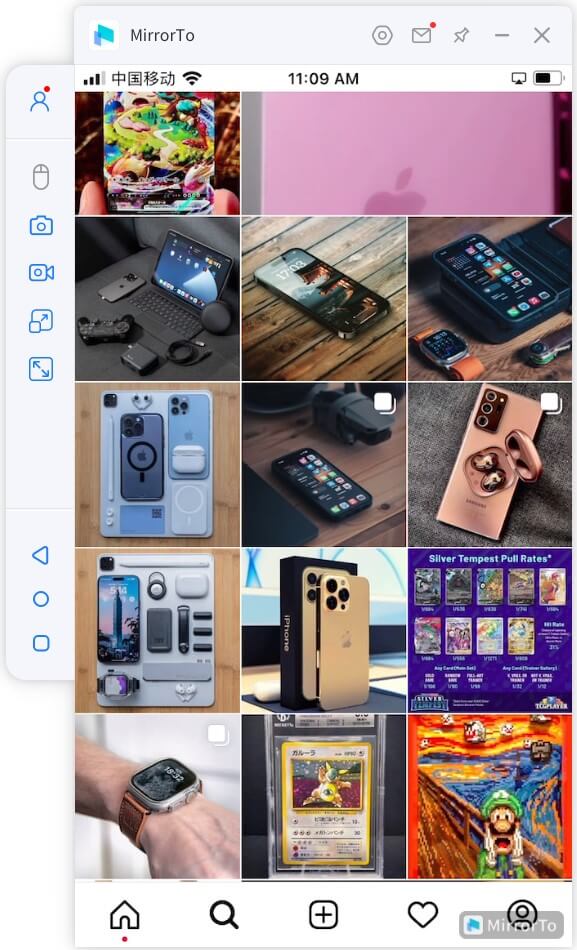
Step 4: This mirrored view on your PC allows you to enjoy a larger display, making it easier to manage and revisit your liked content.
Using a mirrored display is particularly useful for content creators and social media managers who manage multiple accounts or need to engage with Instagram content more intensively.
Part 2. How to See Liked Comments on Instagram
Instagram also allows you to track comments you've liked, although finding them isn't as straightforward as accessing liked posts. Here’s how to see liked comments:
Step 1: Open Instagram on Your Device
Use your phone to access Instagram, as the feature to see liked comments is best handled through the mobile app.
Step 2: Go to Your Activity
Similar to finding liked posts, navigate to your profile, tap on the three horizontal lines to access the menu, and select "Your Activity."
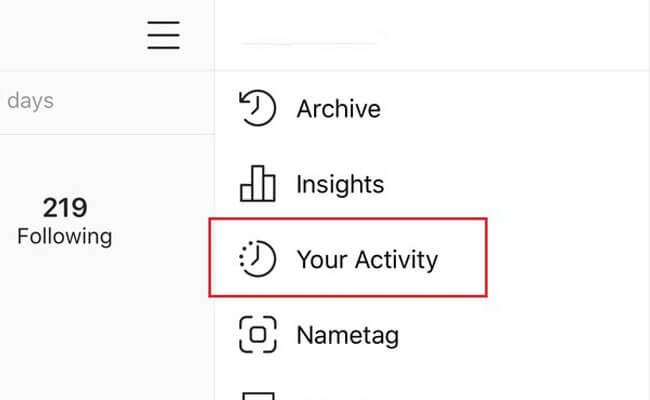
Step 3: Check Your Interactions
Within "Your Activity", tap on "Interactions". This will bring up options including Comments, in addition to Likes and others.
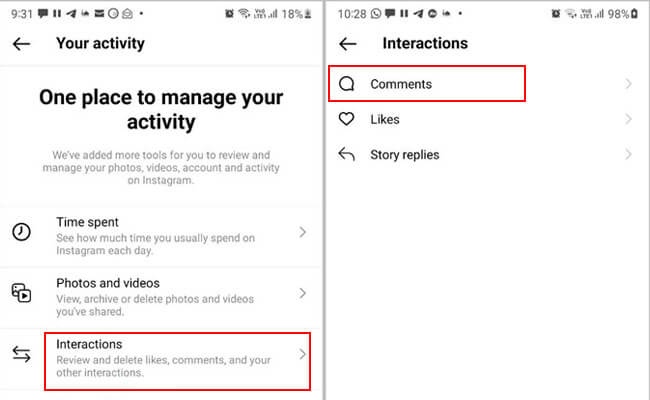
Step 4: Review Liked Comments
Select "Comments" to see a list of comments you have liked. This section may not be as comprehensive as posts, but it will show recent comments you've interacted with by liking them.
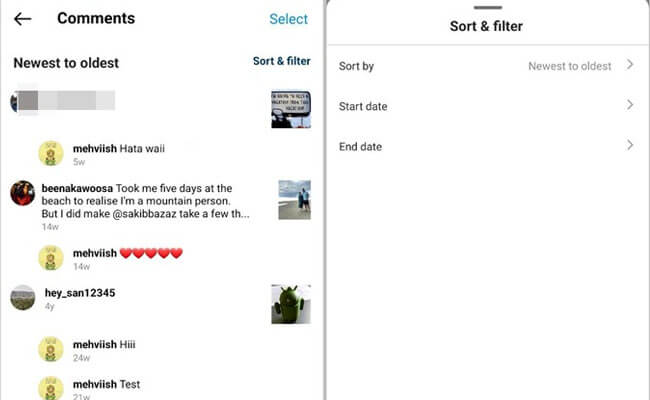
Keeping track of liked comments can be useful for re-engaging with users or topics, especially if you actively participate in conversations related to your interests or business. By following these steps, you can effectively manage and revisit your interactions on Instagram, whether they are posts or comments. Each section of this guide is designed to enhance your Instagram usability, offering you a seamless transition between devices with tools like iMyFone MirrorTo when necessary.
Part 3. How to Remove Your Likes from Multiple Instagram Posts
Sometimes, you may want to unlike multiple posts you previously liked on Instagram, whether for personal reasons or to clean up your digital footprint. Here’s how you can manage and unlike multiple posts efficiently on Instagram:
Step 1: Access Liked Posts
Using your mobile device, open the Instagram app, go to your profile, and follow the steps previously outlined in Part 1 to navigate to the posts you've liked.
Step 2: Review and Unlike Posts
Scroll through the posts you have liked. To unlike a post, simply tap on the heart icon below the post, which is highlighted due to your previous like. The heart will turn from red to white, indicating that you no longer like the post.
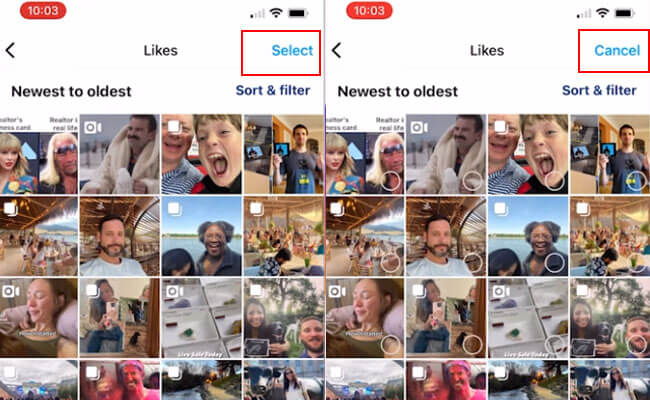
Step 3: Use Bulk Management Tools (if available)
While Instagram does not currently offer a bulk unlike feature within the app, third-party tools or extensions claiming to provide this functionality should be used with caution due to potential security risks and violation of Instagram's terms of service.
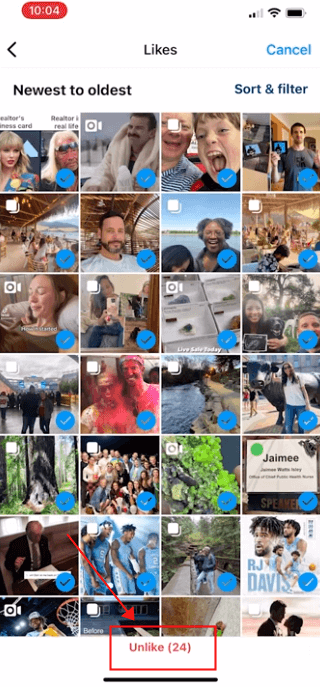
Regularly reviewing and managing your liked posts can help maintain your desired online persona and ensure that your Instagram feed reflects your current tastes and preferences.
Part 4. FAQs about Viewing Liked Posts on Instagram
1 Can I see posts I’ve liked on Instagram from more than one year ago?
Instagram allows you to view up to 300 of the most recent posts you’ve liked. If your liked posts exceed this number, older likes may not be visible.
2 Is there a way to see liked posts on Instagram from a web browser?
Directly, no. Instagram’s web version does not support viewing liked posts. However, you can use mirroring software like iMyFone MirrorTo to access the full mobile app functionality on your PC, including viewing liked posts.
3 How can I find a specific post I remember liking?
While there isn’t a direct search function for liked posts, you can scroll through the list of liked posts in the Instagram app on your phone. Using features like screen mirroring with iMyFone MirrorTo can make this process easier by allowing you to view these posts on a larger screen.
Conclusion
Navigating Instagram’s liked posts and comments allows you to curate your social media presence thoughtfully and revisit moments that resonated with you. Whether you are using a mobile device or prefer the larger display of a PC via tools like iMyFone MirrorTo, understanding how to manage your interactions on Instagram can enhance both personal enjoyment and engagement on the platform.
Remember, the key to a rewarding Instagram experience lies in how effectively you can interact with and manage the content that matters most to you.
View Liked Posts and Comments on Instagram on PC.




















