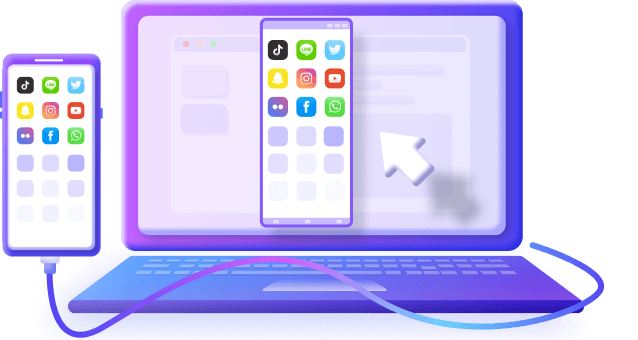Top 10 FREE Screen Mirroring App in 2025
Category: Mirror Tips

3 mins read
In 2023, screen mirroring has become a popular way to share content on larger displays effortlessly.
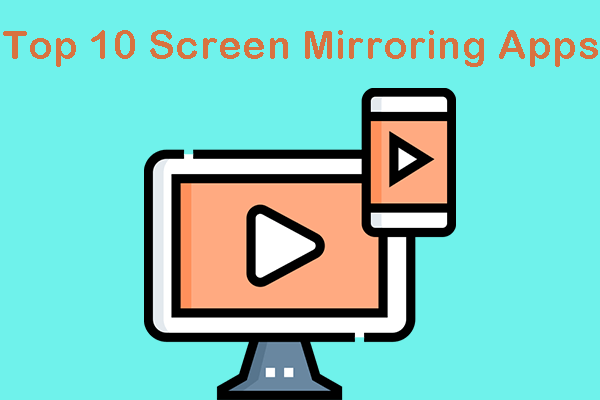
This article presents the top 10 screen mirroring software (including some free tools) that enable users to cast their smartphones or computers onto TVs, projectors, and other compatible devices.
In this article:
Part 1. Top 10 Screen Mirroring Apps in 2023
1 MirrorTo
MirrorTo enables users to mirror the display of their iOS/Android devices, such as iPhones and iPads, onto larger screens like Windows PCs, and Mac computers. The main purpose of iMyFone MirrorTo is to allow users to share their device screens with a wider audience, making it useful for presentations, gaming, watching videos, and more.
iOS (support the latest iOS 17 version), Android (support the latest Android 14 version), Windows, and macOS.
Video tutorial on mirroring iPhone to PC:
You may also want to know more screen share software to help you choose.
2 AirServer
AirServer is a powerful screen mirroring app that allows users to mirror their iOS, Android, Mac, and PC screens to various receivers, such as Apple TV, Chromecast, and Miracast-enabled devices. It offers a seamless mirroring experience with support for high-quality streaming.
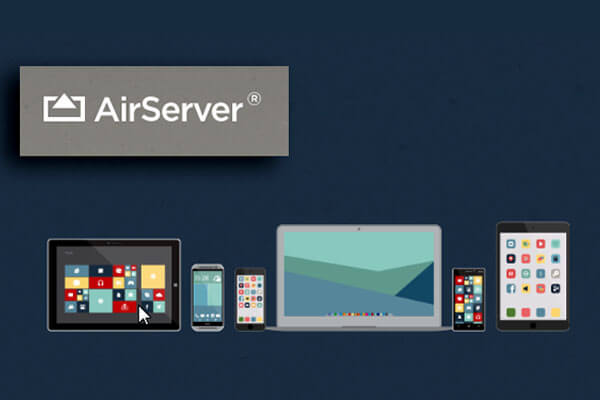
- AirServer supports multiple platforms, provides excellent mirroring quality, and offers additional features like recording and live streaming options. It also allows mirroring from both mobile devices and computers.
- While AirServer offers a free trial, the full version comes at a cost. Some users might experience minor latency issues during mirroring.
iOS, Android, macOS, and Windows.
3 ApowerMirror
ApowerMirror is a versatile screen mirroring app that enables users to connect their smartphones or computers to a larger screen, including TVs and projectors. It supports both iOS and Android devices and offers additional functionalities like screen recording and taking screenshots.

-
ApowerMirror provides a user-friendly interface, smooth mirroring performance, and allows wireless and USB connections. It also supports controlling the phone from the computer.
-
The free version may have limitations on usage time, and some advanced features may require a subscription.
iOS, Android, Windows, macOS.
4 Mirroring360
Mirroring360 is a fantastic screen mirroring application designed to cater to both business and educational needs. With this app, users can effortlessly display the content of their devices onto a computer or a large screen, making it ideal for presentations, demonstrations, and collaborative sessions. Whether you're in a corporate setting or an academic environment, Mirroring360 proves to be an invaluable tool for seamless and effective sharing of information.
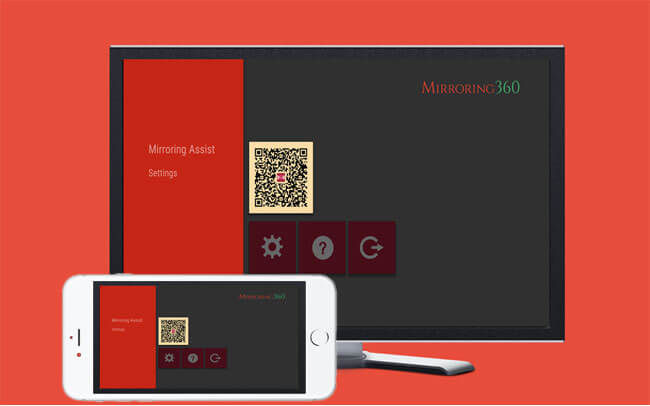
-
Mirroring360 offers screen sharing across different platforms, including iOS, Android, Windows, and macOS. It provides secure connections and works well for professional use.
-
The app may not be as intuitive for casual users, and the full version may require a purchase.
iOS, Android, Windows, macOS.
5 Reflector
Reflector is a screen mirroring app designed for educators and presenters. It allows mirroring of multiple devices simultaneously, making it ideal for classroom settings and group presentations.

- Reflector supports mirroring from various devices, including iOS, Android, Windows, and macOS. It offers advanced features like screen recording and AirPlay support.
- While Reflector is feature-rich, it comes at a higher price compared to some other mirroring apps.
iOS, Android, Windows, macOS.
6 Google Home App
Google Home App, primarily used for managing Google Home and Nest devices, also supports screen mirroring for Android devices. It allows users to cast their phone or tablet screens to a Chromecast-enabled device.
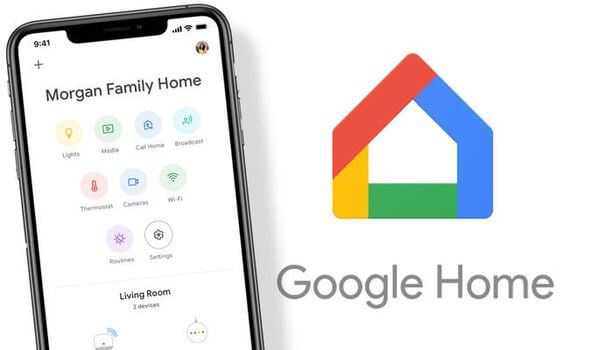
-
The Google Home App is free, easy to use, and readily available for Android users. It integrates well with other Google devices and services.
- It is limited to mirroring Android devices and requires Chromecast or compatible devices.
Android, iOS.
7 TeamViewer
TeamViewer is a popular remote access and support tool that also offers screen mirroring capabilities. It allows users to mirror their device screens to other computers or mobile devices.
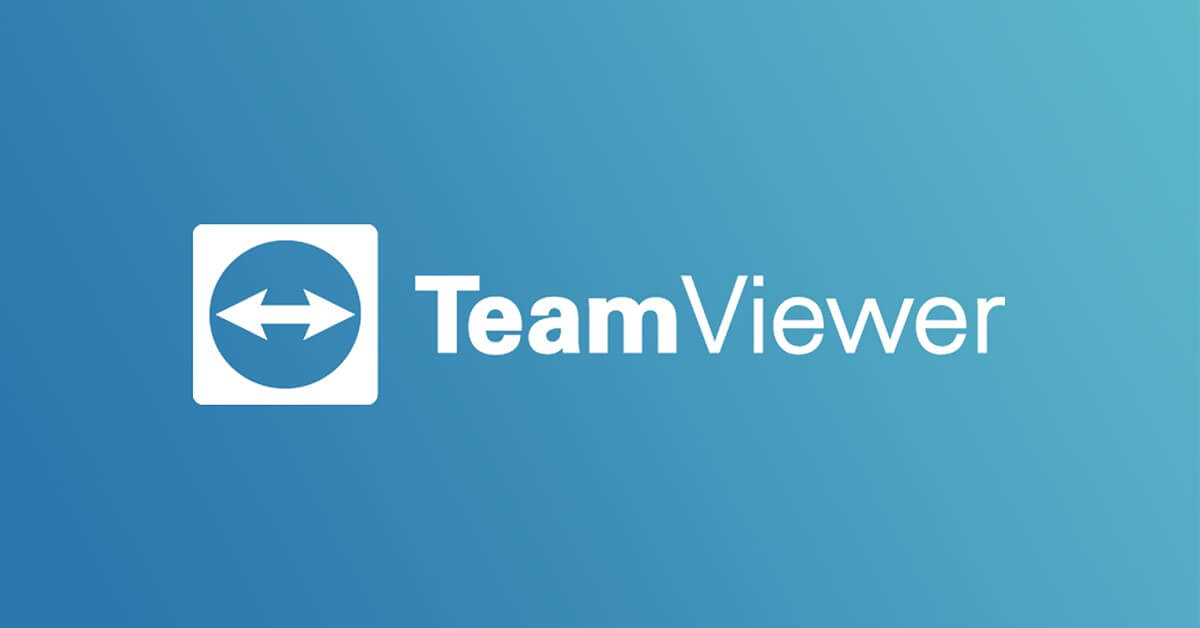
- TeamViewer is a widely recognized and trusted application for remote access. It supports cross-platform mirroring and works well for tech support and troubleshooting.
- The primary focus of TeamViewer is remote access, and the screen mirroring feature might not be as comprehensive as dedicated mirroring apps.
Windows, macOS, Linux, iOS, Android.
8 LetsView
LetsView is a free screen mirroring app that supports mirroring from both iOS and Android devices. It is designed for easy and fast screen casting.
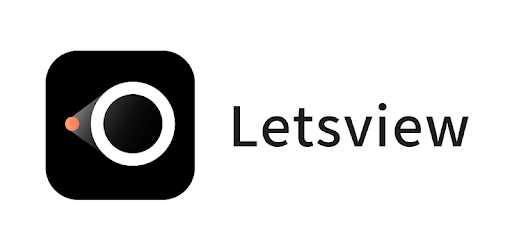
- LetsView is free to use, compatible with a wide range of devices, and provides a simple and straightforward mirroring process.
-
Some users might experience occasional connectivity issues.
iOS, Android, Windows, macOS.
9 Miracast Screen Sharing App
The Miracast Screen Sharing App is an application that allows screen mirroring using the Miracast standard. It enables users to mirror their Android devices to Miracast-enabled TVs and displays.
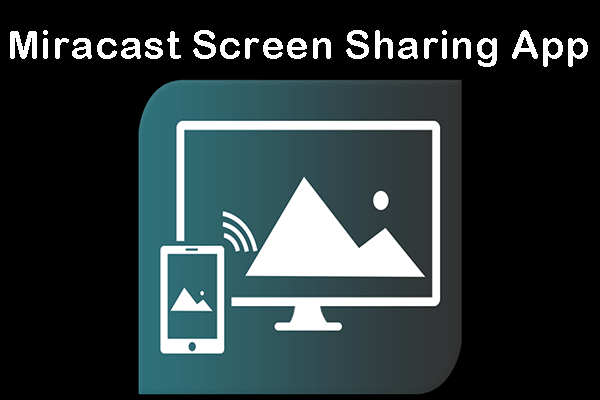
- The app is dedicated to Miracast, ensuring compatibility with Miracast-certified devices.
-
Limited to Android devices and Miracast-supported receivers.
Android.
10 Screen Stream Mirroring
Screen Stream Mirroring is an Android app that allows users to mirror their device screens to other Android devices or web browsers through web-based casting.
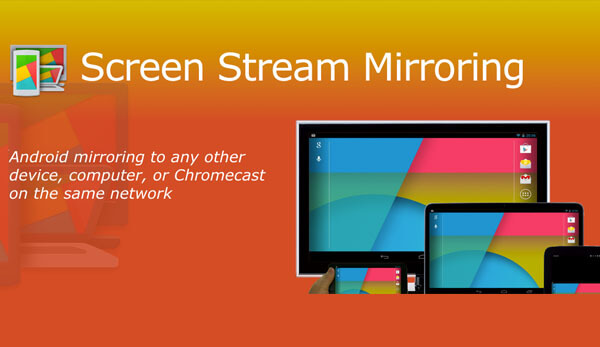
-
The app offers a free version with basic mirroring features and supports web-based mirroring without the need for additional hardware.
-
The free version may have ads, and some advanced features might require a premium upgrade.
Android.
Part 2. FAQs about Screen Mirroring App
1 How to screen mirror iPhone to iPad without an app?
There are many easy ways to mirror an iPhone screen to iPad. You can view the screen mirror iPhone to iPad for more information.
2 Can I screen mirror iPhone to PS4 without app?
Yes, you can check this article about mirroring iPhone to PS4.
3 Are screen mirroring apps safe?
In short, screen mirroring apps can be safe if obtained from trusted sources like official app stores, used on secure networks, and with necessary permissions. Regular updates and responsible usage enhance the safety of the process. Stick to well-known apps and follow best security practices for a safe screen mirroring experience.
Conclusion
If you found this article useful in finding the top free screen mirroring apps for 2023, why not share it with your friends, colleagues, and family? By spreading this knowledge, we can empower others to improve their display experiences and make the most out of their devices. Let's stay connected and help everyone enjoy the convenience of screen mirroring together!