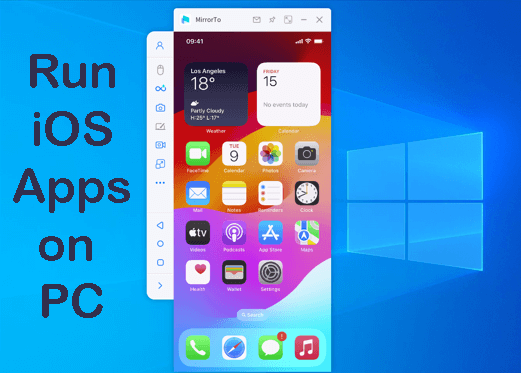
In this article, we'll show you how to run iOS on Windows. There are many reasons why you might want to do this. App developers often use it to test their apps in an iOS environment without needing a physical iPhone, which allows for quick adjustments.
But even if you're not a developer, running iOS apps on your Windows PC can be handy. You can access older iOS versions to run apps that no longer work on the latest builds, or use a keyboard, mouse, or gamepad to enjoy your favorite apps.
CONTENT:
Run iOS Apps on Windows PC/Mac without Emulators
1 iMyFone MirrorTo [Windows & macOS]
MirrorTo App allows you to mirror and control your iPhone on Windows PC. You can easily stream any content from your iOS device to your Windows PC and display it comfortably on your big-screen monitor.
This is a great option for those that love gaming on larger screens. You can run iOS games on Windows. If you're not a gamer, MirrorTo allows you to conduct presentations, stream entertainment apps, and even manage your social apps. All of this can be done comfortably at a desk using a keyboard and mouse.

Key Features of MirrorTo:
- Flexible Connectivity: Connect your iPhone to your Windows , iPad or Mac via Wi-Fi or USB for stable, hassle-free mirroring.
- Screen Control: You can control iPhone or iPad screen on PC/Mac with a mouse and keyboard.
- Run iOS on PC: Enjoy mobile apps like using Hinge on PC or playing Hay Day on PC, read Apple Books on PC.
- Keyboard Input and Mapping: Allows you to type using your keyboard while mirroring. You can also customize key mappings to record control actions more easily.
- Easy Files Transferring: Instantly cast photos, videos, PDFs, documents, and more from your phone/tablet to your PC.
- Real-Time Recording & Screenshots: Capture high-quality recordings with audio or screenshots while mirroring.
You may also want to read: Control Keynote presentations on Windows; Use Apple Notes on Windows.
Steps to run iOS on Windows:
Steps 1. Download and install MirrorTo on your PC. Open the app and get ready to start mirroring.
Steps 2. Choose iOS as your device type and pick a connection method—Wi-Fi for wireless mirroring or USB for a more stable connection.
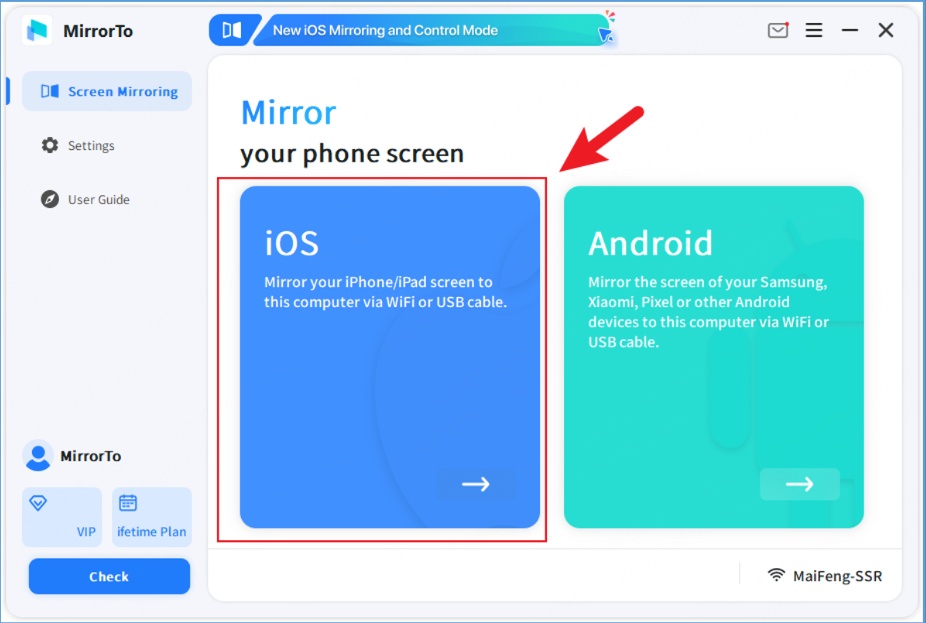
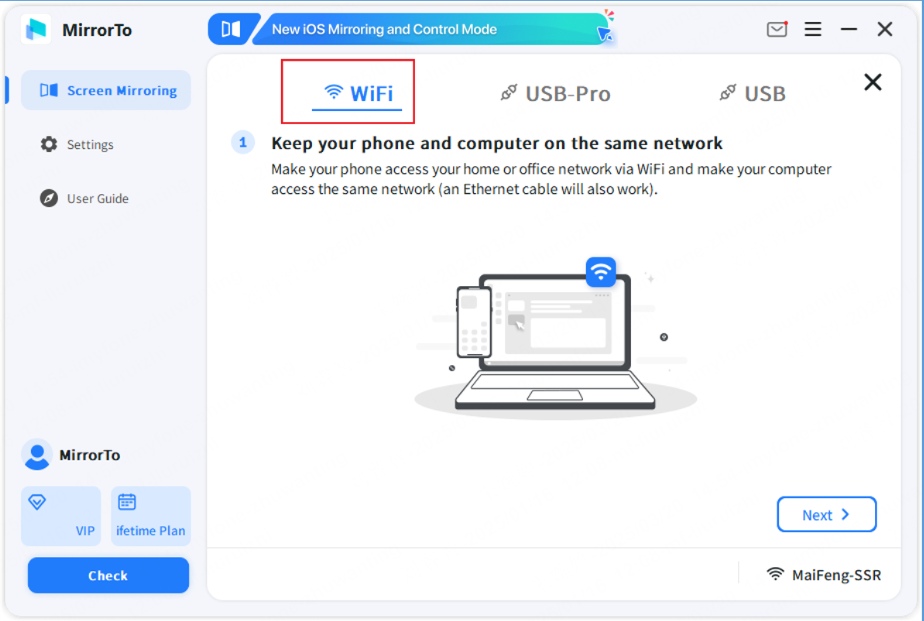
Steps 3. Follow the on-screen guide to complete the setup. Once connected, you can enjoy the iOS apps on PC freely.
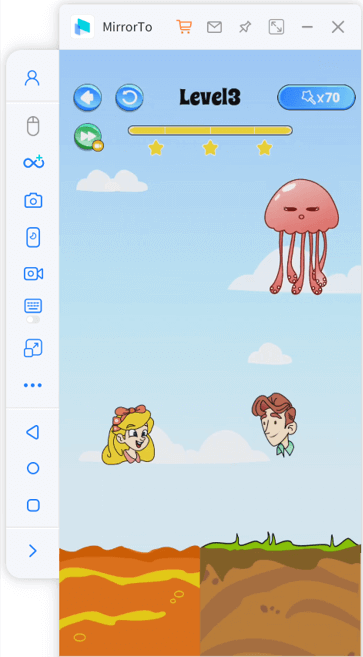
Video tutorial on how to control iPhone from PC:
Now you can play all those small-screen mobile games on your large PC monitor, which will allow you to see details you never thought possible. Those details will give you an advantage in competitive online games. You also have the option to seamlessly use a keyboard, mouse, and gamepad to take your gaming to the next level.
2 iPhone Mirroring App [macOS 15 Sequoia]
macOS Sequoia brings an brand-new iPhone Mirroring App for Apple users, which allows to mirror an iPhone screen on Mac, and then use iPhone from the Mac, such as catching iPhone notifications, and seamlessly drag and drop files, movies, and photos between iPhone and Mac.
- iMac: 2019 and later
- iMac Pro: 2017 and later
- Mac Studio: 2022
- MacBook Air: 2020 and later
- Mac mini: 2018 and later
- MacBook Pro: 2018 and later
- Mac Pro: 2019 and later
How to setup iPhone Mirroring on macOS Sequoia:
Step 1. Login your Mac and iPhone with the same Apple ID.
Step 2. Lock your iPhone. Click the iPhone Mirroring app in the Dock.
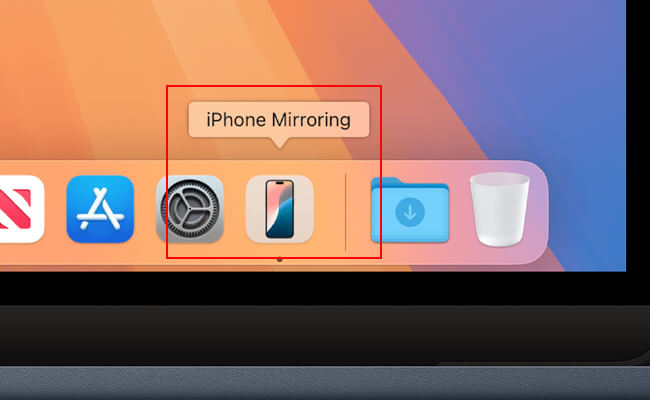
Step 3. Then follow the instruction to enter your iPhone passcode to allow your Mac to access your iPhone.
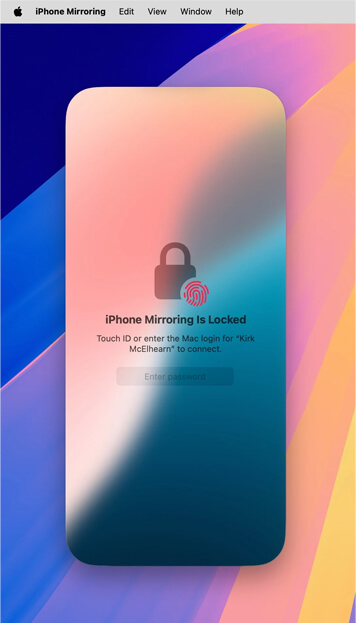
Step 4. Now you can see your iPhone screen on Mac. You can use your iPhone on Mac seamlessly with the mouse and keyboard.
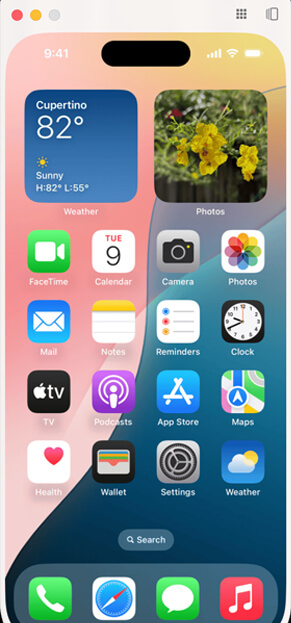
3 Comparison Table of the 2 Methods
| iMyFone MirrorTo | iPhone Mirroring App | |
|---|---|---|
| Compatibility | Supports iOS, Android, Windows, macOS 12 and later | Limited to Apple devices |
| Connection Method | Wi-Fi and USB connections | Typically Wi-Fi or AirPlay |
| Screen Control | Control iPhone and Android from PC & Mac: Tap, swipe, scroll, and type; Go to the Home Screen; Turn on/off Android screen; Play audio or video; Play mobile games with mouse and keyboard. |
Receive iPhone notifications; Tap, swipe, and type; Go to the Home Screen; Open the App Switcher; Open Spotlight; Play audio or video |
| Recording Capability | Support screen recording and screenshots | Not available |
| Performance | Great performance on Android. May have some lags on iOS. | Seamless and smooth |
| Additional Features | Offers file transfer, keyboard input, keyboard mapping, game streaming, and more | Limited to basic mirroring |
Use Emulation to Run iOS Apps on Windows
There are several options available to run iOS apps on Windows PC. Many of these options are tools that are meant for developers to test their code but can also be used by almost anyone to use other applications as well. Be warned, however, many of these options do not allow you to access the app store and use your own applications.
1 iPadian
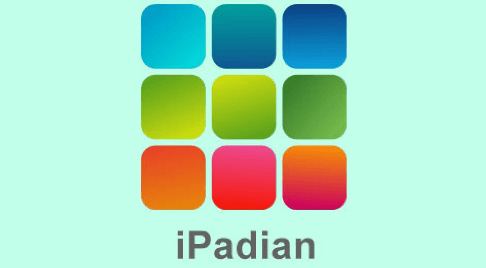
iPadian is an iOS simulator that recreates the look and feel of Apple's famous iPhone interface. While it's not technically iOS, it does simulate all the features of Apple's software up to the currently available iOS 16. You have access to 300 + specially curated apps through iPadian's app store.
It's a great option if you're an Android user and want to test out what it would be like to use an iOS interface. You have access to Apple-specific utilities like iMessage, Siri, WatchOS, and TvOS.
If you're interested, you will need to pay upfront though. iPadian costs $25 USD.
Get more iOS emulators for PC.
2 Xamarin TestFlight

Xamarin TestFlight is a developer-focused iOS emulator that is Apple certified. If you have ever beta-tested an iPhone app on your iPhone, it has likely gone through the TestFlight program.
It allows you to emulate an iOS test environment on your Windows PC and run unsigned code. If you’re technically savvy and have no interest in development, it's a great way to run iOS games and applications you otherwise couldn't run on the iPhone.
Testflight also allows you to simulate an iPhone in different states. If you wanted to play around with features that required you to shake your phone, you could simulate that in TestFlight.
3 Appetize.io
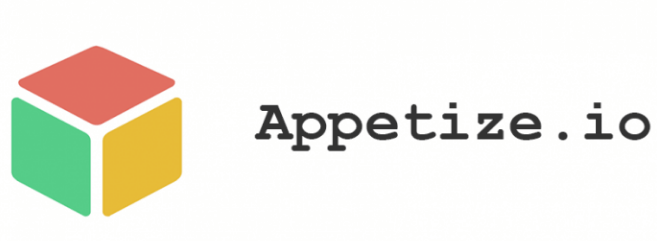
Appetize.io is a handy and easy-to-use emulator that allows you to upload apps and play around in an iOS environment. They offer a free-to-use demo that lets you select from various iPhone models. You can even test out apps on Android.
It runs right in the browser which means that it will have no problem working on Windows PC, Mac, or anywhere else for that matter. There is no need to download any software and you won’t have to mess around with setting up plugins and utilities to get it up and running.
The downside is that you do need to upload your own apps, which means you are going to have to either compile your own or download them from potentially dangerous third-party websites.
4 RunThatApp
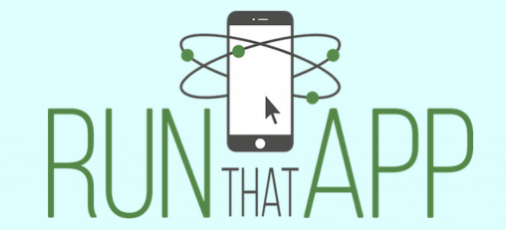
RunThatApp is a cloud-based emulator that allows you to run any iOS or Android app. Since it’s cloud-based, you can upload and save your favorite apps to the RunThatApp service and run them on any other device you can think of. It’s especially useful for Android users who need access to iOS apps. You can load up a browser and launch the app through RunThatApp's service.
The only downside might be that the service does require a paid subscription plan to use. But if you’re the type that needs access to applications on both Android and iOS, with the ability to collaborate through them anywhere, anyplace, and anytime, this might be the solution for you.
FAQ about Running iOS Apps on PC
1 What is the difference between an iOS emulator and a simulator?
An iOS emulator recreates the environment of an iPhone on different operating systems. It allows you to install an original version of iOS and run official games and applications on it. An iOS simulation is software built from the ground up to mimic the look and feel of an iPhone but isn’t running original applications.
2 Is iOS screen mirroring a better option than emulation?
Using screen mirroring software to stream your iOS screen to your PC has its advantages over emulation. The best reason to use screen mirroring is that all of your progress in games and applications is immediately saved to your phone. Emulation requires that you transfer saved data from your Windows PC to your iPhone.
3 Can I play games like PUBG, Vampire Survivors, and Pokemon Go using an emulator?
Yes, you can play your favorite games on an iOS emulator. Most emulators don't usually support the Apple app store natively however so you will need to find the games on your own.
4 Is there an iOS emulator like bluestacks?
There were no official iOS emulators available for Windows or other non-Apple operating systems. Apple tightly controls its ecosystem, and running iOS apps or emulating iOS on non-Apple hardware is not supported or authorized.
However, there are some alternatives and options that you can explore: Xcode Simulator (Mac only), Remote Device Testing like AWS Device Farm or BrowserStack.
5 Is there a working iOS emulator?
BlueStacks is an Android emulator that allows users to run Android apps and games on Windows and macOS computers. Apple has stricter control over its ecosystem, and running iOS apps on non-Apple hardware is not officially supported or authorized.
6 Can iOS be installed on Windows?
No, iOS cannot be directly installed on a Windows PC. However, you can run iOS apps on a Windows PC using an iOS emulator or simulator. These tools create a virtual iOS environment on your Windows computer, allowing you to test and run iOS apps without needing an actual iOS device. Popular iOS emulators/simulators include iPadian and Appetize.io.
7 Is there an iOS simulator for Windows?
Yes, there are iOS simulators for Windows that allow you to run iOS apps on your PC for testing and development purposes. One popular option is the "Remoted iOS Simulator for Windows" provided by Xamarin in Visual Studio. This tool allows you to simulate iOS apps directly on your Windows PC, but it requires Visual Studio to be installed. Another option is the "Appetize.io" online iOS emulator, which allows you to upload and run iOS apps in a virtual environment through a web browser on your Windows PC.
8 Can I run iOS apps with the iPhone Mirroring app on my PC?
Yes, with iPhone Mirroring on macOS Sequoia, you can easily view and control your iPhone screen on Mac with macOS 15. However, for Windows users, there's no iPhone Mirroring app. So you need some third-party software like iMyFone MirrorTo to mirror your iPhone on Windows PC and to control the screen.
Conclusion
If you're looking to run iOS apps on Windows there are plenty of great options available to you. The downside to most of the emulators available is that they don't give you access to the app store so installing your favorite games on them requires you to go find them on your own. With screen mirroring using iMyFone MirrorTo you have access to all the games installed on your device and any progress you make in games is automatically saved on your iPhone. It really is a far better option for those who already own an iPhone and want to play their favorite games on a Windows PC.
Mirror & Control iOS/Android Screens on Windows PC/Mac Easily and Fluently.






















Was this page helpful?
Thanks for your rating
Rated successfully!
You have already rated this article, please do not repeat scoring!