Is your Chromecast not working properly? Then you need to reset it. It will be necessary to either reset your device using factory settings or to perform a refresh in order to obtain information about how to reset Chromecast. After that, Chromecast functionality will be readily available and it will be restored.

Chromecast can be reset with ease using a variety of methods. The fundamental processes needed to reset the Chromecast on different devices will be covered in this guide.
In this article:
- Part 1. Why is a Chromecast Reset Necessary?
- Part 2. How to Reset Chromecast Remote Step by Step?

- Bonus Tips: How to Cast Phone Screen on TV without Chromecast

- Part 3. How to Reset Chromecast With the Google Home App?
- Part 4. How Can You Reset Chromecast via Google TV?
- Part 5. How to Reset Chromecast using Power Source?
- Part 6. How Can You Reset Chromecast With Remote?
- Part 7. FAQs about Resetting Chromecast?
Part 1. Why is a Chromecast Reset Necessary?
Here are a few situations where you might need to reset Chromecast. So, many troubleshooting experts can easily reset a Chromecast device.
Performance Concern: You can reset Chromecast if there are any problems with performance, such as lagging or blocking during video streaming. Technical issues or software bugs could be the cause of this issue. Thus, Chromecast will give you outstanding results if you reset it.
Connection Issue: Your Chromecast device should be connected to a robust and reliable Wi-Fi network. Thus, Chromecast's efficiency will be affected if your internet connection isn't operating correctly. Therefore, you can quickly resolve problems with connectivity by simply resetting your Chromecast. This is a result of your internet connection configurations being refreshed.
Software Update: It is also very necessary to reset your Chromecast to ensure that there is any update in the latest software. These updates are very important for enhancing the security levels and addition of new features. So, if the updates are not installed automatically on your Chromecast then it will be done by resetting it.
Part 2. How to Reset Chromecast Remote Step by Step?
Here is a comprehensive tutorial on using remote control to reset Chromecast. For this, you can use a remote control device. This device should be linked to your Chromecast in order to accomplish this.
Steps to reset Chromecast:
- 1. If you are using the application on your mobile or tablet, start by closing the application.
- 2. Restart your device which can help in resolving the errors associated with remote control applications.
- 3. Always make sure that your remote control application is of the latest version that is compatible with your device.
- 4. Now check if there is a factory reset option available on your remote control device. If it is, you can easily tap on it and reset all the settings.
Bonus Tips: How to Cast Phone Screen on TV without Chromecast
Part 3. How to Reset Chromecast With the Google Home App?
Steps to follow:
- 1. First, open the Google Home application from your mobile phone. This app will help in controlling the Chromecast device.
- 2. Click on the Chromecast device. Now it will show all the devices on the home screen that are available on your network.
- 3. Then Tap on the Settings button. Then come down and click on the Factory Reset button.
- 4. As you tap on the button, there will be an option OK. Tap on it.
- 5. Then a small drop-down menu will appear. So if you are sure about resetting your device then click on OK.
- 6. Now you can easily set it up according to your choice. This is because it is now refreshed.
Part 4. How Can You Reset Chromecast via Google TV?
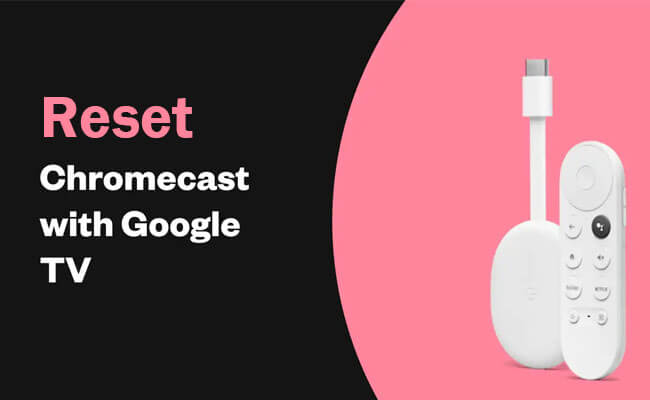
Steps to reset Chromecast:
- 1. Click on your Google account icon. This will be available on the top right side of the home screen.
- 2. Then tap on Settings. There will be an option indicating About. Click on it. A window will appear representing a factory reset.
- 3. Click on Factory Reset. Then a confirmation notification will appear in front of you.
- 4. Now by clicking on factory reset again, you will confirm it to reset your Chromecast. Now your resetting process will begin.
- 5. As your Chromecast is reset with the help of Google TV, then you can easily use it for various purposes.
Part 5. How to Reset Chromecast using Power Source?

Steps to reset Chromecast:
- 1. First, you have to find the power cable. It will be connected to your Chromecast.
- 2. Then unplug this cable from all the sources whether it is on your TV or a USB port.
- 3. Now wait for some time to completely shut down the Chromecast.
- 4. Next plug in again the power cable. Now wait for a few minutes for Chromecast to restart. Then connect it to your network.
- 5. As all these steps are completed, your Chromecast device is ready and refreshed to use.
Part 6. How Can You Reset Chromecast With Remote?

Steps to reset Chromecast:
- 1. For this, you have to choose a Chromecast remote option.
- 2. Tap on Settings. It is available on the top right corner of the home screen.
- 3. Now tap on System. Then tap on About and choose the option of Factory Reset.
- 4. Click on it and your Chromecast will reset.
Part 7. FAQs about Resetting Chromecast?
1 Will factory resetting Chromecast delete all the installed apps?
Yes, performing a factory reset on Chromecast will delete all installed apps and settings, restoring it to its original state when it was first purchased.
2 Can I undo the factor reset on Chromecast?
Unfortunately, once you perform a factory reset on Chromecast, you cannot undo it. The reset permanently erases all data and settings, returning the device to its default state. If you want to restore any apps or settings, you would need to reinstall or reconfigure them manually after the reset.
3 Is there any effect of resetting Chromecast on other devices which are on the same internet network?
Resetting Chromecast shouldn't have any direct effect on other devices connected to the same network. However, if those devices were actively using the Chromecast for streaming or casting content, they would lose their connection to the Chromecast after the reset. Other than that, resetting Chromecast shouldn't impact the functionality of other devices on the network.
Conclusion
This comprehensive guide will tell you the complete steps for resetting Chromecast. So, this is completely evident that factory reset of Chromecast is very helpful. It will help in increasing the performance and efficiency of Chromecast. This will give it a new look. This will help in resolving loading issues, performance errors, etc.
Cast iPhone/iPad/Android Screen on TV/Windows PC/Mac Without Chromecast.



















