How to Remote Control iPad from Windows PC/Mac/iPhone
Category: Mirror Tips

4 mins read
Nowadays, the demand to remote into iPad is growing. Sometimes it’s easy to control iPad from PC, Mac, or iPhone to get some files on your iPad or help your family use the iPad when your iPad isn’t around you. So follow the full guide to remote into iPad in different ways easily.

In this article:
Part 1. Can I Remote Control iPad from Other Devices Like PC/Mac/iPhone
Yes, there are some ways to control iPad from a PC/Mac/iPhone using third-party apps or screen-sharing features, but the control is often limited compared to other operating systems due to Apple's security measures. Some ways allow you to view iPad screen remotely on other devices and some ways allow you to control iPad with a nearby device.
Part 2. How to Remote iPad from Windows PC
1 iMyFone MirrorTo
iMyFone MirrorTo is an easy-to-use application used to display your iPad screen and remote into iPad fluently. There’s no need to download any software on your iPad.
The difference is that you should remote into iPad by using it when your iPad and computer are within the same Wi-Fi and Bluetooth search range. It’s convenient to remote into iPad without bothering to get it with you in your house. What’s more important, it offers a very affordable price.

- Cast iPad to PC to control the screen via USB or WiFi.
- Type on iPad using computer's keyboard and mouse.
- Wirelessly display your iPad screen on Mac.
- 1080P screen, fast connection speed, and good stability.
Steps to Control iPad on Windows PC/Mac using MirrorTo:
Step 1. Make sure that your iPad and PC are in the same Wi-Fi network.
Step 2. Launch iMyFone MirrorTo on your PC and choose "iOS" and choose "Wi-Fi".
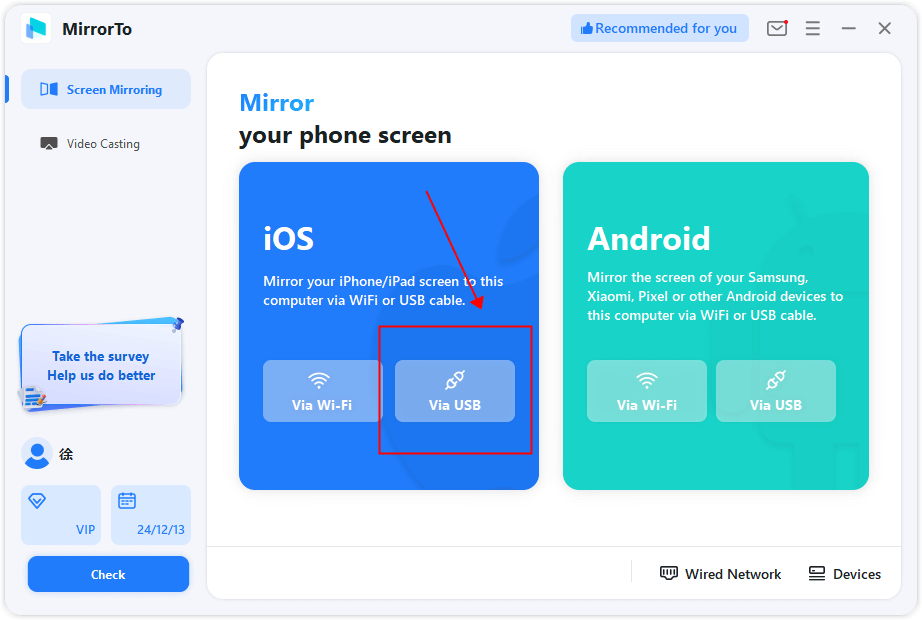
If your computer is not a laptop but a desktop, please turn on the desktop's hotspot and connect your phone to it.
Step 3. Move to the Control Center on the iPad and find the screen mirroring.
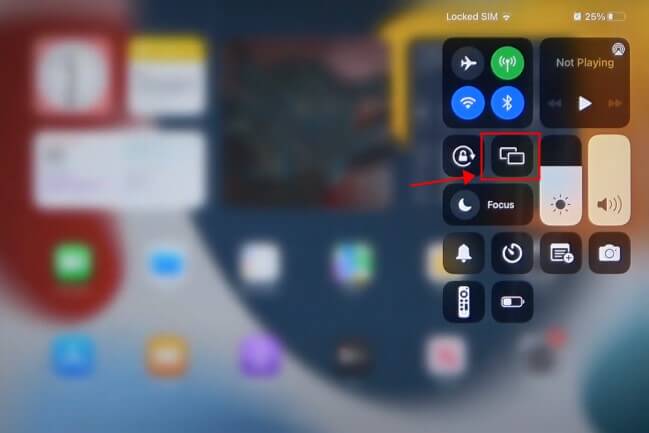
Step 4. Then find your PC and connect. Now you can see your iPad screen on PC.
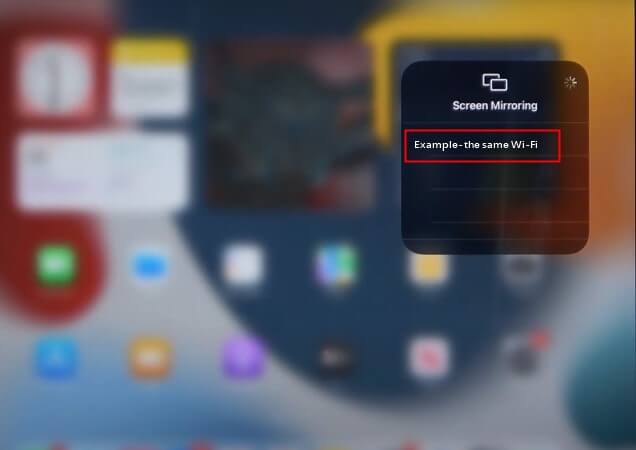
Step 5. Connect the Bluetooth of your iPad and PC. You need a Bluetooth adapter if your PC is not a Mac. On your iPad, find the Bluetooth of your Mac or Bluetooth adapter on the PC and then connect.
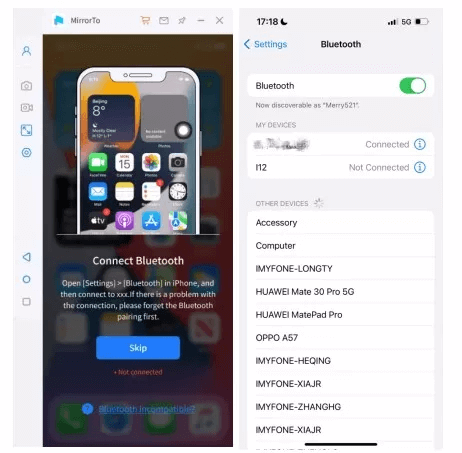
Now you can remote into iPad from your PC fluently with stable connection. Enjoy it.

Click here to see more detailed guides.
2 FaceTime
You can join a FaceTime video call with others and they can share the iPad screen with you.
Steps to share iPad screen remotely on FaceTime:
Step 1. Start a FaceTime Call: Open the FaceTime app on your iPad, and call the person you want to share your screen with.
Step 2. Share the Screen: Once connected, tap on the Screen Share icon, which looks like a screen with a person icon
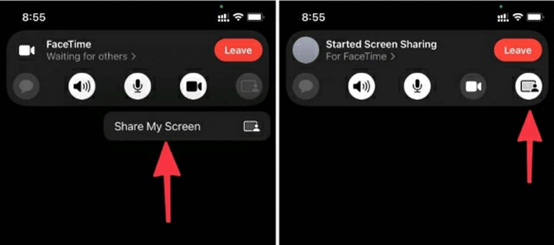
Step 3. Navigate Your iPad: You can now open any app, document, or webpage that you want the other person to see. They’ll see everything you do on your iPad.
Part 3. How to Remotely Control iPad from iPhone/iPad/iPod Touch
1 Control Nearby Devices
The "Control Nearby Devices" feature on iOS allows users to control other nearby Apple devices using their iPhone, iPad, or iPod Touch. It’s part of the Accessibility settings and is especially helpful for users with physical limitations or those who want to control multiple devices more conveniently.
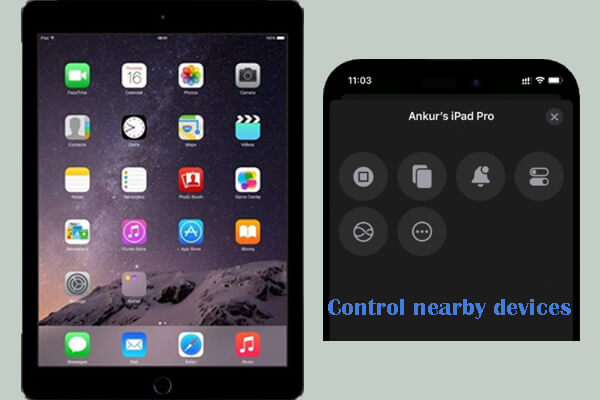
Steps to control iPad from iPhone using Control nearby devices:
Step 1. On your iPhone, go to Settings > Accessibility > tap Control Nearby Devices.
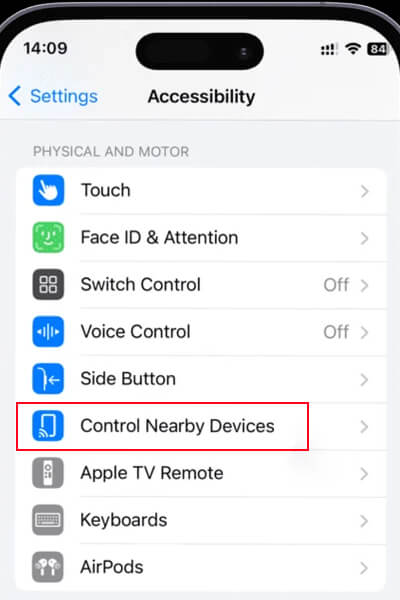
Step 2. Choose the iPad to connect.
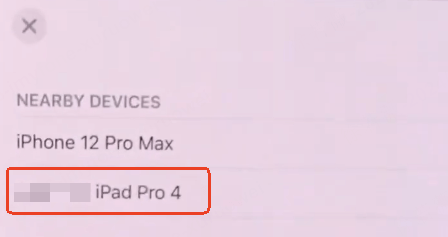
Step 3. Now you can control the iPad screen limitedly.
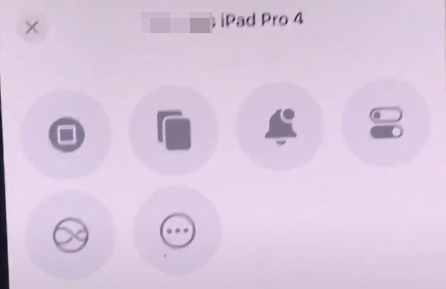
2 TeamViewer
TeamViewer is an application for remote control that supports all platforms and devices. It enables you to remotely assist customers, collaborate with colleagues, help your friends and family, or easily connect your own devices.
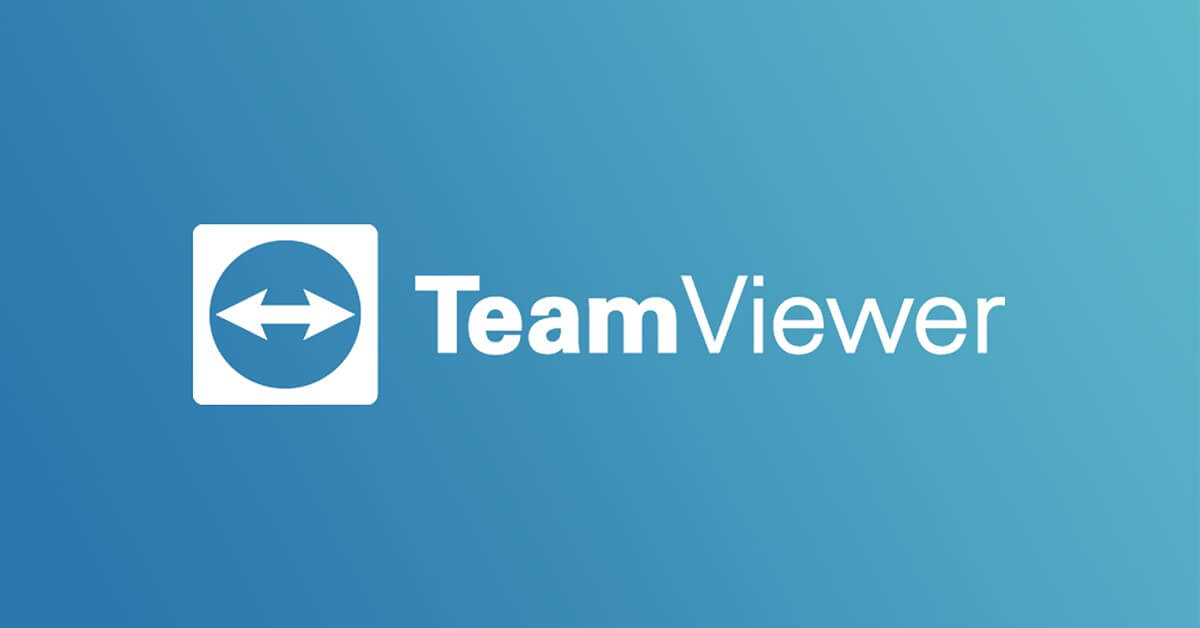
Steps to Remote into iPad using TeamViewer:
Step 1. Install TeamViewer from the Google Play Store or download from the official website on both your iPad and PC.
Step 2. Launch the program on your iPad. You will get an ID of your device. This ID is the Partner ID.
Step 3. Launch the program on your PC. Enter the Partner ID and click "Connect".
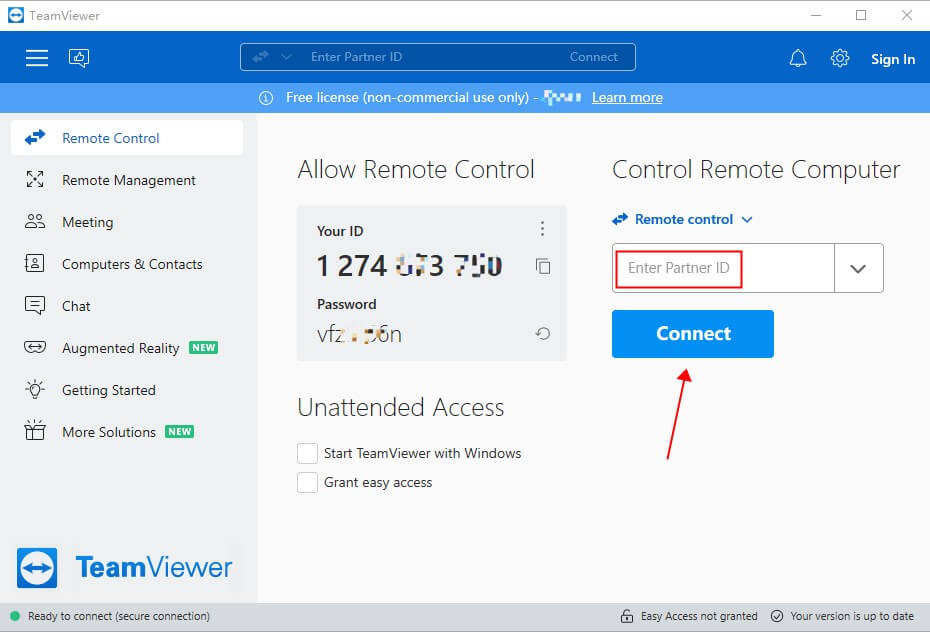
Step 4. Now your computer is connected with your iPad and you can remote into your iPad from PC easily.
Teamviewer is free for personal use and will pop up annoying ads. However, if long-term use is judged as commercial behavior, it will be disconnected within 5 minutes.
3 VNC Server
VNC (Virtual Network Computing) is a graphical desktop sharing system that use to remotely control another PC or device. There are some VNC software to download such as VNC Viewer and Veency. We can remote into PC from Mac through this software. You just need to enter the IP address and then input the account information on your Mac.
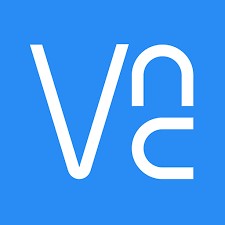
We don’t recommend to remote iPad from Mac in this way, because you need jailbreak your iPad. However, jailbreak is getting more and more difficult as iOS updates and improvements.
Part 4. How to Remote Access iPad with Switch Control
Switch control is a function called "Accessibility" in Settings on iOS and macOS devices. It is designed to help people with physical motor limitations control their devices using switches or other adaptive devices. With Switch Control, users can navigate their screen, interact with apps, type, and even perform gestures using a switch setup instead of touch gestures.
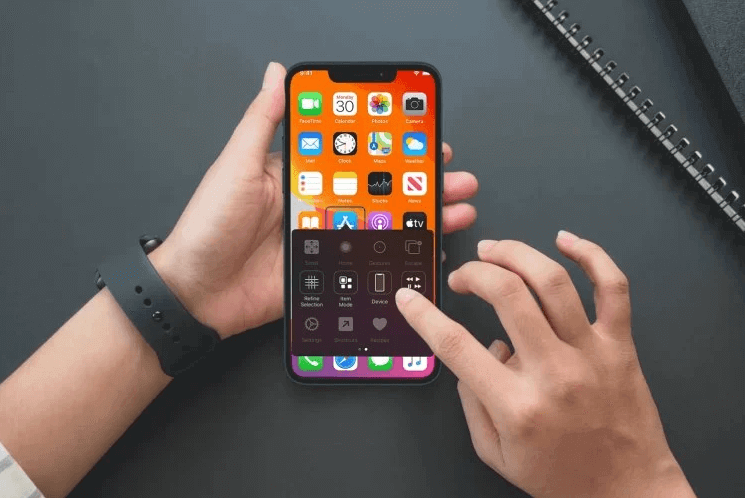
Now that you have known about what the Switch Control is, next are instructions on how to use it on your iPad.
Steps to remote into iPad with Switch Control feature:
Step 1. Make sure that both the iPad and the controlling iOS device are connected to the same Wi-Fi network and sign up the same Apple ID on them.
Step 2. On the controlling device, move to Settings > Accessibility > Switch Control. Enable Switch Control.
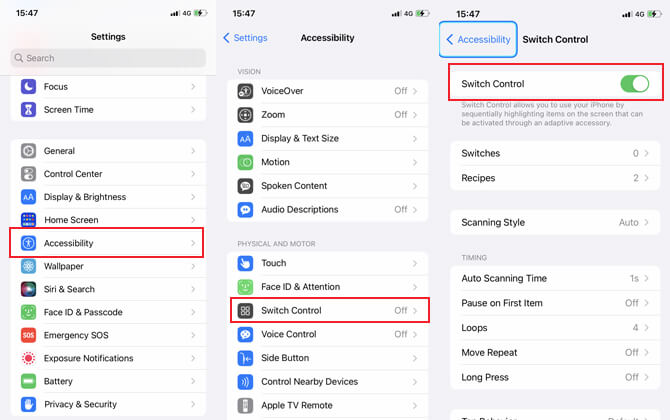
If your Switch Control button is grey that cannot be operate. Move to Settings > Accessibility > Touch > AssistiveTouch. Turn it off and go back to Switch Control. You can open it then.
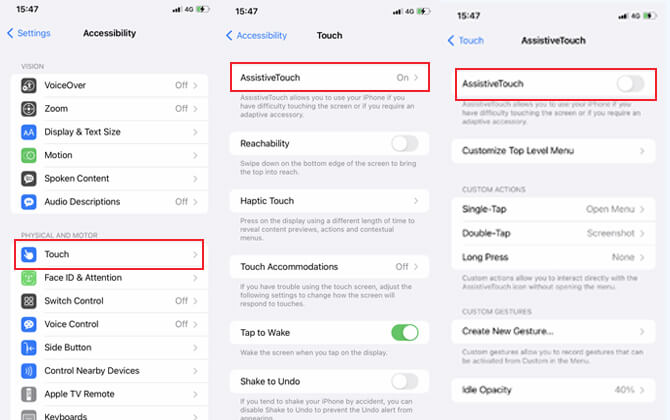
Step 3. Now in Switch Control, tap Switches > Add New Switch... > Source. Then choose a source.
- External: Connect a Bluetooth or Made for iPhone switch.
- Screen: Use taps on the screen.
- Camera: Set up head movements with the front-facing camera (e.g., move left or right).
- Go to Switches > Add New Switch to choose a switch source and configure actions.
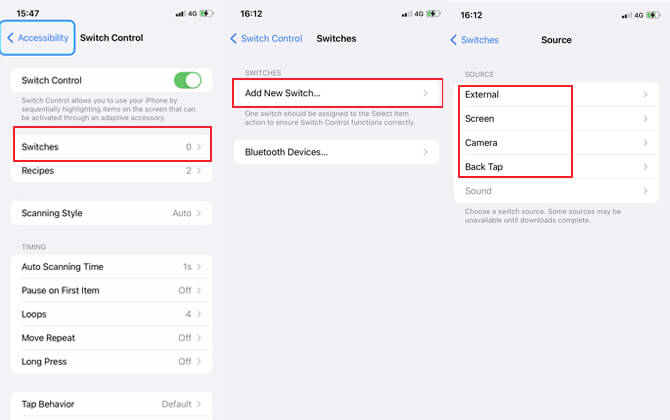
Step 4. Now use your new switch to navigate the Switch Control menu to select "Switches". Select Bluetooth Device...
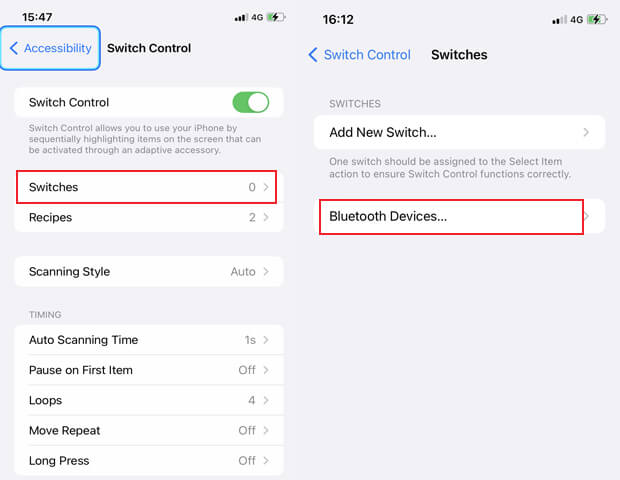
Step 5. Then connect to the iPad you want to take control of. Now you can remote into iPad remotely by using other iOS devices.
See more information at Use Switch Control to navigate your iPad.
Part 5. FAQs About Remote into iPad
1 Can iPad be accessed remotely?
Yes, you can remote access your iPad but with some limitations.
Apple offers Remote Management through Apple's Device Enrollment Program (DEP), typically used by organizations to manage devices, allowing IT administrators to configure settings, deploy apps, and enforce policies remotely on company-owned iPads. However, it doesn't grant full remote control over the iPad.
For personal use or remote support, here are some options:
- iMyFone MirrorTo [Mirror and Control On Same WiFi Range]
- FaceTime, Zoom, Discord... [Only Share the Screen]
- Switch Control [Limited Gesture Control]
- Control nearby devices feature [For Nearby Control]
2 Can I remote control iPad from an Android phone or tablet?
Yes. You can also realize controlling iPad from an Android device by using a 3rd-party software.
3 How to end remote control into iPad?
If you use Switch Control to remote your iPad, you need go to Settings > General > Profile > Device Management. Then click the "Remove Management" button.
If you use iMyFone MirrorTo to remote into your iPad, you can just turn off the program on your PC or stop screen mirroring on your iPad.
If you use TeamViewer or Anydesk to control your iPad remotely, you should disconnect the remote access on either your iPad or PC.
4 What’s the best way to remote into iPad?
The above recommended software has their pros and cons. For personal use, I highly advise you to try iMyFone MirrorTo. It's very easy to use. The most important factor is that it only cost you very little penny, but can offer you great convenience for your life.
Conclusion
Now you must understand how to remote control iPad from Windows, macOS, or iOS devices. You can choose the most suitable way to make it. As fror me, I highly recommend iMyFone MirrorTo due to its lower price and powerful functions. It's really easy to use. Remoting into iPad is so useful in our life so let's try these ways to make our life and work more efficient.
Remotely View and Control iPad on Windows PC or Mac in a Same WiFi Range.




















