Playing PUBG Mobile PC is becoming more and more common these days. This is because most serious gamers understand that there are advantages to playing on a PC. But there is no native support for playing PUBG mobile on PC. Thankfully we can use a Android emulator for PUBG to play on PC.

Emulators are software environments that run applications made for mobile programs to work on regular PCs. This guide will go through the best emulators to play PUBG mobile on.
In this article:
Part 1. Can PUBG Mobile be Played with PC?
Yes, we can play PUBG Mobile on PC with many methods like using screen control app like MirrorTo and Android emulators like Gameloop and BlueStacks.
Almost everyone on the internet has heard about PUBG. It stands for Playerunkown’s Battlegrounds. It is a battle royale shooter video game, in fact, it is one of the first battle royale games. PUBG was initially a mod (mod is short for modification, this is when people other than developers make things for games) for another very popular military simulator game called Arma.

Brendan Greene, the actual “Playerunkown” made a mod for Arma 2 called Battle Royale. He took inspiration from the 2000 Japanese film of the same name i.e Battle Royale. The film had the same premise as the game, you fight to the death and become the last man standing.
PUBG became its own separate game in 2016 when Brendan partnered with a Korean studio called Bluehole. But soon they realized the potential of the mobile version of the same game. So, in March of 2017, the world was introduced to PUBG mobile.

The premise of the game is simple, you are dropped into the world with nothing. You can loot around the world looking for weapons, while other players are doing the same. You have to survive in a kill or be killed world. The last man standing wins the game. There is a circle that keeps pushing everyone together to speed up the game.
PUBG Mobile offers a very unique gameplay experience as it blends the thrill of a survival shooter and the fast-paced combat of a team death match-based games. It is this unique formula that makes every game thrilling and every experience unique. No other game can promise this kind of ‘anything can happen’ experience.
Part 2. How to Play PUBG Mobile on PC without Emulators

1. Play PUBG Mobile on PC with iMyFone MirrorTo
Everybody wants to play PUBG mobile on a computer with a wider screen to enhance the experience. Now we can offer an easier and more excellent solution: mirroring apps! iMyFone MirrorTo is a popular screen mirroring app on the market today. With this app, you can cast PUBG mobile on your computer easily and quickly.

- Screen control: you can take full control of your Android screen from PC.
- Run mobile apps: it allows you to run Android apps like playing Asphalt 9 on PC and other games like PUBG, Minecraft, and other mobile apps on PC.
- HD Screen: iPhone/iPad/Android can be cast on PC with 1080P and 2K resolution.
- Live Streaming: you can stream your mobile game to TikTok, Twitch and YouTube.
- 4K Video Recording: Record your gameplay on PC in 1080P videos for later sharing.
Steps to play PUBG Mobile on PC with iMyFone MirrorTo:
Step 1. Launch iMyFone MirrorTo on your computer. Use a USB cable to connect your phone and computer.
Step 2. Enable the USB debugging on your mobile.
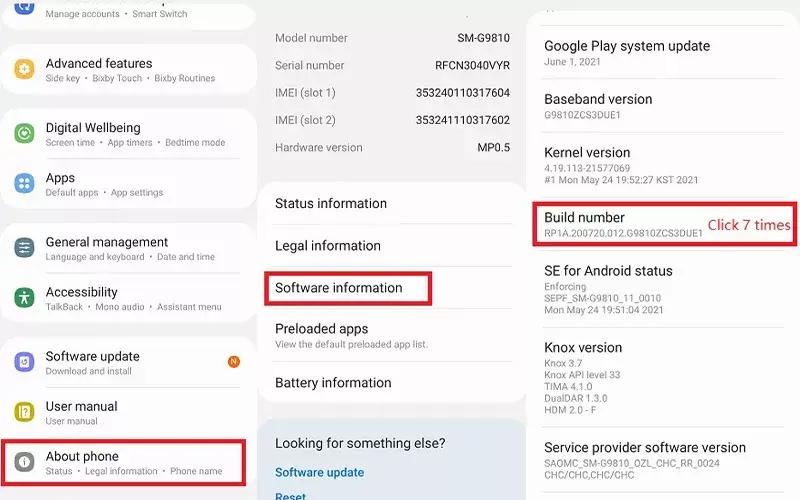
Step 3. Now your phone screen can be automatically mirrored on your computer. You can customize your game keyboard and enjoy PUBG Mobile on your computer now.
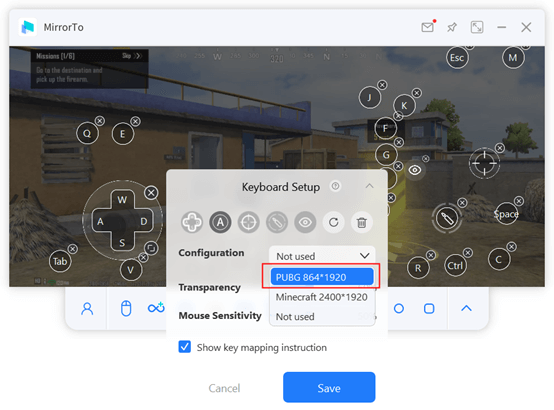
Video tutorial on how to play mobile games on PC:
2. Why Choose iMyFone MirrorTo Over Emulators?
iMyFone MirrorTo is a screen mirroring software that allows you to display and control your mobile device's screen on your PC. You can also play other games like Geometry Dash for PC. It can be a great option for playing mobile games on your PC, but whether it's a better choice than emulators depends on your specific needs and preferences.
Here are some reasons why you might choose MirrorTo over emulators for playing mobile games on your PC:
iMyFone MirrorTo allows you to use your actual mobile device to run apps like playing games on your PC. This means you get an experience that closely and natively resembles playing on your phone or tablet, with the same device-specific features and performance.
Using iMyFone MirrorTo is typically easier to set up and use compared to emulators.
Some mobile games may not work well with emulators or may not be available for emulation. Using MirrorTo ensures that you can play any game that's compatible with your mobile device.
iOS emulators designed for entertainment purposes are not readily available. iMyFone MirrorTo provides the capability to run iOS apps on both PC and Mac computers.
Emulators can be resource-intensive and may not work well on all PC configurations. iMyFone MirrorTo doesn't require as much processing power, making it a suitable option for older or less powerful computers.
When using MirrorTo, the gameplay is directly mirrored from your mobile device to your PC. This means that any in-game progress, items, or changes made on your mobile device are mirrored in real-time on your PC. You won't have to worry about manual data transfer or synchronization between devices because it's automatic.
Play mobile games on PC with keyboard and mouse easily.
Data synchronization ensures a consistent gaming experience. You can start playing a game on your mobile device while you're on the go and then seamlessly continue your progress on your PC when you get home.
Emulators can sometimes encounter issues with data corruption or loss during synchronization. iMyFone MirrorTo minimizes these risks because it mirrors your mobile device's screen in real-time without the need for data transfers.
Some game developers actively block their games from running on emulators to prevent cheating or unfair advantages. With MirrorTo, you don't have to worry about these restrictions.
Emulators often require you to set up additional software or tools for data synchronization. With iMyFone MirrorTo, this process is streamlined, and you don't need to rely on third-party apps or tools.
iMyFone MirrorTo allows you to use your mouse and keyboard to directly control your mobile device's screen. This can provide a smoother and more intuitive gaming experience compared to emulators, which often require keymapping or gamepad configuration.
Emulators may operate in a legal gray area, especially when it comes to copyright and intellectual property rights. Using a screen mirroring solution like iMyFone MirrorTo avoids these legal uncertainties.
Emulators also have their advantages, such as the ability to run multiple instances of games simultaneously and support for a wider range of Android apps. The choice between iMyFone MirrorTo and emulators depends on your specific needs, the apps you want to run, the games you want to play, and your hardware capabilities. Consider what's most important to you in terms of mobile experience and compatibility when making your decision.
Part 3. 5 Methods for PUBG Mobile Download for PC Windows 10/11
You can’t play PUBG Mobile on PC directly. For that, you will need to use a third-party application called an emulator. We will be listing five emulators in this guide, along with their pros and cons. This way you can make a better decision about what emulator works best for you.
1. Comparisions of the 5 Emulators
There are two types of players that are looking to play PUBG mobile on PC. The first type is the ones that have low-end computers and can’t run regular PUBG made for PC on their machines. The second type of player is the ones that want to play on PUBG Mobile on PC because it’s far easier to shoot on PC with a mouse and keyboard. Keeping these things in mind, look at the comparison table to check which emulator works best for your needs.
| Emulator | Price | Compatibility | Control Customizability |
|---|---|---|---|
BlueStacks |
Free |
Excellent |
YES |
LDPlayer |
Free |
Bad |
YES |
NoxPlayer |
Free |
Good |
YES |
MEmuPlayer |
Free |
Good |
YES |
Gameloop |
Free |
Very Bad |
YES |
2. Best 5 Android Emulators for PUBG Mobile PC
1 BlueStacks
BlueStacks is a popular android emulator for PC. You can use BlueStakces to run a variety of different android applications on your PC like WhatsApp and Facebook messenger. So you can download PUBG Mobile PC in its game store.

- Graphics: The graphics quality is amazing. This is thanks to BlueStacks to its Hyper-G graphics technology. So, you can be assured there will be no loss in graphical fidelity when using BlueStacks
- Language Support: It is available in many languages other than English, so it can be helpful for users that are not comfortable with English.
- Multitasking support: Bluestacks is built with multitasking in mind. You can download stuff without getting in the way of your game and much more.
- Free to use: BlueStacks is completely free to use. So, you don’t have to pay extra to enjoy your favorite battle royale.
- Unreliable downloading: BlueStacks still has problems with downloads. It can be really frustrating to get stuck at the device is an incompatible message when you are trying to download PUBG.
- BlueStacks doesn’t run well on computers that have very low RAM. Users with less than 4GB of RAM have reported that games can be slow and sluggish on their PCs.
- You need to pay $ 2 per month if you want to install applications that are part of BlueStacks partner program.
Steps to play PUBG mobile on BlueStacks:
Step 1. Download BlueStacks from the official website.
Step 2. Sign in with your Google account.
Step 3. Search for PUBG Mobile.
Step 4. Select PUBG mobile and click on install.
Step 5. PUBG will start downloading on your PC.
Step 6. Once the download is complete, click on the PUBG mobile icon on the home screen to start playing.
2 LDPlayer
LDPlayer is a lightweight android emulator like Blue Stacks. But unlike Blue Stacks, LDPlayer is more forgiving to people running on really low-end computers.
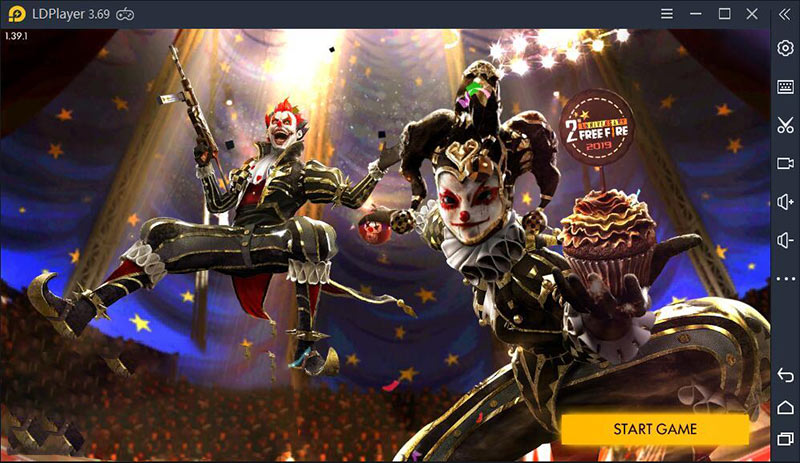
- LDPlayer is Great for low-end PCs. So, if no other emulator is working for you, try the LDPlayer.
- LDPlayer doesn’t require too much tweaking to set it up correctly. It can be used out of the box.
- LDPlayer shows great performance.
- Doesn’t support a lot of android applications and games. But LDPlayer is still in development, and they keep adding support for more apps.
- The UI is a little ugly as compared to other emulators.
- If you play other games on your PC that use a controller, then sometimes LDPlayer can interfere with the controller and not allow you to connect to those games.
Steps to play PUBG mobile on it:
Follow these steps to Play PUBG mobile on PC using LDPlayer.
Step 1. Download LDPlayer.
Step 2. Open the LDPlayer app and search for PUBG Mobile.
Step 3. Install the PUBG mobile by clicking on it.
Step 4. After the download is complete, just click on the PUBG Mobile icon to start the game.
3 NoxPlayer
NoxPlayer is another emulator and is just as famous as BlueStacks. Here are some pros and cons to using NoxPlayer to play PUBG mobile on PC.
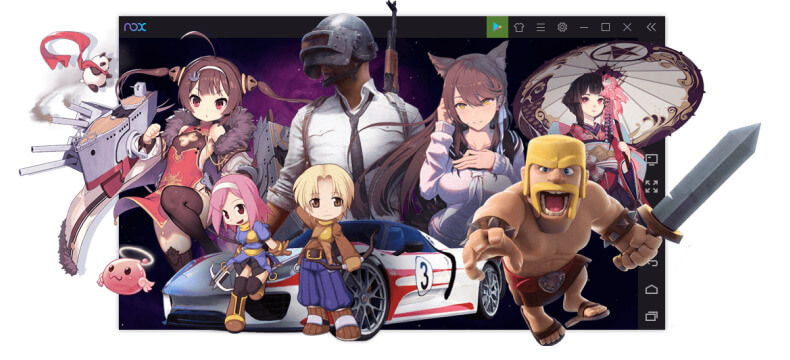
- NoxPlayer works flawlessly on both Windows and Mac OS.
- Has a very clean UI and overall great experience to use.
- NoxPlayer shows great performance.
- Doesn’t support all the applications on the Play store and still gives problems running some applications.
- Users have reported a lot of crashing.
- It can be a little laggy to use at times.
Steps to play PUBG mobile on it:
Follow these steps to Play PUBG mobile on PC using NoxPlayer.
Step 1. Download NoxPlayer from the official website.
Step 2. Install the NoxPlayer, select online installation for a quicker install.
Step 3. Open the NoxPlayer and go into the Play Store application.
Step 4. Log in with your Google account.
Step 5. Search for PUBG Mobile on NoxPlayer and select the icon to start the download.
Step 6. After the download is complete, just click on the PUBG Mobile icon to start the game.
4 MEmu Player
MEmu player allows you to download PUBG either directly from the Play Store or sideload an APK of the PUBG mobile if you wish to do so. Here are some advantages of the MEmu player
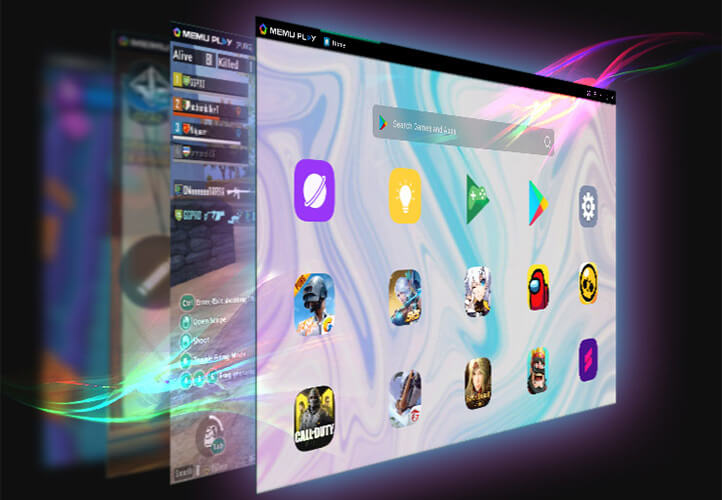
- MEmu Player works on both Windows and Mac OS.
- MEmu Player shows great performance.
- Offers great customizability features.
- MEmu Player doesn’t.
- Some users have reported MEmu player has startup problems.
- MEmu Player sometimes has a download problem. The download gets stuck at 59% or 99%.
Steps to play PUBG mobile on it:
Follow these steps to Play PUBG mobile on PC using NoxPlayer.
Step 1. Download MEmu Player from the official website.
Step 2. Install the MEmu Player.
Step 3. Open the MEmu Player and go into the Play Store application.
Step 4. Log in with your Google account.
Step 5. Search for PUBG mobile and select the icon to start the download.
Step 6. After the download is complete, just click on the PUBG Mobile icon to start the game.
Step 7. The first time you start the game, it will load game resources. So, it might take a little bit of time to start.
5 Gameloop
Gameloop is a little less known emulator that you can use to Gameloop for PUBG. Gameloop is the successor to the Tencent Gaming Buddy emulator. So, the same company that makes PUBG mobile also makes Gameloop. Here are some advantages and disadvantages of using Gameloop.
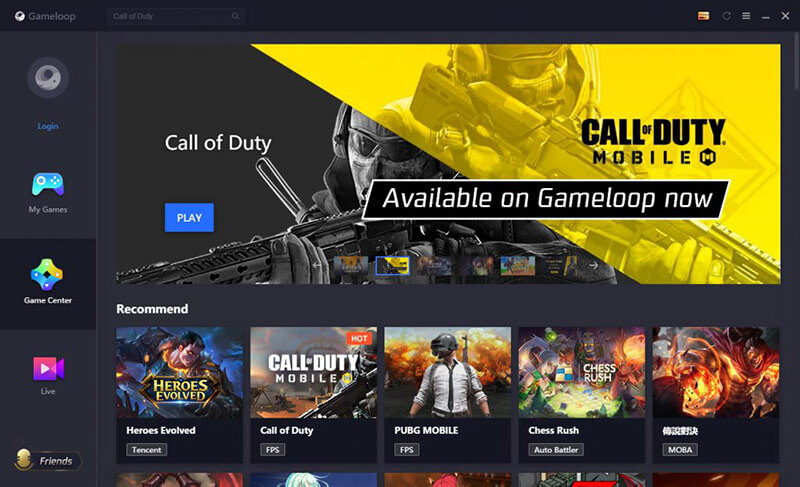
- Download PUBG Mobile on PC Windows 10/11.
- Gameloop is made for gaming and does it better than any other.
- It is the official emulator for PUBG mobile since it is made by Tencent.
- Gameloop has an integrated anti-cheat made by Tencent to avoid hackers.
- The Development team is from China, so bug reports and a lot of other features are in Chinese.
- Some users fear that Gameloop uses some sort of spyware in the background. So not great appl for privacy.
- The Gameloop emulator is very buggy and frequently crashes.
Steps to play PUBG mobile on it.
Follow these steps to Play PUBG mobile on PC using Gameloop.
Step 1. Download Gameloop from the official website.
Step 2. Install the Gameloop.
Step 3. Let Gameloop install all of its updates.
Step 4. Once it's done, create a new account and sign in.
Step 5. Go to Gameloop’s program store and search for PUBG Mobile.
Step 6. Tweak your settings to make sure it is running on the best settings for your PC.
Start the game!
[2022 New] How to Play Clash of Clans On PC?
[2022] How to Play Among Us on PC
Everything You Need to Know about League of Legends Wild Rift iOS
Part 4. FAQs about PUBG Mobile on PC
1 Can I play PUBG mobile on PC using a controller instead of a mouse and keyboard?
Yes, you can play PUBG mobile on a PC using a controller. Most emulators allow the ability to map controls to a controller. But you should know that controllers have limited buttons, so a lot of functions will remain unmapped. It is just a limitation of using a controller for such a complex game.
2 Is PUBG mobile allowed on PC?
Yes, PUBG mobile is allowed to be played using an emulator on a PC. So, you don’t have to worry about getting your account banned or restricted from using an emulator to play PUBG Mobile on a PC.
3 Can I play PUBG on PC using the same PUBG mobile account?
Yes, you can use the same PUBG mobile account to log in to your PUBG Mobile on PC. But this is for PUBG Mobile on PC. You can’t play regular PUBG on PC using the same account, because the regular PUBG can only be played through Steam, and you need a separate Steam account for that.
Summary
PUBG mobile is a fun game to play on your PC. It is especially good for people that have low-end machines that can’t run other games. iMyFone MirrorTo is a great option for you. Also, choosing the best emulator to play PUBG mobile PC can be an important choice. This guide has laid down most of the information for you to choose the best emulator for your needs.
But every PC hardware is different, and performance can vary vastly between different machines. So, it is a good idea to try a few emulators and select the best emulator for your PC.
View & Control Phone Screen on PC/Mac Easily.























