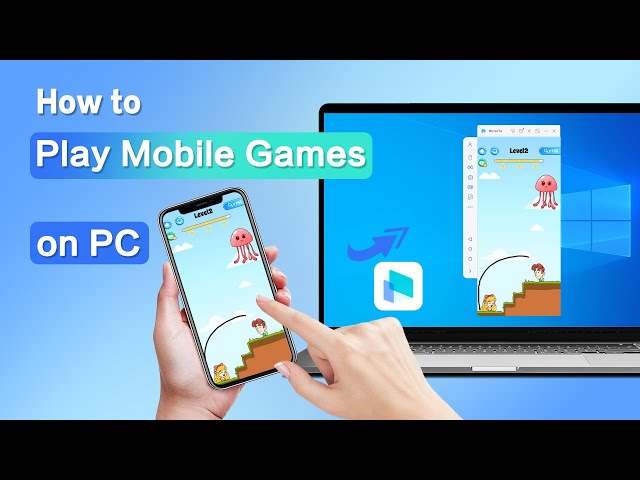Pokemon Go is one of the most popular augmented reality games. This game can really get some players in real trouble. That’s simply because they sometimes walk into the safe areas while enjoying the game. For this reason, playing Pokemon Go can be dangerous for you. Luckily, you can play Pokemon Go on PC without any effort. With the best tool, you can play this amazing game in the comfort of your home.
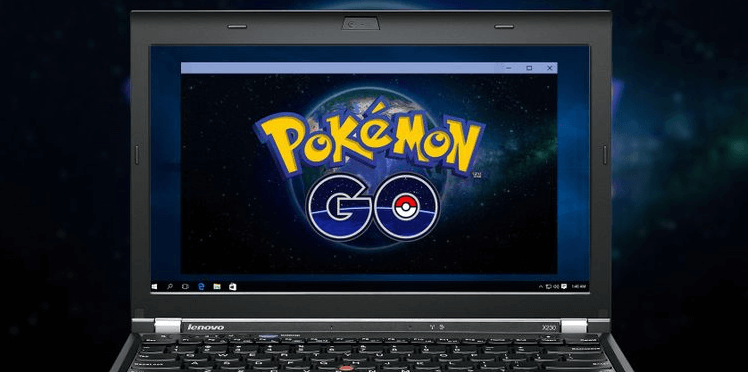
Are you searching for the best play to play Pokemon GO on desktop or PC? No doubt, there are different methods of playing mobile games on PC such as Screen Mirror App, Android Emulators, etc. In this article, we will help you find the most suitable method to Pokemon for PC. But before that, let’s find out why people choose to enjoy Pokemon Go on PC. Let’s delve right into the article.
In this article:
Part 1: 3 Methods to Play Pokemon Go on PC
1 iMyFone MirrorTo
iMyFone MirrorTo is one of the best options for playing Pokemon Go on PC. It allows you to mirror your iOS or Android to enjoy your mobile game on a large screen. Besides, it supports streaming the mobile games from your phone to Twitch, YouTube, TikTok, etc.

Key Features:
- Play Pokemon Go for PC with a larger screen on your PC seamlessly.
- Keyboard mapping: You can play many mobile games with keyboard and mouse without downloading on PC like playing Hay Day on PC.
- Enjoy 1080p, 4K resolution, and 60fps screen with the better audio.
- 4K game video recording of your game when stream mobile game on PC to TikTok, Twitch, YouTube, etc.
Steps to Play Pokemon Go on PC with iMyFone MirrorTo
Step 1. Launch iMyFone MirrorTo on your PC or desktop and then use a USB cable to connect your phone and computer.
Step 2. Enable USB debugging: Once you have connected your device, make sure to enable USB debugging. Go to Setting > About phone > Software information and then select Developer Option. You need to click Build number seven times and enable USB debugging.
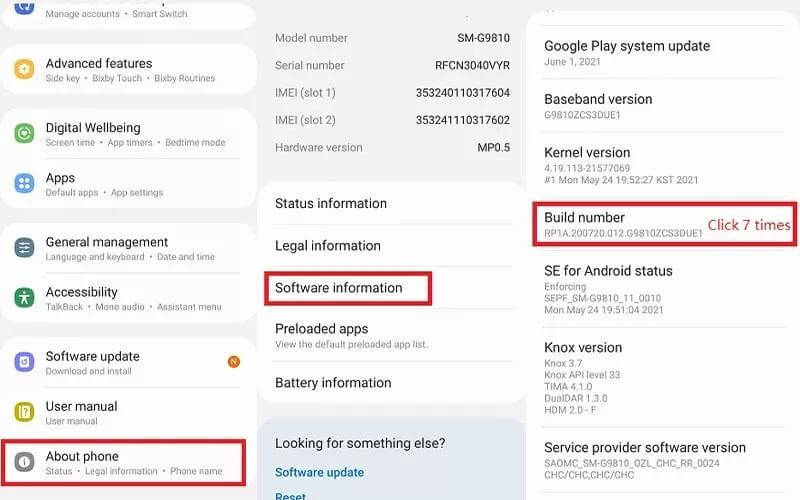
Step 3. Now your phone screen can be mirrored automatically on your computer. You can play Pokemon Go desktop without any hassle.
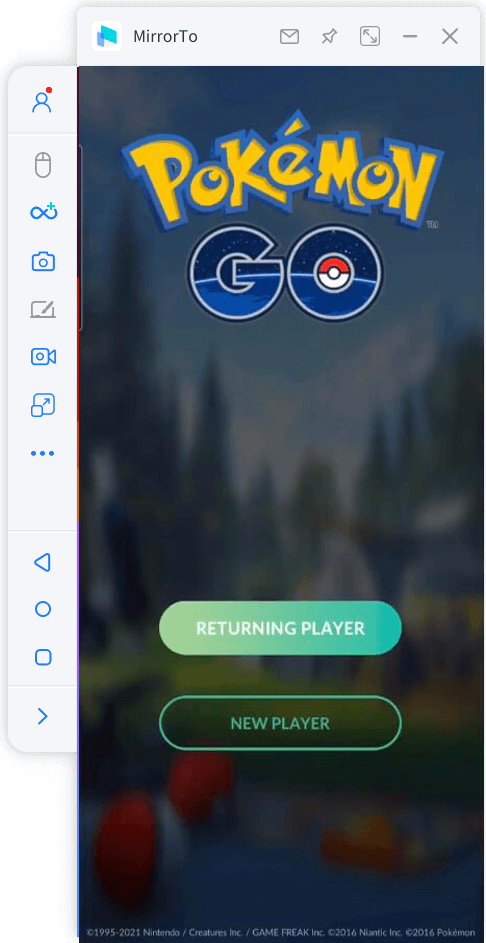
iMyFone MirrorTo also supports live streaming function. It can stream your phone to YouTube or other platfroms like Facebook, Instagram ect, so if you want share with friends how do you play Pokemon Go, go get it! Come and have a look at more streaming details. This way allows you play mobile games without any emulators and PC version downloading. You can also learn more about BlueStacks Pokemon Go in this article.
Video tutorial on how to play mobile games on PC:
Get up to 15% OFF Anniversary Coupon Code: MTYRLT1
- 1. Real Device Experience
- 2. Simplicity
- 3. Compatibility
- 4. Run iOS Apps on PC
- 5. Low PC Requirements
- 6. Real-Time Data Sync
iMyFone MirrorTo allows you to use your actual mobile device to run apps like playing games on your PC. This means you get an experience that closely resembles playing on your phone or tablet, with the same device-specific features and performance.
Using iMyFone MirrorTo is typically easier to set up and use compared to emulators.
Some mobile games may not work well with emulators or may not be available for emulation. Using MirrorTo ensures that you can play any game that's compatible with your mobile device.
iOS emulators designed for entertainment purposes are not readily available. iMyFone MirrorTo provides the capability to run iOS apps on both PC and Mac computers.
Emulators can be resource-intensive and may not work well on all PC configurations. iMyFone MirrorTo doesn't require as much processing power, making it a suitable option for older or less powerful computers.
When using MirrorTo, the gameplay is directly mirrored from your mobile device to your PC. This means that any in-game progress, items, or changes made on your mobile device are mirrored in real-time on your PC. You won't have to worry about manual data transfer or synchronization between devices because it's automatic.
2 MEmu
Want to play Pokemon Go on desktop? Pokemon Go is a very popular game all over the world. With over 1 billion downloads, it has become a global gaming sensation. For this reason, people from different countries want to play this game on PC. Android Emulators are a great way to enjoy superb gaming experience.
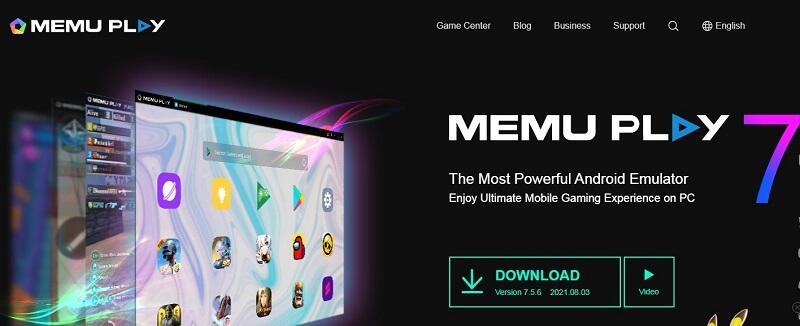
MEmu is one of the well-renowned Android emulators. It lets you enjoy your favorite games smoothly on PC. Most importantly, it ensures high-end graphics to help you enjoy thousands of Android games. This is what makes MEmu the best emulator for Pokemon Go download PC.
Follow these steps to download Pokemon Go using MEmu:
- After downloading MEmu, finish the setup in easy steps.
- Search Pokemon Go in Google Play and start the downloading process.
- Once the installation is completed, tap the icon to start.
- In the last step, you can enjoy playing Pokemon Go on the computer.
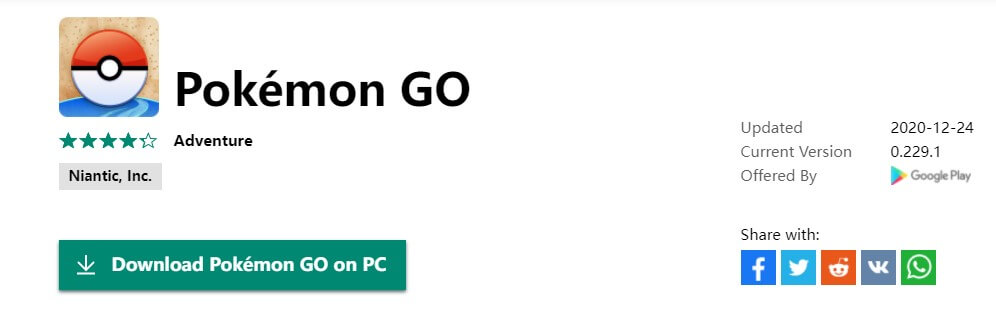
MEmu is the best Android emulator that brings a lot of fun for gamers. If you love playing Pokemon Go, give it a try on PC. It is compatible with several devices to meet all your needs. MEmu ensures the greatest compatibility and highest performance.
3 BlueStacks
BlueStacks is an Android emulator that allows users to run Android applications on their computers. Pokémon GO is one such game that users can play on BlueStacks. It allows you to play the Android version with the mouse and keyboard on the computer.
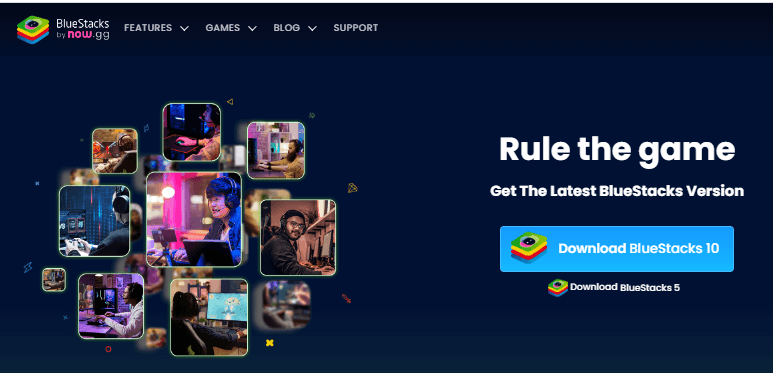
Simple guide for playing Pokémon GO using BlueStacks:
- Download and Install BlueStacks: Go to the official BlueStacks website, download the installer for your operating system (Windows or Mac)
- Sign in to your Google account to access the Google Play Store and search for "Pokémon GO" using the search bar.
- Click on the "Install" button to download and install Pokémon GO on BlueStacks.
- Once signed in and configured, you can start playing Pokémon GO on BlueStacks.
Part 2: How to Play Pokemon Go by Using Location Spoofer
iMyFone AnyTo is a very easy way that helps you change location in Pokemon Go to catch more Pokemons. As a result, it saves you from the risk to your device or account. With iMyFone AnyTo, you can opt for Pokemon Go download PC windows.
Watch Video Tutorial to Change GPS Location to Anywhere for Pokémon Go(Note: If you have installed iMyFone AnyTo on the computer, drag the video bar to 0:56 to skip the downloading and installation part.)

So you can easily enjoy Pokemon Go on your computer with MirrorTo & Anyto, no need to go out, enjoy a better visual-audio experience.
Part 3. FAQs about Playing PokemonGo on PC
1 Can we play Pokémon go on PC?
Yes, we can play Pokémon Go on PC with screen control software like iMyFone MirrorTo or using emulators like BlueStacks and MEmu.
2 Is Pokemon Go available for PC?
Pokémon Go is not officially available as a native app for Windows 10. Pokémon Go was primarily developed for mobile platforms, including iOS and Android, and it is distributed through the Apple App Store and Google Play Store.
If you want to play Pokemon Go on PC, you can use some tools to help you like iMyFone MirrorTo and BlueStacks.
3 Does Pokemon go work on bluestacks?
Yes. You can play Pokemon Go on PC with BlueStacks. It allows players to experience the game on a larger screen, which can enhance gameplay and make it easier to see Pokémon, PokéStops, and other in-game elements. However, it's important to note that using third-party software like BlueStacks to play Pokémon GO may violate the game's terms of service, as it could be considered cheating or unfair gameplay. So you can choose the other way like iMyFone MirrorTo with no piracy issues involved.
4 How to play Pokémon Go on PC without BlueStacks?
If you want to play Pokemon Go on PC without emulators, you need screen mirror & control software - iMyFone MirrorTo. It allows you to control your phone with keyboard and mouse. Follow the guide in Part 1.1.
5 Why We Play Pokemon Go on PC
Undoubtedly, people always look for ways to play their favorite games on PC. Of course, Pokemon Go is one of those games. As discussed above, it is a location-based game. For this reason, many players want to play it on PC due to several reasons. Here are some of the reasons why people choose to play Pokemon Go on computer.
1. Streets are not Safe
Indeed, streets are not the right place to play augmented reality games like Pokemon Go. In today’s age, traffic is everywhere on the streets. So, you may encounter an unwanted situation while playing Pokemon Go on the streets. This is one of the major reasons that many people prefer playing it on PC.
2. Chances of Getting into an Accident
People who use to drive a car or bike while playing Pokemon Go can get distracted easily. As a result, they can get into an accident. Due to this reason, it is better to opt for the Pokemon Go computer.
3. Device Issues
Indeed, the phone’s battery is one of the major issues while playing games. As your phone might run out of battery, you cannot play Pokemon Go for a long time. Therefore, many people want to enjoy playing Pokemon Go on PC without any distractions.
Apart from these issues, know that Pokemon Go is not friendly for someone with disabilities. As they cannot walk properly, playing Pokemon on PC would be an ideal choice.
Conclusion
Do you want to play Pokemon Go on PC? The above-mentioned methods are the best solutions. Whether you want to use Screen Mirror App or location spoofer, iMyFone is a reliable brand. It offers you iMyFone MirrorTo and AnyTo to cover all your needs. With these tools, you can enjoy Pokemon Go on the desktop at the comfort of your home.
Play Pokemon Go on PC with HD screen Easily and Fluently.