How to Play Monopoly GO on PC
Category: Mirror Tips

3 mins read
Monopoly GO is an engaging mobile game inspired by a classic board game designed for quick and fun play with friends or solo. However, many players prefer a bigger screen and improved control options, which the game lacks.

But now, playing Monopoly GO on a PC is possible thanks to screen mirror apps and Emulators. We’ve compiled a guide to help you go through the methods, tips, tools, and frequently asked questions for playing Monopoly GO on PC.
In this article:
Part 1. Can I Download Monopoly GO on PC
Monopoly GO is only playable on mobile platforms like iOS and Android. However, there are two possible ways you can use to experience the game on a PC, such as Screen Mirroring and Emulator. iMyFone MirrorTo is one of the best screen mirroring apps that allows you to run mobile apps and when it comes to emulators, then I will suggest you BlueStacks.
Part 2. How to Play Monopoly GO on PC
Tips 1 iMyFone MirrorTo
iMyFone MirrorTo is a screen-mirroring application that allows you to project your mobile screen onto your PC. By using MirrorTo, you can play Monopoly GO on your phone while displaying it on your PC screen. This method doesn’t require installing Monopoly GO directly on your PC.

- High-Quality Mirroring: Enjoy 60FPS smooth and high-definition gameplay on a larger screen.
- Mouse Control: Use mouse to click, scroll, and swipe on your phone.
- Keyboard Mapping: Use keyboard to control movements and other instruction.
- Screen Recording: Record 1080P gameplay on your PC.
- Live Streaming: Share your mobile game to Twitch, YouTube, Kick, etc.
Play Monopoly GO on PC using iMyFone MirrorTo:
Step 1. Download and Install iMyFone MirrorTo on your PC from the official website.
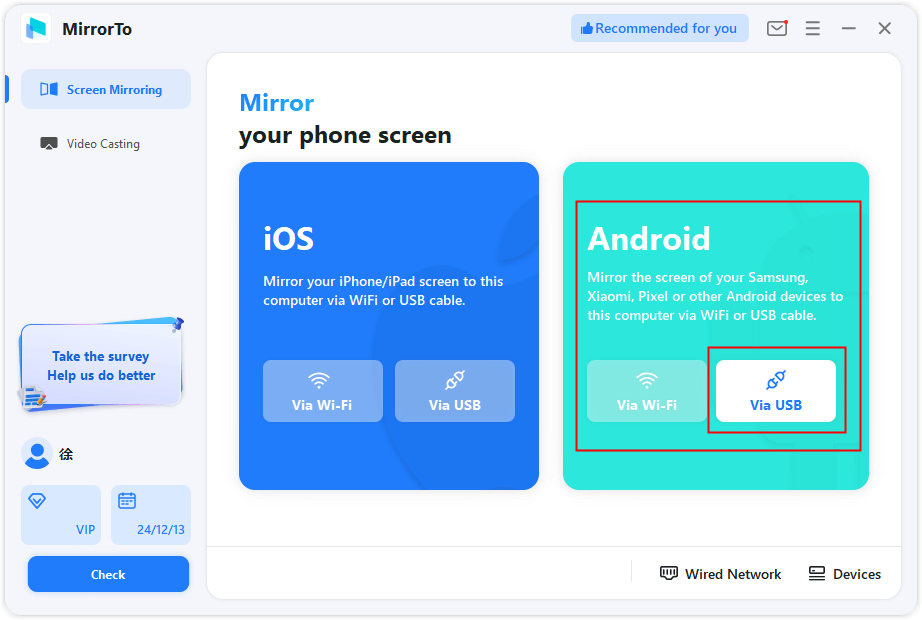
Step 2. On your Android phone, enable USB debugging in Developer Options.

Step 3. Follow the instructions to cast your phone to the computer.
Step 4. Enable mouse control and set keyboard mapping for Plant vs Zombies 2. Now enjoy play the game on your PC/laptop.
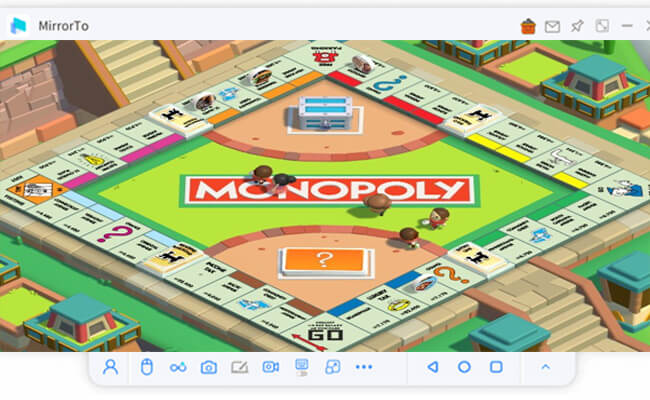
Tips 2 BlueStacks
BlueStacks is a popular Android emulator that enables users to run Android apps and games directly on a PC. With BlueStacks, you can install Monopoly GO as if you’re using an Android device, giving you the full mobile experience on your PC.
Before installing BlueStacks on your PC, you should check out the system requirements to confirm whether your PC can run the software smoothly or not.
- Operating System: Windows 7 or higher, macOS Sierra or later.
- RAM: At least 4GB (8GB recommended).
- Processor: Intel or AMD multi-core processor.
- Graphics: Intel HD 5200 or higher.
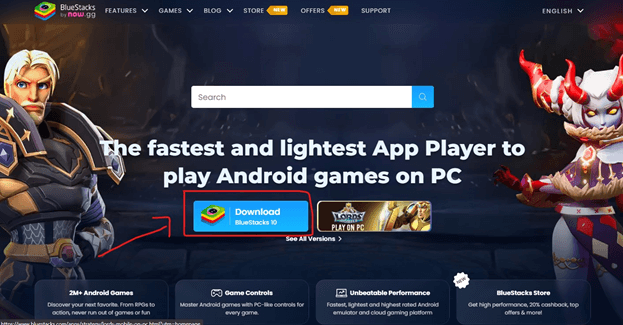
Key Features of BlueStacks:
- Built-In Google Play Store: Download Monopoly GO directly from the Play Store within BlueStacks.
- Customizable Keyboard Mapping: Set up keyboard shortcuts and controls for a personalized gaming experience.
- Enhanced Graphics Quality: BlueStacks optimizes game visuals, providing a more immersive experience.
- Performance Settings: Adjust settings for optimal performance based on your PC’s hardware.
Steps to use BlueStacks:
Step 1. Download and Install BlueStacks from the official website.
Step 2. Log In to Your Google Account within BlueStacks to access the Google Play Store.
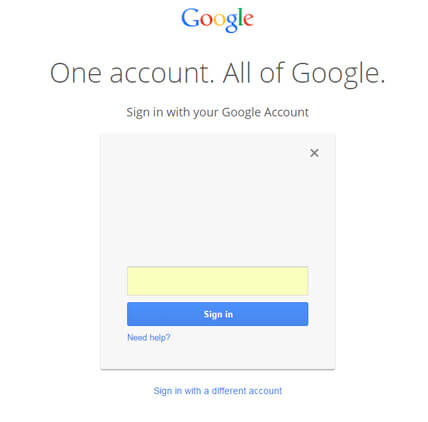
Step 3. Search for Monopoly GO and Install It in BlueStacks.
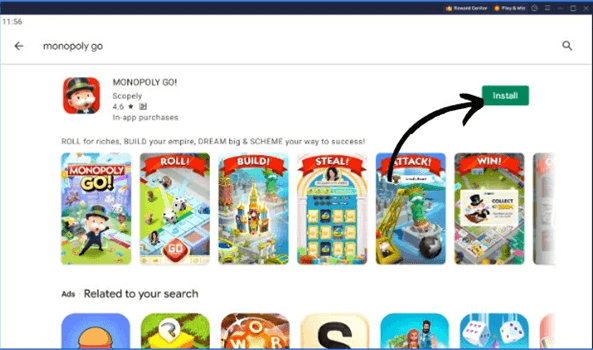
Step 4. Set Up Controls: Customize the control settings in BlueStacks for better keyboard and mouse usability. Launch Monopoly GO and Start Playing on your PC.
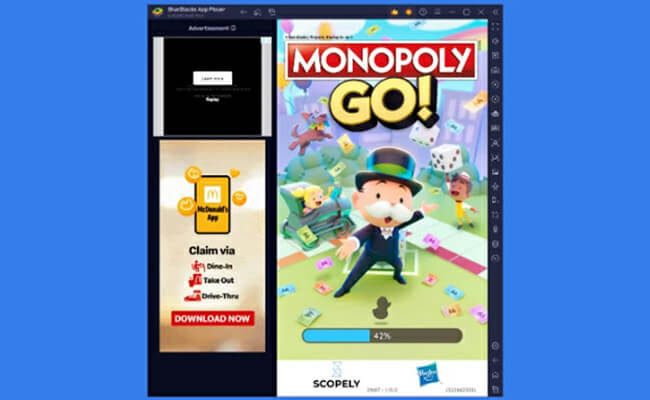
Part 3. Tips to Play Monopoly GO
Here are some essential tips to enhance your gameplay in Monopoly GO:
- Upgrades: Keep your properties updated as they can increase your income, which can help you progress faster.
- Daily Rewards: Login to your account and collect rewards daily. Collecting rewards may help you get valuable resources for the game.
- Power-Ups: Power-ups can give you an advantage, especially during competitive moments in the game.
- Join a Club or Community: Don’t forget to Connect yourself with other players as they can offer you strategic tips and additional in-game benefits.
- Complete Missions and Events: Participate in events and missions to earn exclusive rewards that help you advance.
- Reddit Discussions: Forums like Reddit have active Monopoly GO communities where you can find strategies, tips, and advice from experienced players.
Part 4. Useful Tools/Apps/Sites for Monopoly GO
If you’re looking to enhance your Monopoly GO experience, here are some useful resources:
- Reddit: The Monopoly GO subreddit (r/Monopoly_GO) has a community of players who share tips, advice, and updates.
- Discord Servers: Join Monopoly GO Discord communities to find clubs, discuss strategies, and get real-time tips.
- Wiki Fandom Sites: Sites like Fandom offer comprehensive guides on characters, items, and game mechanics.
- Game Guide Apps: Apps like GameFAQs and Mobygames often provide walkthroughs and guides for Monopoly GO and similar games.
Part 5. FAQs about Playing Monopoly Go
If you experience issues with Monopoly GO on BlueStacks, make sure you’re using the latest version of the emulator. BlueStacks updates often fix bugs and improve compatibility. If problems persist, adjust the graphics settings in BlueStacks (e.g., switching from DirectX to OpenGL) to resolve compatibility issues.
The objective is to collect properties, earn money, and bankrupt your opponents while strategically managing your resources.
You can acquire properties by landing on them when you roll the dice, purchasing them during gameplay, or winning them through in-game challenges.
The board features property spaces, chance cards, community chest cards, and special event spaces that can impact gameplay.
Yes, you can negotiate trades with other players to acquire properties that complete your sets or strengthen your position.
The game includes unique power-ups, themed boards, and special events that add variety to traditional gameplay.
Conclusion
By following this guide, you’re all set to enjoy Monopoly GO on a larger screen, whether you choose iMyFone MirrorTo for quick mirroring or BlueStacks for a more immersive experience. Enjoy playing Monopoly GO on your PC.
View & Run Phone Apps or Games on Windows PC or Mac.




















