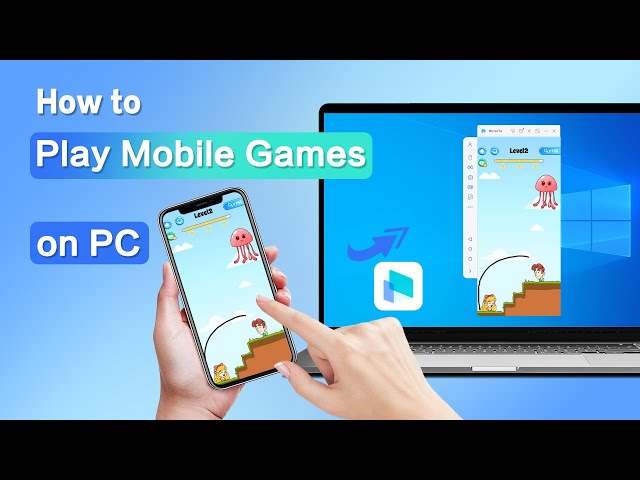Are you looking for ways to play Android games or apps on PC without the need for Bluestacks? As Bluestacks has contributed a lot to the skyrocketing popularity of android games, there are still many people who want to play Android games on PC without Bluestacks. It’s simply because bluestack may not run on every system, especially those with low hardware configurations.

In this article, we’ll cover some of the popular methods to play mobile games or use android apps on PC without bluestack.
In this article:
Part 1: 2 Methods to Play Android Games on PC Without Emulators
1 iMyFone MirrorTo
You can control your mobile device on your PC using iMyFone MirrorTo. Through the app, you can use to play mobile games on PC. The tool offers the same service as bluestacks but with the advantage of being able to remotely control your phone using your PC. So it is like the game is downloaded on your PC. This way you can use your computer mouse and keyboard to play your favorite game.

Key Features of MirrorTo
- Mouse Control: Take full control of your Android screen on PC like playing College Brawl on PC.
- Keyboard Input: Use keyboard to type and send messages like using Line on PC.
- Keyboard Mapping with Customization: Customize your gaming keyboard to move, fight, etc.
- Capture and record phone screen on PC with high-quality screen.
- Live streaming mobile games from phone to YouTube, Twitch, and TikTok on PC.
Watch Video Tutorial to Play Android Games on PC [No Emulator]:
Choose iMyFone MirrorTo over emulators for running mobile apps on your PC for these reasons:
- Real device experience.
- Simplicity in setup and use.
- Compatibility with all mobile apps.
- Ability to run iOS apps on PC/Mac.
- Low PC requirements.
- Real-time data sync.
- Consistency in gaming across devices.
- Minimized data loss risks.
- No game restrictions.
- No extra software needed.
- Direct device control using a mouse and keyboard.
- Avoiding legal concerns associated with emulators.
Consider your specific needs and hardware capabilities when making your choice.
2 Windows Subsystem for Android
If you have Windows 11, you can use the Windows Subsystem for Android to run Android apps natively on your PC.
Steps to follow:
Step 1. Go to Windows Insider Program website. Click "Register".
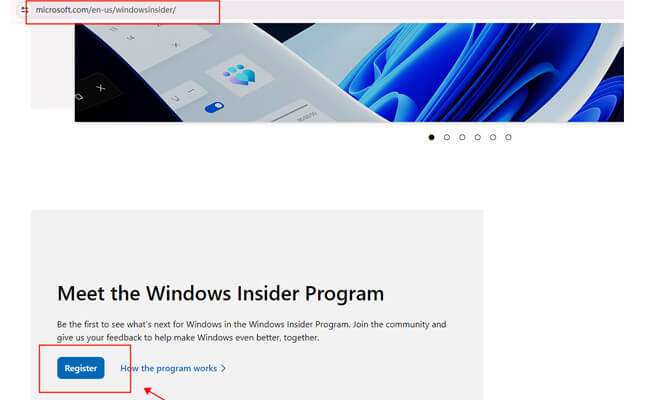
Step 2. Choose Beta Channel in the Insider Settings.
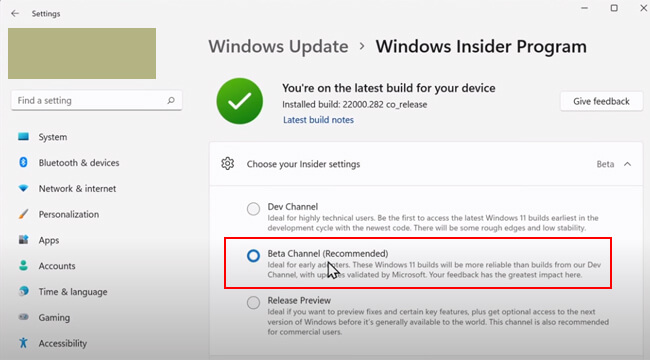
Step 3. Then go to Microsoft Store. Search the game you want to play on the computer.
Step 4. Click "Get from Amazon Appstore".
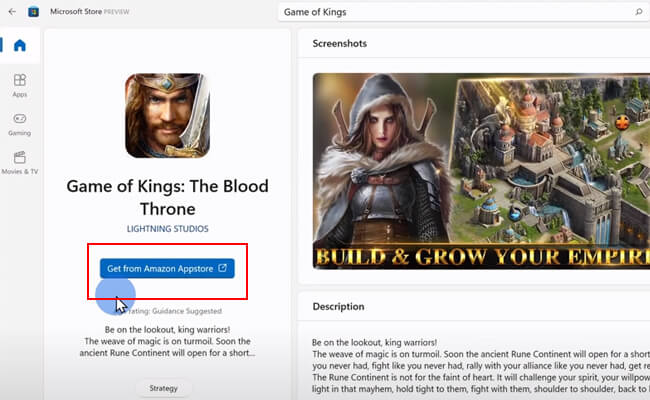
Step 4. Click Set up > Next > Download Amazon Appstore.
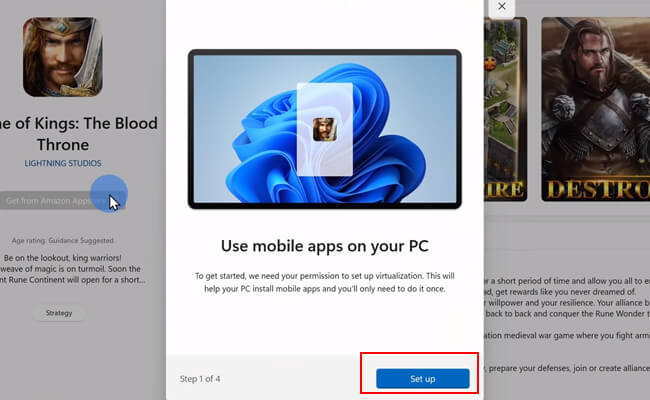
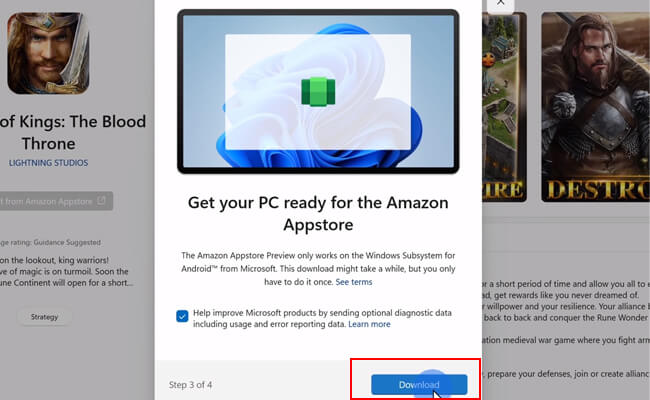
Step 5. Then restart your PC. Once you finis restarting. Launch Amazon Appstore.
Step 6. Search the game or app you wan to use on your Windows 11. Download it and you can enjoy mobile games on your Windows 11 PC.
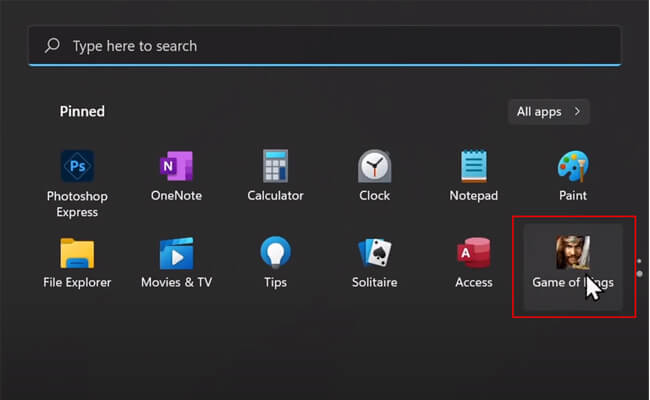
Play Android Games on Windows 7/8/10/11 Easily.
Part 2. 6 Other Emulators to Play Android Games on PC
1 Android Online Emulator
Android Online Emulator is the best Google Chrome Extension that allows you to run android apps or play mobile games on PC without any emulator. There are lots of benefits to use this Chrome extension. First of all, it doesn’t require the latest hardware configurations. Secondly, Android Online Emulator gives you a very smooth gaming experience.
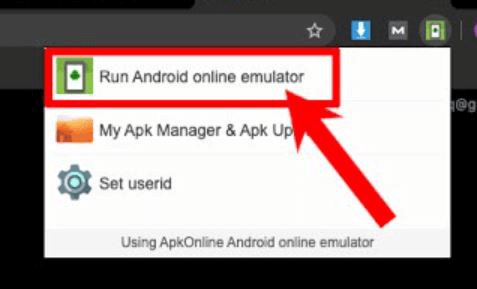
All you need is to download Android Online Emulator. After that, tap Add to Chrome button. You can add this extension to your chrome in easy steps. Select Run Android online emulator and it will work in the same way.
2 ARC Welder
ARC Welder for Chrome is another Google Chrome Extension that can allow you to play android games on PC. It is an extension you can directly use on Chrome. Many people tend to use old PCs. For that reason, it’s important to use Chrome’s extension that works perfectly on old systems. ARC Welder lets you use different android apps on your Chrome browser.

What makes ARC Welder the best extension to play games?
It runs on any OS regardless of the hardware configurations. You can run Android games directly in the Chrome browser. There is no need for an emulator on your computer. As a result, it helps save enough space required when installing emulators.
3 Android SDK Emulator
As the name suggests, it is an android emulator designed for developers. If you want to use an android emulator, all you have is to download Android SDK. It is one of the best emulators that can allow you to play android games on PC. Most importantly, it has a lot of features, which makes it one of the best android emulators. Developers already know about Android SDK Emulator.
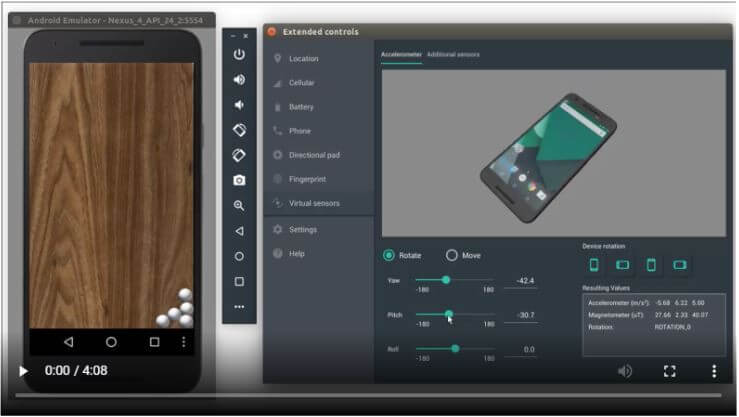
Here are some of the key features of this amazing android emulator.
4 Remix OS Player
Remix OS Player is one of the most popular emulators to play mobile games or use android applications. It offers second to none Android experience on a PC to its worldwide users.
Many designers have been using this robust emulator for testing Android applications. Most importantly, it contains several buttons for controlling purposes. With Remix OS Player, you can run a lot of games over the latest updated version of Android OS.
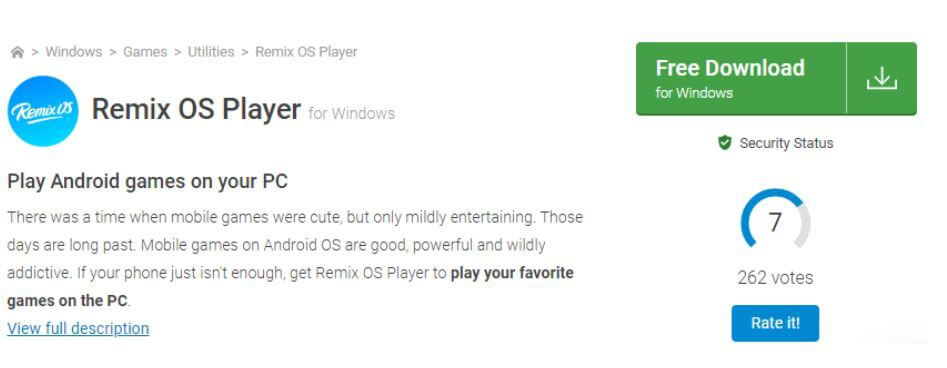
5 MEmu Play
MEmu Play is very simple and easy to use. There is no need for any configuration settings. All you have is to download the MEmu emulator and start playing. MEmu PLAY is an excellent decision among many other emulators available. It offers a variety of android games that you can play on PC without Bluestacks.
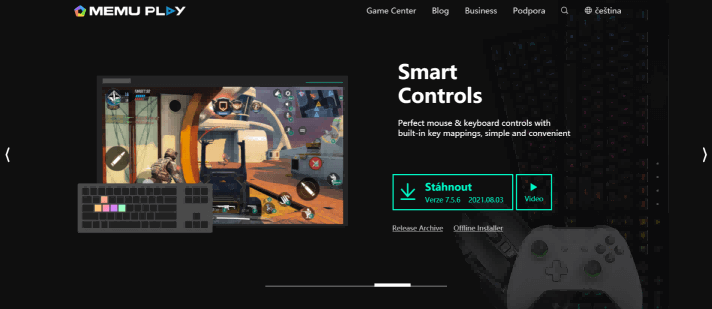
6 Nox Player
It comes with a lot of advanced features to enhance the mobile gaming experience on PC. This emulator ensures the best game experience. Moreover, you can play a range of android games on Nox Player.
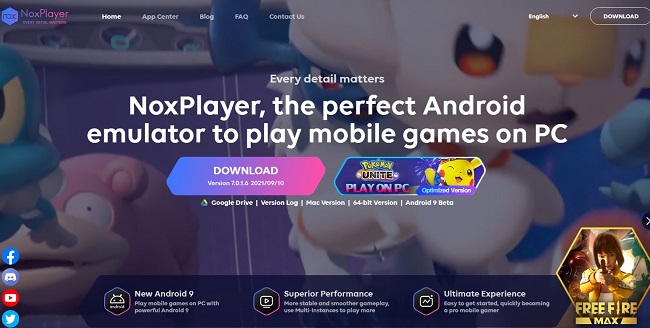
Conclusion
There are a lot of other ways to play Android games on PC without Bluestacks, such as Android SDK Emulator and REMIX OS PLAYER. Apart from that, you can use Google Chrome Extensions or Screen Mirroring Apps like MirrorTo to use Android apps on your PC without any emulator.
Prime OS is the best operating system that lets you play a huge range of android games on your computer.
Mirror & Control iOS/Android Screens on Windows PC/Mac Easily and Fluently.