Playing iOS games on a Mac has sparked interest among gaming communities. Have you ever desired to play a mobile game on a large monitor while having Mac-exclusive applications? This gap can easily be filled. This article will cover different aspects of how one can begin to play macOS, including third-party tools. Let’s dive into iOS gaming on Mac without further ado.
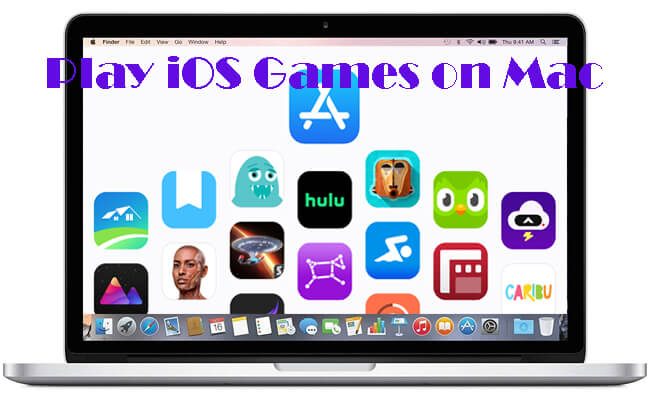
In this article:
Part 1. Can I Play iOS Games on My Mac
Due to the advanced systems integrated into the Mac, iPhones, and iPads, and the advancements attained over time, playing iOS games on an iMac computer has become a normal event. Thanks to Apple’s ecosystem, we can play some iOS games directly on a MacBook. However, for most iOS games, we need more tools to help. The method you choose is based on compatibility with the Mac and the games that you would like to play. We provide best 6 ways to help you play as much as iOS games as possible on Mac.
Part 2. 6 Ways to Play iOS Games on My Mac
1 iPhone Mirroring
iPhone Mirroring on macOS Sequoia is designed by Apple for using iPhone running with iOS 18 or higher from Mac. Users can receive iPhone notifications and send messages directly from Mac.
- Compatibility: All games that only need mouse control. iOS 18 and later. macOS 15 sequoia. Not compatible with Windows.
Steps to enjoy iOS games on Mac using iPhone Mirroring feature:
Step 1. Make sure your iPhone running on iOS 18 and Mac running on macOS 15.
Step 2. Find iPhone Mirroring app on your Mac and open it.
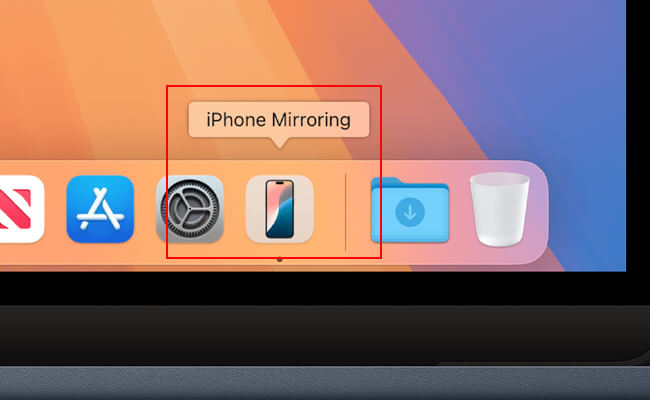
Step 3. Connect your devices on the same Wi-Fi connection.
Step 4. Turn off your iPhone and follow the instructions to mirror iPhone screen on Mac. Then you can interact with iPhone with the mouse and keyboard including playing some games.
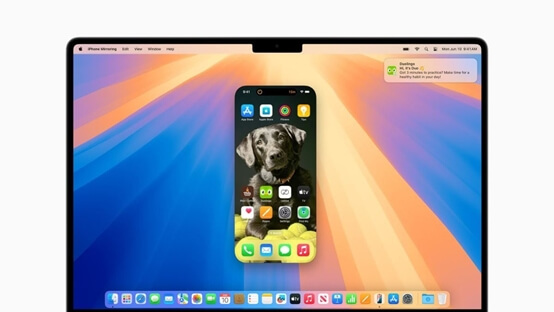
2 iMyFone MirrorTo
iMyFone MirrorTo allows you to play mobile games through screen mirroring. It stands out for its seamless screen control feature. MirrorTo provides accurate mouse clicks on iPhone/iPad from a Windows PC or Mac. It offers a solution on Windows like iPhone Mirroring app on Mac.
- Compatibility: All games that only need mouse control. Any iPhone, iPad, and Android system. Windows xp/7/8/8.1/10/11, macOS 10.15-macOS Sequoia 15.

- Wide Compatibility: Support cast and play mobile games on Windows xp/7/8/8.1/10/11 PC or macOS 10.15-15 Sequoia.
- Seamless Mouse Control: Use Mac’s mouse to click and scroll on your iPhone/iPad from any Mac.
- Minimal Lag: Allow you to play iOS games on Mac/Windows PC smoothly.
- Keyboard Input: Use Mac’s keyboard to type text on your iPhone/iPad during screen mirroring.
- Adjustable Screen: Resize the mirrored screen as you like including full screen.
- Auto-rotate Screen: Ddjust screen orientation automatically, enhancing gaming and app experience on PC/Mac.
Steps to enjoy iOS games on Mac using MirrorTo:
Step 1. Download and install iMyFone MirrorTo on your Mac.
Step 2. On MirrorTo, choose "iOS" and "USB". USB connection is more stable for gaming.
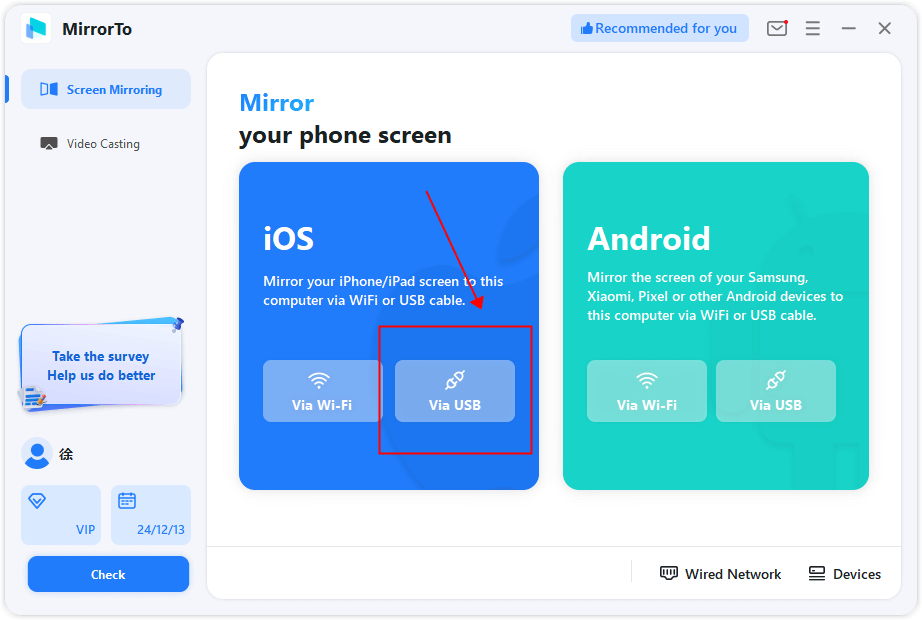
Step 3. Use a USB cable to connect your iPhone and Mac. Click "Trust" when promoting "Trust this computer?".
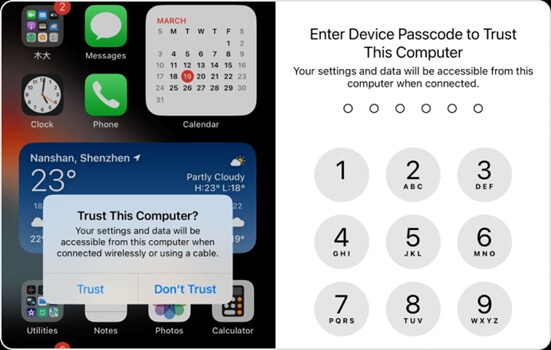
Step 4. Now you can see your iPhone screen on your Mac.
Then follow this tutorial video to enable the screen control feature. This is a brand-new mode. It’s a little complex at the first setup, but this mode allows you to control iOS screen accurately with minimal lag.
Watch Video Tutorial to Control iPhone on PC:
3 Game Center
Game Center is pre-installed on macOS. It is Apple’s gaming hub that connects players across devices, allowing you to access iOS game data and achievements. It ensures continuity in gaming across Apple devices.
- Compatibility: You must ensure your Mac runs macOS 10.15 (Catalina) or later. Most iOS games that support Game Center sync seamlessly, but not all games will have full functionality.
Steps to play iOS games on Mac using Game Center:
Step 1. Open the Game Center app on your Mac.
Step 2. Sign in using your Apple ID (the same ID used on your iPhone).
Step 3. Search for compatible games in the App Store or Game Center library.
Step 4. Download and launch the game. Progress and achievements will sync automatically if supported.
4 PlayCover.io
PlayCover is a third-party tool designed to run iOS apps on macOS efficiently. It’s a great option for users looking for a specialized gaming experience. It offers an easy way to access and play iOS apps without relying on the App Store. It’s particularly useful for apps that aren’t officially available on macOS.
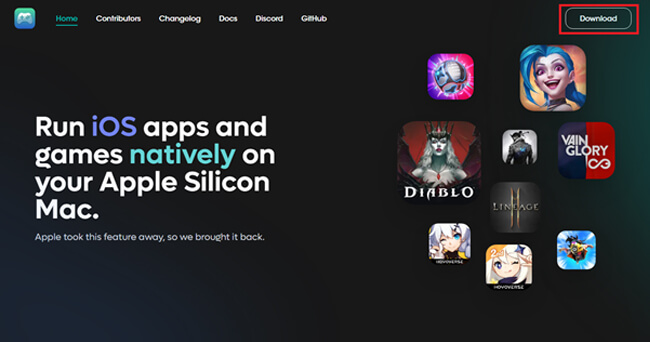
- Compatibility: Check the PlayCover website for supported macOS versions and game requirements. This method often appeals to power users who understand the risks and rewards of sideloading apps.
Steps to play iOS games on Mac using PlayCover:
Step 1. Download PlayCover from the official website.
Step 2. Drag and drop iOS app files (IPA) into PlayCover.
Step 3. Launch the game and configure controls for seamless gameplay.
Always download IPA files from legitimate sources. PlayCover may require periodic updates to remain compatible with macOS updates.
Part 3. FAQs about Playing iOS games on Macbook
Not all games are cross-platform. This is determined by the application’s developers and the way to interact with them. Some of the more demanding games may have problems running on older-generation macOS.
Performance is based on your machine as well as the machine specifications required to run the game. Generally speaking, Macs that have M1 or M2 chips perform better with games than older models that have Intel processors.
Yes, emulators are legal; however, using app files (IPA), downloading, and using them without permission could breach service agreements. Check regularly that any steps you take are necessary within the legal framework of the country and its regulations.
You can seek covered games like PlayCover or download an emulator. You can also contact the developer of the application and ask whether the Mac version will be released.
The answer is yes, but only if that game utilizes either the game center or cloud saves. It is very important that you enable the same Apple ID on all devices to allow for easy game progress synchronization.
Conclusion
No question playing iOS games on a Mac is no longer impossible, and the recent advances made in Apple Silicon, along with PlayCover, are becoming more than a realistic possibility. These platforms allow you to shift towards playing on larger displays with better controls without relying solely on your iPhone. Even if gaming isn't your cup of tea, you still have options, as you can become a casual or avid gamer.
View & Use Snapchat on Windows PC or Mac.
-
How to Use Apple Podcasts on Windows
Learn how to access Apple Podcasts on Windows using iTunes, the web, or third-party apps. Discover alternatives to Apple Podcasts and FAQs.
3 mins read -
How to Use Apple Reminders on Windows
Learn how to use Apple Reminders on Windows, sync with Microsoft To-Do, and explore alternatives like Todoist. Step-by-step instructions are included.
3 mins read -
3 Easy Ways to Annotate Google Slides While Presenting
Learn how to annotate Google Slides during presentations using touch devices, PC, Mac, or laptop. Enhance audience engagement by drawing, highlighting, and marking key points.
3 mins read -
How to Use FaceTime on PC
Learn how to use FaceTime on your PC effortlessly. This guide helps Windows users connect seamlessly with Apple devices for video calls.
3 mins read -
2 Efficient Way to Read Apple Books on PC
Discover how to read Apple books on your PC with this complete guide. Learn step-by-step methods using iMyFone MirrorTo and iTunes to access your library on Windows.
3 mins read -
2 Easy Ways to Control Keynote with iPhone
Learn how to use your iPhone to control Keynote presentations on a PC, Mac, iPad, or another iPhone. This guide covers Keynote’s built-in remote feature and another tool for real-time editing and control.
3 mins read






















Was this page helpful?
Thanks for your rating
Rated successfully!
You have already rated this article, please do not repeat scoring!