Garena Free Fire is among the games that will make your free time engaging and exciting. It is currently among the highly-rated games on Play Store and it is slowly becoming the most trending game worldwide. Initially released on September 30th, 2017, Garena Free Fire is a multiplayer video game that runs on various platforms.
However, is Garena Free Fire available for PC? Can I play Free Fire on PC?
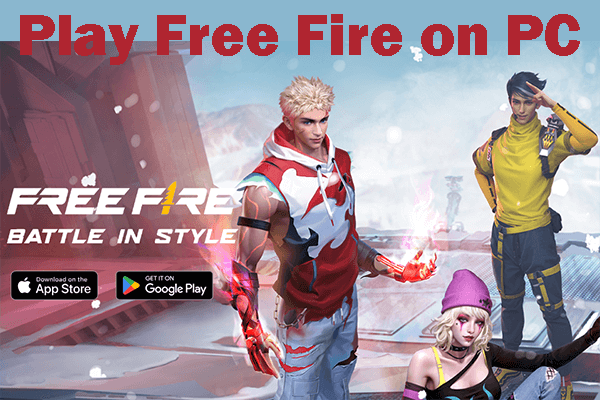
Unfortunately, Free Fire doesn't offer a Garena Free Fire PC version. Therefore, if you would want to play it on your PC, you have to look for a way of doing that. This guide has all the tips you need to start playing the game on your computer today.
In this article:
Part 1: Why Choose to Play Garena Free Fire on PC?
Playing Garena Free Fire on PC comes with many advantages. Mostly, people choose to play the game on PC to benefit from high-end graphics and control the game easily. Here are some of the benefits of playing the Free Fire game in Windows.

- Wide Screen and Big View
- Enjoy a Smooth Network
- Play with a Mouse and Keyboard
This is the first big advantage of playing Garena Free Fire on PC. Your computer has a big screen compared to your iOS or Android device and therefore the game will look big. Whether you plan to play it on a desktop computer or a laptop, the graphics will increase automatically. That means you will enjoy the best visibility to spot the enemies and look around the surroundings. Further, you will have better-quality graphics.
You will enjoy a smooth and stable internet connection when playing the Garena Free Fire on your desktop computer. Ethernet connections are faster than WiFi connections and they offer more security and reliability. Furthermore, by playing on your PC, you will not get any warnings that your battery is running out.
Playing the Garena Free Fire game on your computer allows you to move characters around with a keyboard and a mouse. That means you will be in a better position compared to your competitors because you will move faster in the game. Furthermore, the use of a keyboard and mouse allows you to flick the character to turn around very fast.
Part 2: How to Play Garena Free Fire on PC Without Any Emulator
1 iMyFone MirrorTo
Just as its name indicates, iMyFone MirrorTo is a screen mirror app designed for Android users who would want to mirror the screen of their devices on their personal computers. The process of mirroring an Android device with this tool takes a few seconds. Besides, the app mirrors everything on the Android phone, including games, videos, photos and social media apps like using Messenger on PC or using Viber on PC.

- Screen mirror phone on PC with high quality screen.
- It allows you to play Stumble Guys on PC.
- It stream phone screen to PC for a better visual experience when playing games or watching movies.
- Gaming keyboard mapping feature allows you to run games or apps on PC without delays.
Steps to Garena Free Fire without emulators:
Step 1. Download iMyFone MirrorTo from the official site and install it on your computer.
Step 2. Connect your Android device to your computer through a USB cable and choose the "Android" and "USB" option.
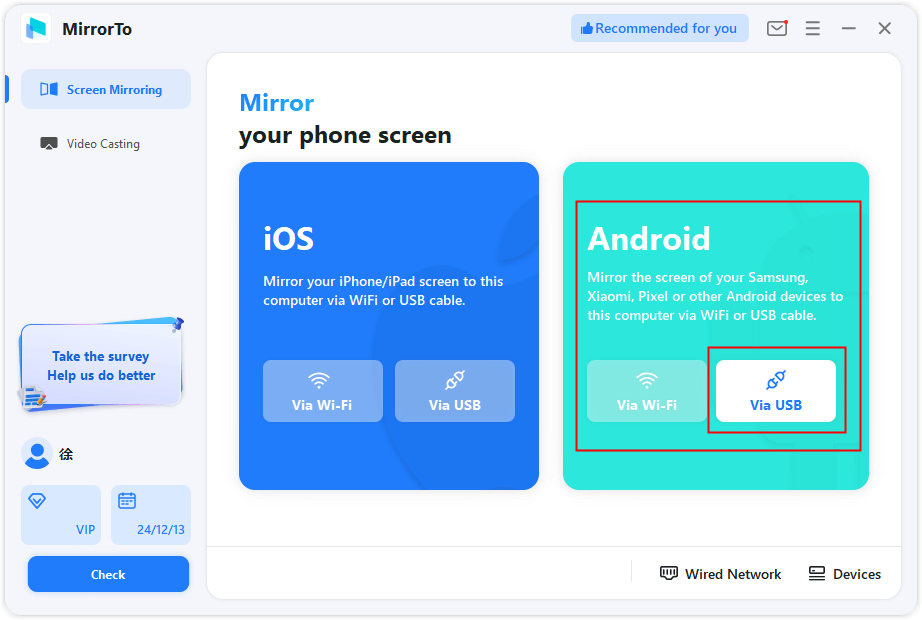
Step 3. On your Android device. Go to Settings > Software information > Click "Build number" 7 times.

Step 4. Go back to Settings and find Developer options. Enable USB debugging.

Step 5. Now enable Mouse Control and Keyboard Mapping features. You can use the mouse and keyboard to play Free Fire on your Windows PC.
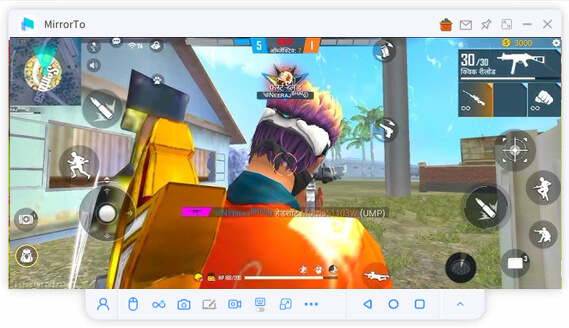
2 Download Free Fire Max
What is Free Fire Max?
Free Fire Max is an enhanced version of the popular mobile battle royale game Free Fire, developed by Garena. Designed for players with higher-end devices, Free Fire Max offers improved graphics, smoother animations, and enhanced sound effects while maintaining the core gameplay experience of Free Fire.
- Operating system: Windows 10 (v2004)
- Storage: Solid-state drive (SSD) with 10 GB of available storage space
- Image: IntelⓇ UHD Graphics 630 GPU or equivalent
- Processor: 4 physical CPU cores (some games require Intel CPU)
- Memory: 8 GB RAM
- Windows Administrator Account
- Hardware virtualization must be enabled
Steps to play Free Fire Max on PC:
Step 1. Download and install Google Play Games Beta.
Step 2. Search for "Free Fire Max" and install it.
Step 3. Now click it to play Free Fire Max on your Windows PC.
Part 3: How to Play Garena Free Fire on PC via Emulators
The first method of playing Garena Free Fire on PC involves the use of online Android emulators. Android emulators are designed to imitate the Android operating system and they serve many purposes, such as helping developers test their applications before releasing them and helping people play Android games on large screens. The internet offers many Android emulators but not all of them will match your needs. Here are the top three emulators you can use to play Garena Free Fire on Windows PC.
1 Bluestacks
BlueStacks is designed for Mac and Windows platforms and offers many unique features, such as Multi-instance Sync, Macros, and Eco Mode. It allows people to use any of their Android applications on their computer by creating a virtual Android device.
Even though it does not look exactly like an Android device, it resembles the screen of an Android phone and it is easy to use. The tool has modest system requirements and you can run it on a Windows 10 computer or macOS Sierra. It is free to use and also compatible with around 97 percent of the apps on the Play Store.
Steps to run Garena Free Fire with BlueStacks:
Step 1. Download and install BlueStacks on your Windows PC.
Step 2. Sign in with Google account and access the Play Store.
Step 3. Search Free Fire and install it.
Step 4. Now click Free Fire to start playing.
1 MEmu Play
MEmu is among the feature-rich emulators that allow people to play Free Fire for PC without Bluestacks. It is compatible with most hardware and software configurations, something that has made it a choice for millions of users from all parts of the world. Further, it comes with keymapping features that will help you map specific keys to specific actions. You can use it to run two versions of Android at the same time or play two or run several accounts with the multi-instance manager feature.
Steps to play Free Fire on PC with MEmu:
Step 1. Visit the official MEmu site and download the emulator. Run it on your computer.
Step 2. Visit the Google Play Store after the installation completes and search for Garena Free Fire download for PC on the search bar. Click on the first option.
Step 3. Press on the install button to start the download process.
Step 4. Open the Fire Free game on the app and start playing.
3 LDPlayer
LDPlayer is another Android emulator that is free to use and it allows users to experience the Android operating system on their personal computers. Unlike many other emulators, LDPlayer offers great performance and amazing speeds for running Android games on PC. It has a default App Store that you can use to download millions of apps and games without signing up. It requires only 2GB of RAM, 36GB disk space, Intel VT-X/AMD-V enabled Bios, Windows XP/Win 7/Win 8/Win 8.1/Win 10 to run.
Steps to enjoy Free Fire on PC using LDPlayer:
Step 1. Visit the LDPlayer official website and download the app. Install the app on your computer.
Step 2. After the installation ends, visit Google Play Store from the emulator and search for Garena Free Fire.
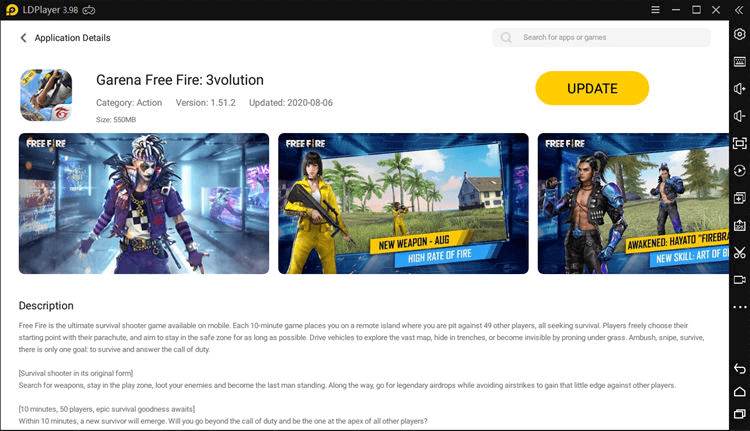
Step 3. After finding the Fire Free, click to install it on your computer and start playing.
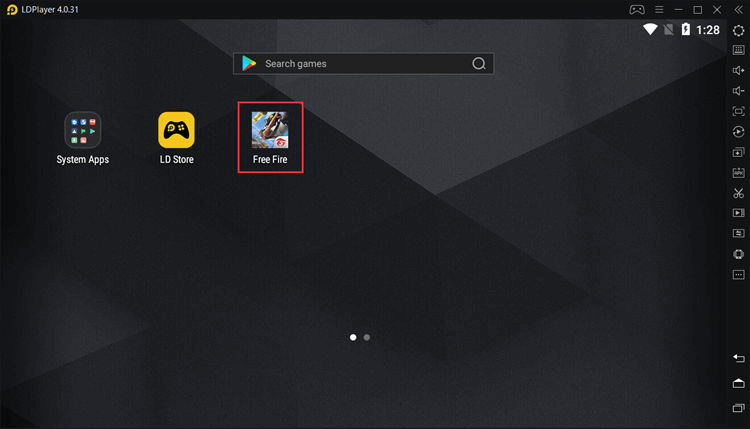
Comparison of the Best 3 Emulators to Play Free Fire on Windows PC:
| Emulator | BlueStacks | MEmu | LDPlayer |
|---|---|---|---|
| Performance | Stable and optimized for most games, especially heavy titles. Offers high FPS support. | Good performance; supports multiple instances for farming in games. | Designed for gaming; optimized for smooth gameplay and low lag. |
| System Requirements | Moderate to high. Requires at least 4GB RAM. | Moderate. Requires at least 2GB RAM but benefits from more. | Moderate to high. Recommended for systems with 4GB+ RAM. |
| Game Compatibility | Broad compatibility with popular titles like PUBG, Genshin Impact, and Free Fire. | Supports a wide range of games, especially mobile RPGs and MOBA games. | Specially optimized for mobile RPGs like Free Fire and Mobile Legends. |
| Android Version | Supports multiple Android versions, including 7.1 and 11. | Android 7.1 (default) and lower. | Supports Android 5.1 and 7.1. |
| UI and Features | User-friendly with integrated key mapping and game controls. Includes a gaming mode and cloud sync. | Simple and clean UI with multi-instance manager and screen recording. | Gaming-centric interface with keyboard mapping and multi-instance options. |
| Resource Usage | Can be resource-intensive, especially for high-end games. | Balanced; offers good performance on mid-range PCs. | Optimized for resource efficiency; runs smoothly on lower-end systems. |
| Ease of Use | Beginner-friendly with clear installation and setup. | Simple setup but may require tweaks for certain games. | Easy to install and configure for gaming. |
| Unique Features | BlueStacks X: Cloud gaming support; built-in streaming tools. | Customizable emulator settings for performance tuning. | LD Store: Built-in app store for easier game downloads. |
| Best For | High-performance gaming, especially for high-end systems. | Casual gaming and multi-instance setups. | Competitive gamers and RPG fans with mid-range PCs. |
| Price | Free with optional premium subscription (removes ads). | Free with optional paid features. | Free with optional paid features. |
Now you can choose the best emulator that suits your needs.
Part 4: How to Play Garena Free Fire Online on PC
Arc Welder is a Chrome extension to run the game. All you need to do is install the Chrome extension and select the folder that will hold the temporary files after the application generates them. After that, you can download the Garena Free Fire app onto your computer, select it on the chrome extension, and configure a few parameters before running it.
Key Features of ARC Welder:
- It loads only one application at a time.
- It allows you to use landscape or portrait mode.
- The phone or tablet mode specification is important because the outcomes are different.
- It is based on Android 4.4 and therefore it can only run apps that support Android 4.4 and above.
- It works on Windows, Mac, Linus, and Chrome OS.
Steps to run Free Fire with ARC Welder:
Step 1. Open Google Chrome browser and search for ARC Welder Extension on Chrome store. Install it.
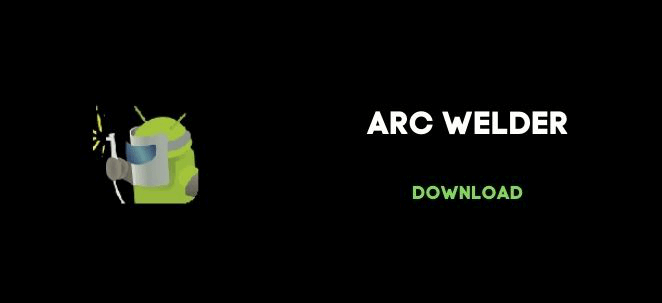
Step 2. Click on the "Add to Chrome extension" button to start downloading and use the extension as an emulator.
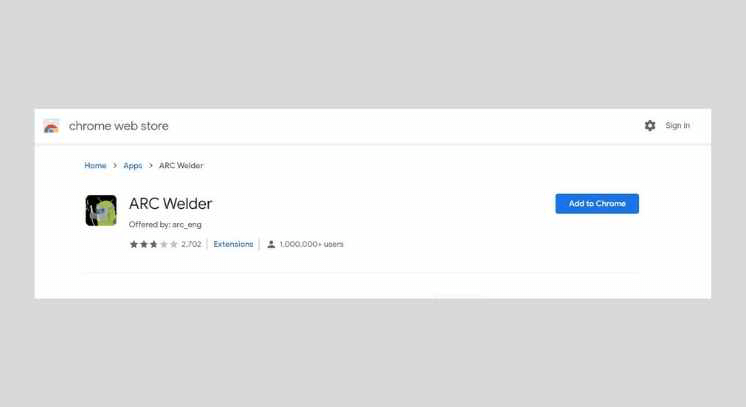
Step 3. Restart your browser and enable ARC welder in the list of extensions.
Step 4. Choose your D drive as the location for temporary files.
Step 5. Download the Garena Free Fire Version onto your computer and add it to ARC Welder when asked.
Step 6. Click on "Test" to run the Garena Free Fire game.
Step 7. Set your preferred settings on ARC Welder.
Part 5: FAQs about Garena Free Fire Download for PC
Yes, you can play Garena Free Fire for PC Windows 10 without a graphics card. However, you will need a high-end processor, preferably AMD Ryzen 5 and above with great inbuilt graphics. Intel HD Graphics might not be enough and it might lead to lagging.
Yes, you can play Garena Free Fire for PC Windows 7 at no cost. All you need to do is install a screen mirroring app like iMyFone MirrorTo, or an emulator and start playing the game. Alternatively, you can play free of charge through Chrome App.
Garena Free Fire Pc version requires a large computer RAM. Unlike the Android version, which needs only 2GB of RAM, the PC version requires a RAM capacity of 4GB. You might also need a RAM capacity of 6GB when playing it on an emulator because emulators take up a lot of RAM.
If you are still worried about the requirements for playing the Garena Free Fire PC version, you should know that the game does not require a high-end PC to run. Here are the system requirements.
- Operating System: Microsoft Windows 7 and above
- CPU: AMD Processor or Intel
- RAM: 4GB RAM
- Storage: 5GB Free Disk Space
Conclusion
Playing Garena Free Fire on a smartphone is fun and convenient, but if your goal is to be great at this game, you have to download and play it on your PC. While the developers of this game do not offer a free Garena Free Fire PC version, you can use a screen mirroring tool, an Android emulator, or chrome extension to use it. If you prefer screen mirroring tools, iMyFone MirrorTo is the best tool to try. It comes with many helpful features and it is easy to use.
Play Free Fire on Windows PC with the Mouse and Keyboard.
-
How to Mirror Your iPhone to Apple TV or Non-Apple TV
If you have been looking for a way to mirror your iPhone to the Apple TV or other smart TVs, look no further. Here are all detailed instructions you need to know.
3 mins read -
How to Play Blue Archive on PC with/without Emulators
Find out how to play Blue Archive on PC with or without emulators. Learn step-by-step guides, tips, and tricks to get the best gaming experience.
3 mins read -
Zenless Zone Zero on Mac: 4 Simple Workarounds To Checkout
How to play Zenless Zone Zero on Mac? Read this guide to learn about various means to enjoy ZZZ on your macOS easily.
3 mins read -
Uncover 6 Different Methods to Play Genshin Impact on Mac
Are you looking to play Genshin Impact on Mac? Click here to learn a step-by-step process for playing the game on your macOS.
4 mins read -
4 Easy Ways To Play Honkai Star Rail on Mac: Complete Guide
How can you enjoy Honkai Star Rail Mac on Apple computers? Read this guide to learn about 4 different ways to play the game on macOS.
3 mins read -
How to Play iOS Games on Mac
Learn how to play iOS games on your Mac with 4 different methods. We've included detailed steps and compatibility information to help you choose the best option for your needs.
4 mins read




















Was this page helpful?
Thanks for your rating
Rated successfully!
You have already rated this article, please do not repeat scoring!