Are you a fan of racing games that pack a punch? Look no further than CarX Street PC!
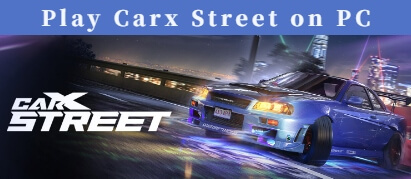
With stunning graphics and realistic physics, you'll feel like you're truly behind the wheel of a high-performance car. Whether you're a pro racer or a newbie to the genre, CarX Street offers a challenge that will keep you hooked for more.
This adrenaline-fueled game offers high-speed thrills and intense racing action, taking you on a journey through the city streets as you compete against other skilled drivers. So strap in, rev your engine, and get ready for the ride of your life with CarX Street PC.
In this article:
Part 1. How to Play CarX Street on PC [No Emulator]
1 iMyFone MirrorTo
iMyFone MirrorTo is an app that allows you to mirror your smartphone screen to your PC, making it the perfect solution for playing CarX Street on your mobile device with the precision and control of a PC.
It enables you to project the screen of your iOS or Android device onto your PC in real-time, allowing you to control your device with your computer's mouse and keyboard. With its user-friendly interface and reliable performance, iMyFone MirrorTo is a must-have app for CarX Street fans. Here are four standout features of the app:

- High-quality streaming: you can stream YouTube from your mobile to PC in high-quality, with smooth video and crisp audio.
- Customizable settings: The app allows you to adjust various settings to optimize your gaming experience, including screen resolution, frame rate, and audio output.
- Run Mobile Apps: Allows you to run iOS/Android apps like using Hinge on PC due to its mouse-control and keyboard-mapping features.
- Multi-cast screen: you can cast & control multiple screen on a computer.
2 The Advantages of iMyFone MirrorTo Over Emulators
iMyFone MirrorTo offers several advantages over emulators, including:
1. Seamless connection: MirrorTo provides a direct and stable connection between your mobile device and PC, ensuring a lag-free gaming experience without the need for virtualization.
2. Real-time interaction: With MirrorTo, you can control your mobile device's screen using your PC's keyboard and mouse, offering precise input for improved gameplay.
3. Reduced resource consumption: MirrorTo efficiently mirrors your mobile device's screen onto the PC, requiring fewer system resources compared to running an emulator, resulting in smoother performance.
4. Data sync: MirrorTo allows for seamless data synchronization between your mobile device and PC, ensuring that your game progress, achievements, and other data stay up-to-date across both platforms.
5. Convenience: MirrorTo enables you to enjoy mobile games on a larger PC screen, providing an immersive gaming experience with better visibility and enhanced gameplay.
Part 2. Top 4 Ways to Play CarX Street on PC
Apart from iMyFone MirrorTo, there are several other options to play CarX Street on PC, some of which are as follows:
1 Using an Android emulator
You can download an Android emulator like BlueStacks or NoxPlayer, which allows you to play mobile games on your PC by emulating an Android environment. Use an emulator to download CarX Street on PC: Step 1. Download an Android emulator like BlueStacks or NoxPlayer on your PC Step 2. Install the emulator and follow the instructions to set it up Step 3. Open the emulator and search for CarX Street in the Google Play Store. Step 4. Then you can download CarX Street PC. Launch it to enjoy more exciting experience. If you have a PlayStation 4 or 5, you can use the remote play feature to stream your console's gameplay to your PC, allowing you to play CarX Street on your computer. Steps to use Remote Play: Step 1. Ensure your PlayStation 4 or 5 is connected to your home network. Step 2. Download and install the remote play app on your PC. Step 3. Follow the on-screen instructions to set up the app. Step 4. Launch the remote play app and log in to your PlayStation account. Step 5. Select your console and start streaming CarX Street to your PC. Steam Link is a free app that allows you to stream games from your PC to another device, such as a mobile phone or tablet, making it possible to play CarX Street on your mobile device. Step 1. Download and install Steam on your PC. Step 2. Download and install the Steam Link app on your mobile device. Step 3. Connect your mobile device to the same network as your PC. Step 4. Launch the Steam Link app on your mobile device and select your PC. Step 5. Start streaming CarX Street to your mobile device and play using touch controls or a Bluetooth controller. Some Android phones support a mobile-to-PC cable connection, which allows you to connect your phone to your computer via a USB cable and control your phone using your PC's keyboard and mouse. Step 1. Connect your Android phone to your PC using a USB cable Step 2. Ensure USB debugging is enabled on your phone (this setting is found in the Developer options in your phone's settings) Step 3. Download and install Vysor on your PC Step 4. Open Vysor and follow the instructions to set it up Step 5. Your phone screen will be mirrored on your PC, allowing you to control it with your PC's keyboard and mouse Step 6. Launch CarX Street on your phone and start playing on your PC Yes, CarX Street supports a variety of controllers, including Xbox and PlayStation controllers, as well as various third-party controllers. If you prefer to use a controller for a more immersive gaming experience, simply connect your controller to your PC and configure it in the game's settings menu. Yes, CarX Street on PCoffers online multiplayer mode, allowing you to compete against other players from around the world in intense street racing battles. To access online multiplayer, simply select the multiplayer option from the game's main menu and choose a game mode. CarX Street on PC requires a Windows 7 or higher operating system, an Intel Core i3 processor, at least 4GB of RAM, and a dedicated graphics card with at least 2GB of VRAM.
The availability of CarX Street on PC has not been announced as of my knowledge cutoff in September 2021. It is currently primarily available as a mobile game on Android and iOS devices. Stay tuned for any future announcements regarding a PC release. In conclusion, CarX Street on PC is a must-play game for any fan of high-octane racing games. With its stunning graphics, realistic physics, and intense gameplay, CarX Street offers a thrilling and immersive racing experience that will keep you coming back for more.
And with the ability to play the game on your mobile device using iMyFone MirrorTo, you can enjoy CarX Street's adrenaline-fueled action anywhere you go.
So what are you waiting for? Strap in, rev your engine, and get ready to take on the competition in the ultimate street racing game. With CarX Street PC and iMyFone MirrorTo, the road to victory is waiting for you. 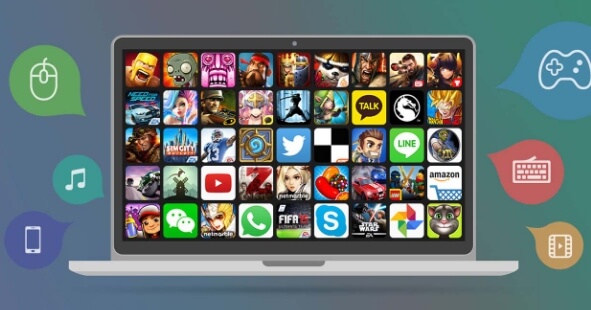
2 Remote Play

3 Steam Link

4 Mobile-to-PC cable connection

Part 3. FAQs about CarX Street PC
1 Can I play CarX Street on PC with a controller?
2 Does CarX Street on PC offer online multiplayer?
3 What are the system requirements for CarX Street on PC?
3 When is carx street coming out on pc?
Conclusion




















